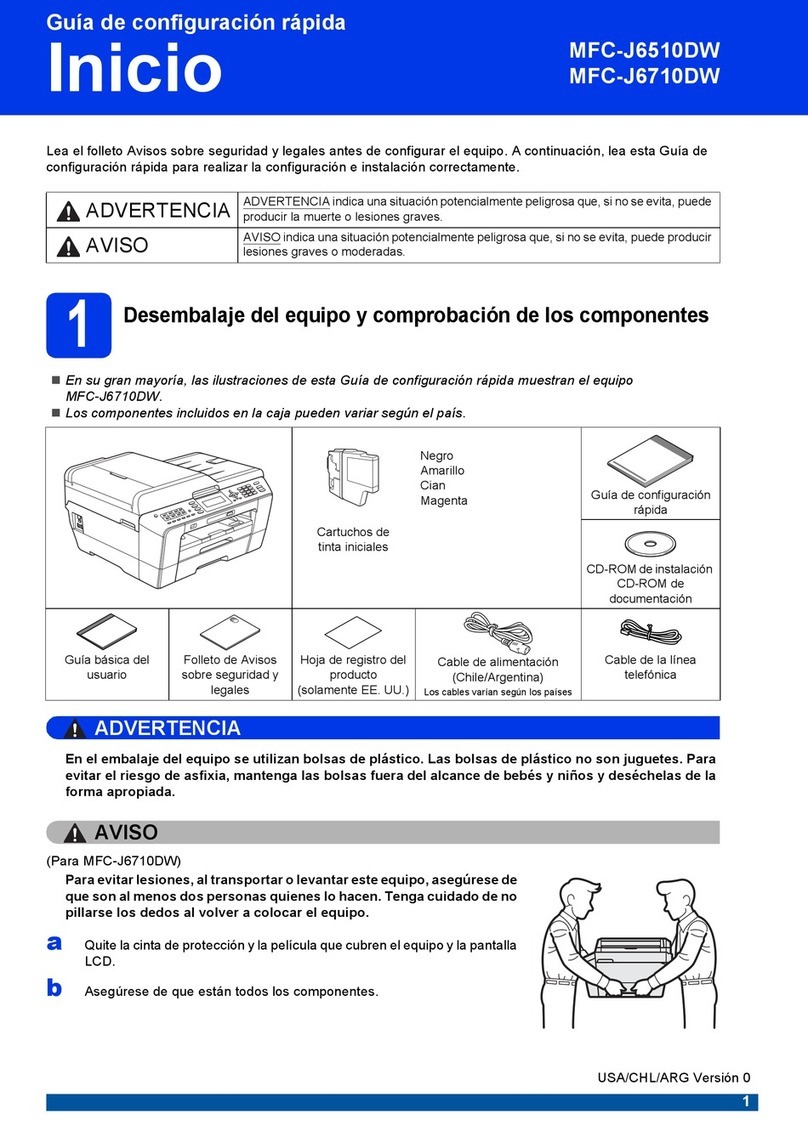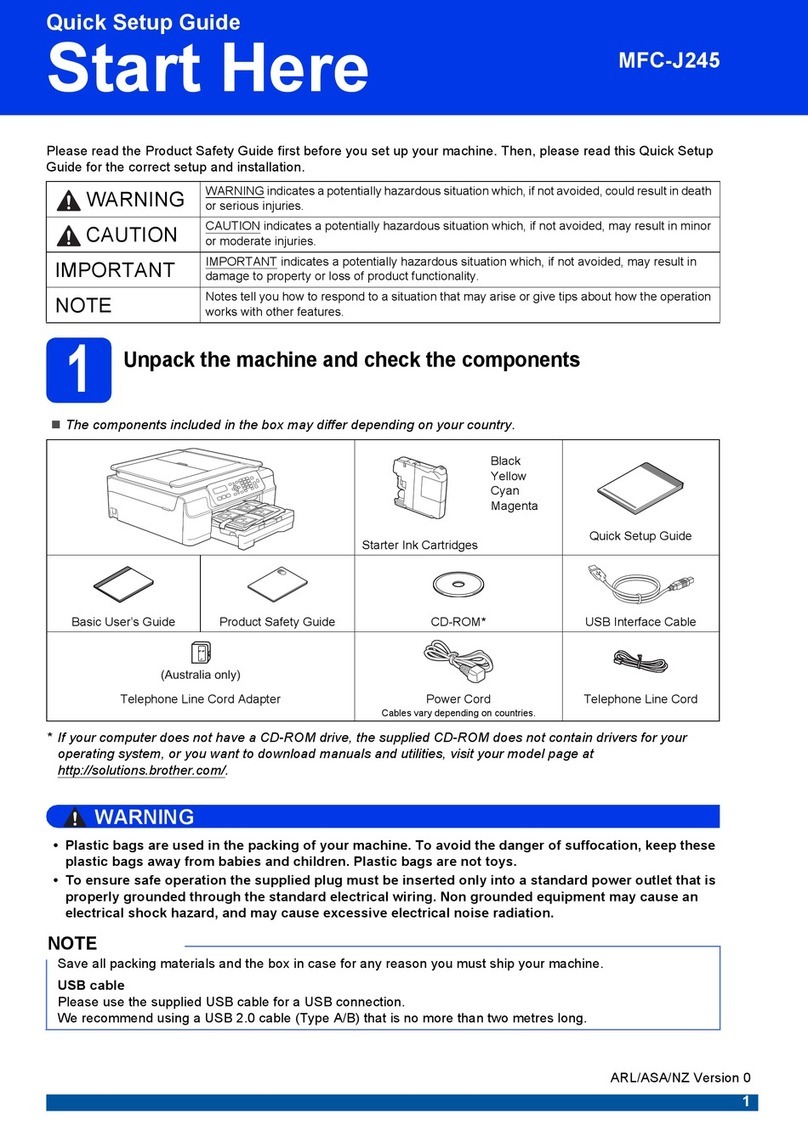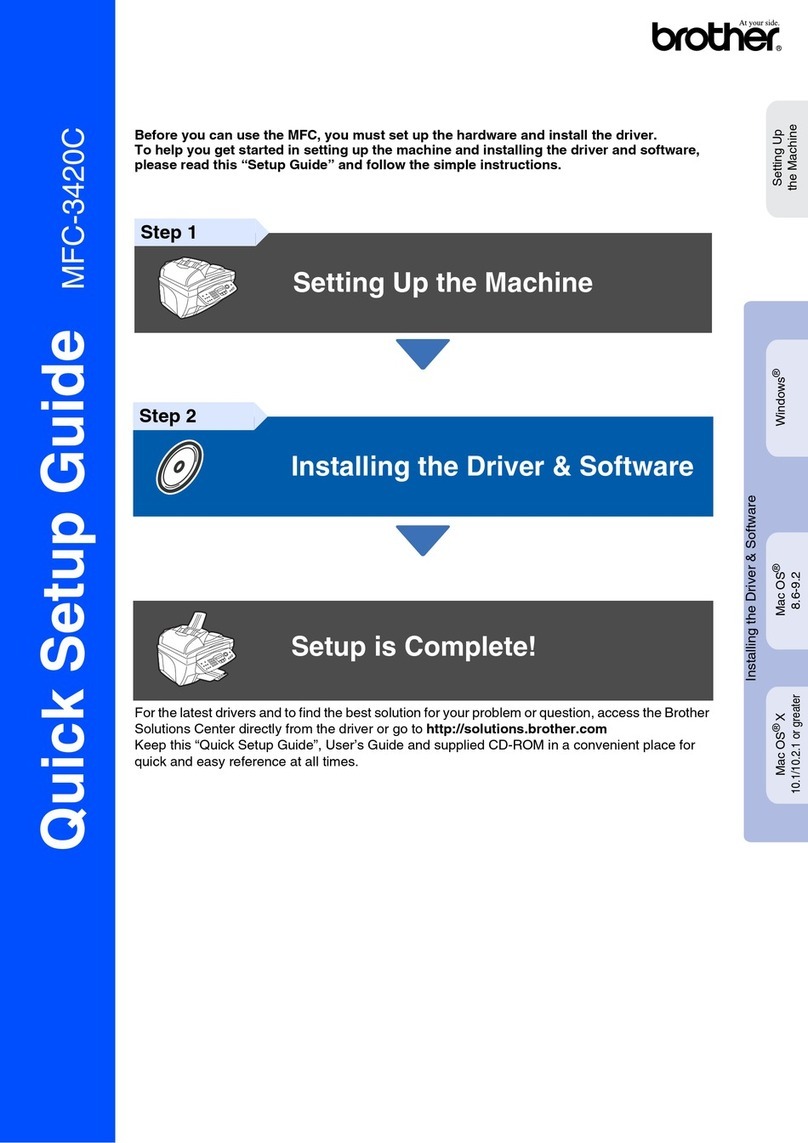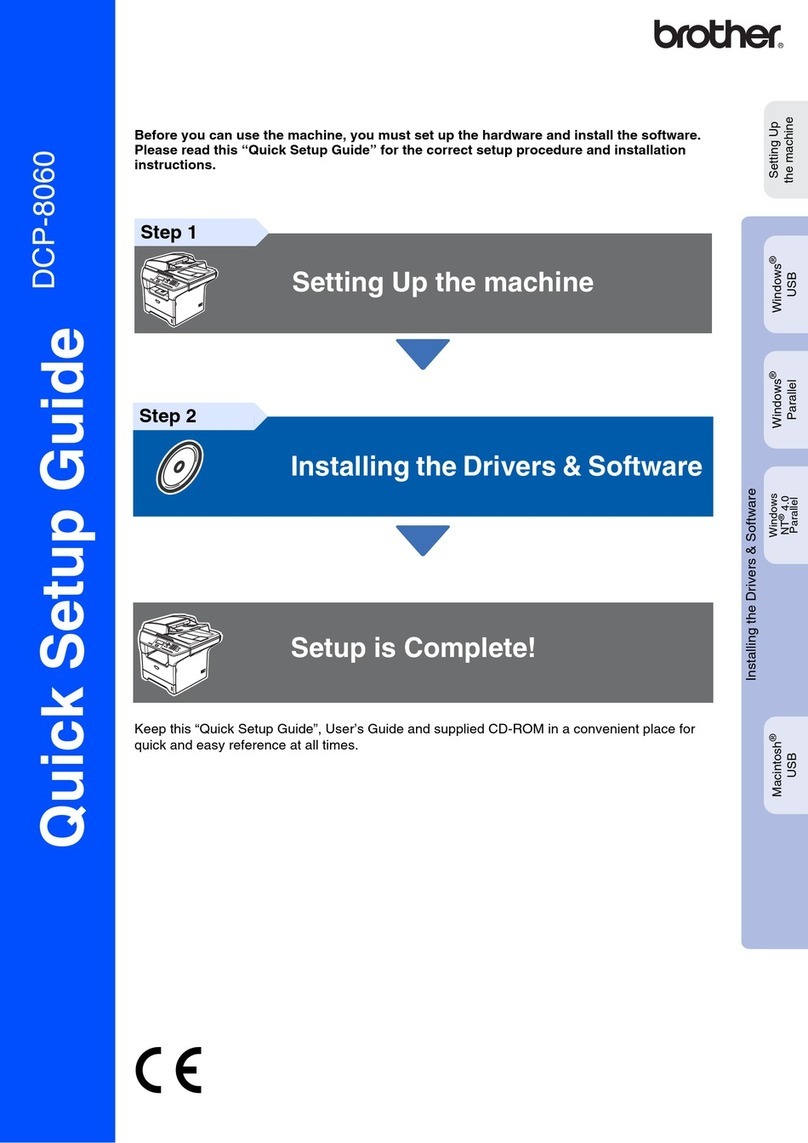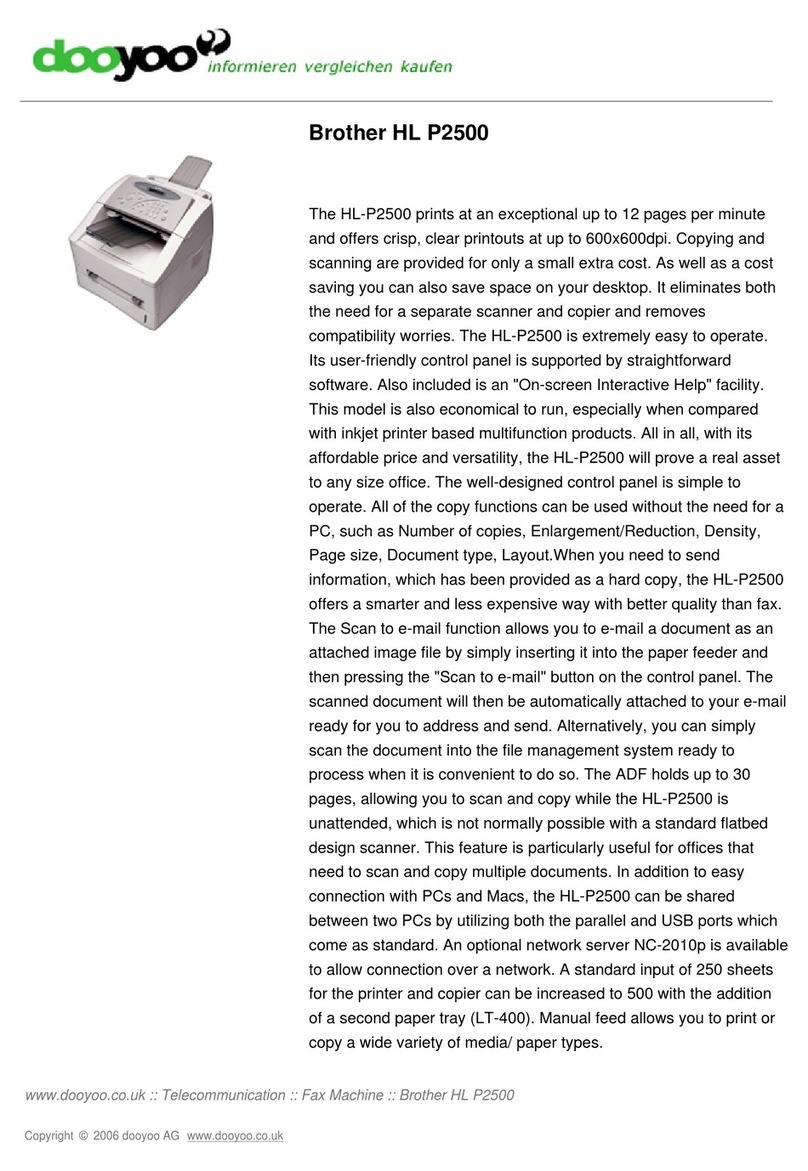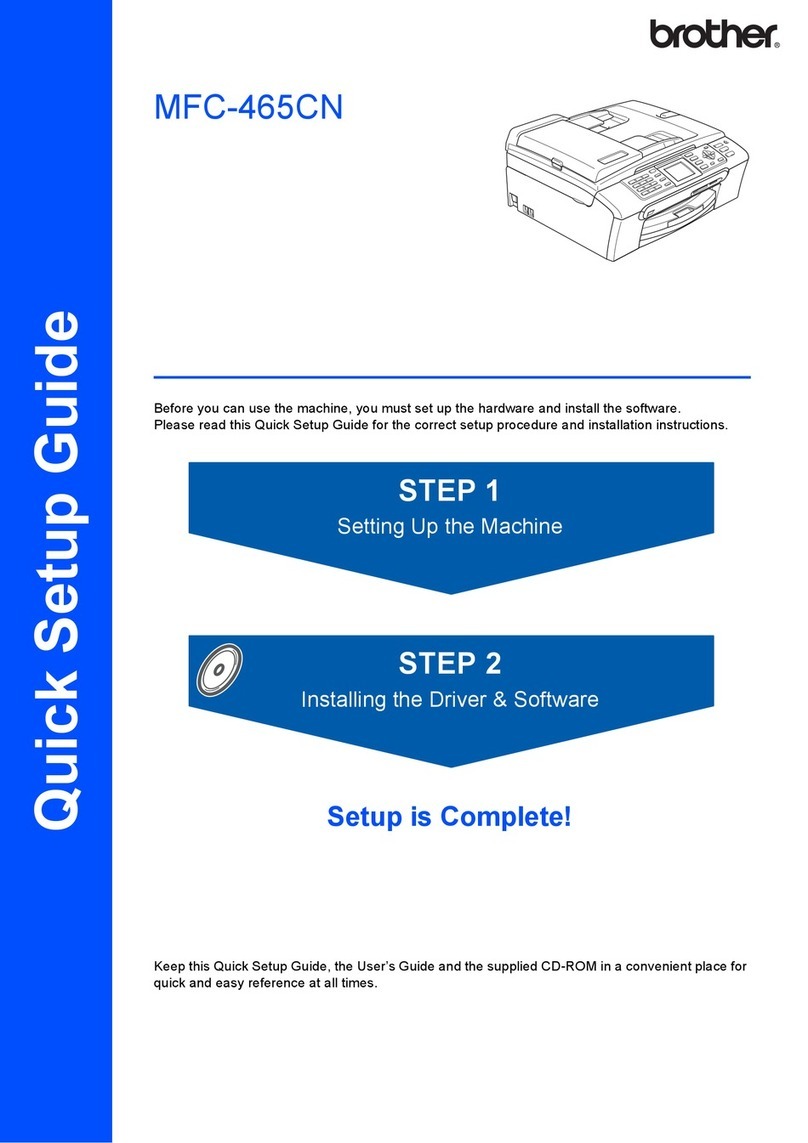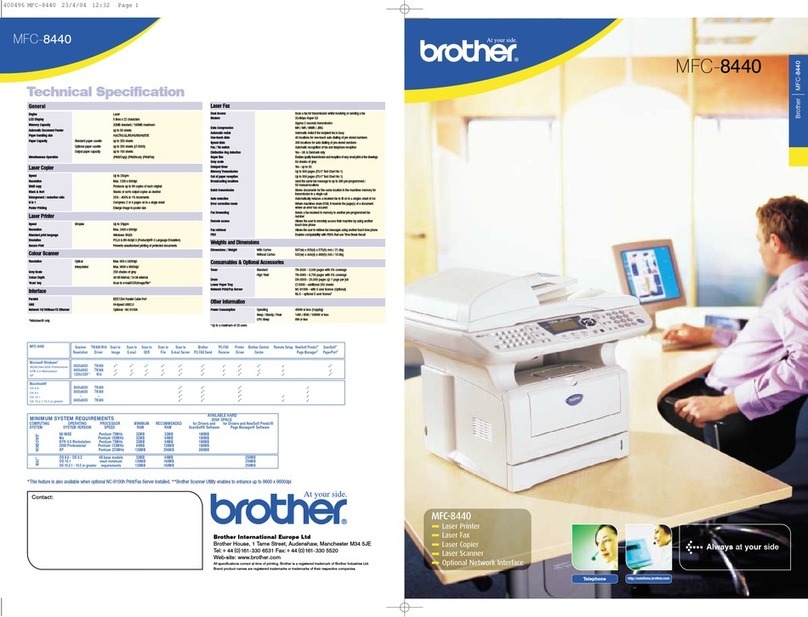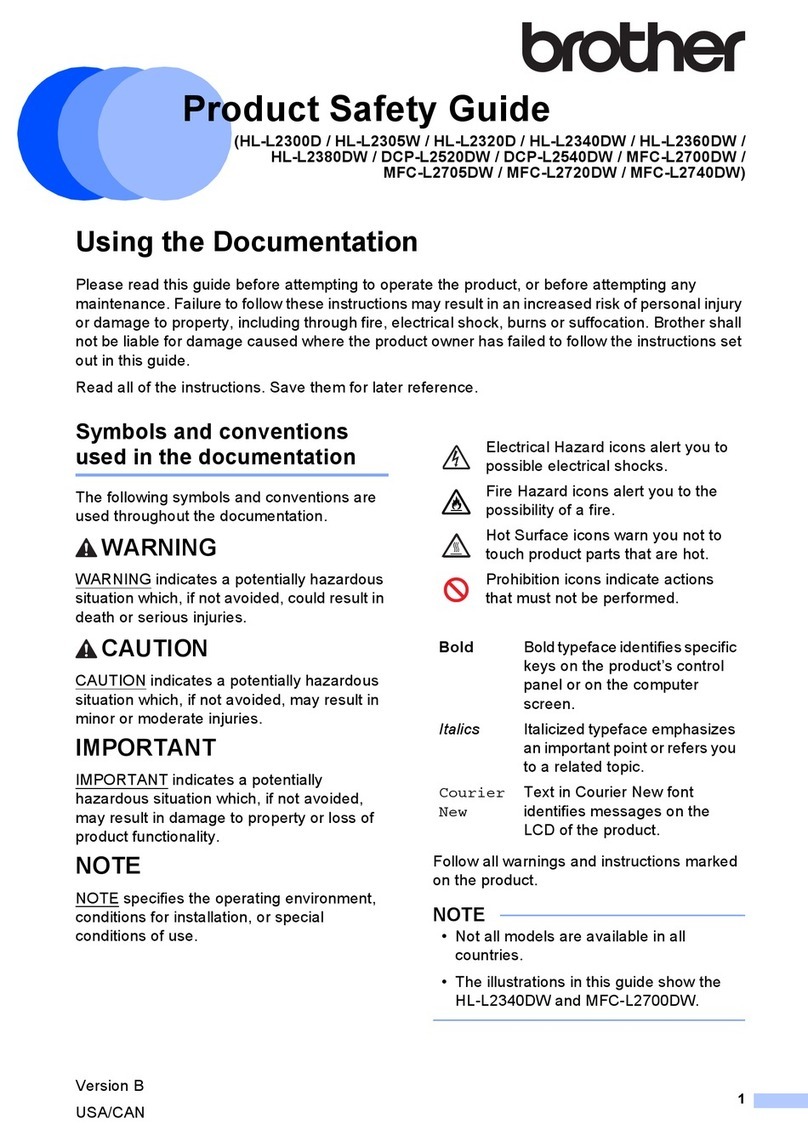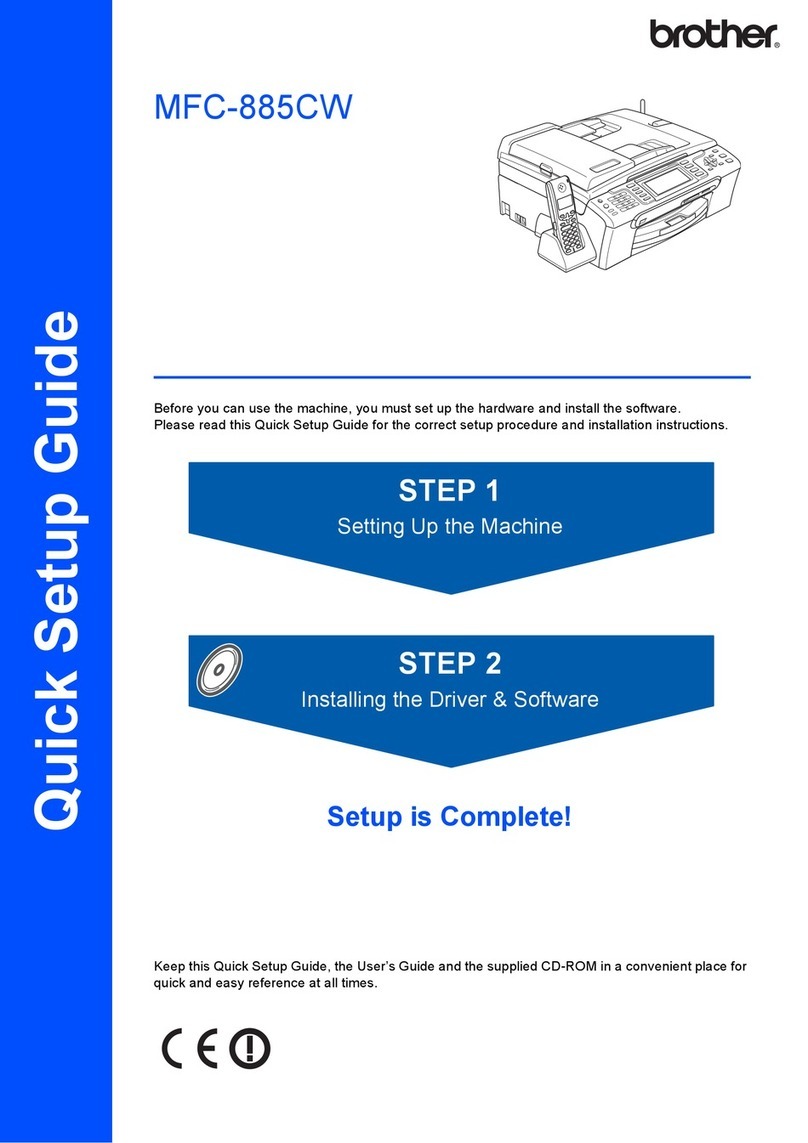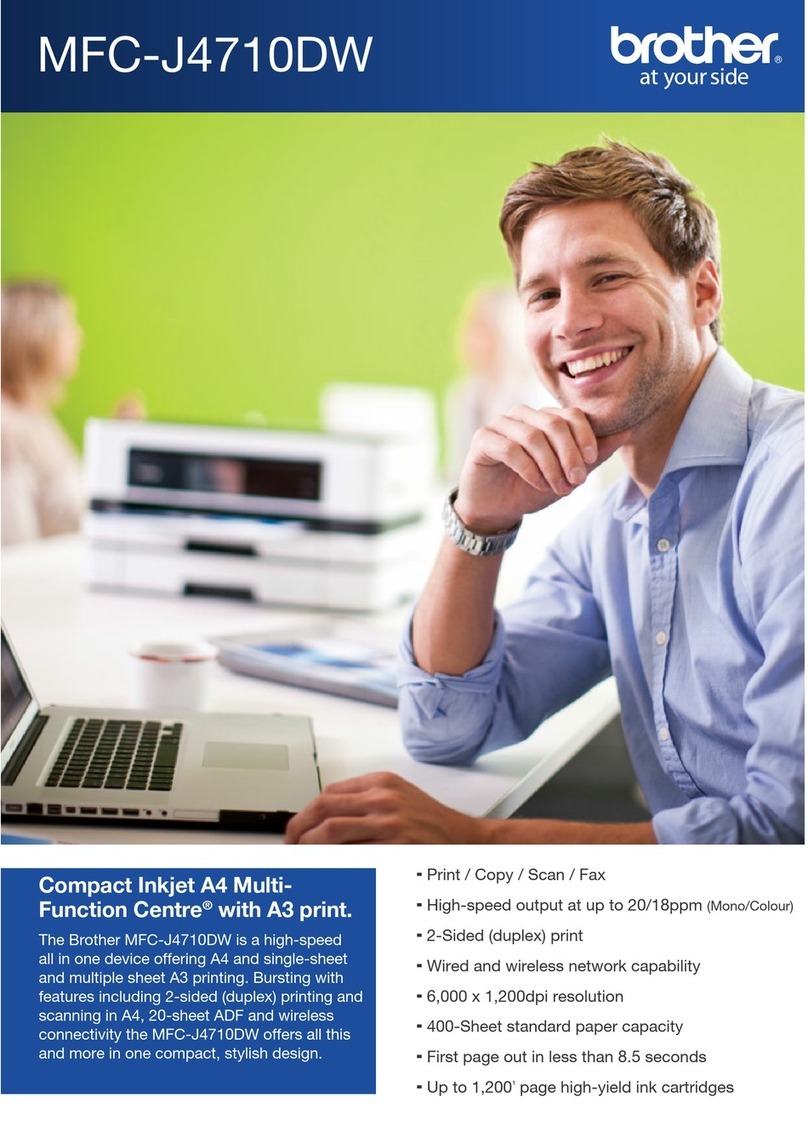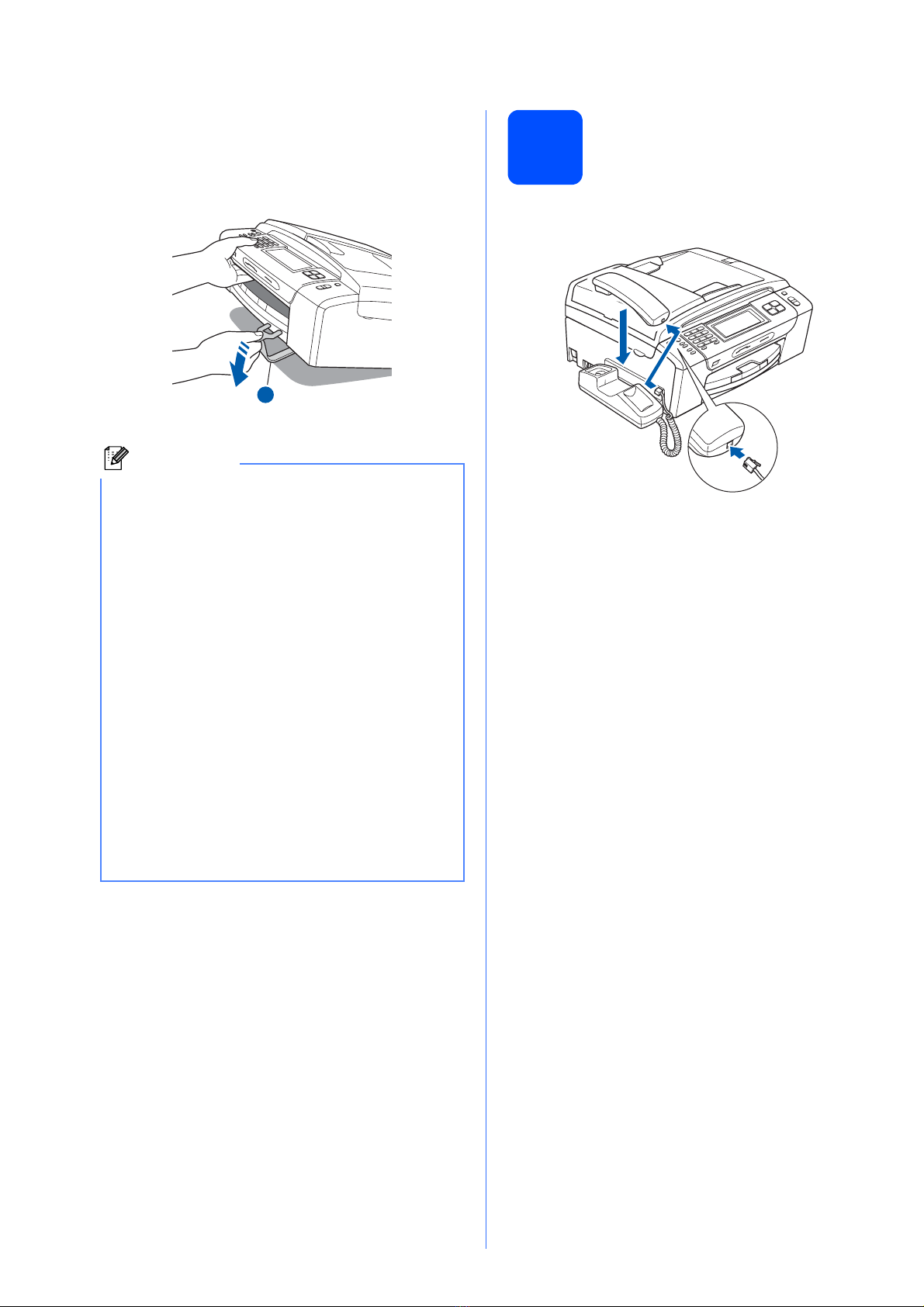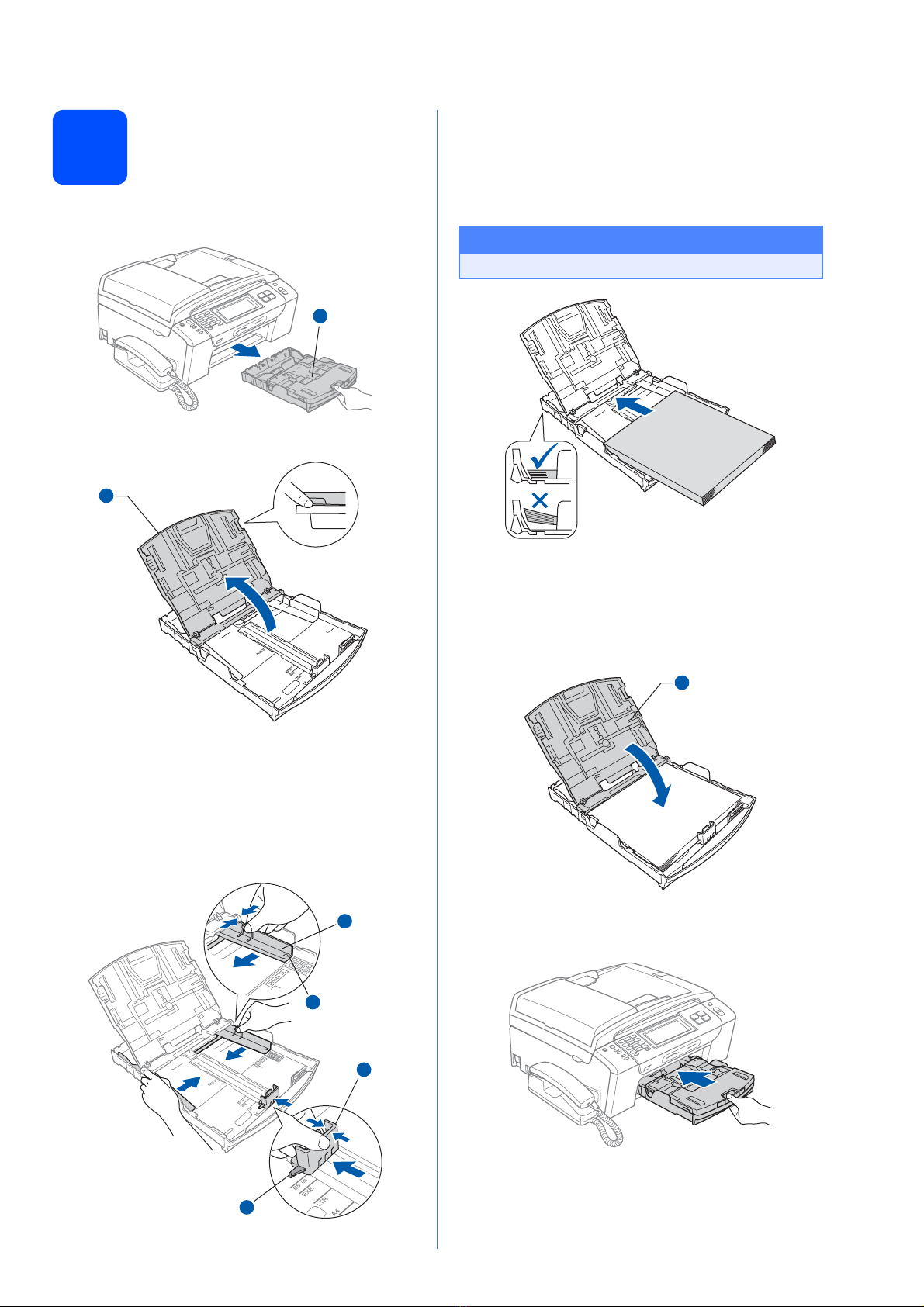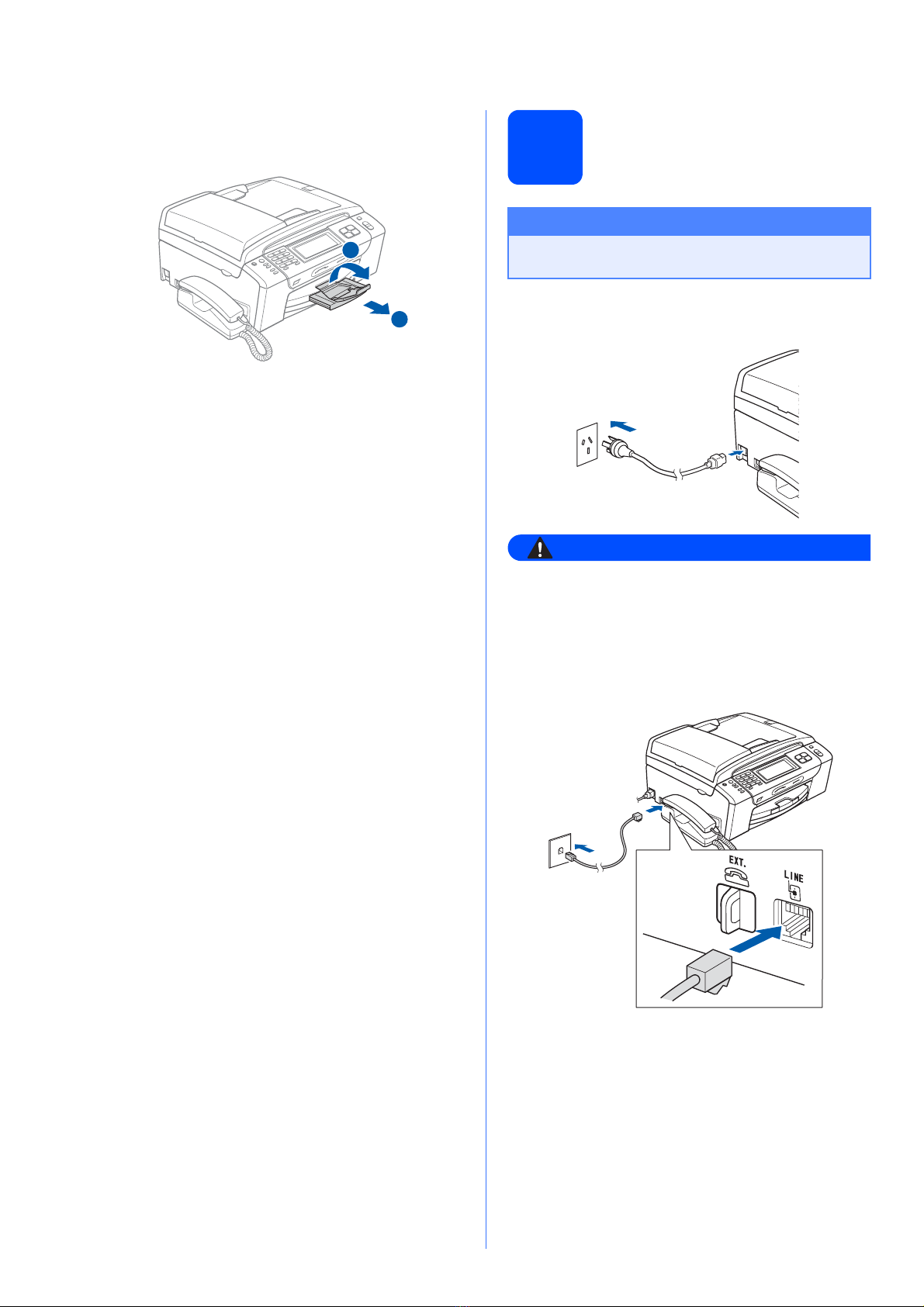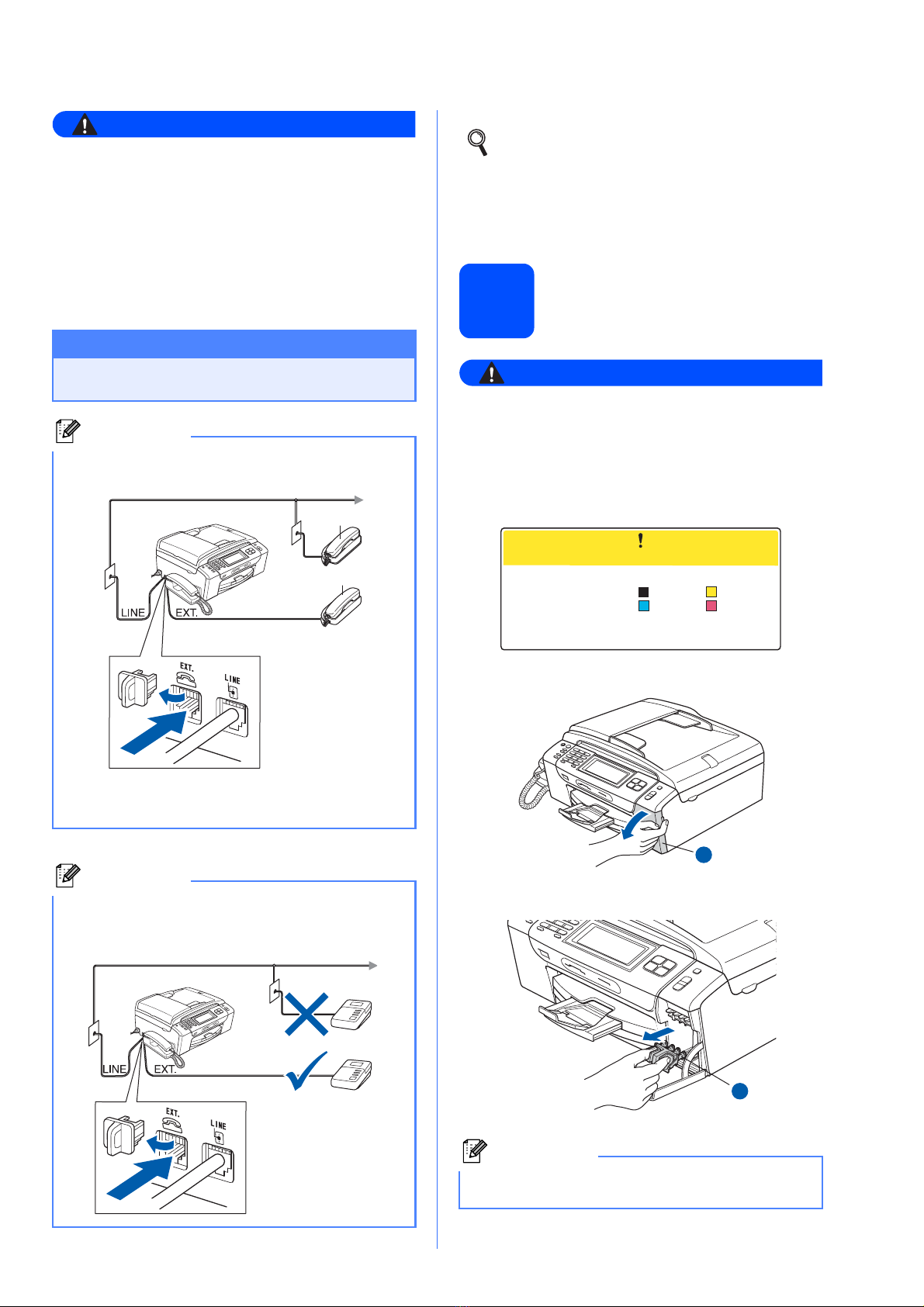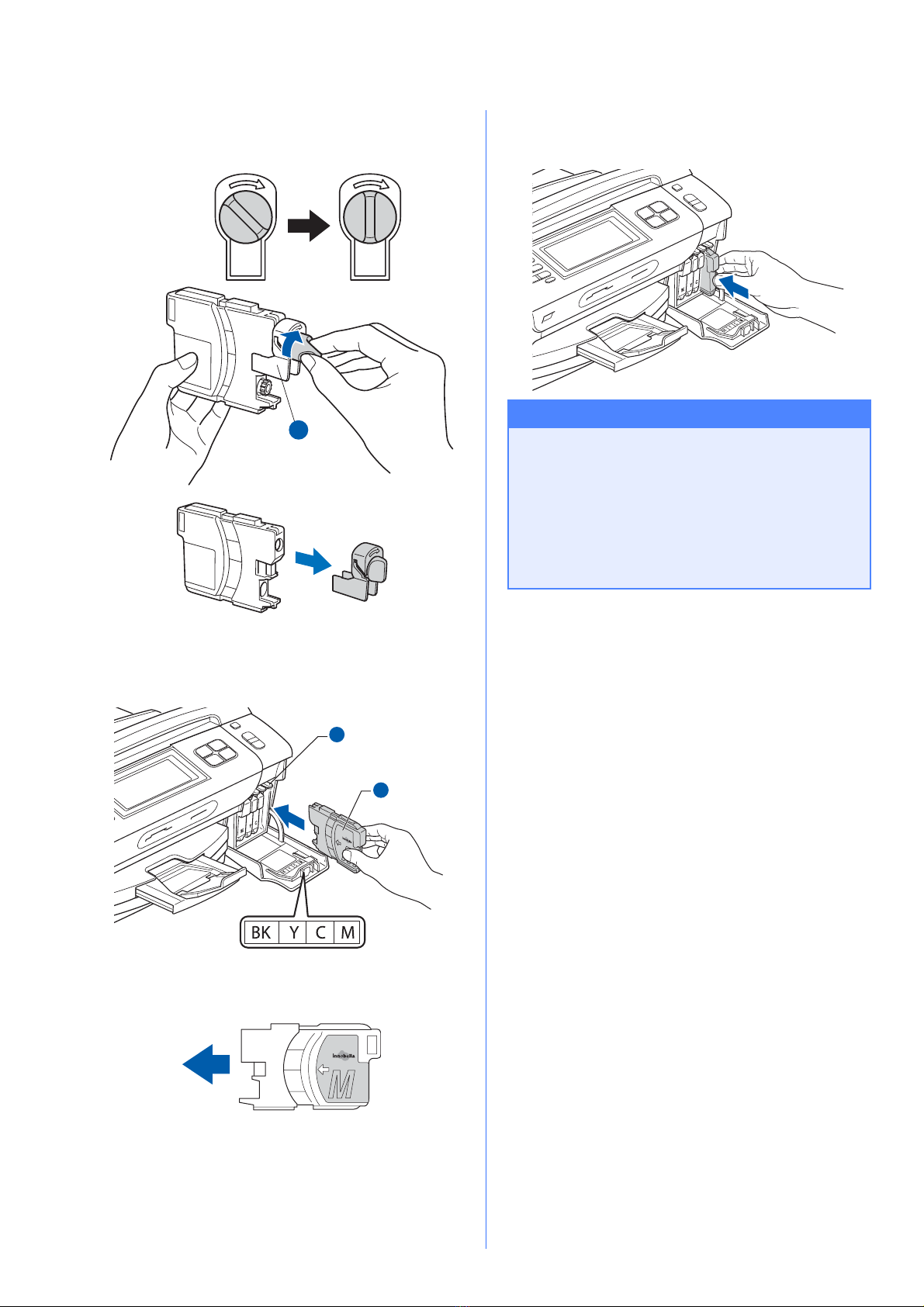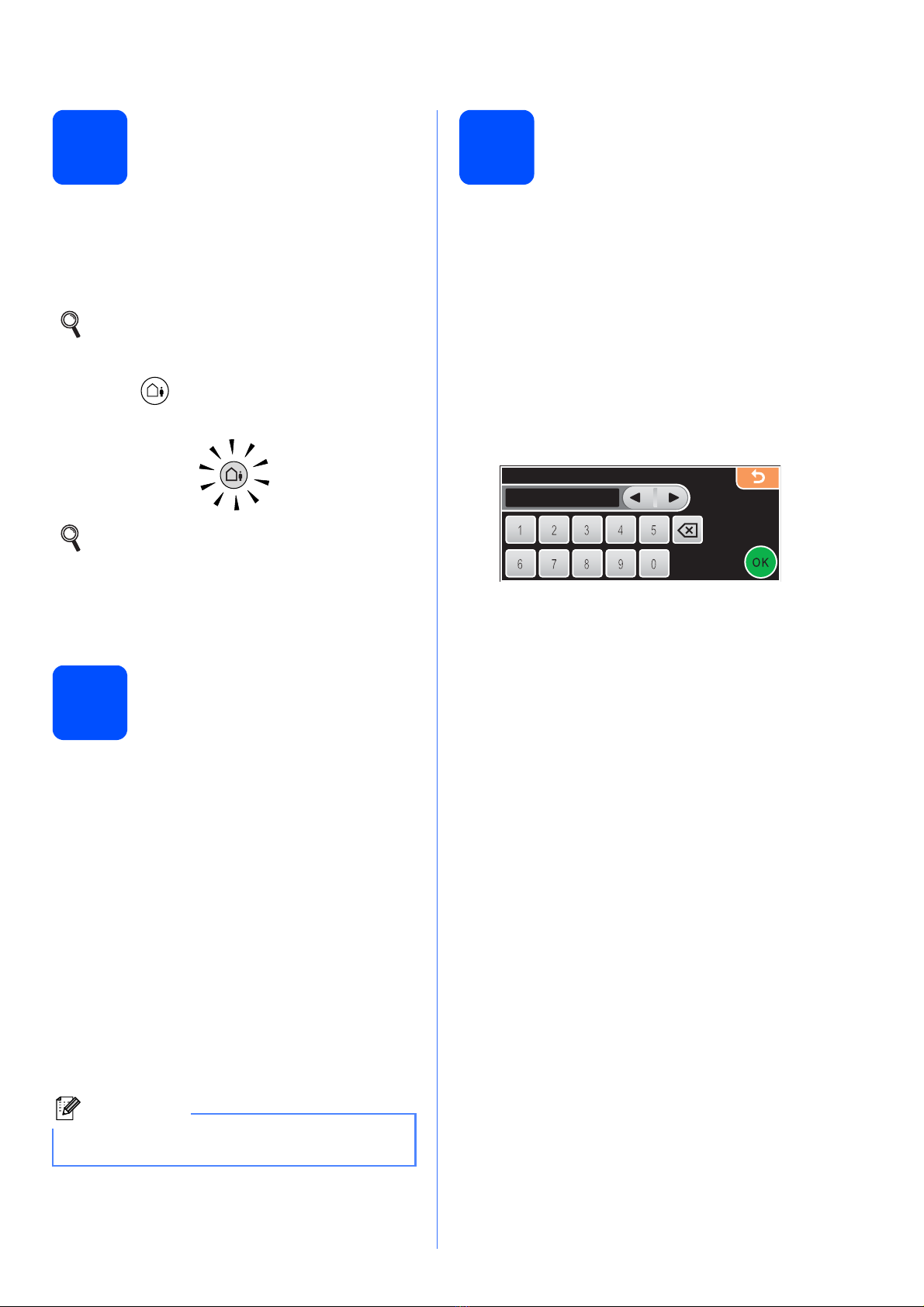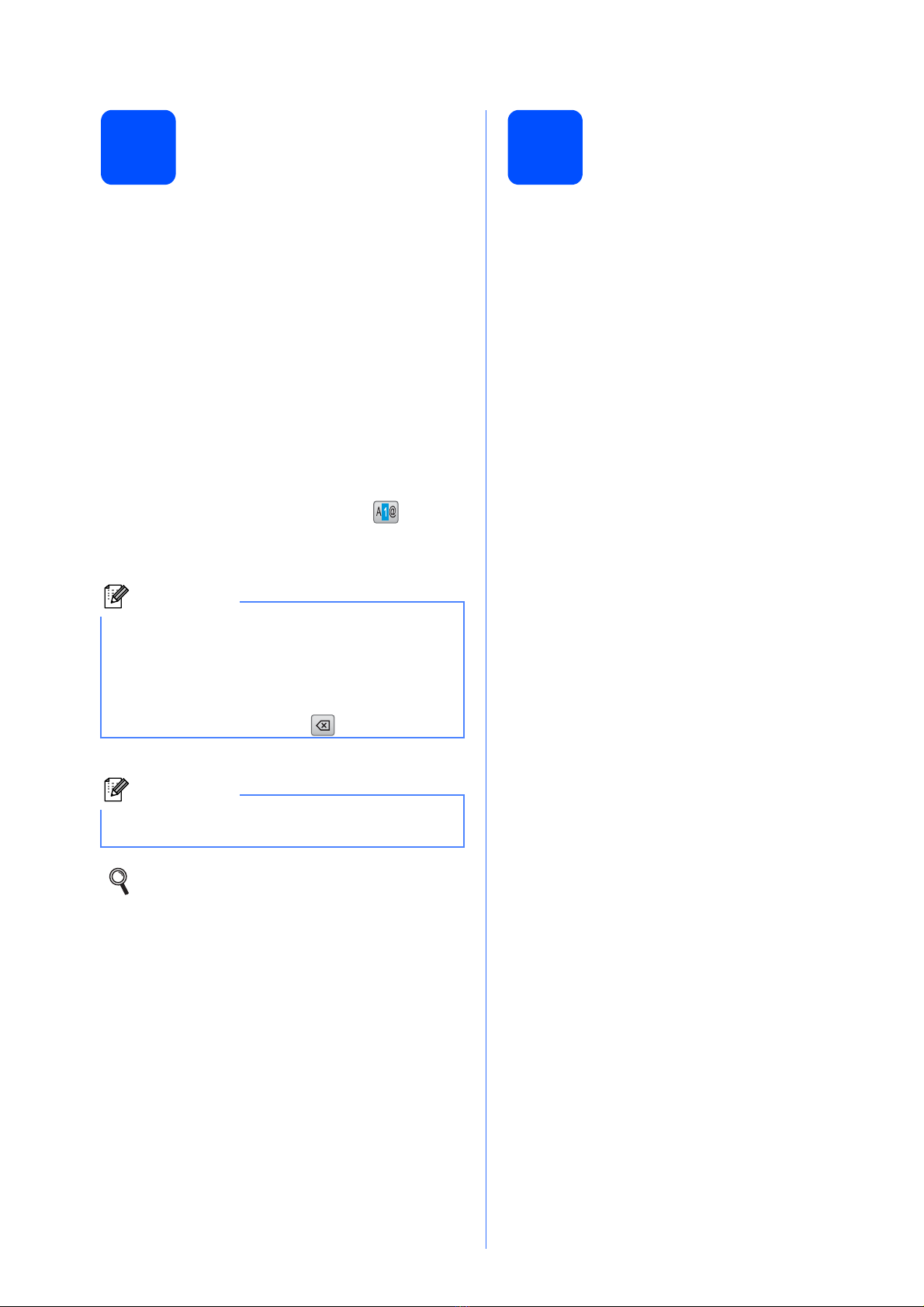7
6
Check the print quality
aWhen the preparation process has finished, the
LCD shows this message
.
Press Color Start.
The machine starts printing the Print Quality
Check Sheet.
bCheck the quality of the four color blocks aon
the sheet. (black/yellow/cyan/magenta)
cIf all lines are clear and visible, press Yes to
finish the quality check.
If you can see missing short lines, press No and
go to d.
Important
• DO NOT take out ink cartridges if you do not
need to replace them. If you do so, it may
reduce the ink quantity and the machine will
not know the quantity of ink left in the
cartridge.
• DO NOT shake the ink cartridges. If ink
stains your skin or clothing, wash with soap
or detergent at once.
• DO NOT repeatedly insert and remove the
cartridges. If you do so, ink may seep out of
the cartridge.
• If you mix the colors by installing an ink
cartridge in the wrong position, clean the
print head several times after correcting the
cartridge installation. (See Cleaning the
print head in Appendixes B of the User's
Guide.)
• Once you open an ink cartridge, install it in
the machine and use it up within six months
of installation. Use unopened ink cartridges
by the expiration date written on the
cartridge package.
• DO NOT dismantle or tamper with the ink
cartridge, this can cause the ink to leak out
of the cartridge.
• Brother multifunction machines are
designed to work with ink of a particular
specification and will work to a level of
optimum performance when used with
genuine Brother branded ink cartridges.
Brother cannot guarantee this optimum
performance if ink or ink cartridges of other
specifications are used. Brother does not
therefore recommend the use of cartridges
other than genuine Brother branded
cartridges with this machine or the refilling
of empty cartridges with ink from other
sources. If damage is caused to the print
head or other parts of this machine as a
result of using incompatible products with
this machine, any repairs required as a
result may not be covered by the warranty.
OK
Poor
Set Paper and Press Start
1