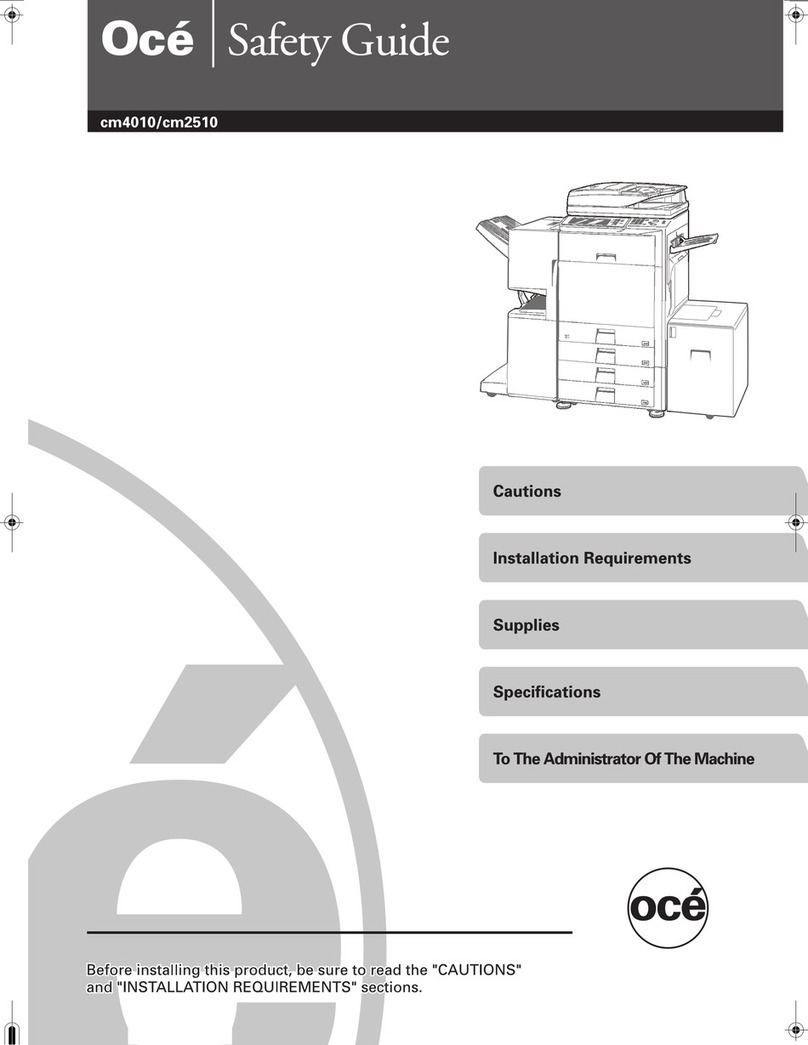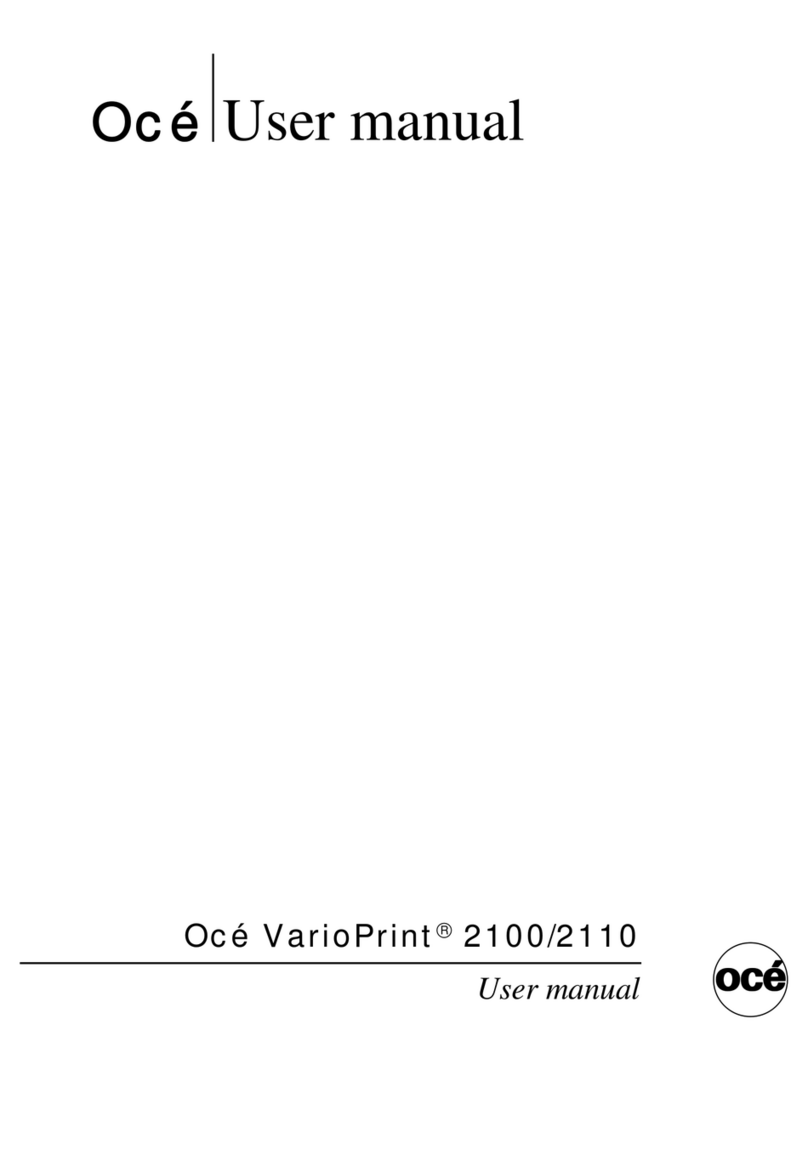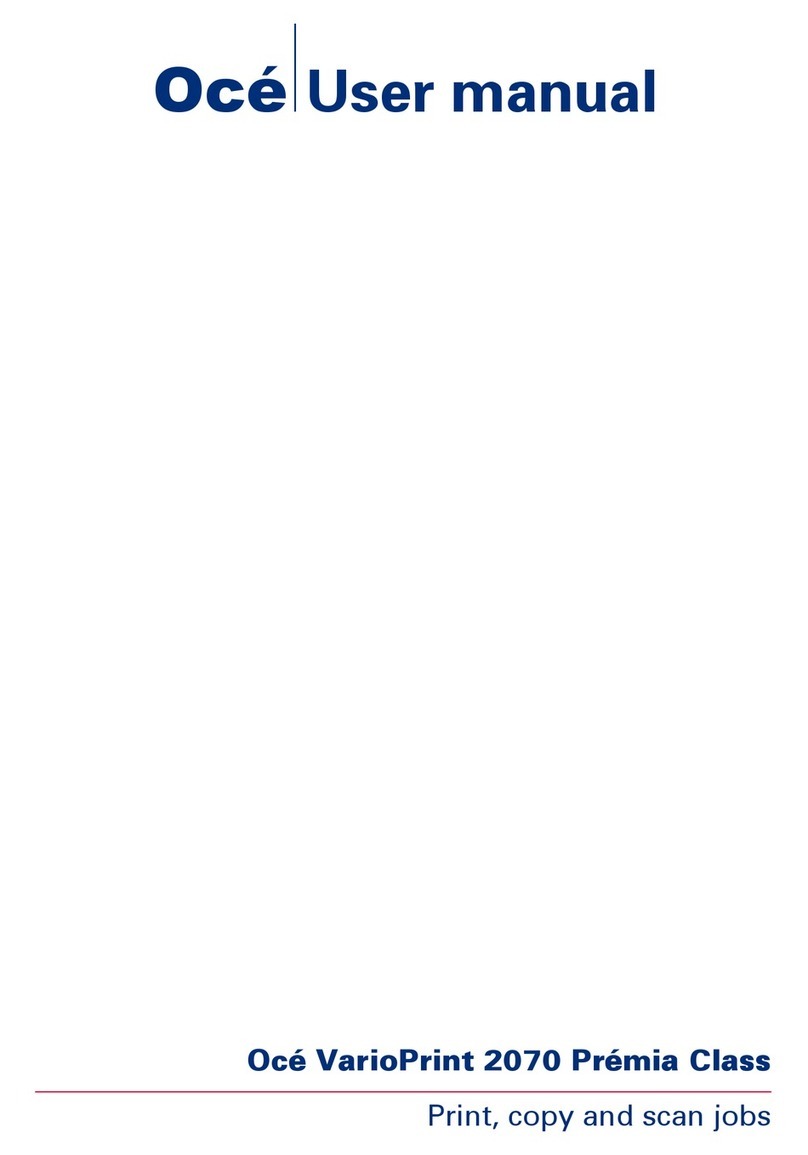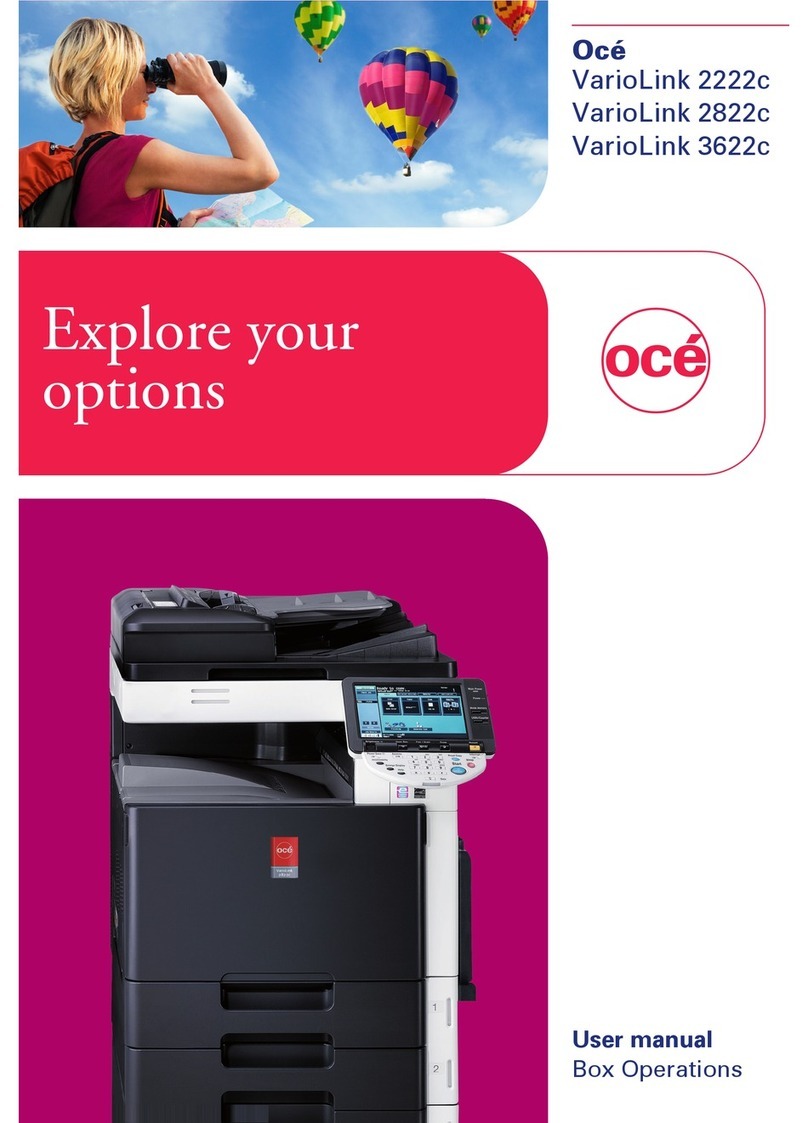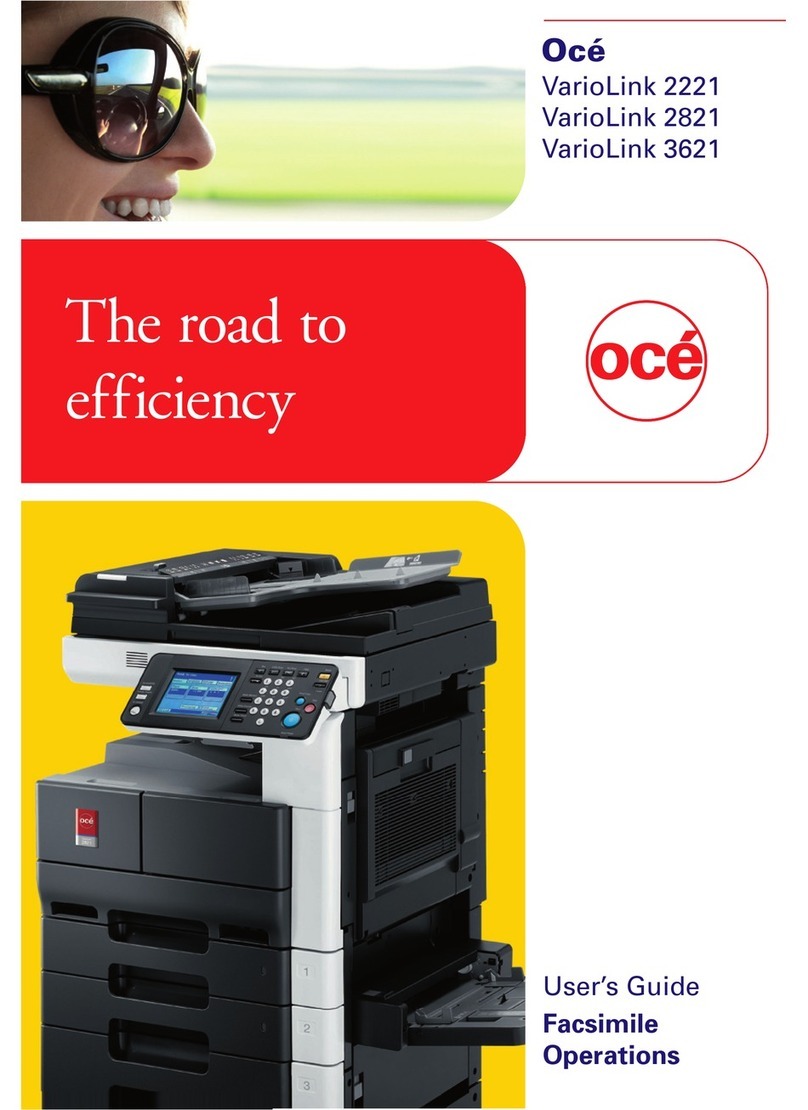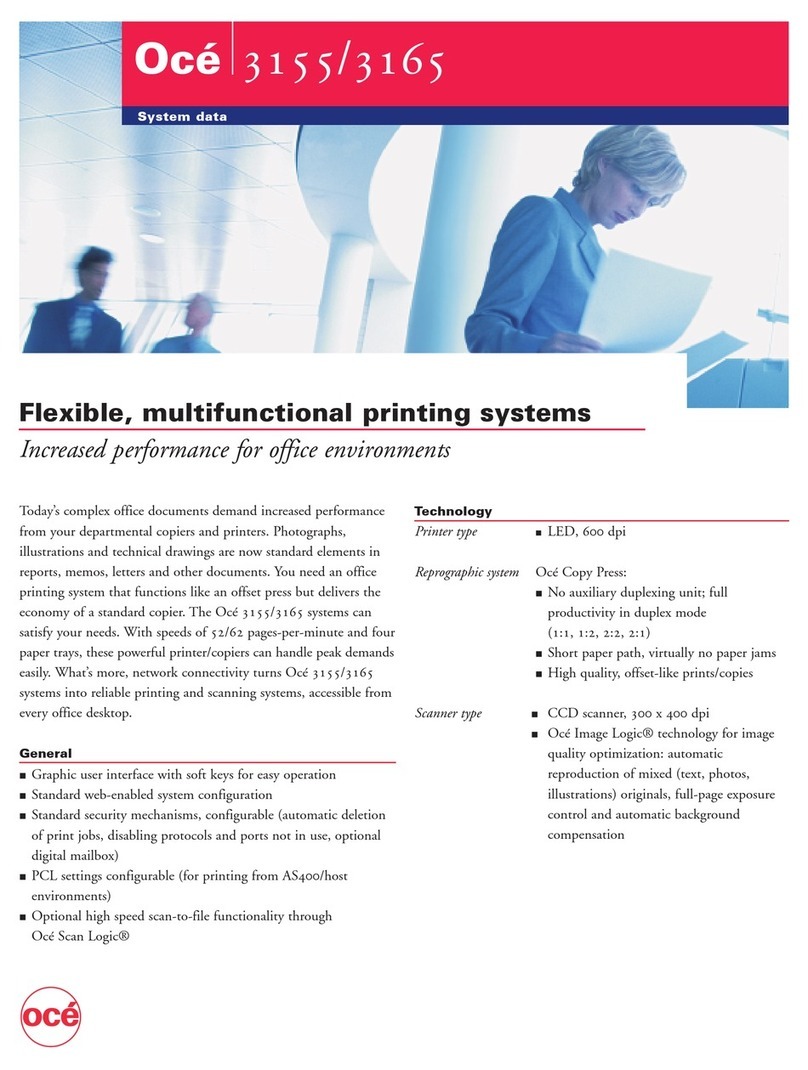Scan to a USB mass storage device.................................................68
Switch off the printing system................................................................70
Chapter 4
Define your workflow with the Océ Express WebTools...............................71
Introduction...............................................................................................72
The Océ Express WebTools...............................................................72
The 'Jobs' tab.....................................................................................73
The 'Preferences' tab..........................................................................75
The 'Configuration' tab......................................................................76
The 'Support' tab................................................................................77
The 'System ' tab................................................................................79
Set another language for the Océ Express WebTools....................80
User roles and authorizations...........................................................82
Log in as an authorized user.............................................................83
Log out after your session.................................................................84
Change the password for authorized users.....................................85
How to edit a setting..........................................................................86
View and check the settings..............................................................89
Save the settings in a file...................................................................90
Load the settings from a file..............................................................91
Restore the factory defaults...............................................................92
The system monitor...........................................................................93
Shut down or restart the system.......................................................95
Configure your printing system..............................................................96
Change the regional settings.............................................................96
Configure the sleep mode timer.......................................................97
Configure the network settings in the Océ Express WebTools......98
Configure and manage scan destinations........................................99
Configure scan destinations........................................................99
Configure a local scan destination............................................101
Configure a remote scan destination........................................102
Configure the pen settings..............................................................105
Define your printing system preferences.............................................106
What you need to know about default settings.............................106
Define the system preferences........................................................107
Define the print job preferences......................................................109
Optimize the default output quality for print jobs.........................111
Define the copy job preferences and copy templates...................116
Optimize the default output quality for copy jobs.........................119
Define the scan job preferences and scan templates....................122
Optimize the default output quality for scan jobs.........................125
Manage jobs on your printing system.................................................128
The Smart Inbox and Jobs Queue concept....................................128
Use Smart Inboxes in a multiple-user environment.....................131
5
Contents