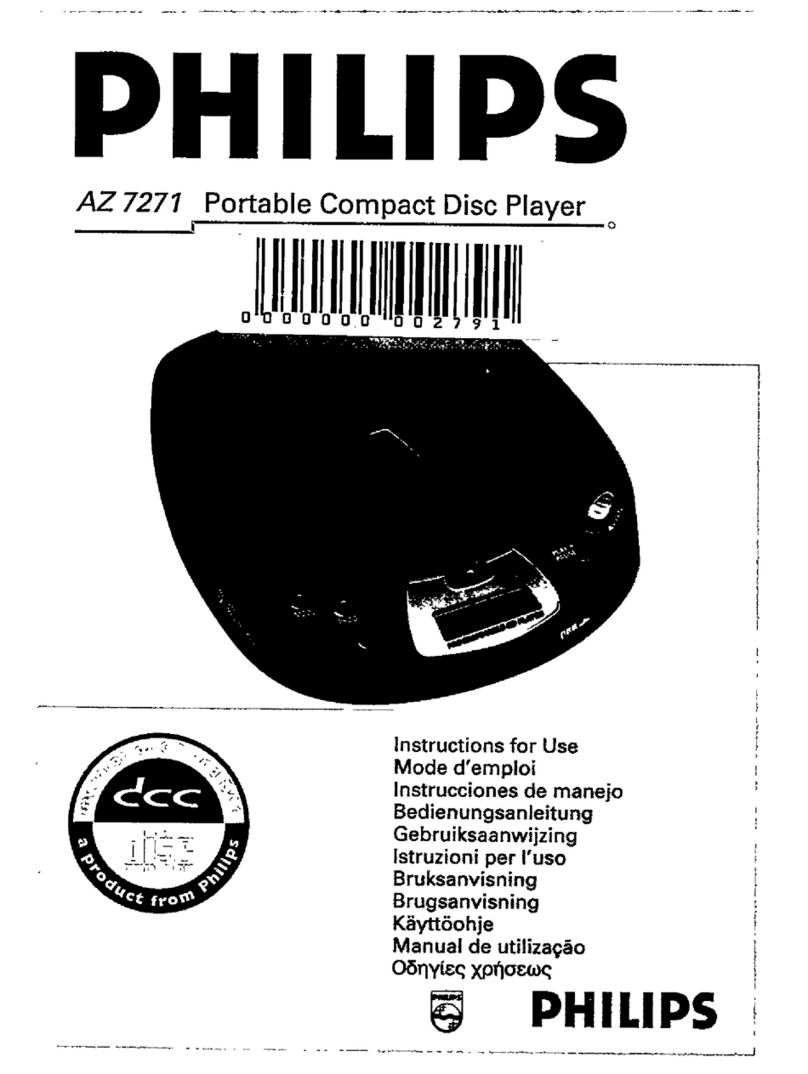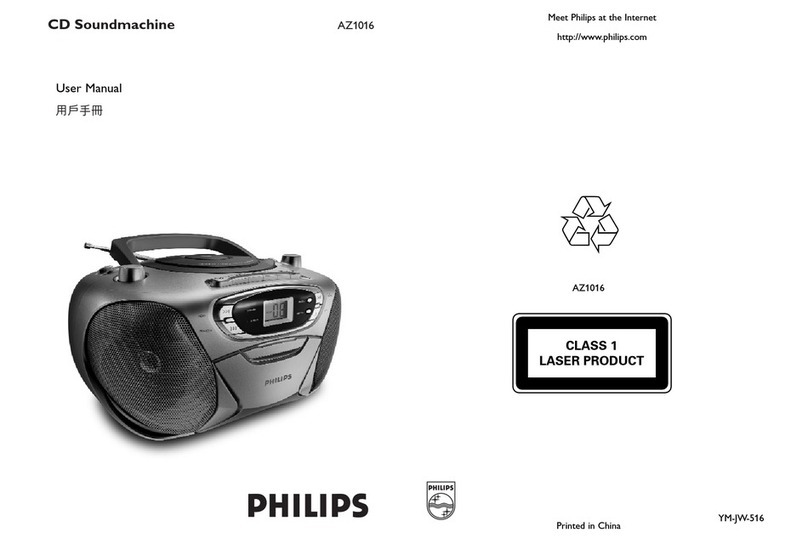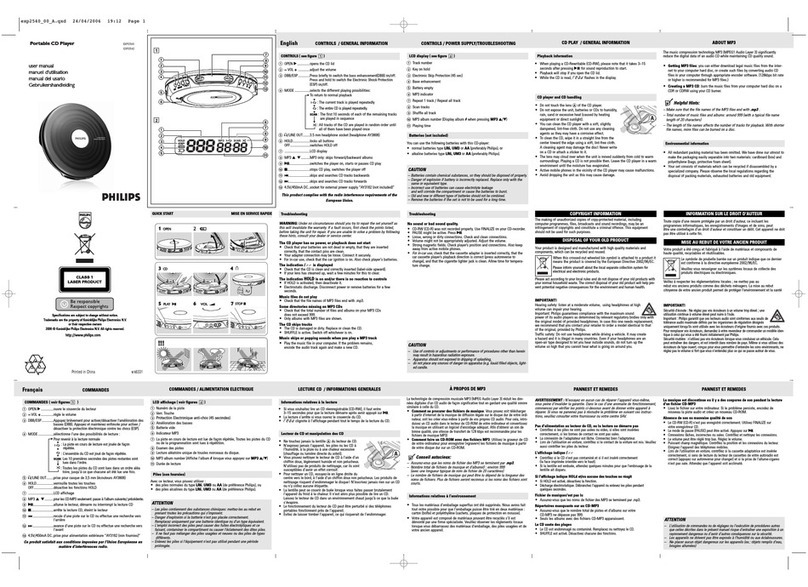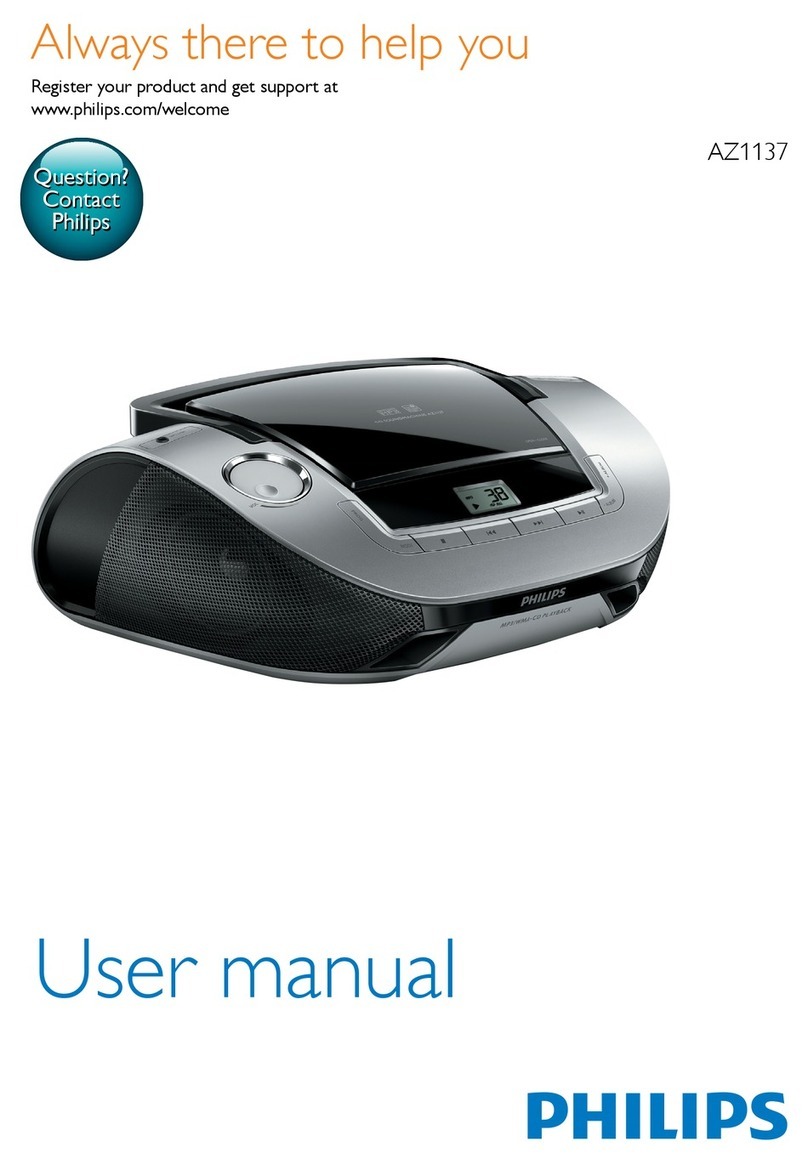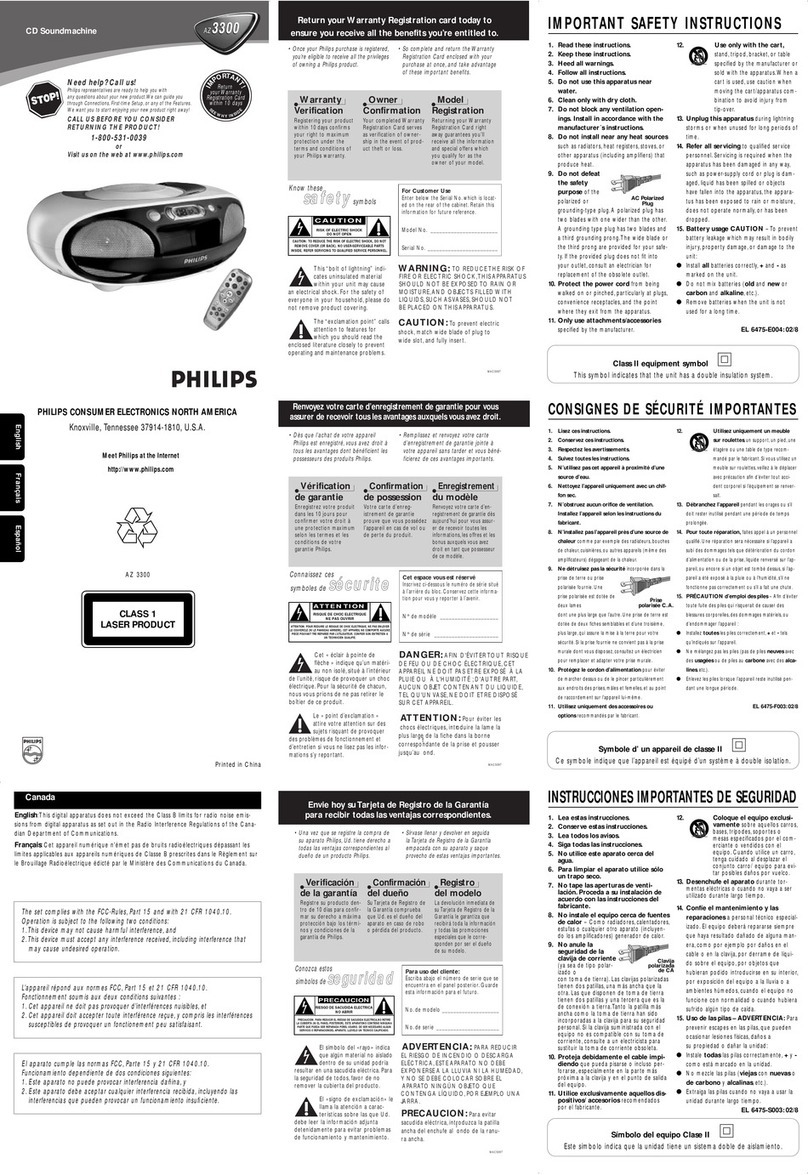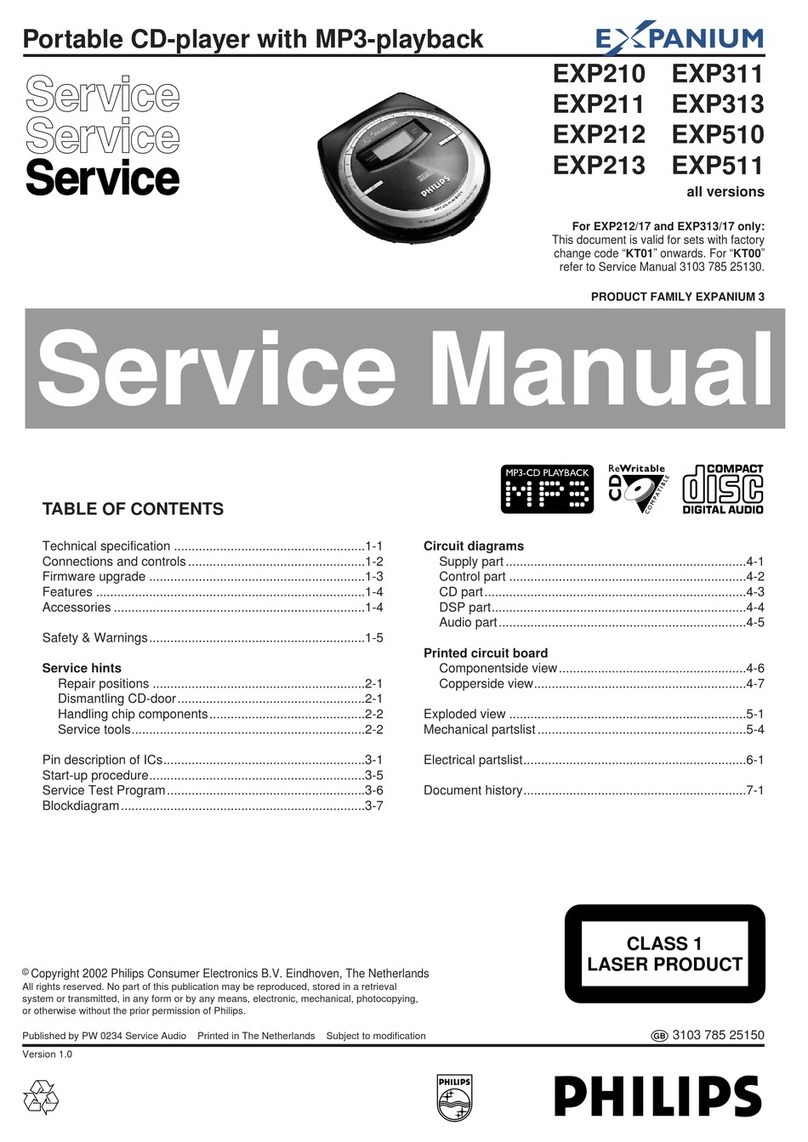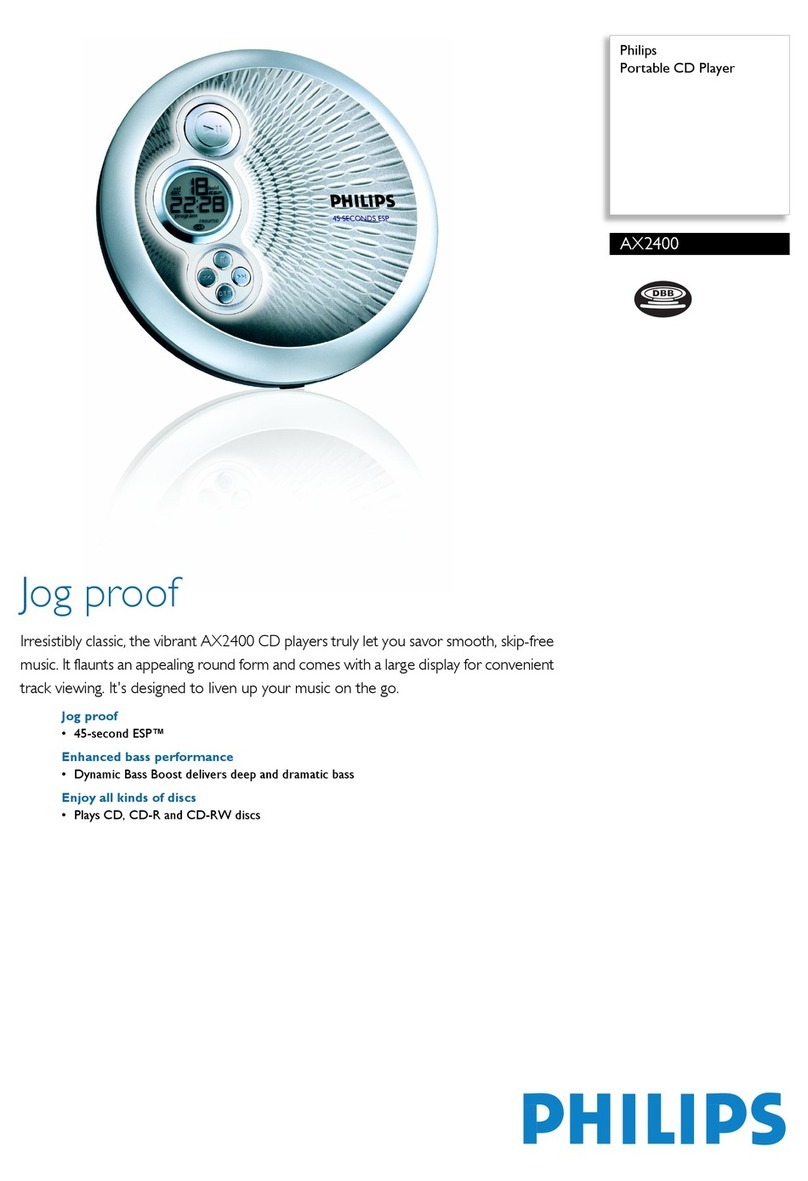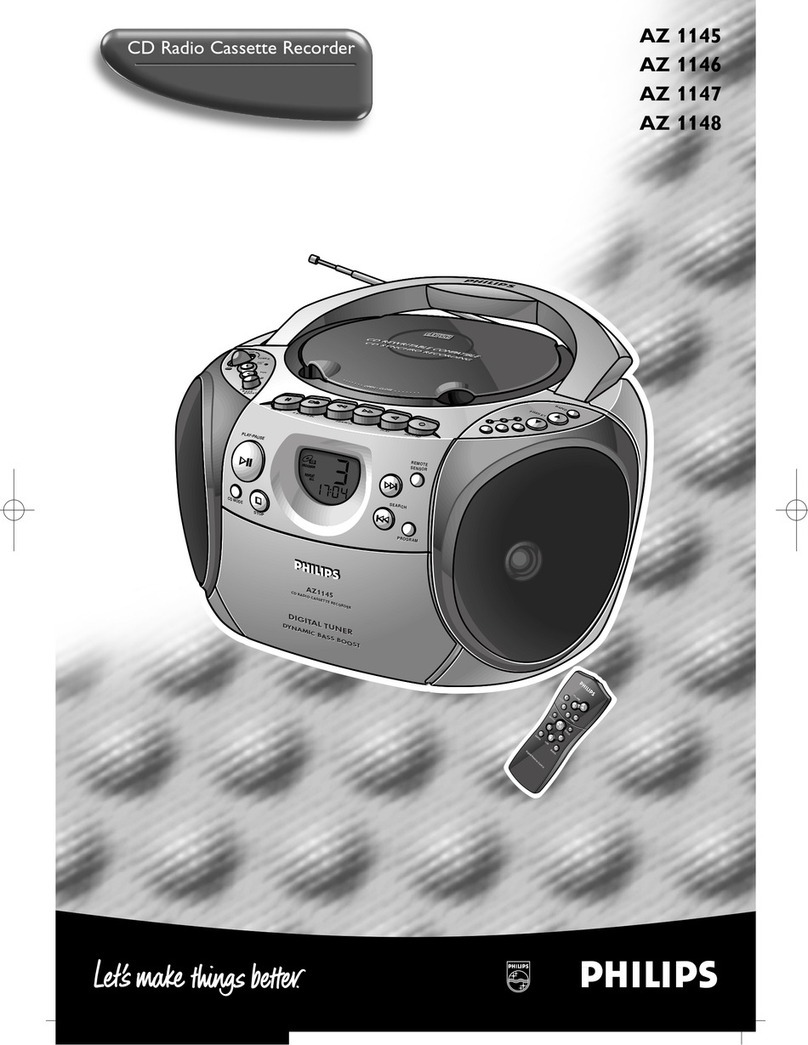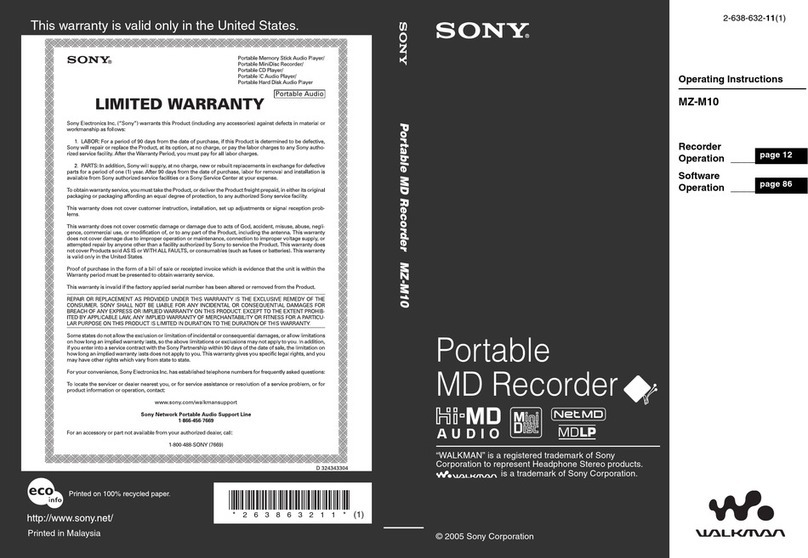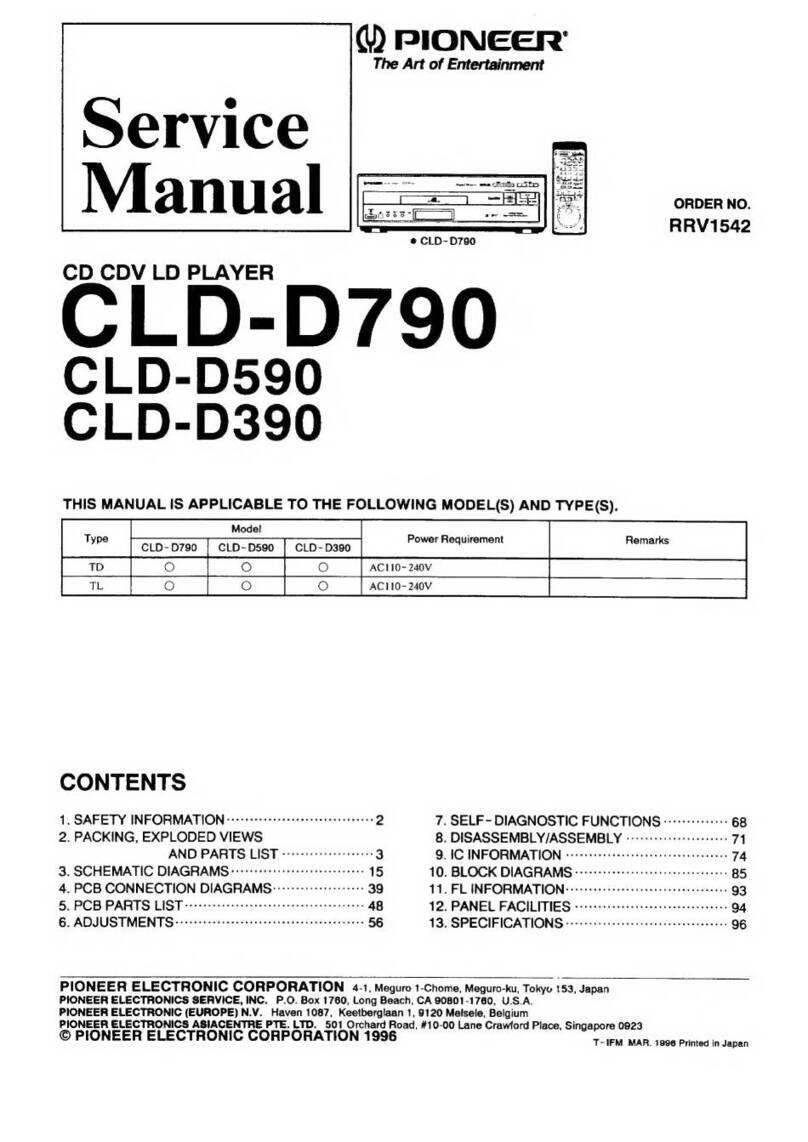English
DIGITAL TUNER
7
TUNING TO RADIO STATIONS
1. Select TUNER source.
™is displayed briefly and then the radio station
frequency is shown.
2. Press BAND once or more to select your waveband.
3. Press SEARCH ∞or §and release when the frequency in
the display starts running.
™The tuner automatically tunes to a station of sufficient
reception. Display shows during automatic tuning.
™If a FM station is received in stereo, STEREO is shown.
4. Repeat step 3 if necessary until you find the desired station.
• To tune to a weak station, press SEARCH ∞or §briefly and
repeatedly until you have found optimal reception.
5. Adjust the power slider to TAPE/OFF position to switch off the
set.
To improve radio reception
– For FM, pull out the telescopic aerial. Incline and turn the
aerial. Reduce its length if the signal is too strong (very close
to a transmitter).
– For MW/LW, the set is provided with a built-in aerial so the
telescopic aerial is not needed. Direct the aerial by turning the
whole set.
Favourite station selection
For your favourite 3 tuner stations, you can use the easy one-touch
programming and selection 1, 2or 3buttons.
1. Tune to your desired station (see Tuning to radio stations).
2. To store your station, press 1, 2or 3for 2 seconds or more.
™Display: shows PROGRAM briefly, your favorite preset station
number and the tuner frequency.
Programming radio stations
You can store up to a total of 30 radio stations in the memory.
1. Tune to your desired station (see Tuning to radio stations).
2. Press PROGRAM to activate programming.
– Display: PROGRAM flashes.
3. Press PRESET 4or 3once or more to allocate a number from
1 to 30 to this station.
4. Press PROGRAM again to confirm the setting.
– Display: PROGRAM disappears, the preset number and the
frequency of the preset station are shown.
5. Repeat the above four steps to store other stations.
– You can overwrite a preset station by storing another frequency
in its place.
Tuning to preset stations
Press 1, 2, 3 or PRESET 4or 3until the desired preset station is
displayed.
AZ 1140/00 page 7