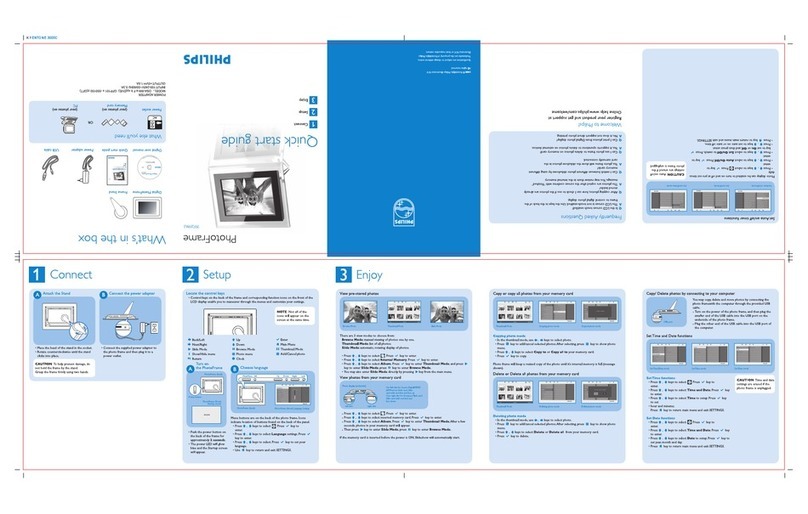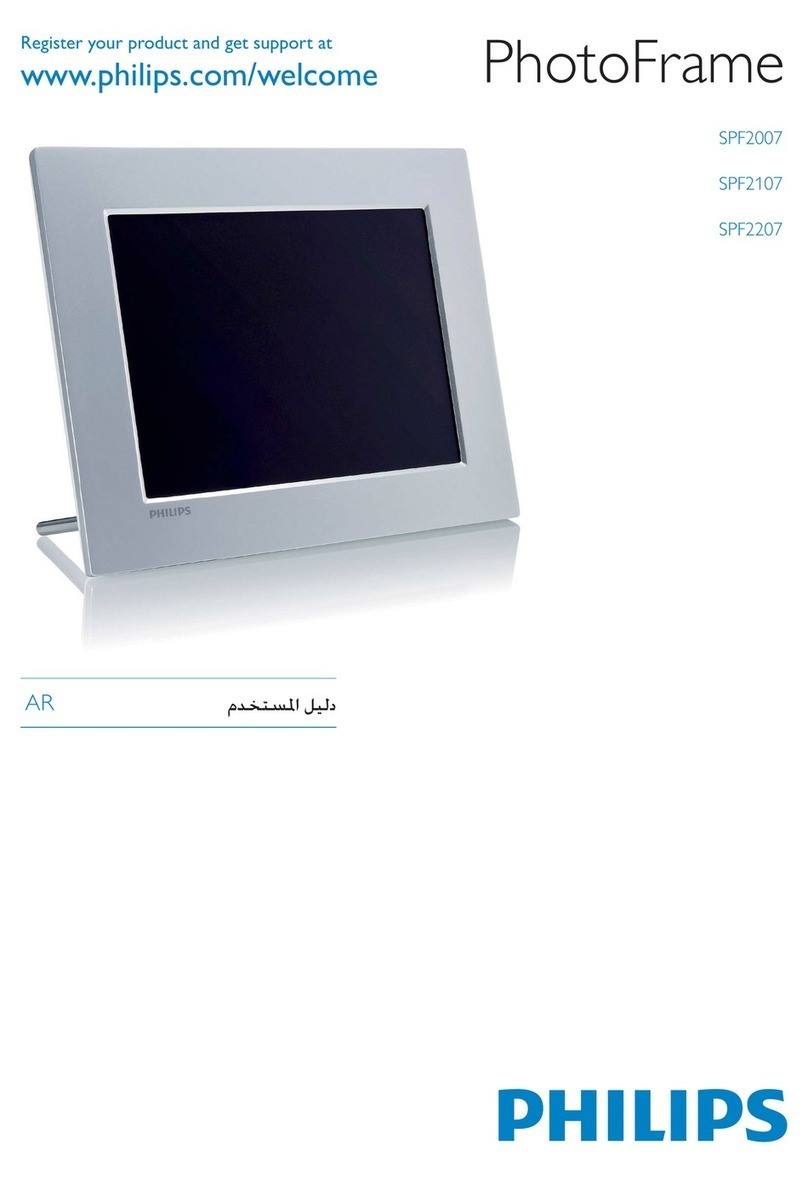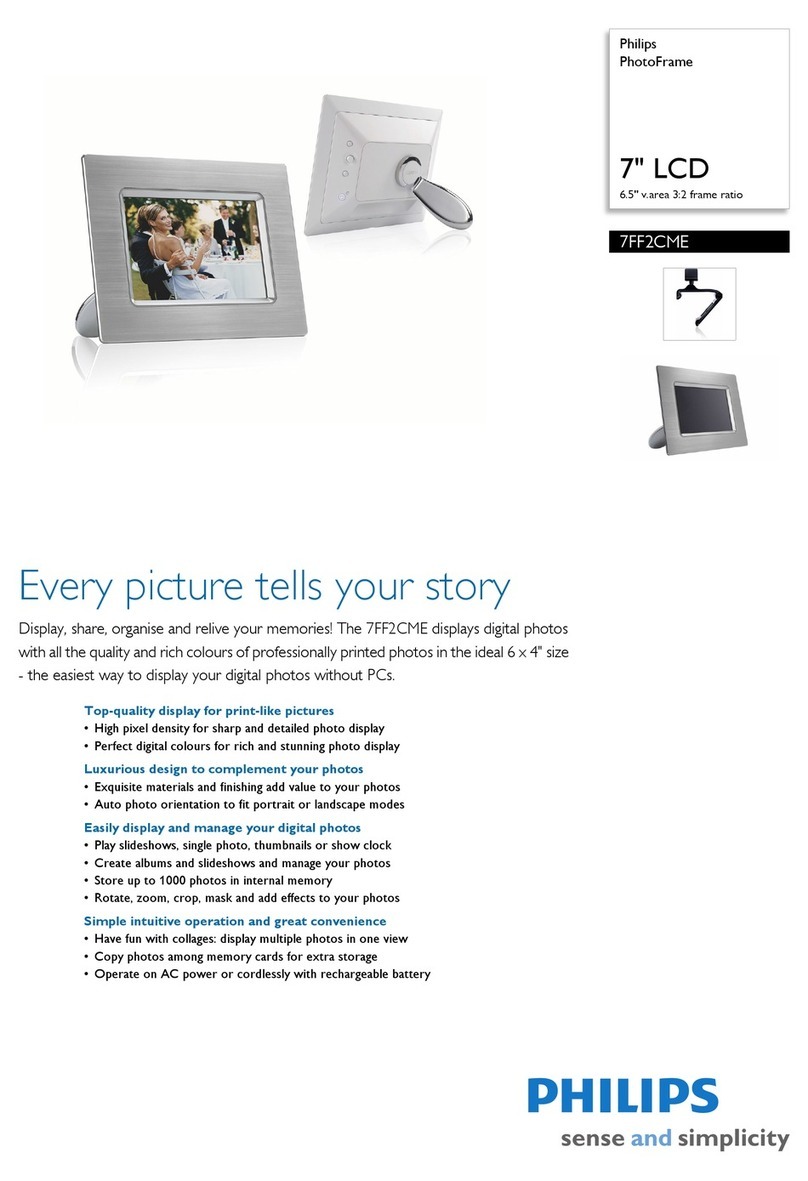Philips 7FF1CME Manual
Other Philips Digital Photo Frame manuals
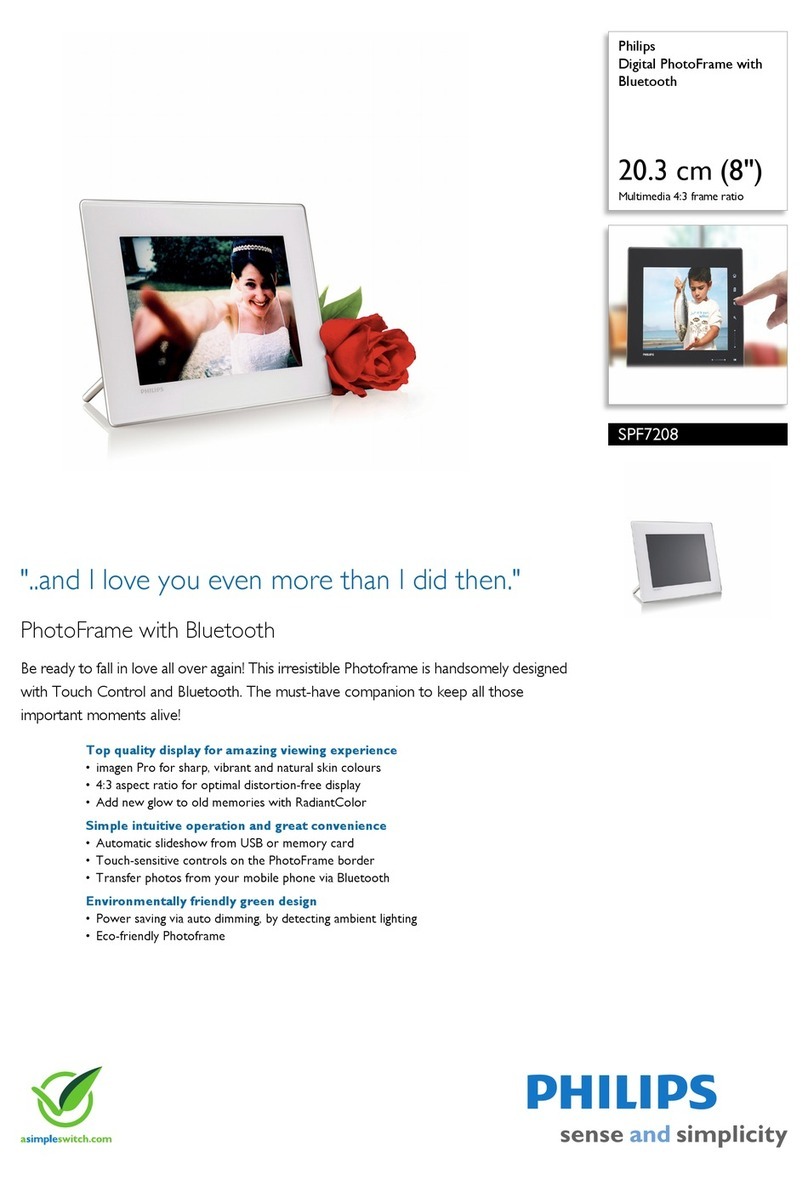
Philips
Philips SPF7208/10 User manual
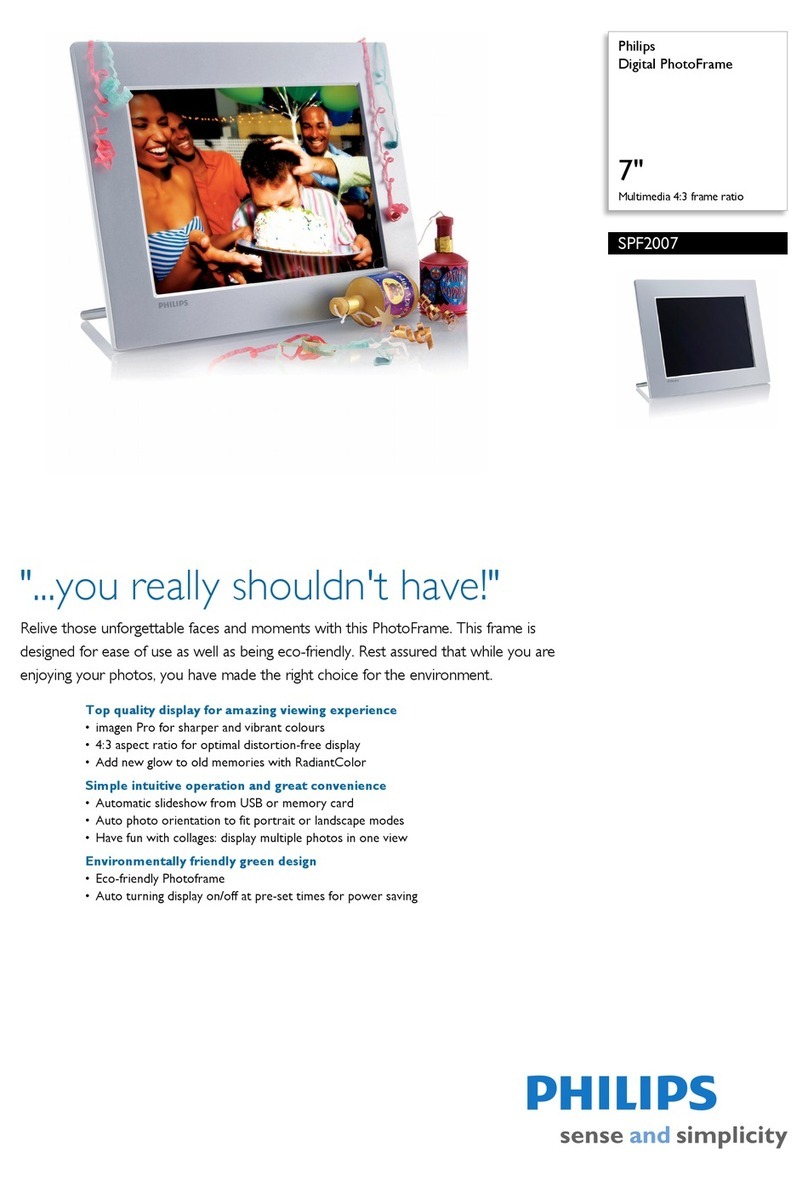
Philips
Philips SPF2007/10 User manual
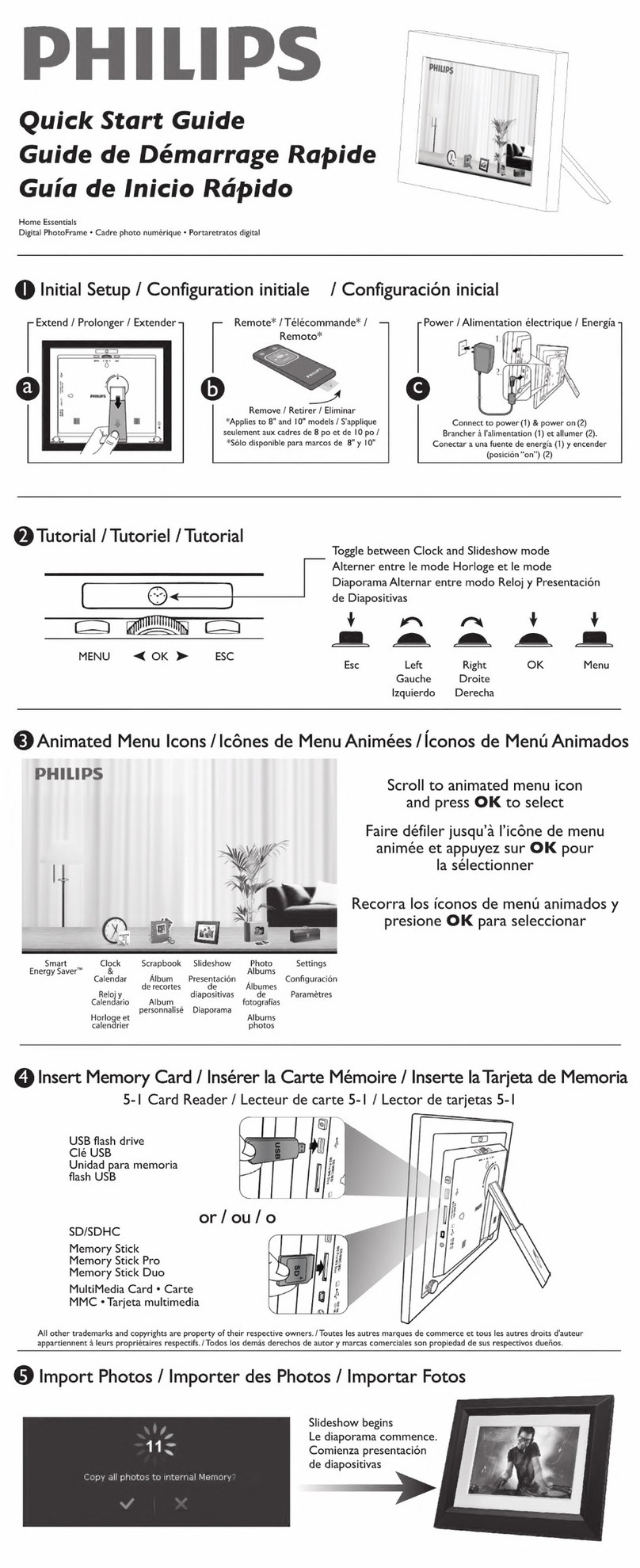
Philips
Philips SPF3403/G7 User manual

Philips
Philips SPF3400 User manual
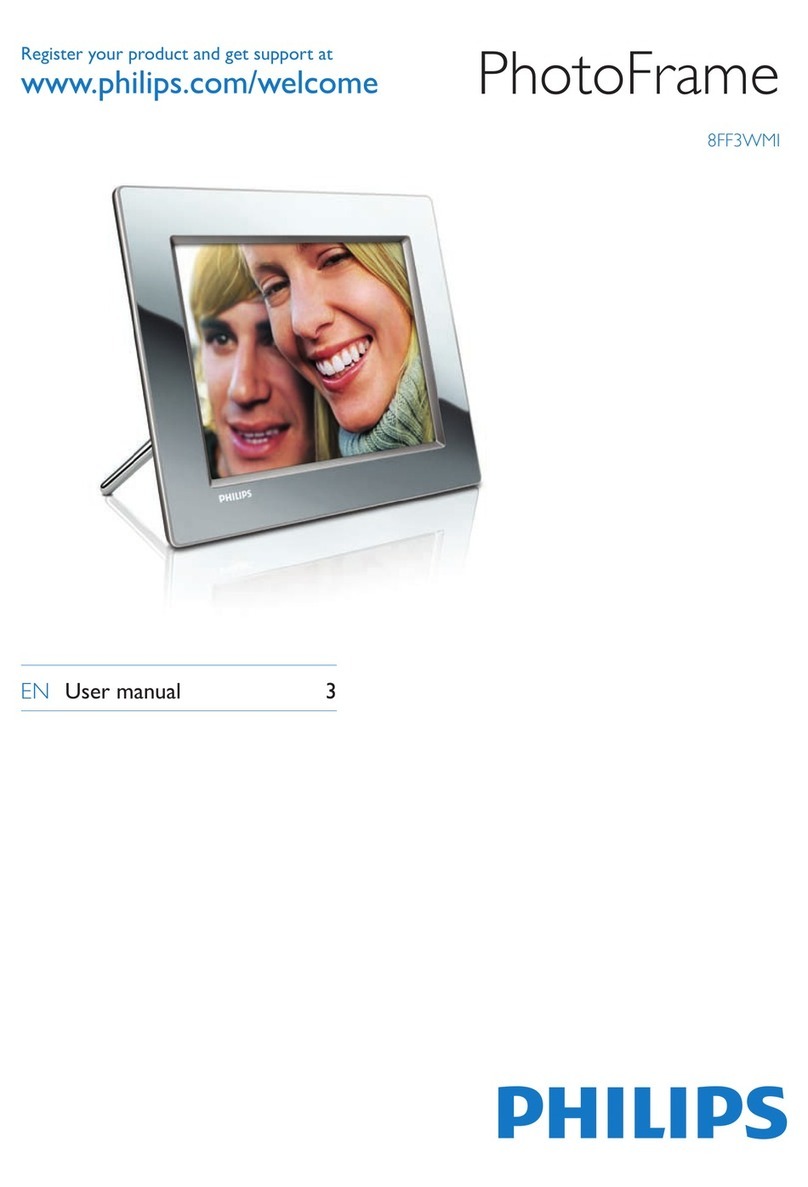
Philips
Philips 8FF3WMI User manual
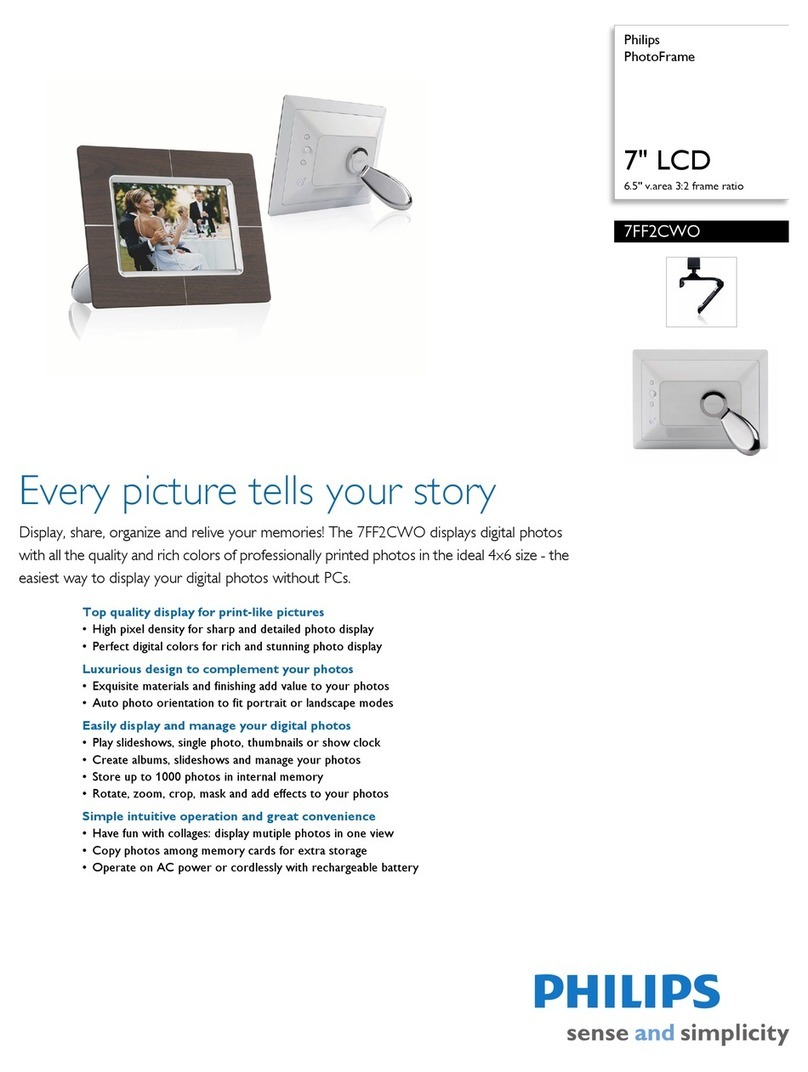
Philips
Philips 7FF2CWO User manual
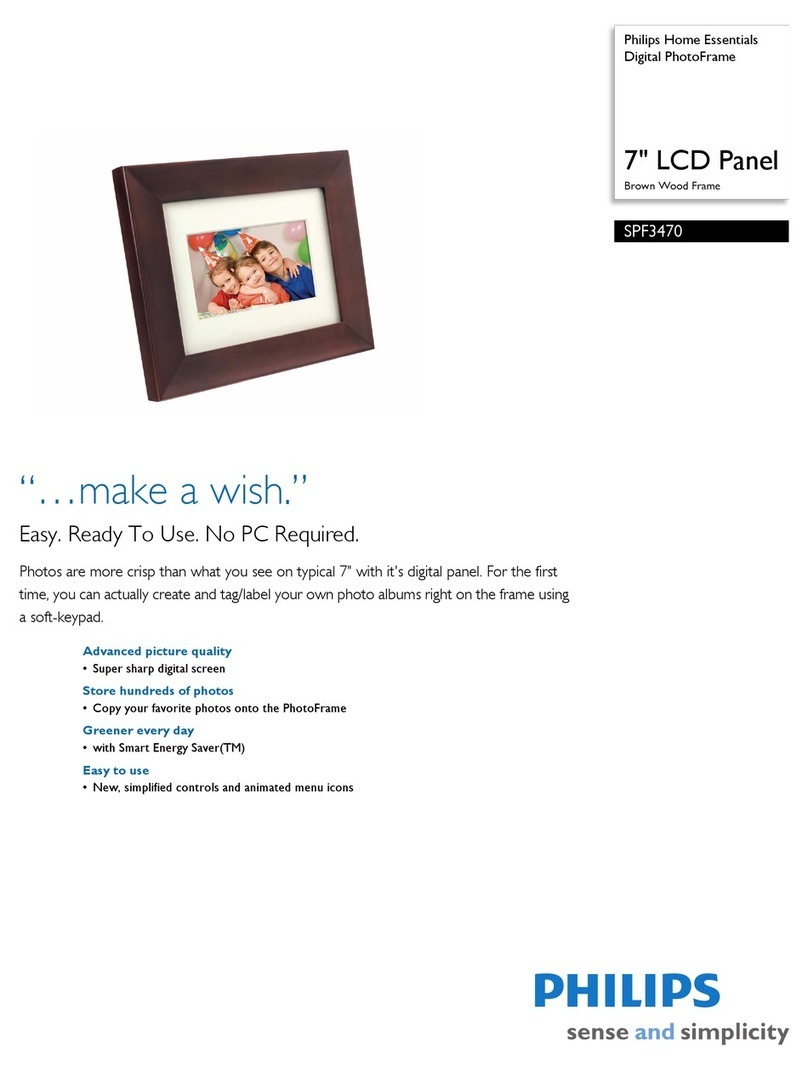
Philips
Philips SPF3470 User manual
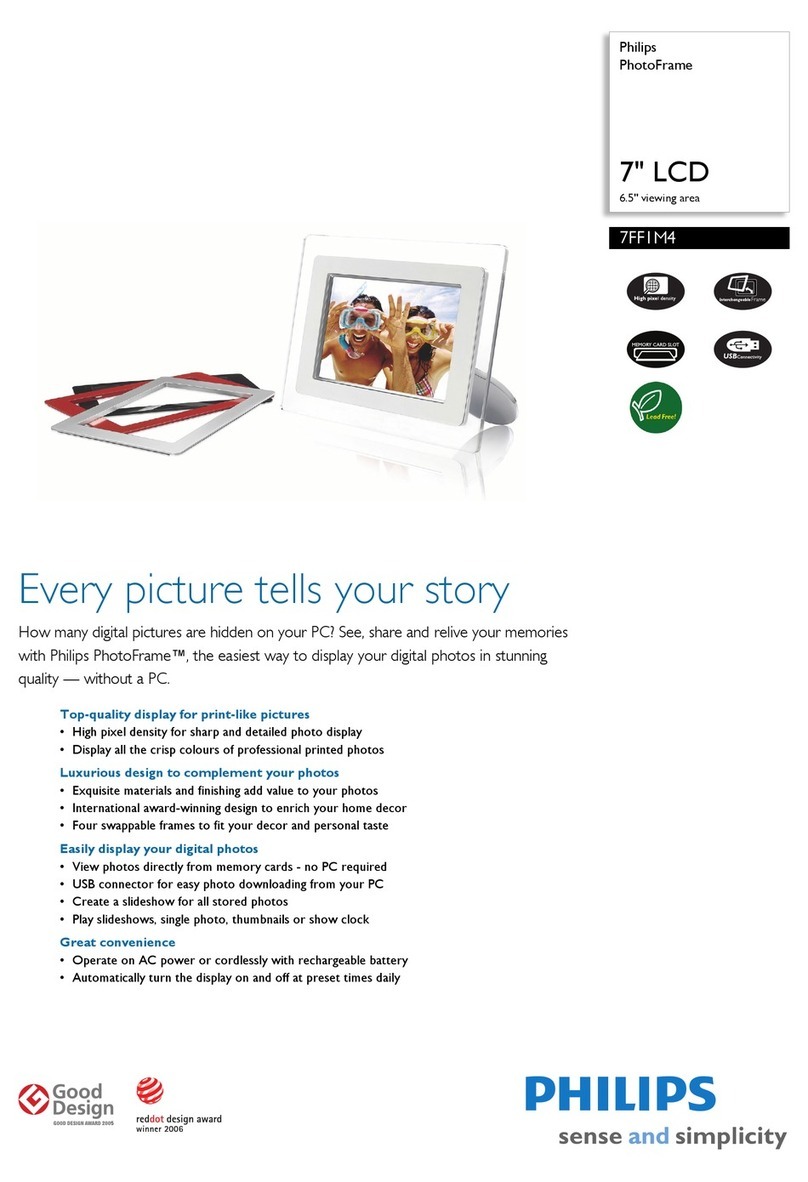
Philips
Philips 7FF1M4 User manual

Philips
Philips 7FFI User manual
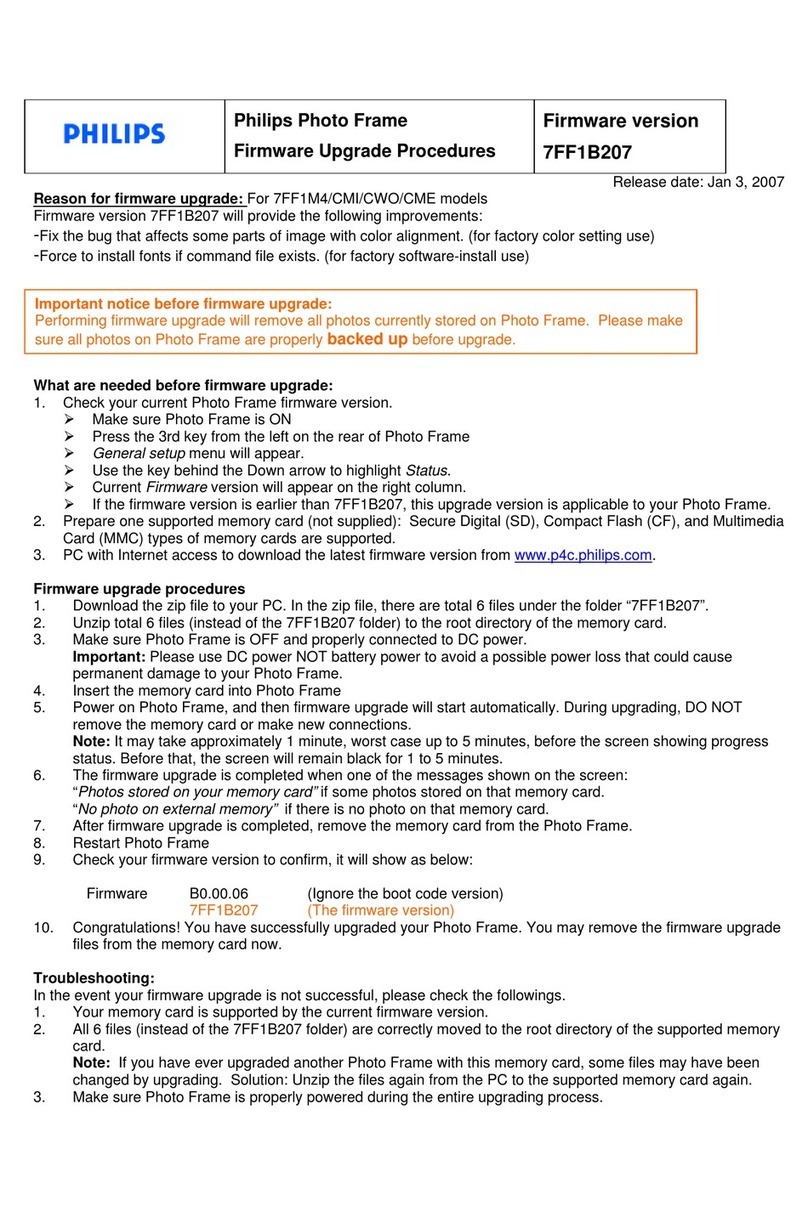
Philips
Philips 7FF1CME Quick start guide

Philips
Philips 7FF1M4/37 User manual
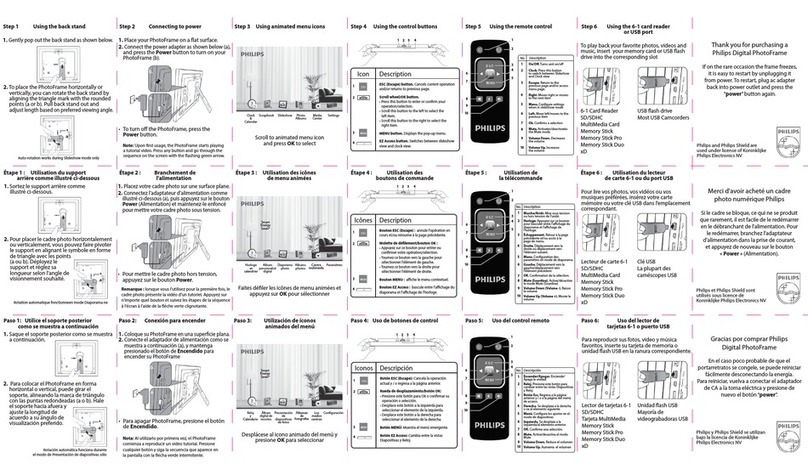
Philips
Philips Home Essentials SPF4480X/G7 User manual
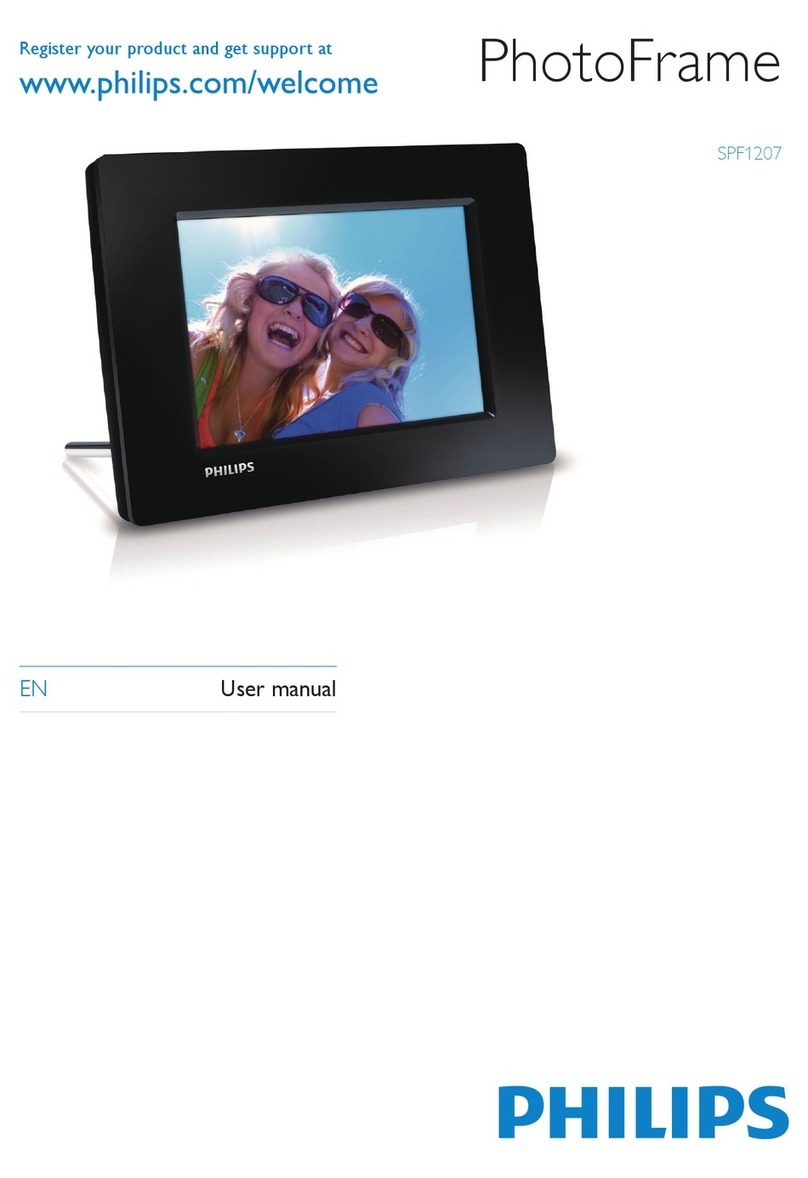
Philips
Philips SPF1207/05 User manual

Philips
Philips SPF3071/G7 User manual
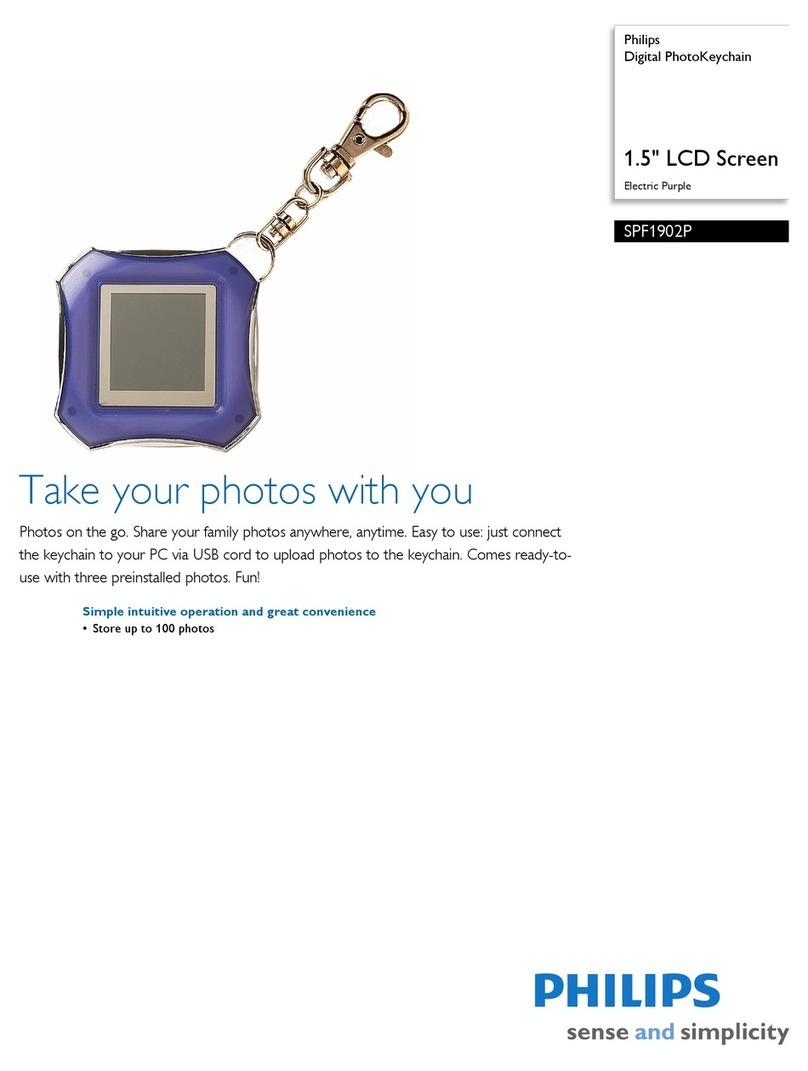
Philips
Philips SPF1902P User manual
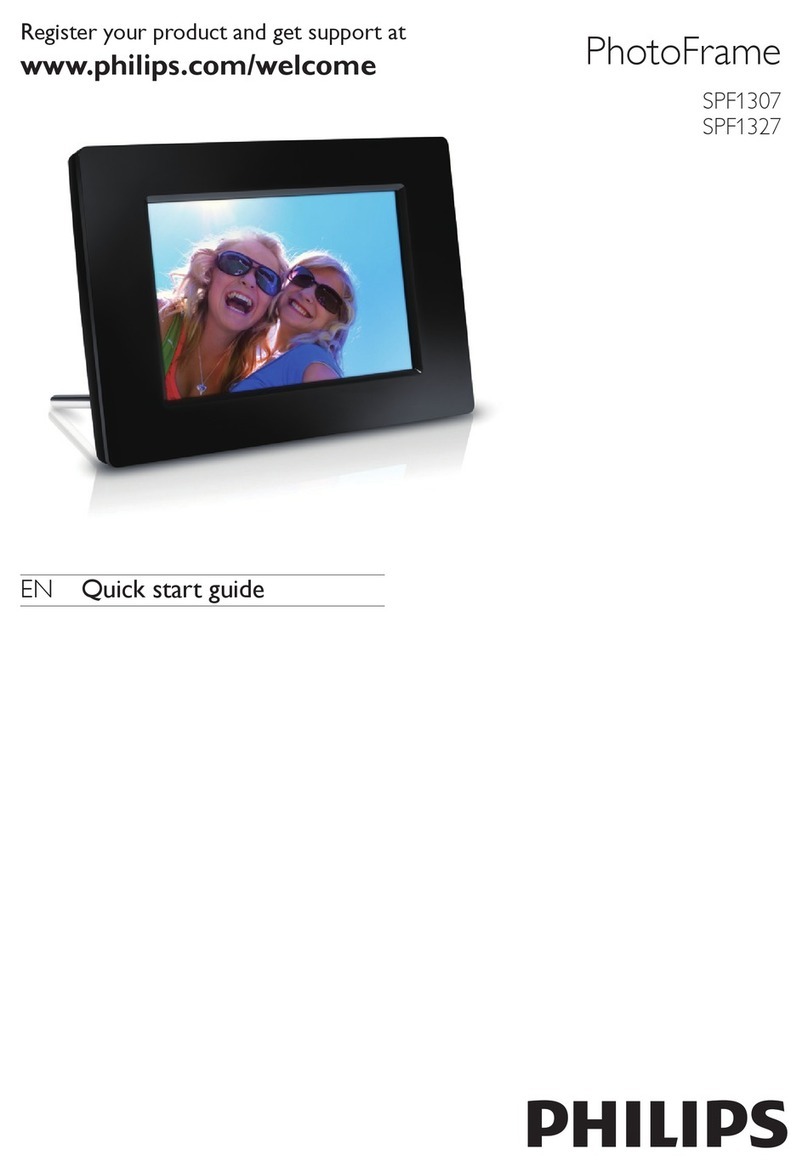
Philips
Philips SPF1307 User manual

Philips
Philips SPF5208 User manual
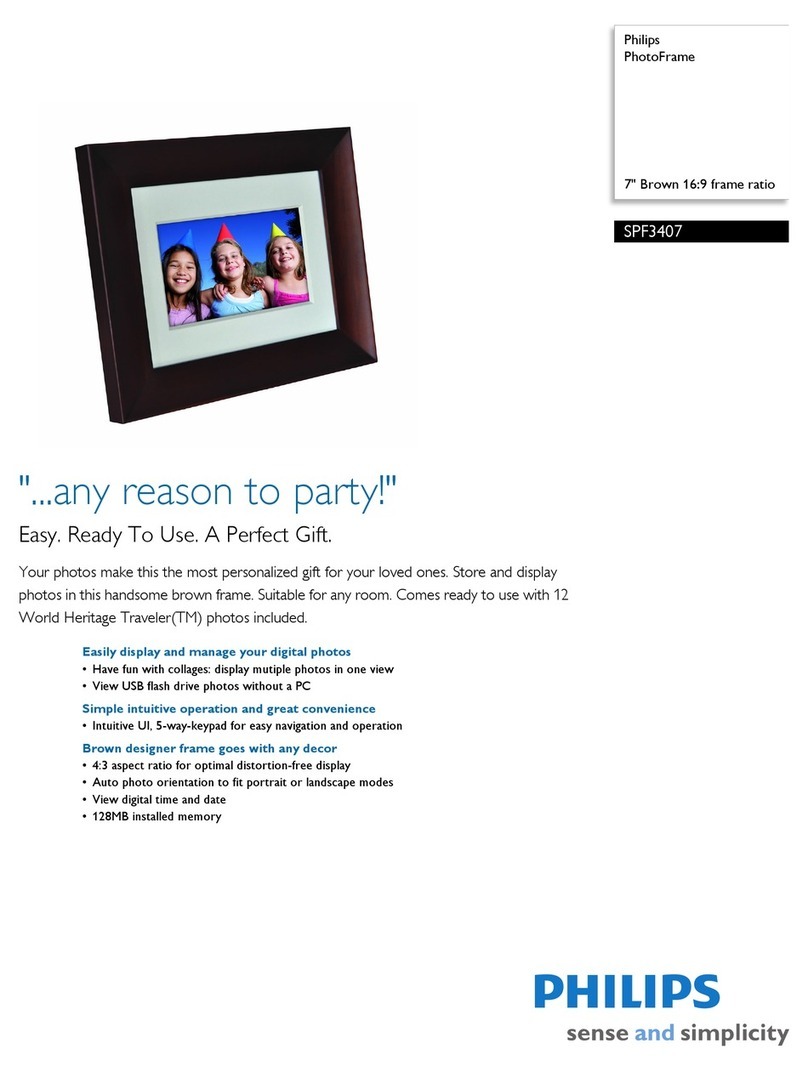
Philips
Philips SPF3407 User manual
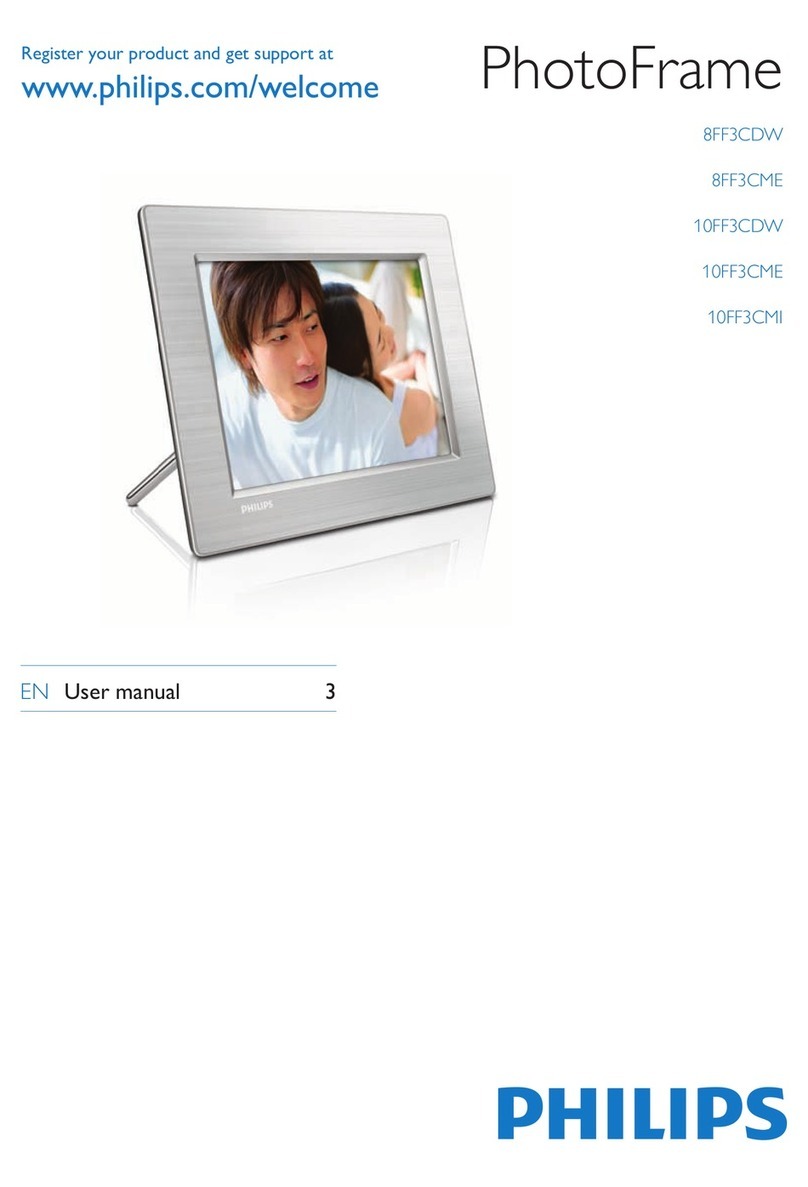
Philips
Philips 8FF3CME/05 User manual
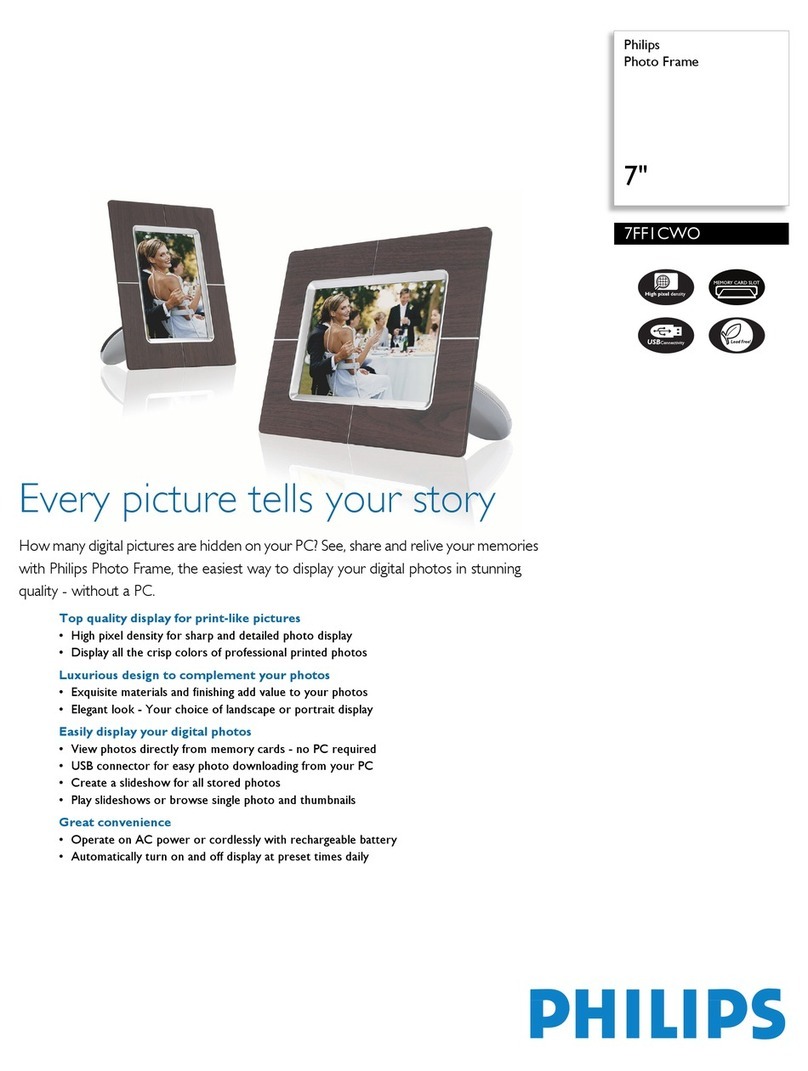
Philips
Philips 7FF1CWO User manual
Popular Digital Photo Frame manuals by other brands

Digital Foci
Digital Foci Image Moments IMT-063 user guide

Kodak
Kodak W1020 - GUIA COMPLETO DO USUÁRIO FOR FIRMWARE VERSIONS EARLIER THAN... manual

Kodak
Kodak P520 - GUIA COMPLETO DO USUÁRIO Extended user guide
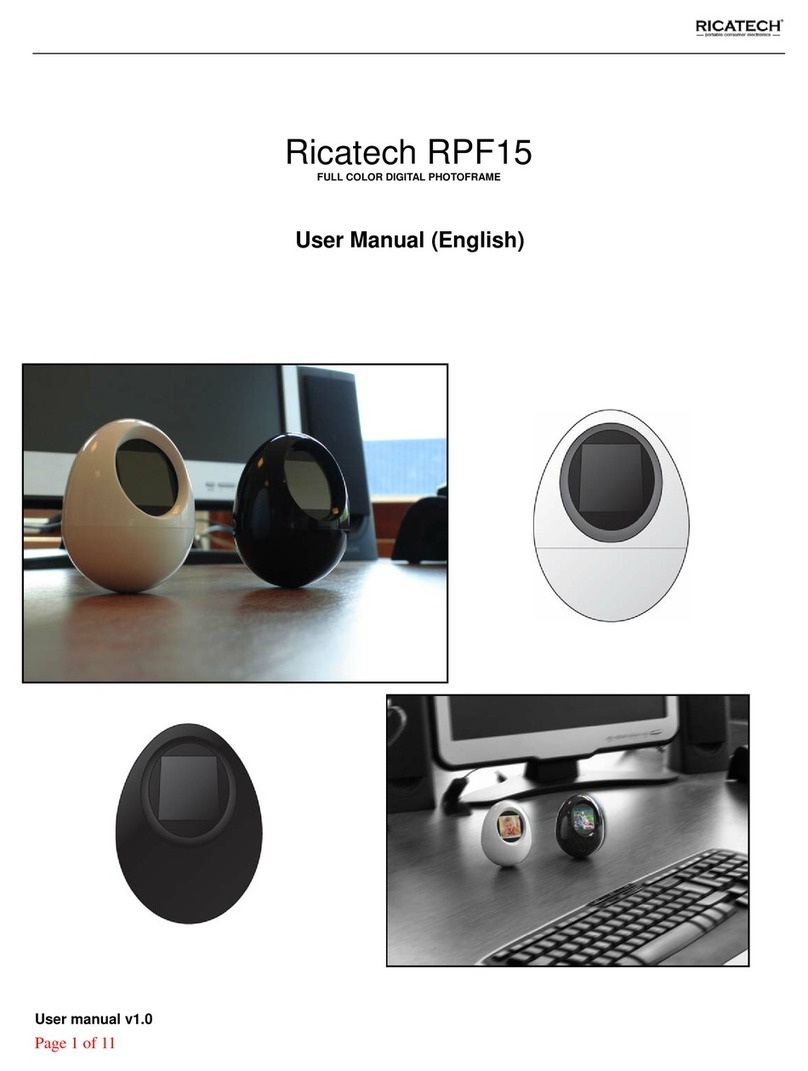
Ricatech
Ricatech RPF15 user manual

NIX
NIX Advance X10G user manual

Nextar
Nextar N7S-100 user manual