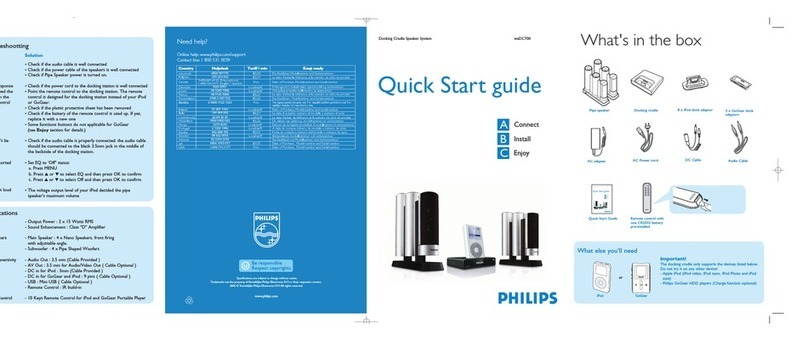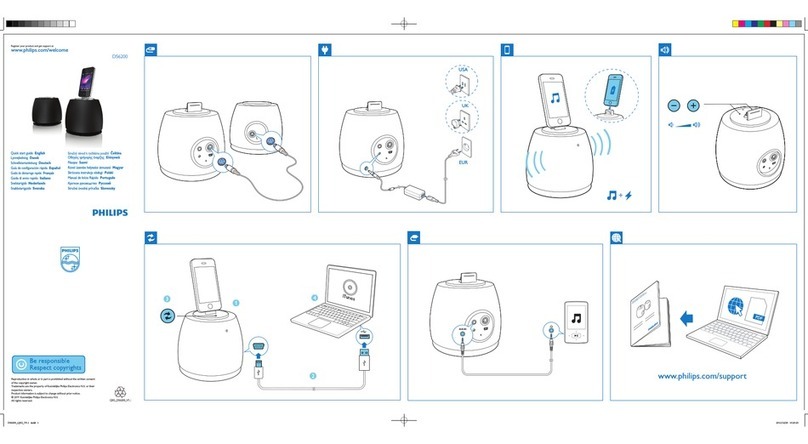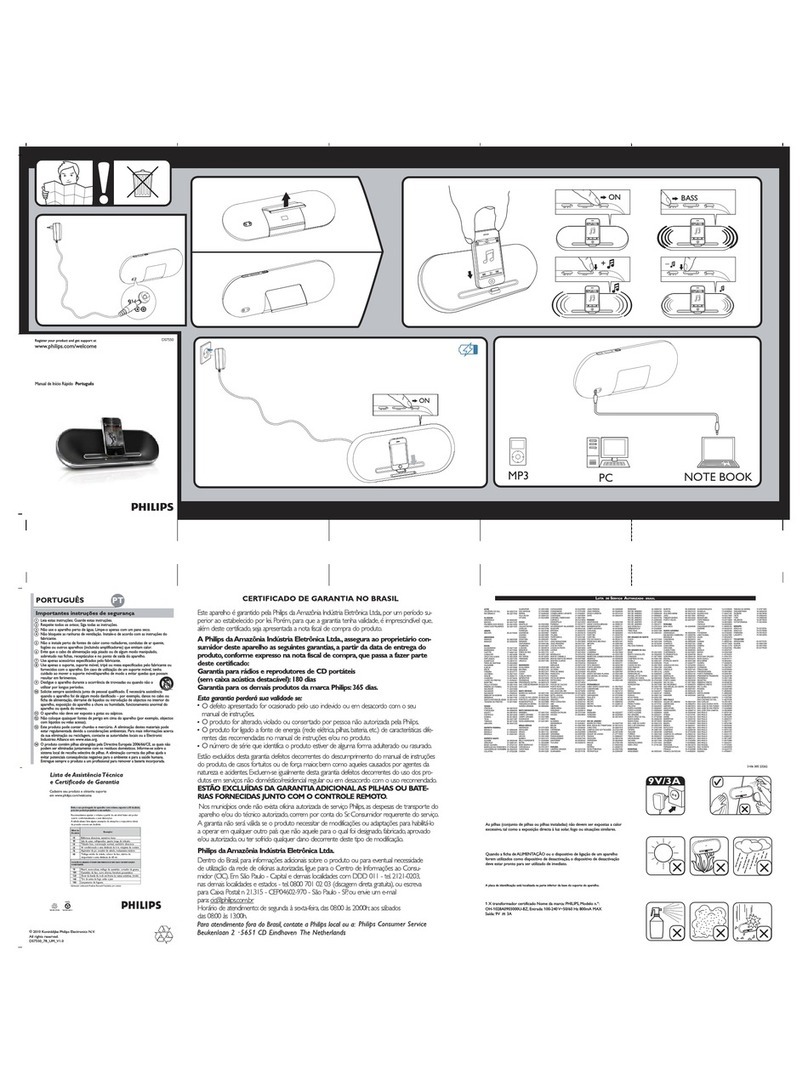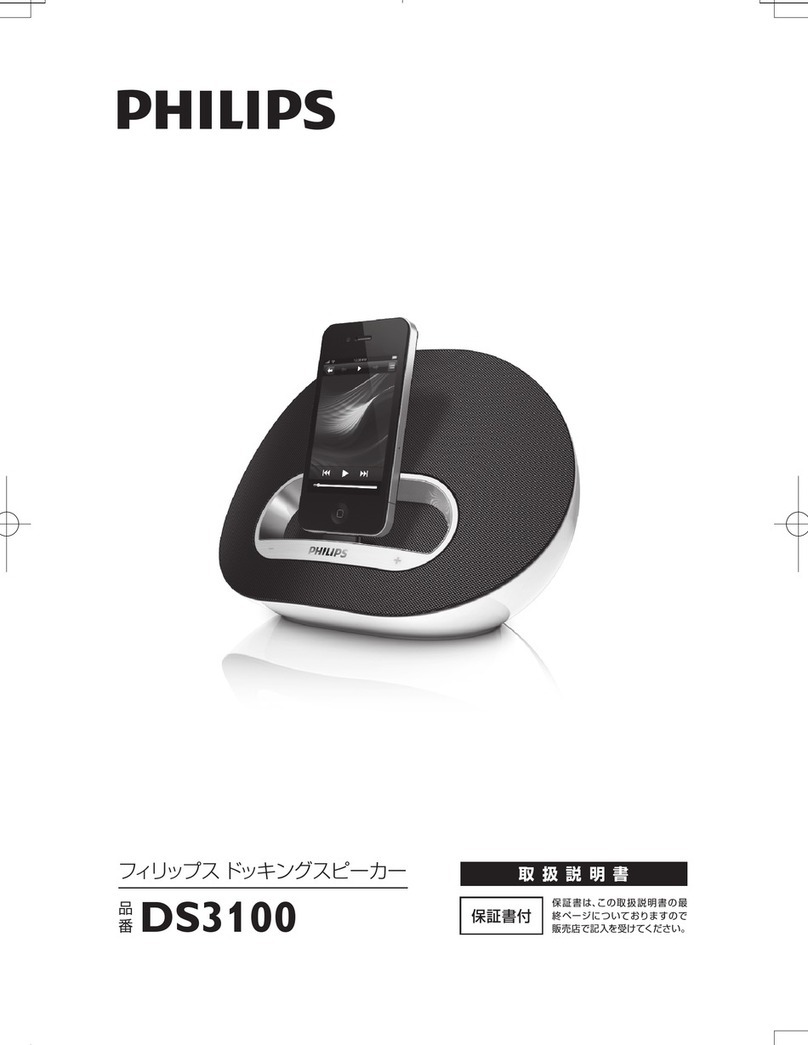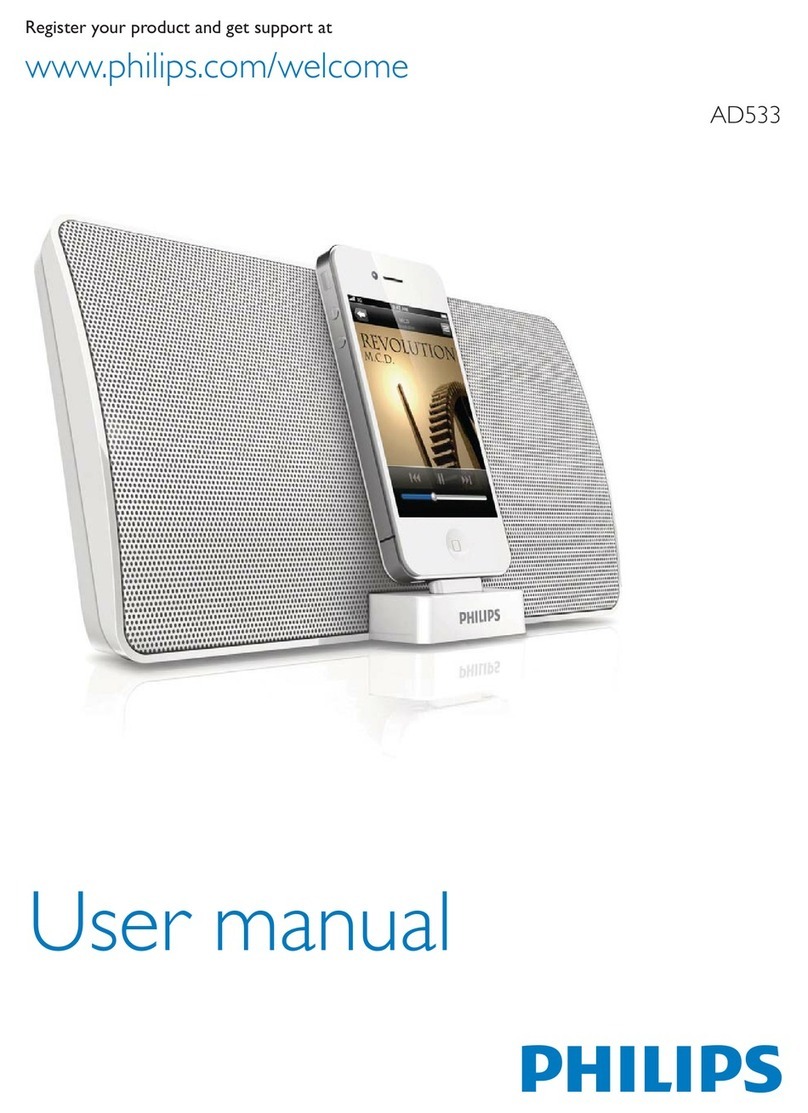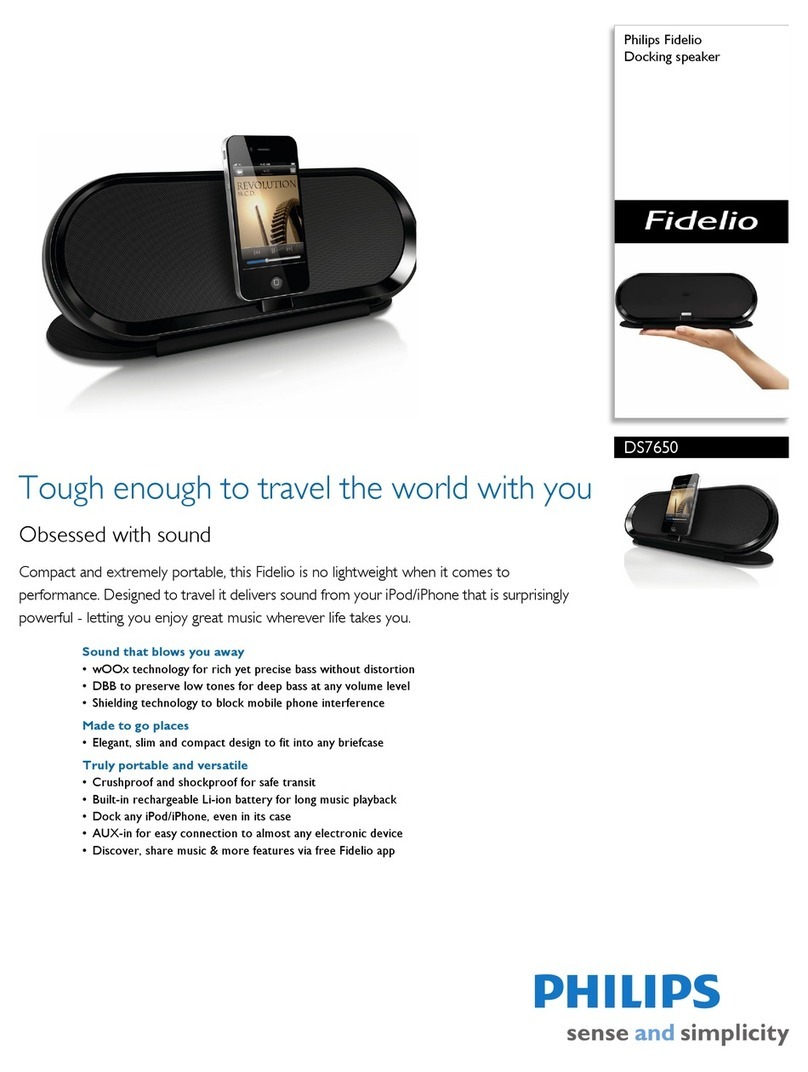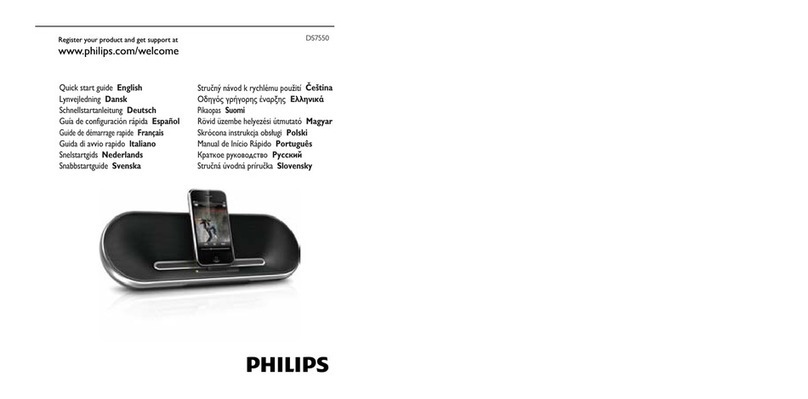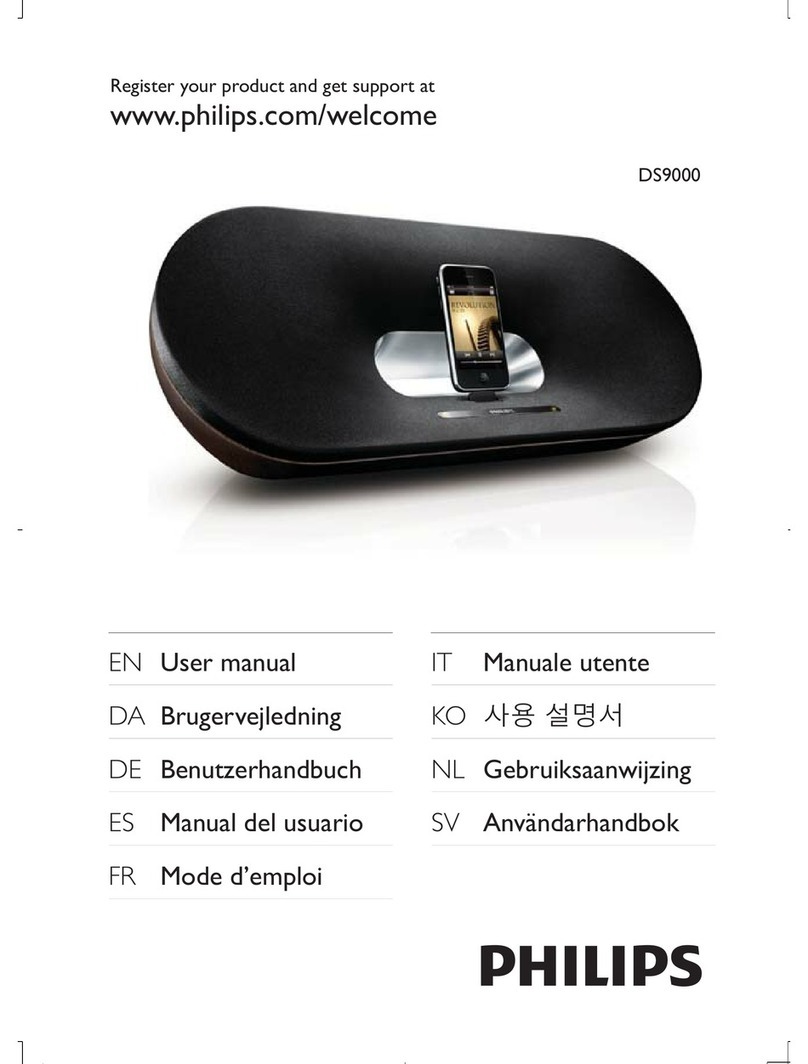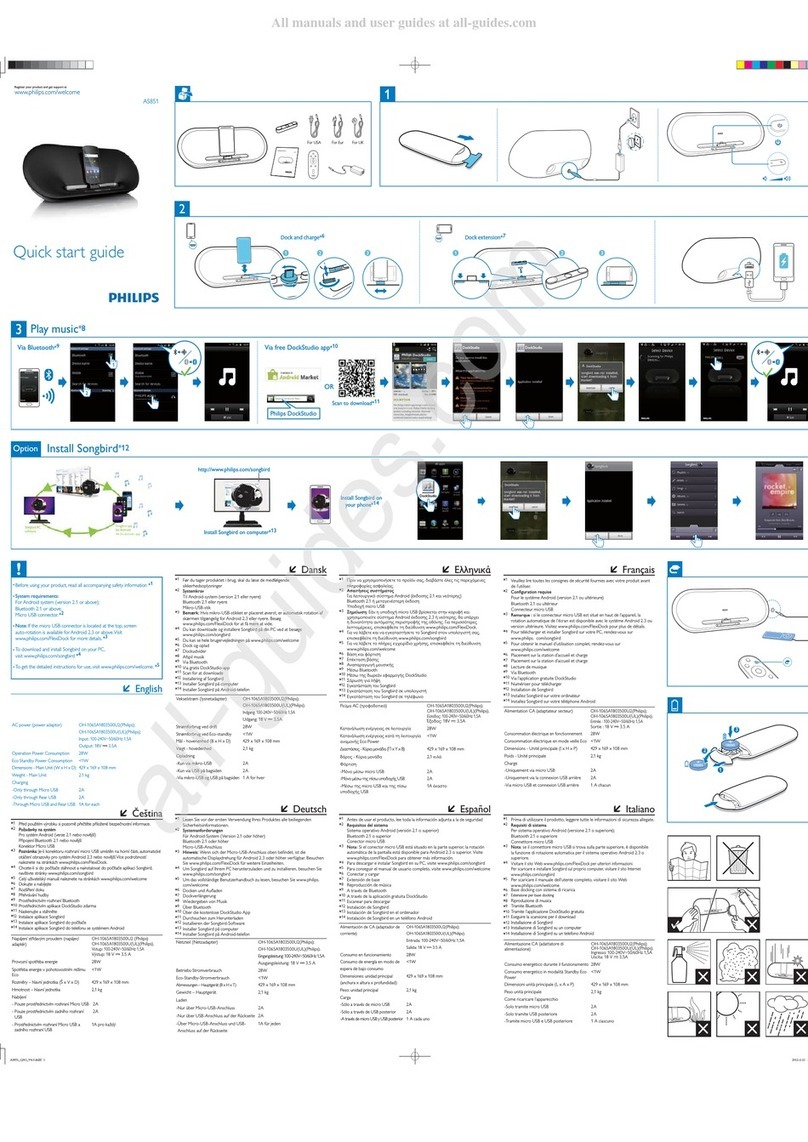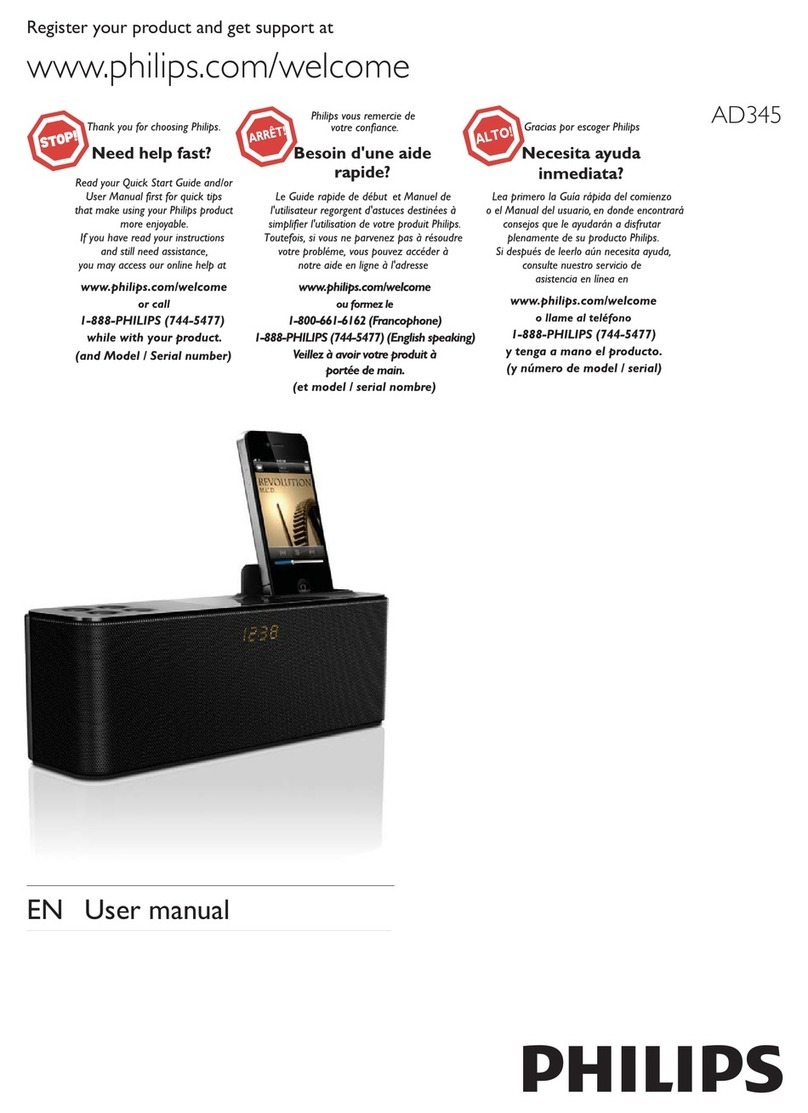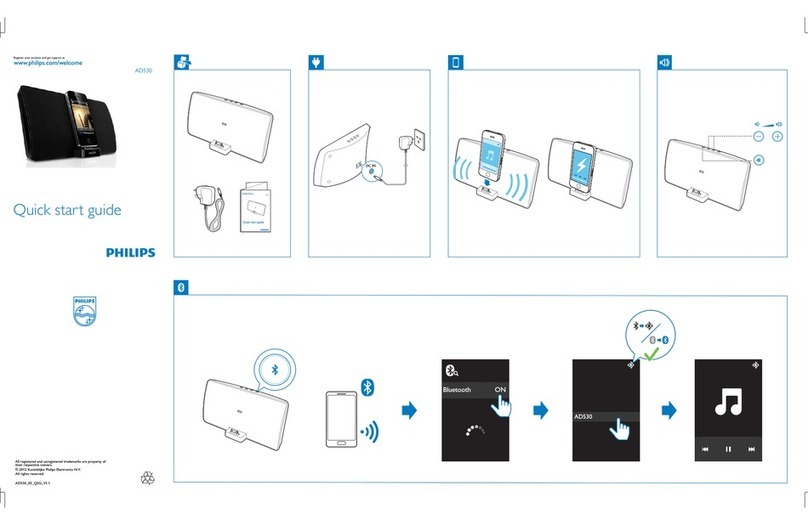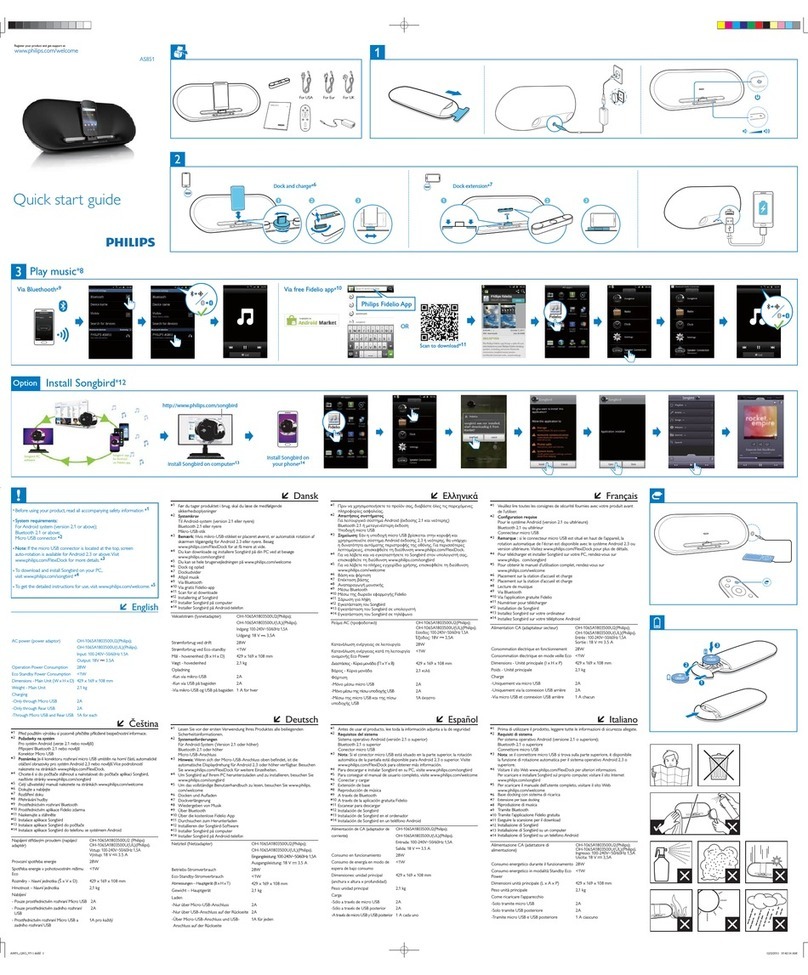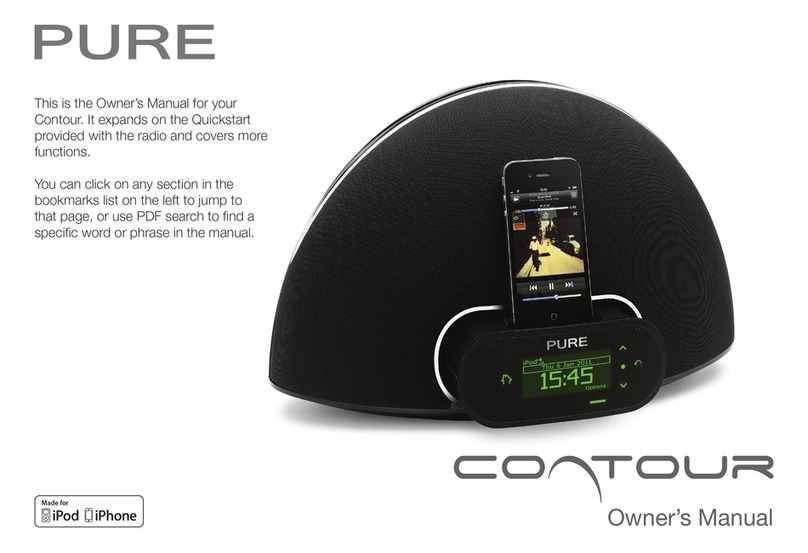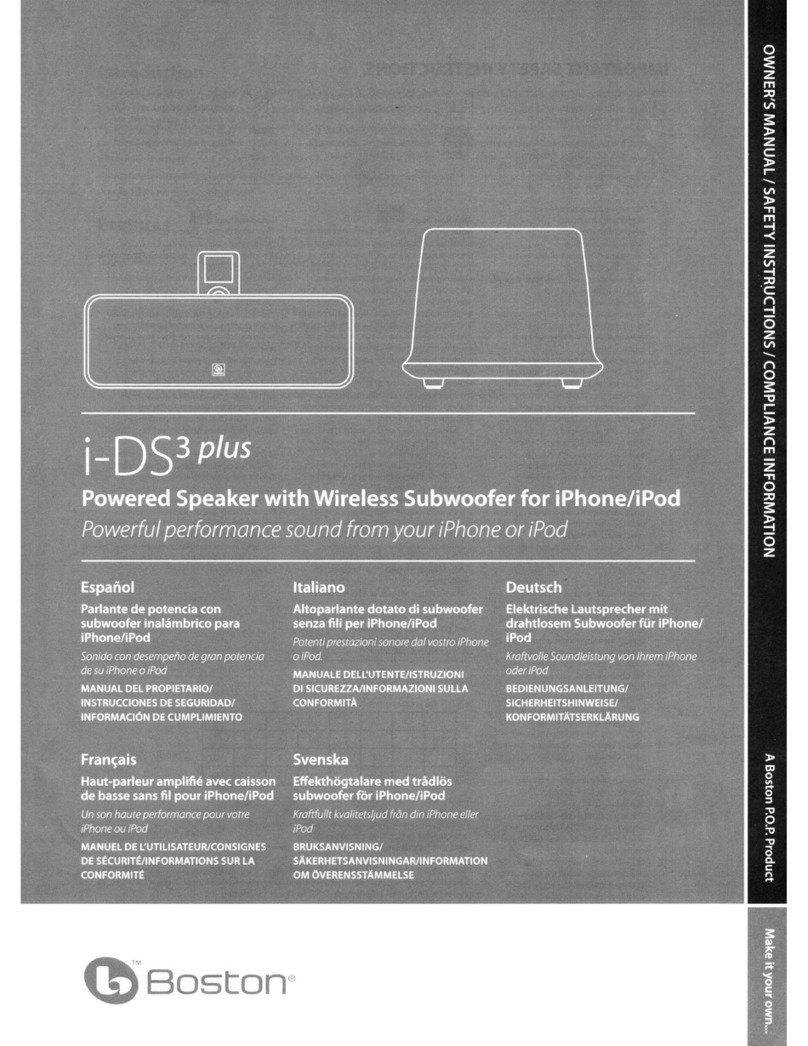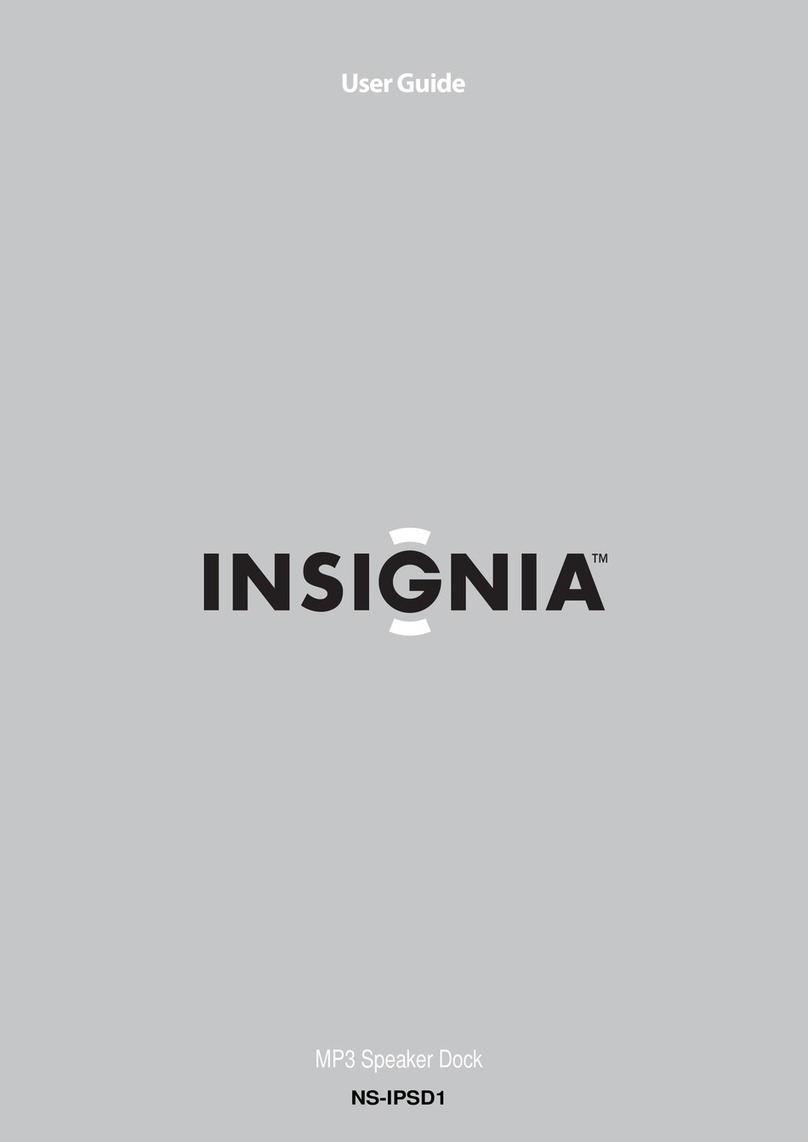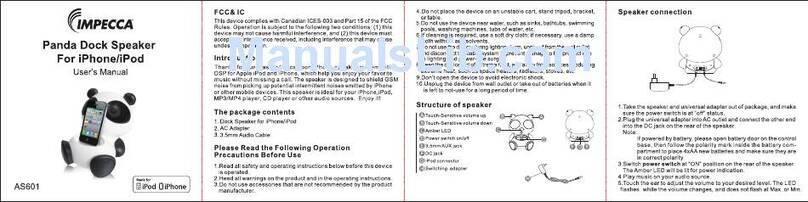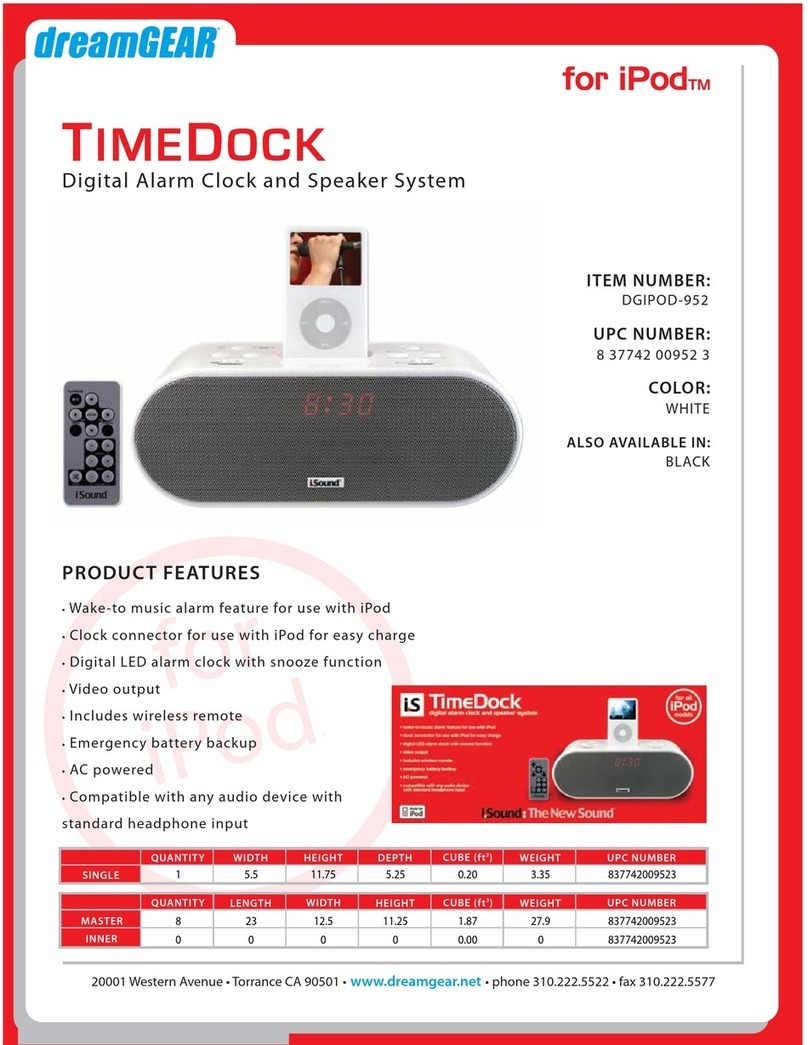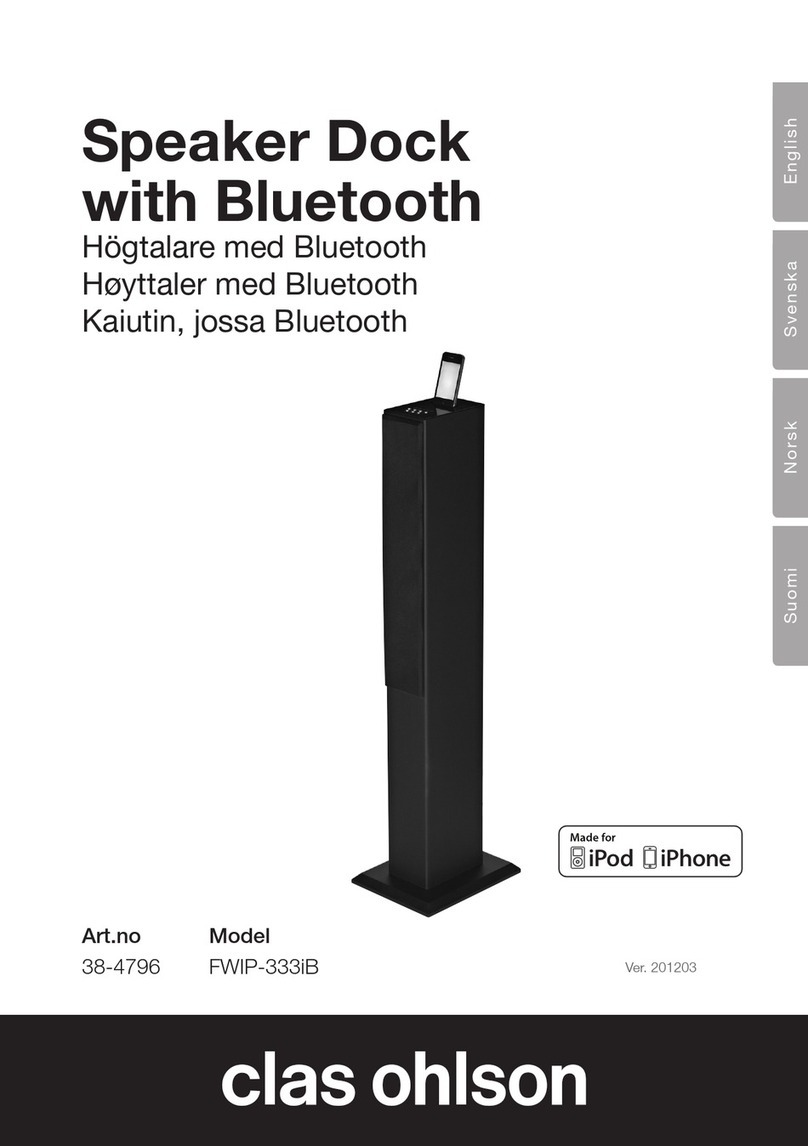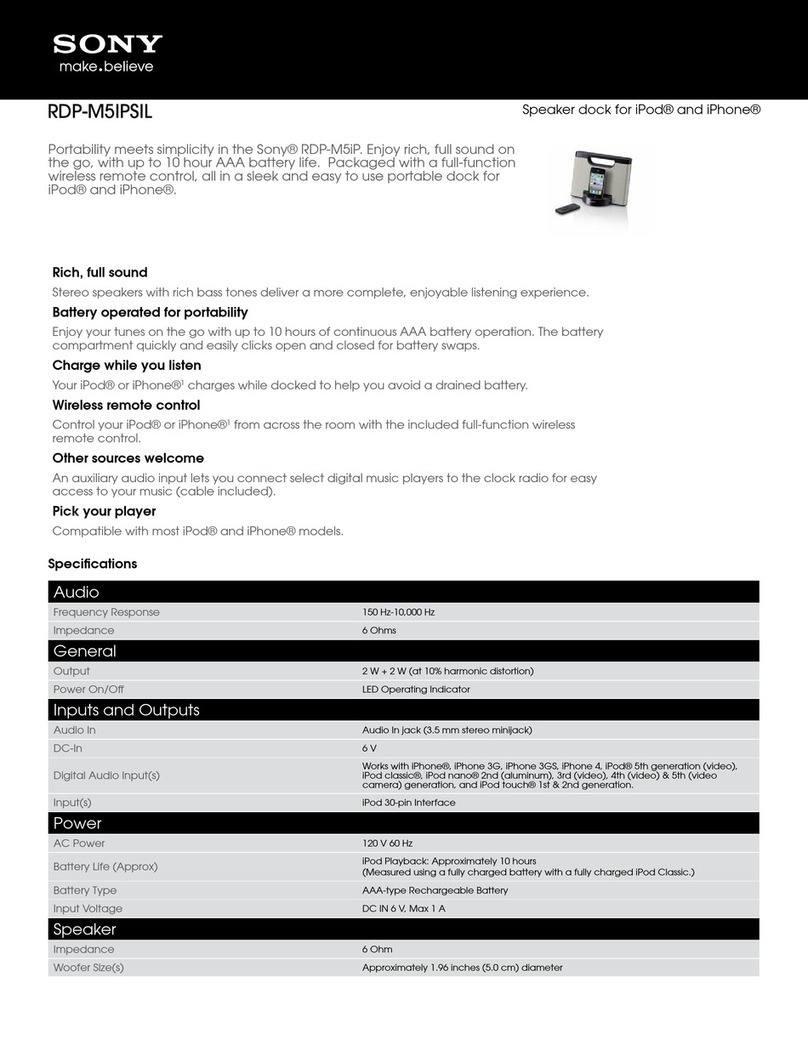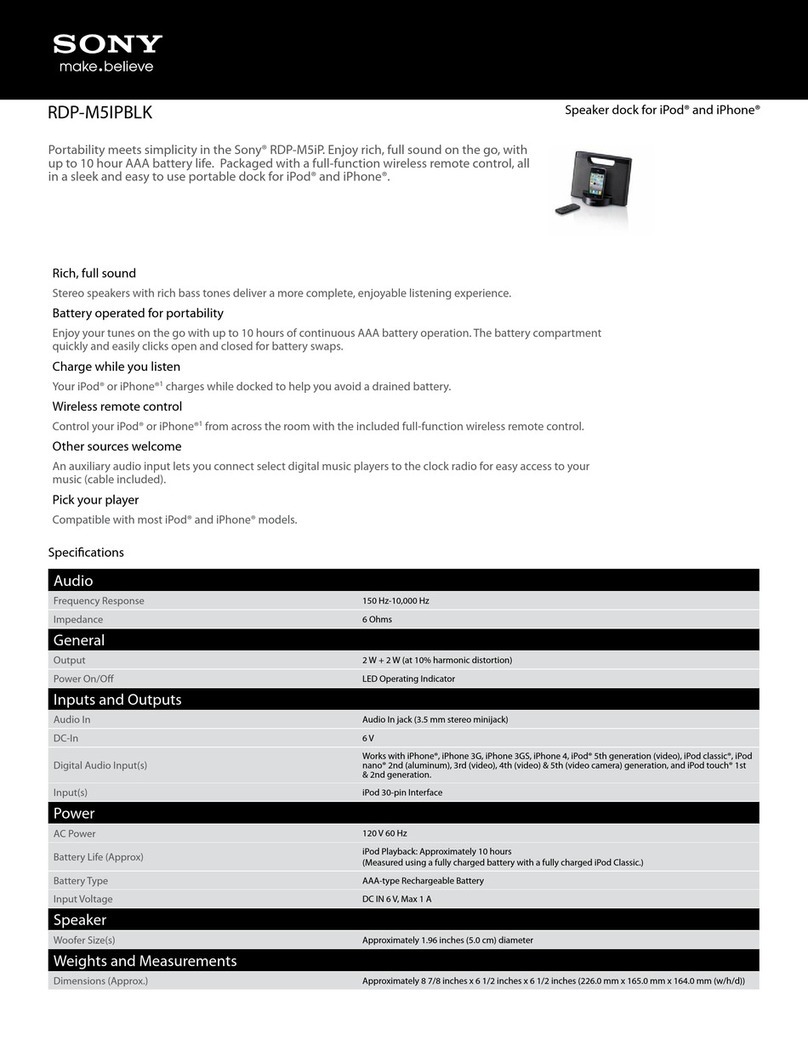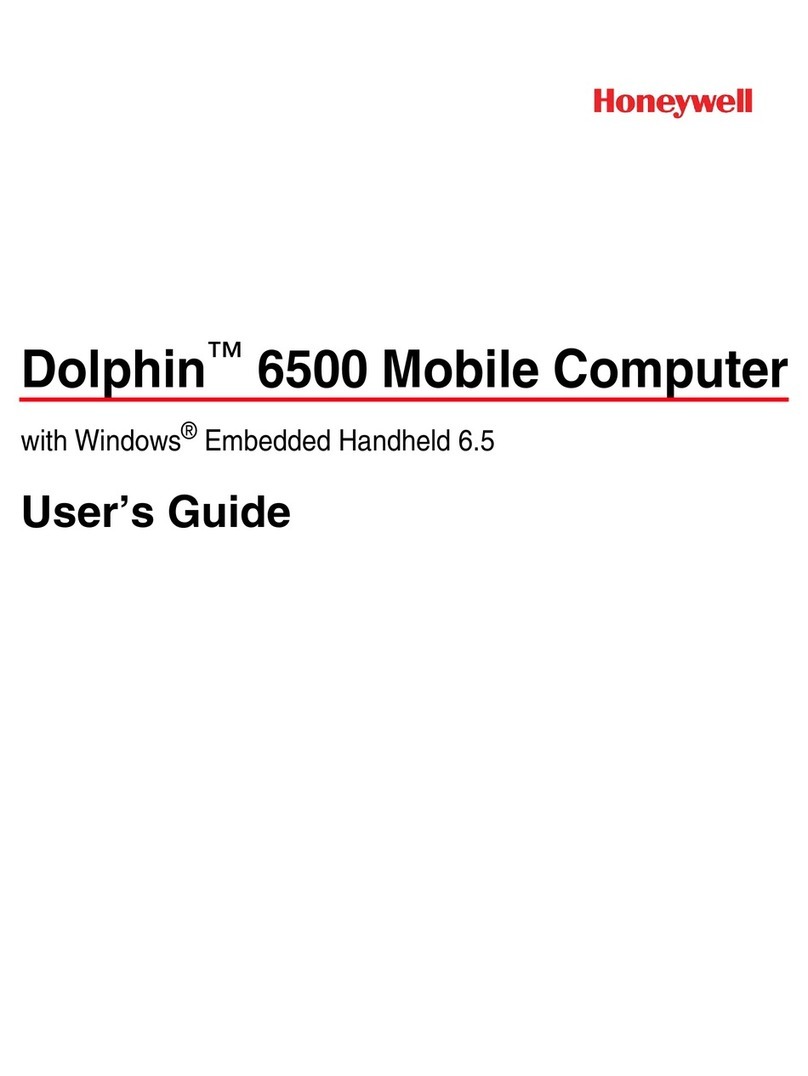Register your product and get support at DCB242
© 2011 Koninklijke Philips Electronics N.V.
All rights reserved.
DCB242_79_UM_V1.0
EN User manual
Important Safety Instructions
aRead these instructions.
bKeep these instructions.
cHeed all warnings.
dFollow all instructions.
eDo not use this apparatus near water.
fClean only with dry cloth.
gDo not block any ventilation openings. Install in accordance
with the manufacturer’s instructions.
hDo not install near any heat sources such as radiators, heat
registers, stoves, or other apparatus (including amplifiers) that
produce heat.
iProtect the power cord from being walked on or pinched,
particularly at plugs, convenience receptacles, and the point
where they exit from the apparatus.
jOnly use attachments/accessories specified by the
manufacturer.
kUnplug this apparatus during lightning storms or when unused
for long periods of time.
lRefer all servicing to qualified service personnel. Servicing is
required when the apparatus has been damaged in any way,
such as power-supply cord or plug is damaged, liquid has been
spilled or objects have fallen into the apparatus, the apparatus
has been exposed to rain or moisture, does not operate
normally, or has been dropped.
mBattery usage CAUTION – To prevent battery leakage which
may result in bodily injury, property damage, or damage to
the unit:
Install all batteries correctly, + and - as marked on the unit.•
Do not mix bat teries (old and new or carbon and alkaline,•
etc.).
Remove batteries when the unit is not used for a long time.•
nApparatus shall not be exposed to dripping or splashing.
oDo not place any sources of danger on the apparatus (e.g.
liquid filled objects, lighted candles).
pBatteries (battery pack or batteries installed) shall not be
exposed to excessive heat such as sunshine, fire or the like.
qWhere the plug of the Direct Plug-in Adapter is used as the
disconnect device, the disconnect device shall remain readily
operable.
Warning
Never remove the casing of this apparatus.•
Never lubricate any par t of this apparatus.•
Never place this apparatus on other electrical equipment.•
Keep this apparatus away from direct sunlight, naked flames or heat.•
Ensure that you always have easy access to the power cord, plug or•
adaptor to disconnec t the apparatus from the power.
Notice
This product complies with the radio inter ference requirements of
the European Community.
Any changes or modifications made to this device that are not
expressly approved by Philips Consumer Lifestyle may void the user’s
authority to operate the equipment.
Recycling
Your product is designed and manufactured with high quality
materials and components, which can be recycled and reused.
When you see the crossed-out wheel bin symbol attached to a
product, it means the product is covered by the European Directive
2002/96/EC:
Never dispose of your produc t with other household waste. Please
infor m yourself about the local rules on the separate collection of
electrical and electronic products. The correct disposal of your old
product helps prevent potentially negative consequences on the
environment and human health.
Your product contains batteries covered by the European Directive
2006/66/EC , which cannot be disposed of with normal household
waste.
Please inform yourself about the local rules on separate collection of
batteries. The correct disposal of batteries helps prevent potentially
negative consequences on the environment and human health.
Environmental information
All unnecessary packaging has been omitted. We have tried to make
the packaging easy to separate into three materials: cardboard (box),
polystyrene foam (buffer) and polyethylene (bags, protective foam
sheet.)
Your system consists of materials which can be recycled and reused
if disassembled by a specialized company. Please obser ve the local
regulations regarding the disposal of packaging materials, exhausted
batteries and old equipment.
2011 © Koninklijke Philips Elec tronics N.V. All rights reser ved.
Specifications are subject to change without notice. Trademarks
are the property of Koninklijke Philips Electronics N.V. or their
respective owners. Philips reserves the right to change products at
any time without being obliged to adjust earlier supplies accordingly.
2 Your Docking Entertainment
System
Congratulations on your purchase, and welcome to Philips!To fully
benefit from the support that Philips offers, register your product at
www.philips.com/welcome.
Introduction
With this unit, you can enjoy audio from the iPod, iPhone, other audio
devices, or the FM/DAB+ radio.
The radio, iPod, or iPhone can be set as the alarm timer.You can set two
alarm timers to go off at different time.
What’s in the box
Check and identify the contents of your package:
1 x Main unit•
1 x Remote control•
1 x Power adaptor•
1 x MP3 link cable•
1 x User manual•
1 x Quick star t guide•
Overview of the main unit
a
Turn on the unit or switch to standby mode.•
bREPEAT ALARM/BRIGHTNESS CONTROL
Repeat the alarm.•
Adjust the display brightness.•
cDock for iPod/iPhone
Load an iPod/iPhone.•
dSOURCE
Select a source: iPod/iPhone, DAB+/FM tuner, or MP3 link .•
eFM antenna
Improve FM reception.•
fMP3-LINK
Jack for an ex ternal audio device.•
gDC 9V
Power supply socket.•
hOK/
Start or pause iPod/iPhone play.•
Confirm selection.•
iPRESET + /PRESET -
Select a preset radio station.•
Navigate through the iPod/iPhone menu.•
Adjust time.•
jTUNING - /TUNING +
Skip to the previous/next audio file.•
Search within an audio file.•
Tune to a radio station.•
Adjust time.•
kDisplay panel
Show the cur rent status.•
lAL1/AL2
Set the alarm timer.•
Turn off the alarm tone.•
View alarm settings.•
mVOL + /VOL -
Adjust volume.•
nMENU
Select the iPod/iPhone menu.•
Select the FM/DAB+ menu.•
oSET TIME/AUTO SCAN /SLEEP
Set the clock and date.•
Scan radio stations automatically.•
Set the sleep timer.•
khno
acbd
lijm
e f g
Overview of the remote control
aPOWER
Turn on the unit or switch to standby mode.•
bMENU
Select the iPod/iPhone menu.•
cSLEEP
Set the sleep timer.•
dPRESET + /PRESET -
Select a preset radio station.•
Navigate through the iPod/iPhone menu.•
Adjust time.•
eTUNING - /TUNING +
Skip to the previous/next audio file.•
Search within an audio file.•
Tune to a radio station.•
Adjust time.•
fOK/
Start or pause iPod/iPhone play.•
Confirm selection.•
gMP3 LINK
Select external audio device source.•
hiPod/iPhone
Select iPhone or iPod source.•
iINFO
Select different types of DAB+ station information.•
In FM mode, select RDS information.•
j+ VOL -
Adjust volume.•
kAL 1/AL 2
Set the alarm timer.•
Turn off the alarm tone.•
View alarm settings.•
lDBB
Turn on or off dynamic bass enhancement.•
DSC
Select a preset sound setting.•
mREP AL/BRIGHTNESS
Adjust the display brightness.•
Repeat the alarm.•
nSET TIME/AUTO SCAN
Set the time and date.•
Scan radio stations automatically.•
oFM/DAB
Select the FM tuner/DAB+ source.•
3 Get started
Caution
Use of controls or adjus tments or performance of procedures other•
than herein may result in hazardous radiation exposure or other
unsafe operation.
Always follow the instructions in this chapter in sequence.
If you contact Philips, you will be asked for the model and serial number
of this apparatus.The model number and serial number are on the rear
of the apparatus.Write the numbers here:
Model No. __________________________
Serial No. ___________________________
Install batteries
Note
You can only use AC power as power supply. Batteries (not supplied)•
are for backup purpose.
j
d
c
b
a
e
f
h
g
i
l
n
m
o
k
3x1.5V
LR6/UM-3/AA
1Open the battery compartment.
2Insert 3 x AA batteries with correct polarity (+/-) as indicated.
3Close the battery compartment.
Prepare the remote control
Caution
Risk of explosion! Keep batteries away from heat, sunshine or fire.•
Never discard batteries in fire.
For first-time use:
1Remove the protective tab to activate the remote control
battery.
To replace the remote control batteries:
1Open the battery compartment.
2Insert one lithium CR2025 battery with correct polarity (+/-) as
indicated.
3Close the battery compartment.
Note
Before you press any function button on the remote control, first•
select the correct source with the remote control instead of the
main unit.
Connect power
Caution
Risk of product damage! Ensure that the power voltage corresponds•
to the voltage pr inted on the back or underside of the appar atus.
Risk of electric shock ! When you unplug the AC adaptor, always pull
•
the plug from the socket. Never pull the cord.
Before connec ting the AC adaptor, ensure that you have completed
•
all other connections.
Use the supplied AC power adaptor only.
•
Note
The type plate is located on the bottom of the main unit.•
1Connect the AC power adaptor to:
the DC socket on the main unit•
the power socket.•
Set time and date
1In standby mode, press and hold SET TIME/AUTO SCAN for 2
seconds.
»[SYNC ON] is displayed and [ON] begins to blink.
2Press PRESET + /PRESET - to select ON or OFF.
If you select»[ON], the unit reads the DAB+ or iPod/iPhone
time and sets the clock automatically.
If you select»[OFF], the unit turns off the time synchronization.
3Press SET TIME/AUTO SCAN to confirm.The time format
[24H] or [12H] begins to blink.
4Press PRESET + /PRESET - to select 24H or 12H.
5Press SET TIME/AUTO SCAN to confirm.The hour digits begin
to blink.
6Repeat steps 4-5 to set the hour, minute, year, month, and day.
Tip
The accuracy of the transmitted time depends on the DAB+ station•
or the docked iPod/iPhone that transmits the time signal.
Turn on
1Press POWER on the remote control.
The unit switches to the last selected source.»
DC9V 1.9A
MP3-LINK
DC9V 1.9A
EN
1 Important
Safety
This ‘bolt of lightning’ indicates uninsulated material within your unit
may cause an electrical shock. For the safety of everyone in your
household, please do not remove product covering.
The ‘exclamation point’ calls attention to features for which you
should read the enclosed literature closely to prevent operating and
maintenance problems.
WARNING: To reduce the risk of fire or electric shock, this
apparatus should not be exposed to rain or moisture and objects
filled with liquids, such as vases, should not be placed on this
apparatus.
CAUTION: To prevent electric shock, match wide blade of plug to
wide slot, fully insert.
Switch to standby
1Press POWER again to switch the unit to standby mode.
The time and date (if set) appear on the display panel.»
4 Play
Play from iPod/iPhone
You can enjoy audio from iPod/iPhone through this unit.
Compatible iPod/iPhone
Apple iPod and iPhone models with a 30-pin dock connector:
Made for.
iPod touch (1st, 2nd, 3rd, and 4th generation)•
iPod classic•
iPod with video•
iPod nano (1st, 2nd, 3rd, 4th, 5th, and 6th generation)•
iPod with color display•
iPod mini•
iPhone 4•
iPhone 3GS•
iPhone 3G•
iPhone•
Listen to the iPod/iPhone
1Lift up the iPod/iPhone dock cover on the top panel.
2Place the iPod/iPhone into the dock.
3Press iPod/iPhone on the remote control to select iPod/iPhone
source.
The connected iPod/iPhone plays automatically.»
To pause/resume play, press• OK/.
To skip to a track, press• TUNING - /TUNING + on
the remote control.
To search during play, press and hold• TUNING - /
TUNING + , then release to resume normal play.
To go back to the previous iPod/iPhone menu, press•
MENU. To scroll through the menu, press PRESET + /
PRESET - . To confirm a selection, press OK/ .
If no key is pressed for more than 10 seconds,»OK/ acts
back as the play/pause key.
Charge the iPod/iPhone
When the unit is connected to power, the docked iPod/iPhone
begins to charge.
Tip
For certain iPod models , it may take up to a minute before the•
charging indication appears.
Play from an external device
You can also listen to an external audio device through this unit.
1Press MP3 LINK to select the MP3 link source.
2Connect the supplied MP3 link cable to:
the• MP3 LINK jack (3.5mm) on the back of the unit.
the headphone jack on an external device.•
3Start to play the device (see the device user manual).
5 Listen to radio
Listen to Digital Audio Broadcasts (DAB+)
Digital Audio Broadcasting (DAB+), is a way of broadcasting radio
digitally through a network of transmitters. It provides you with more
choice, better sound quality, and more information.
1Press FM/DAB repeatedly to select DAB+.
The unit automatically scans DAB+ radio stations.The unit»
stores all available DAB+ radio stations and then broadcasts
the first available station.
If no DAB+ service is available,»[NO SERV] is displayed.
Scan DAB+ radio stations automatically
You can perform full scan to search for DAB+ radio stations.
1In DAB+ mode, press and hold SET TIME/AUTO SCAN for
more than 3 seconds.