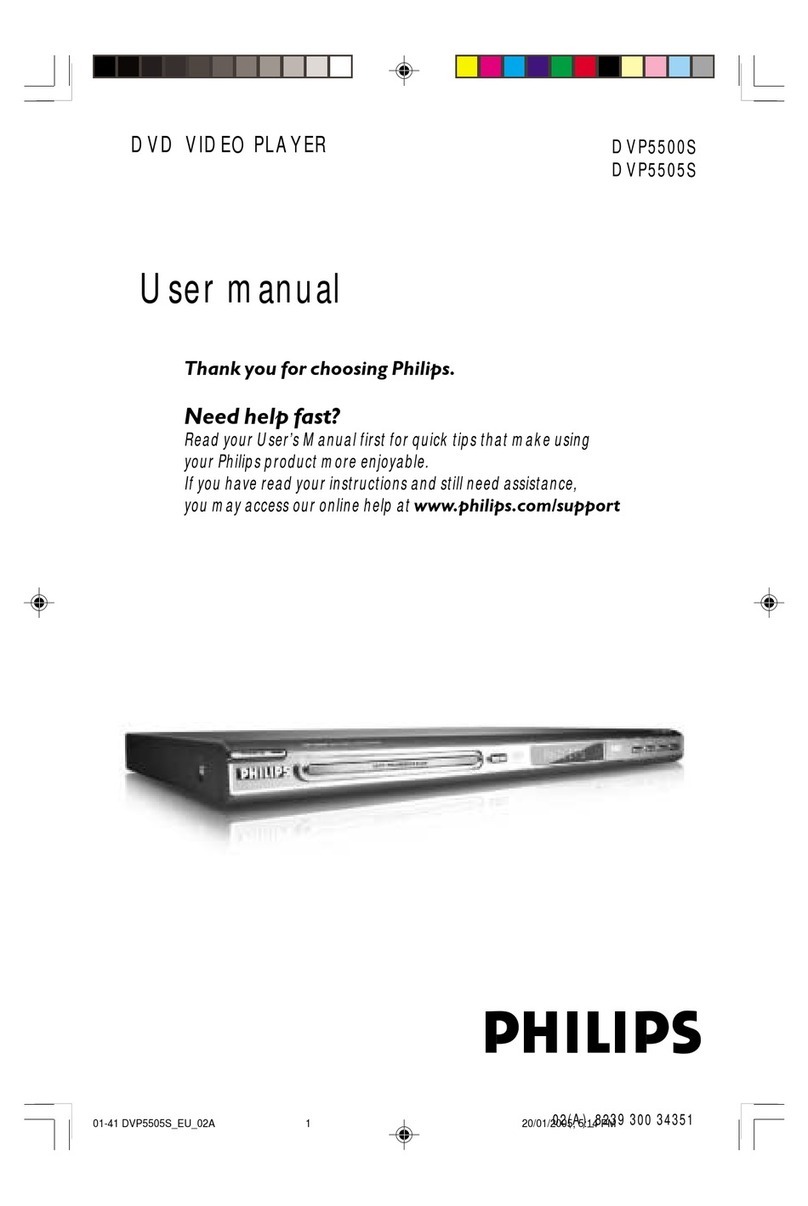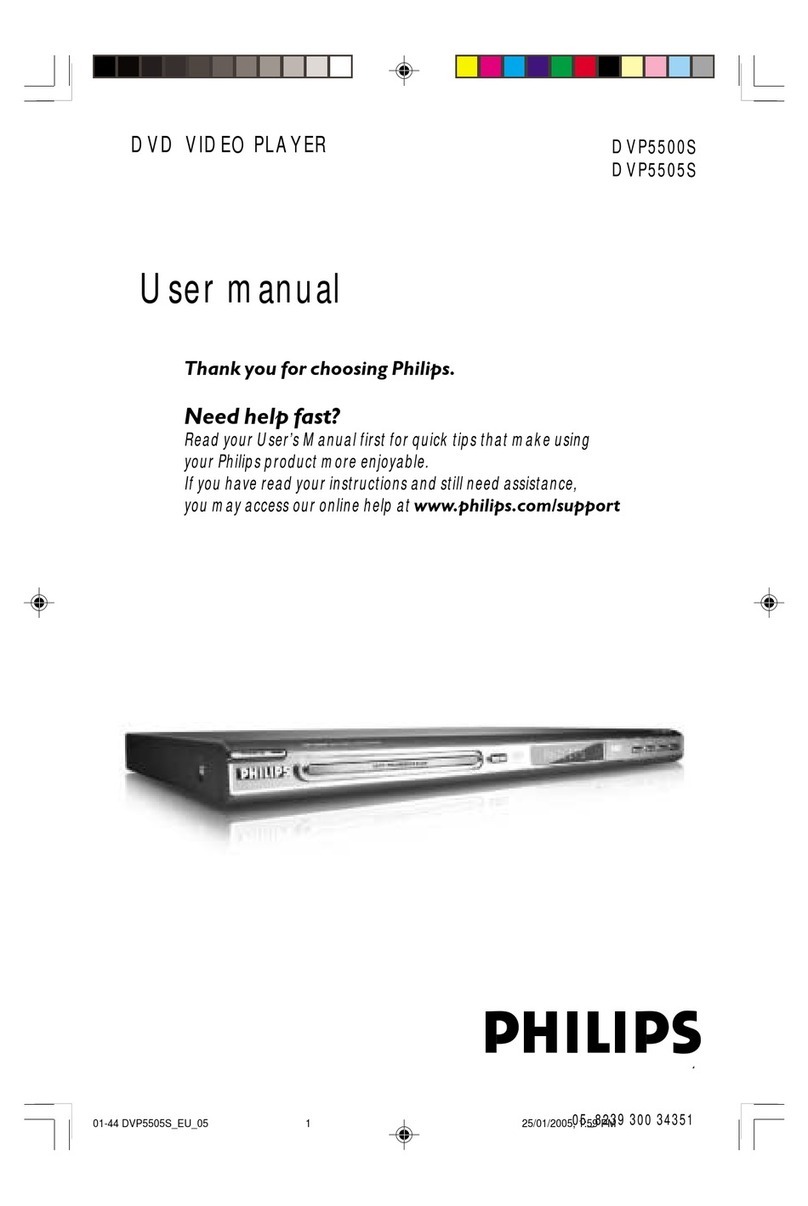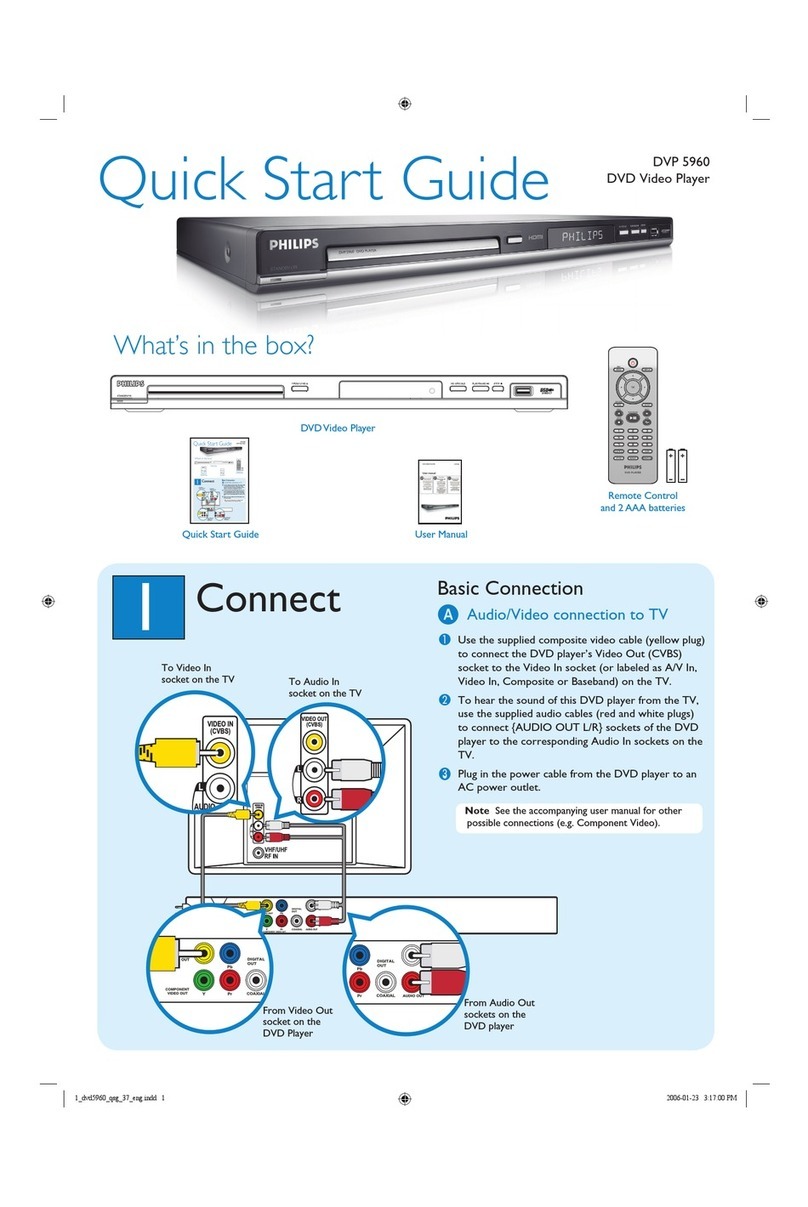4
Disposal of your old product and
batteries
Your product is designed and manufactured
with high quality materials and components,
which can be recycled and reused.
When this crossed-out wheeled bin symbol
is attached to a product it means that the
product is covered by the European Directive
2002/96/EC. Please inform yourself about the
local separate collection system for electrical
and electronic products.
Please act according to your local rules and
do not dispose of your old products with your
normal household waste.
Correct disposal of your old product helps to
prevent potential negative consequences for
the environment and human health.
Your product contains batteries covered by
the European Directive 2006/66/EC, which
cannot be disposed with normal household
waste.
Please inform yourself about the local rules
on separate collection of batteries because
correct disposal helps to prevent negative
consequences for the environmental and
human health.
1 Important
Safety and important notice
Warning
Risk of overheating! Never install the product
LQDFRQÀQHGVSDFH$OZD\VOHDYHDVSDFH
of at least 4 inches around the product for
ventilation. Ensure curtains or other objects
never cover the ventilation slots on the
product.
Never place the product, remote control or
EDWWHULHVQHDUQDNHGÁDPHVRURWKHUKHDW
sources, including direct sunlight.
Only use this product indoors. Keep this
product away from water, moisture and liquid-
ÀOOHGREMHFWV
Never place this product on other electrical
equipment.
Keep away from this product during lightning
storms.
Where the mains plug or an appliance
coupler is used as the disconnect device,
the disconnect device shall remain readily
operable.
Visible and invisible laser radiation when open.
Avoid exposure to beam.
About Progressive Scan
Consumers should note that not all high
GHÀQLWLRQWHOHYLVLRQVHWVDUHIXOO\FRPSDWLEOH
with this product and may cause artifacts to
be displayed in the picture. In case of 525
or 625 progressive scan picture problems,
it is recommended that the user switch the
FRQQHFWLRQWRWKH¶VWDQGDUGGHÀQLWLRQ·RXWSXW
If there are questions regarding our TV set
compatibility with this model 525p and 625p
DVD player, please contact our customer
service center.
EN