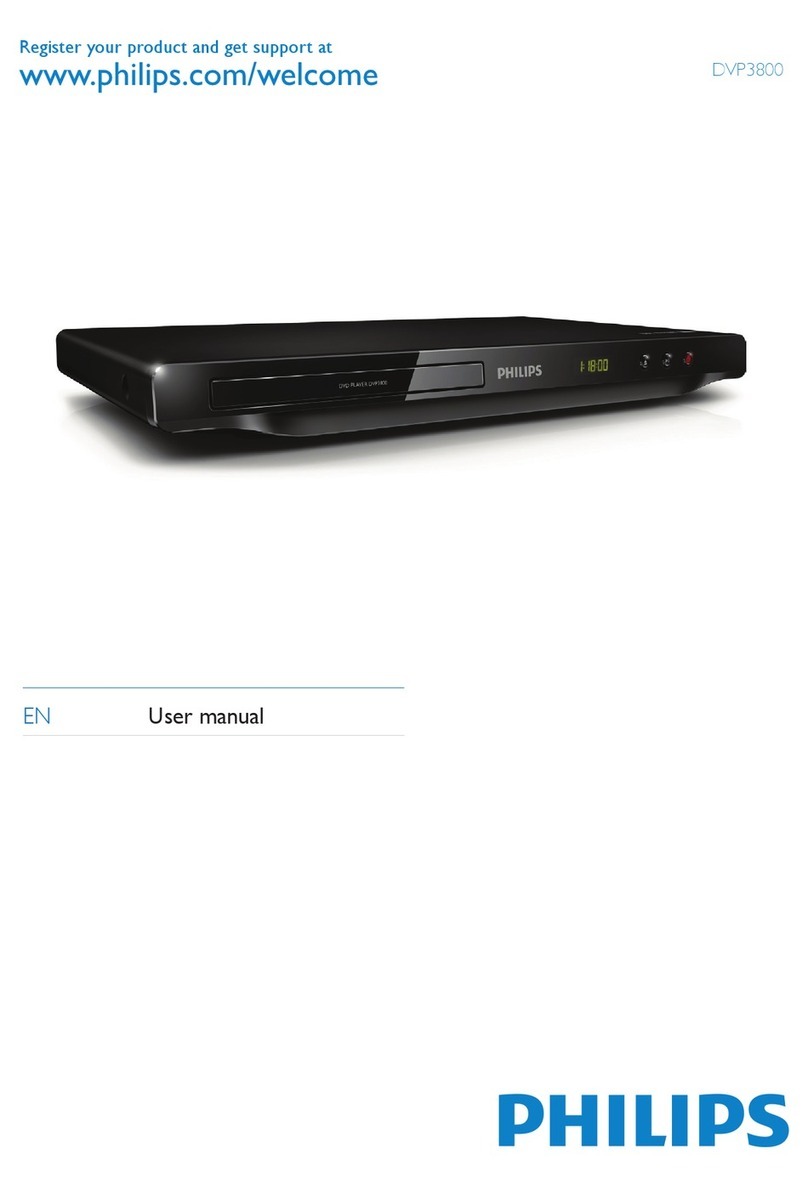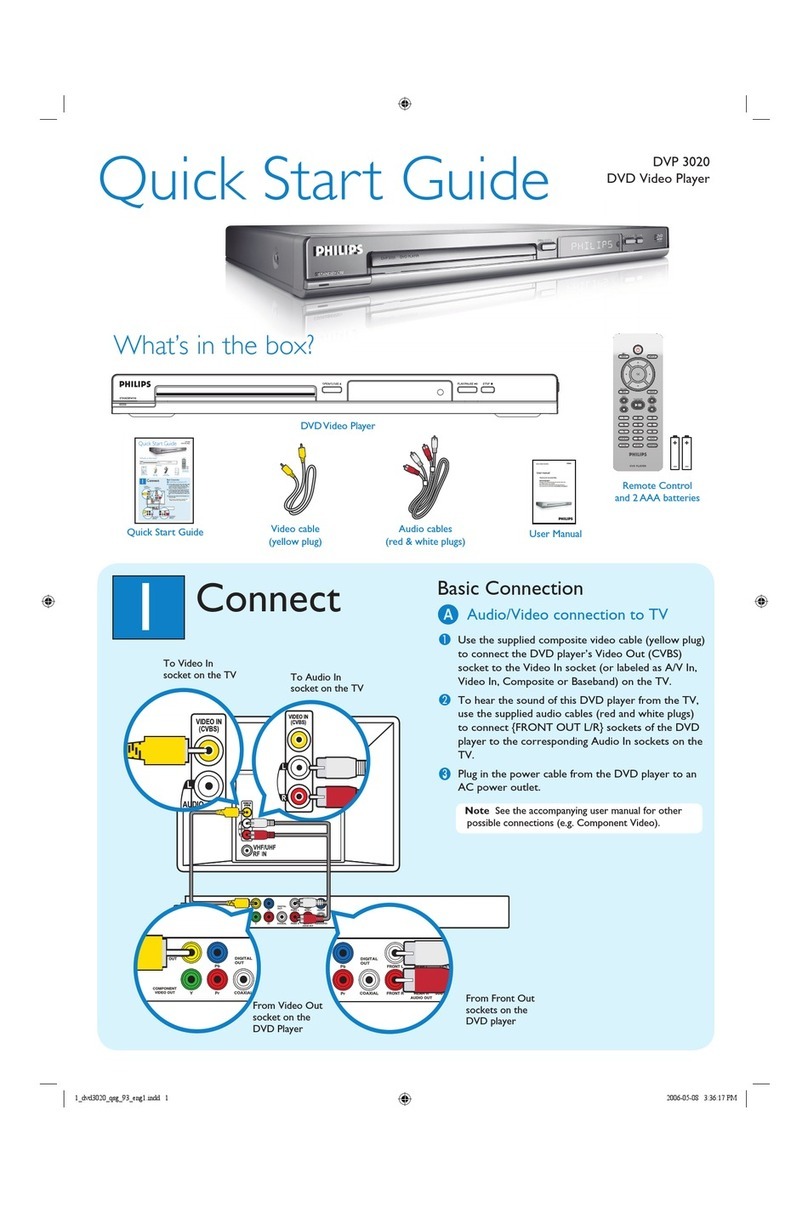Philips DVP3804/12 User manual
Other Philips DVD Player manuals

Philips
Philips MCD 708 User manual

Philips
Philips DVP3020K/61 User manual

Philips
Philips DVP3144 User manual

Philips
Philips DVP3300/96 User manual

Philips
Philips DTP2340 - S User manual

Philips
Philips DVP3126K/96 User manual

Philips
Philips DVP2880/F8 User manual
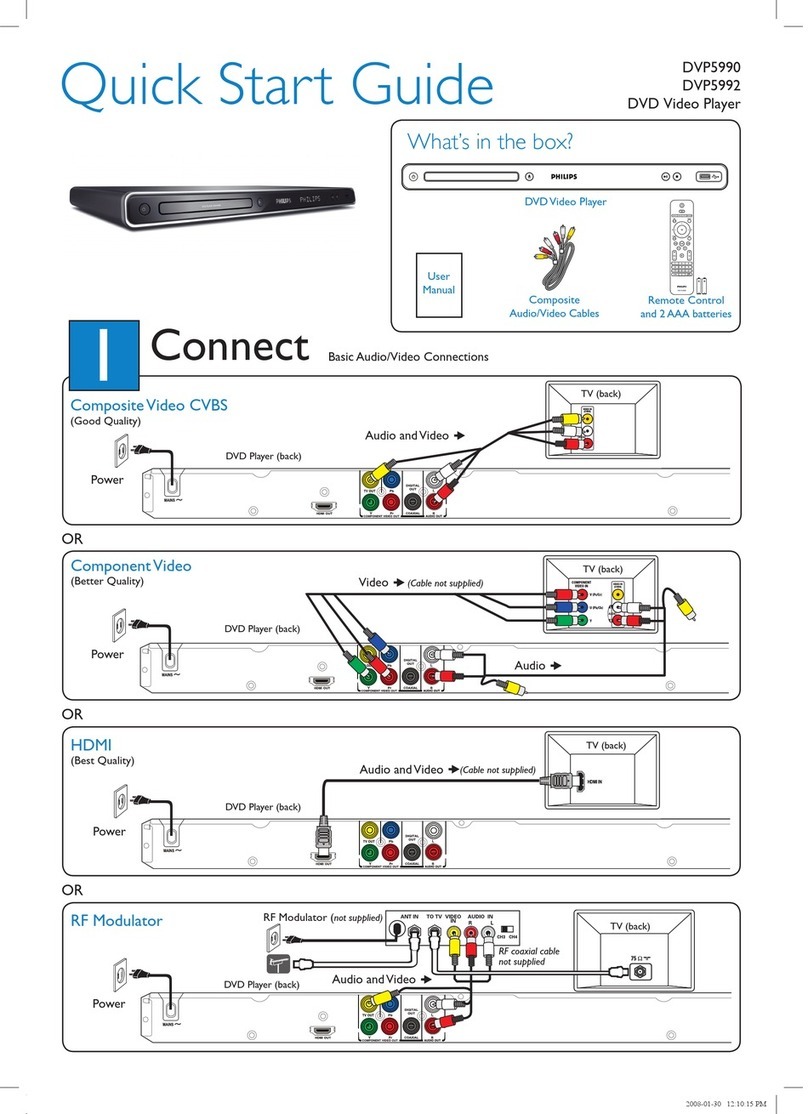
Philips
Philips DVP5992/37B User manual
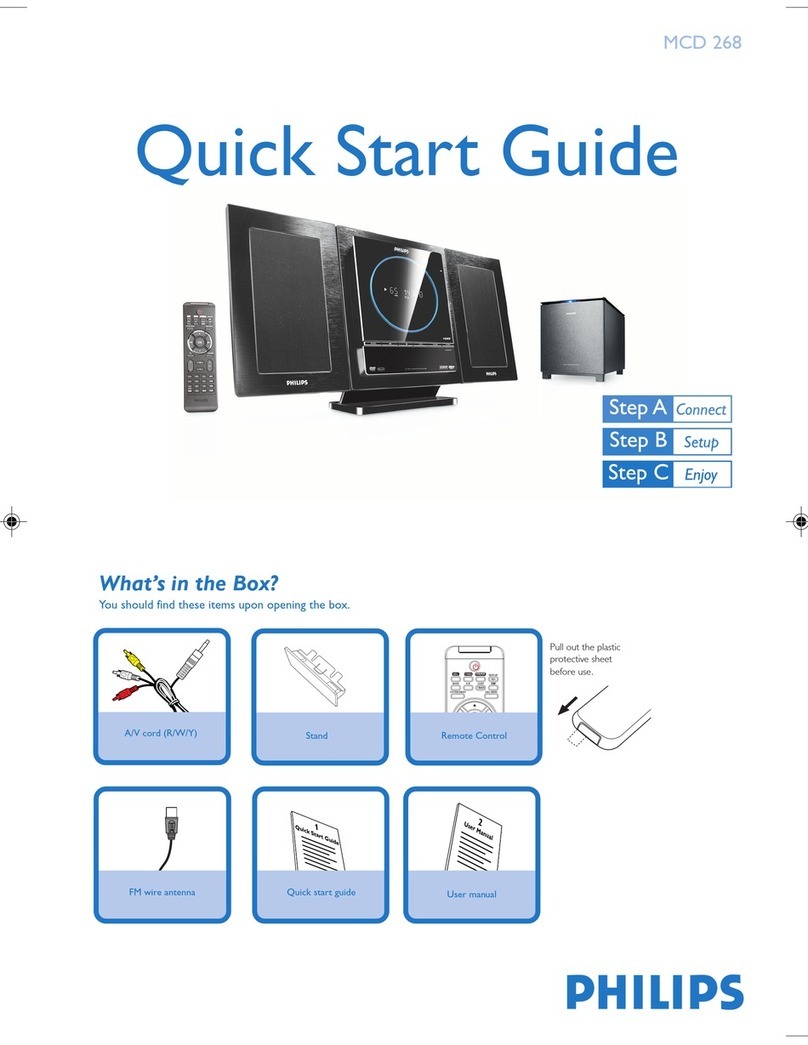
Philips
Philips MCD 268 User manual
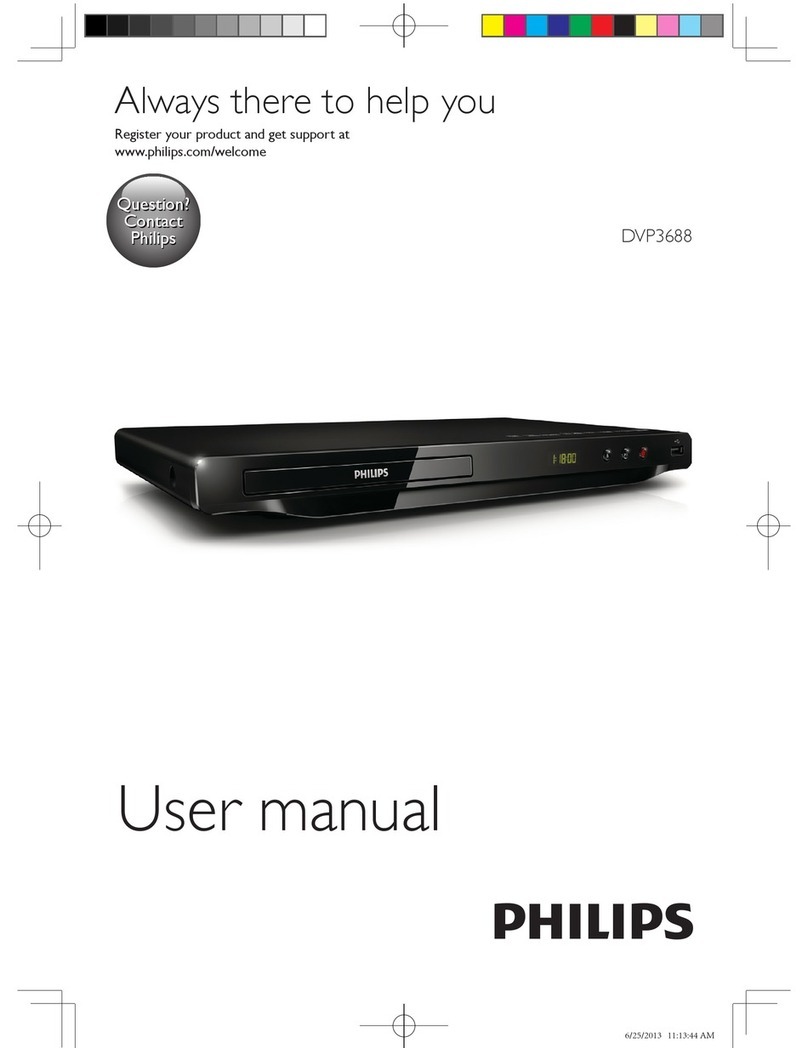
Philips
Philips DVP3688 User manual
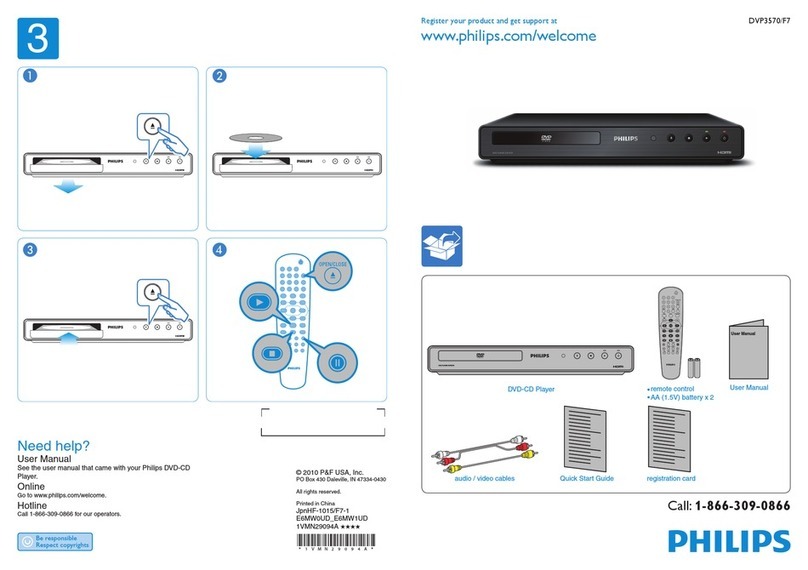
Philips
Philips DVP3570/F7 User manual

Philips
Philips DVP3880K User manual

Philips
Philips DVP5140 User manual

Philips
Philips DVP3858X User manual
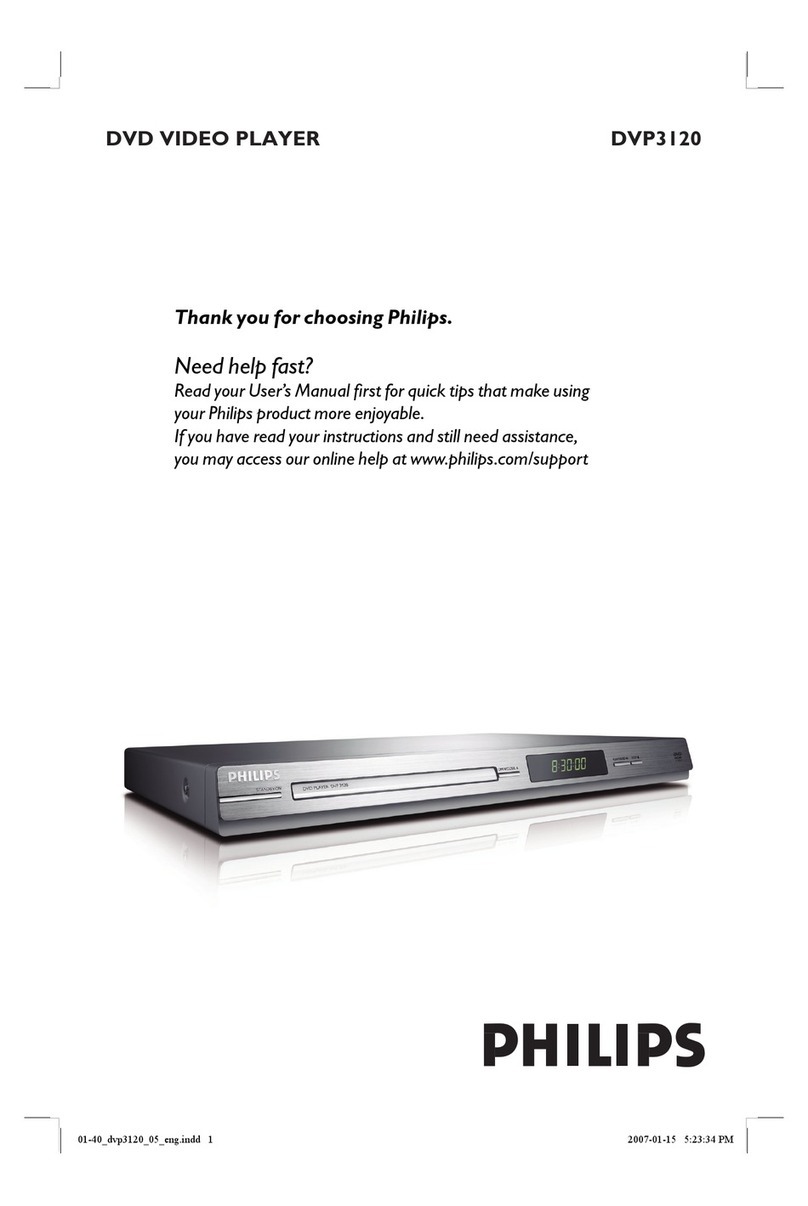
Philips
Philips DVP3120/05B User manual
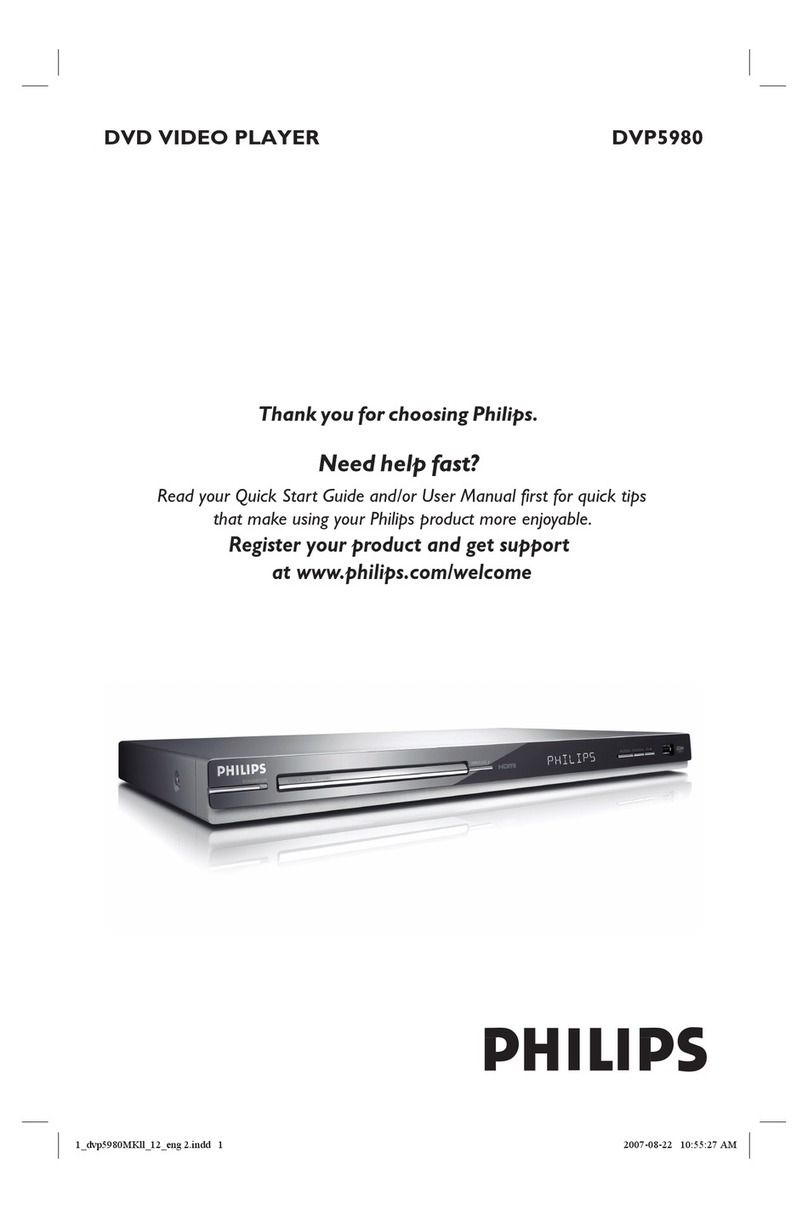
Philips
Philips DVP5980/12 User manual
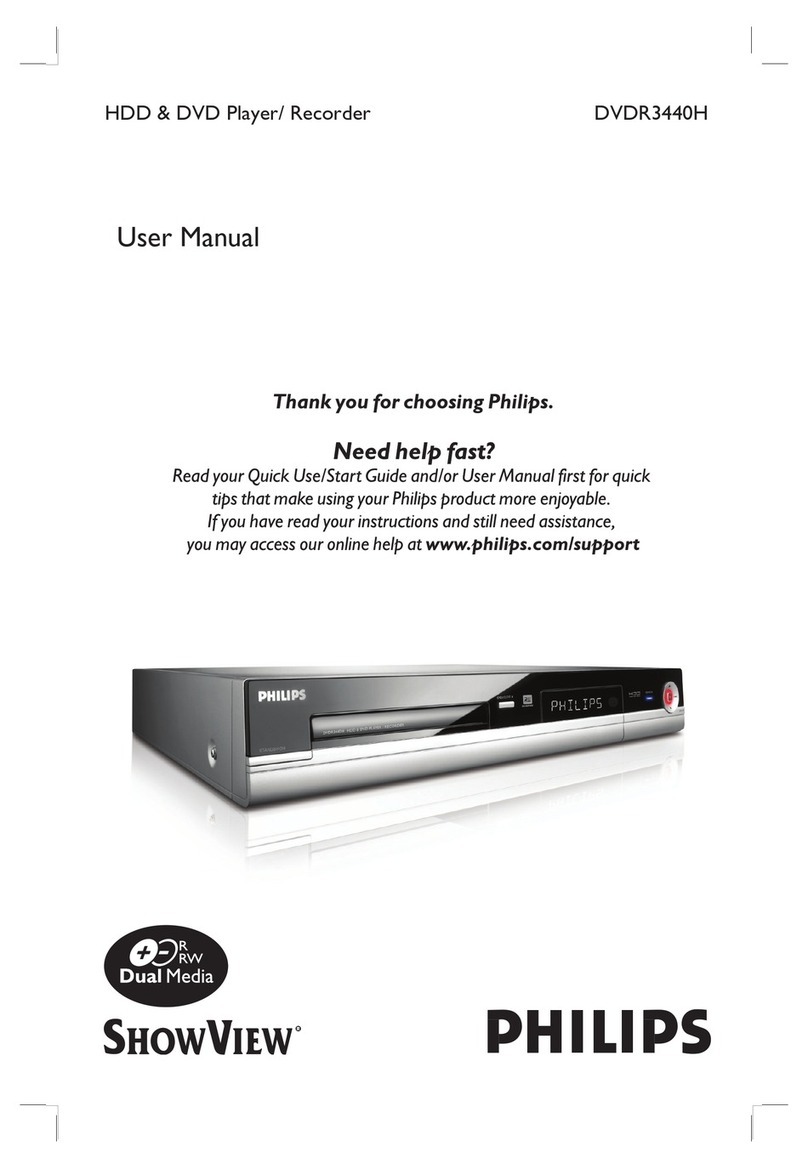
Philips
Philips DVDR3440H User manual
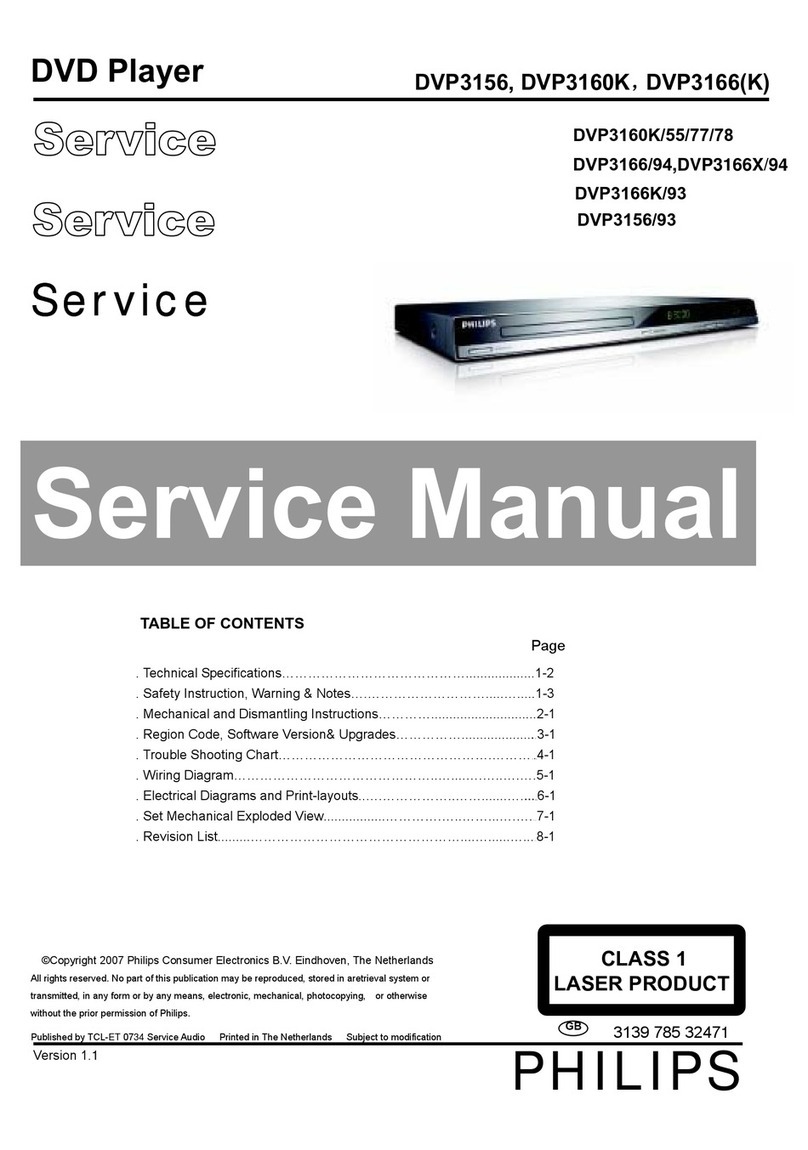
Philips
Philips DVP3160K User manual

Philips
Philips DVD712AT User manual

Philips
Philips DVD951FJ/P00 User manual