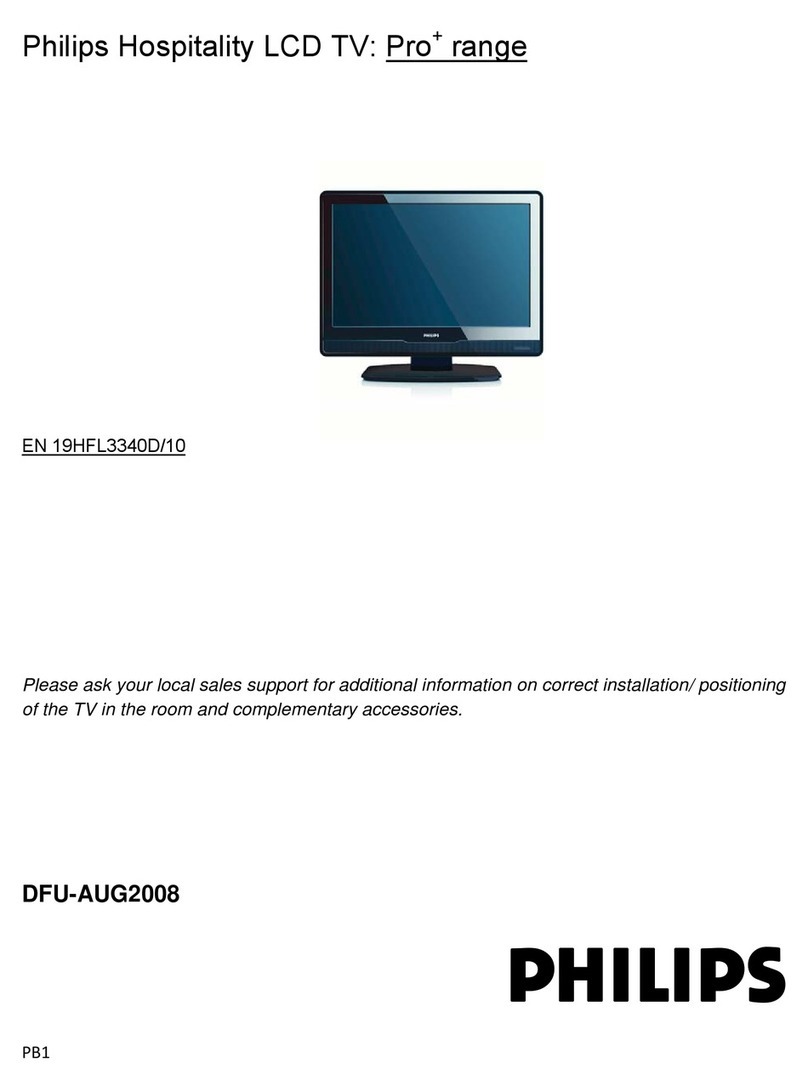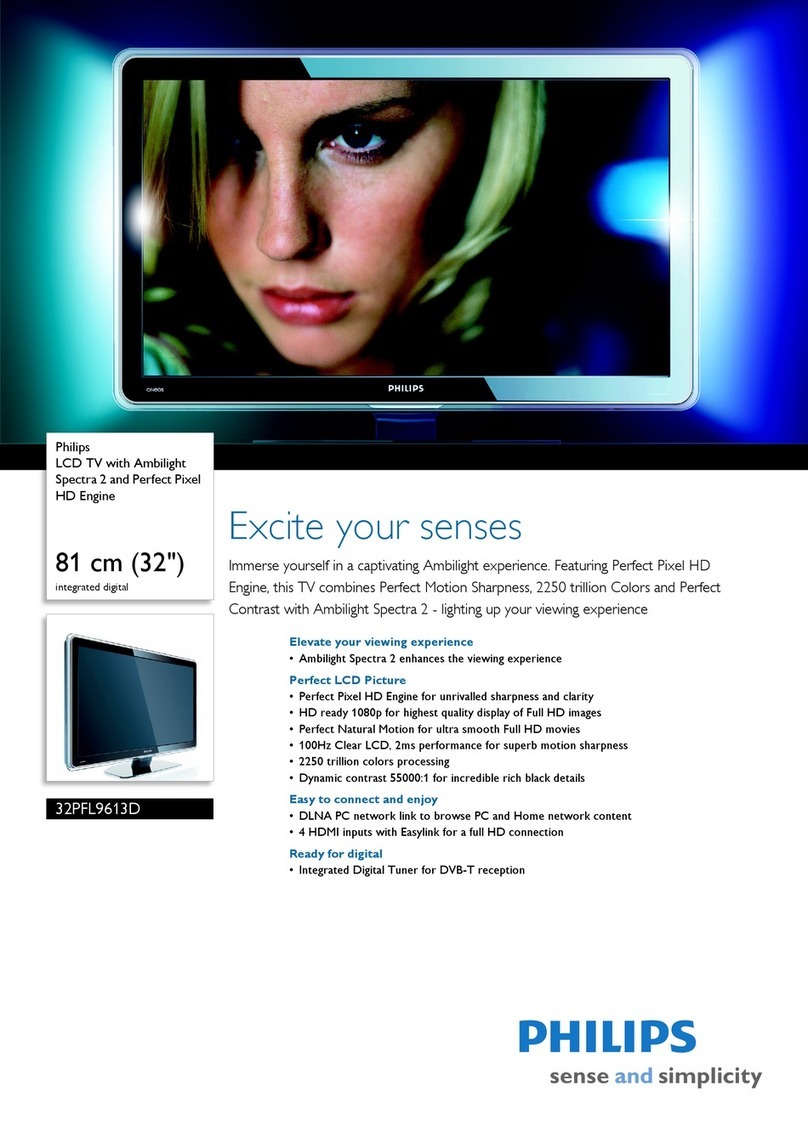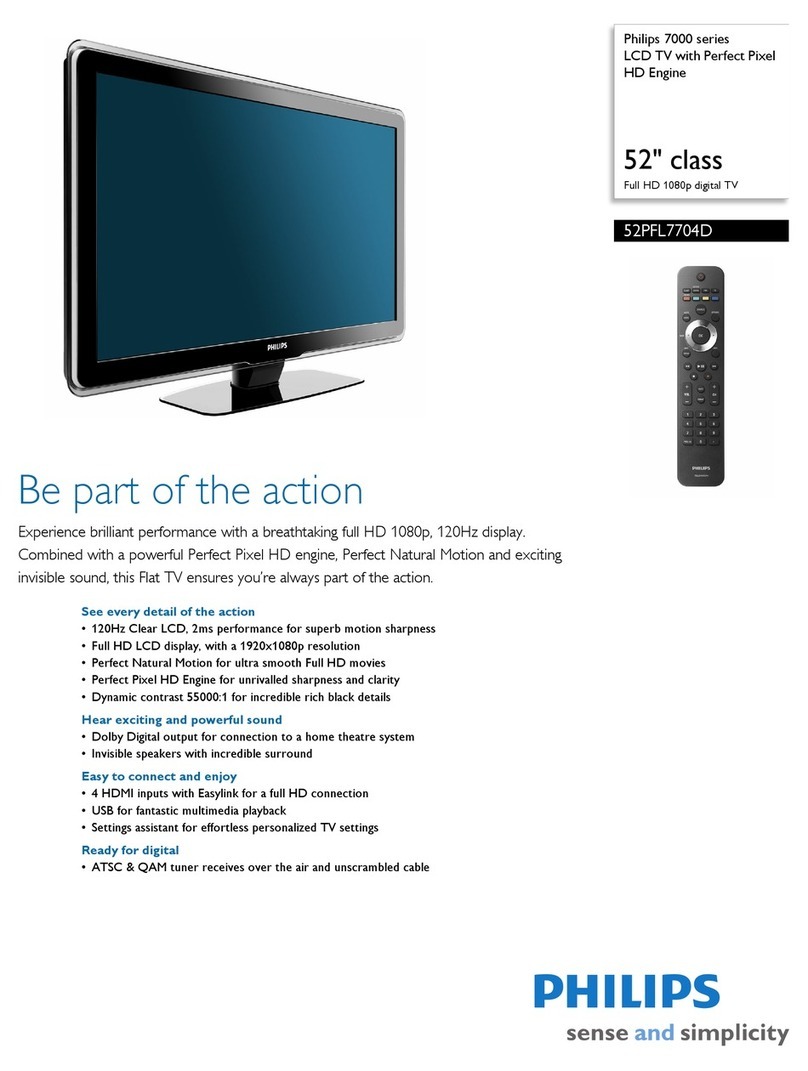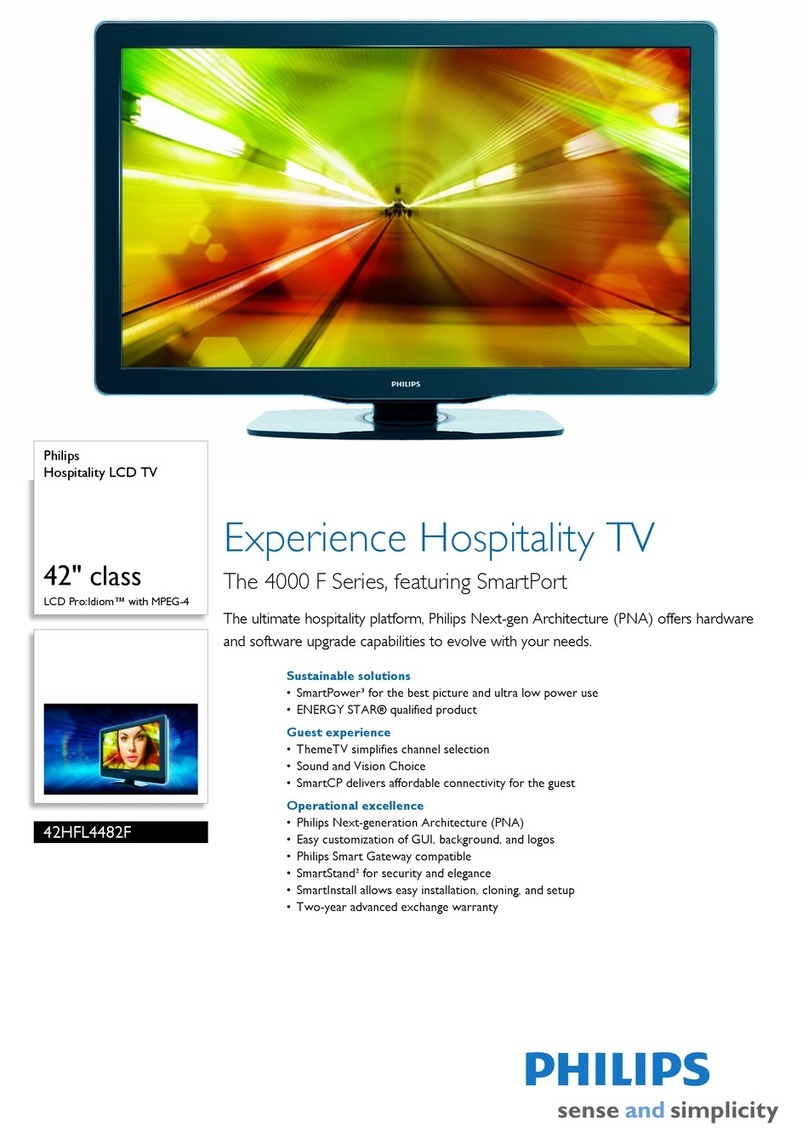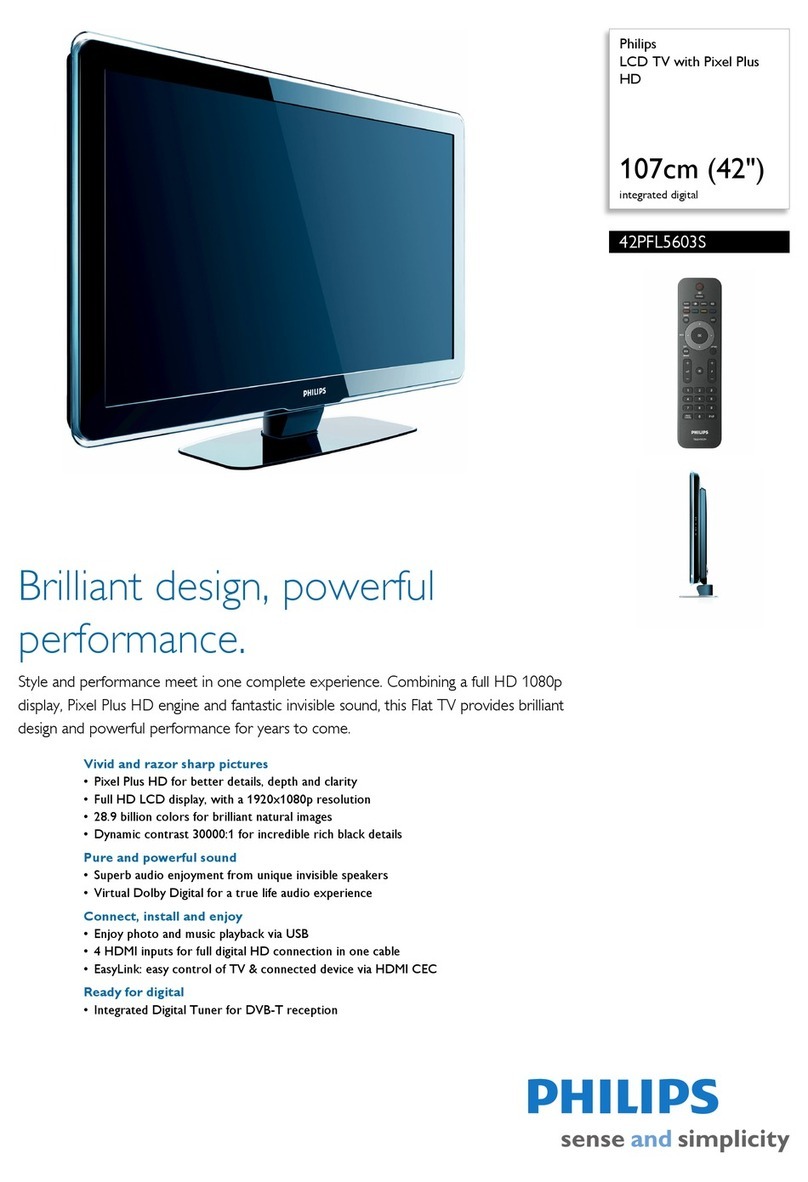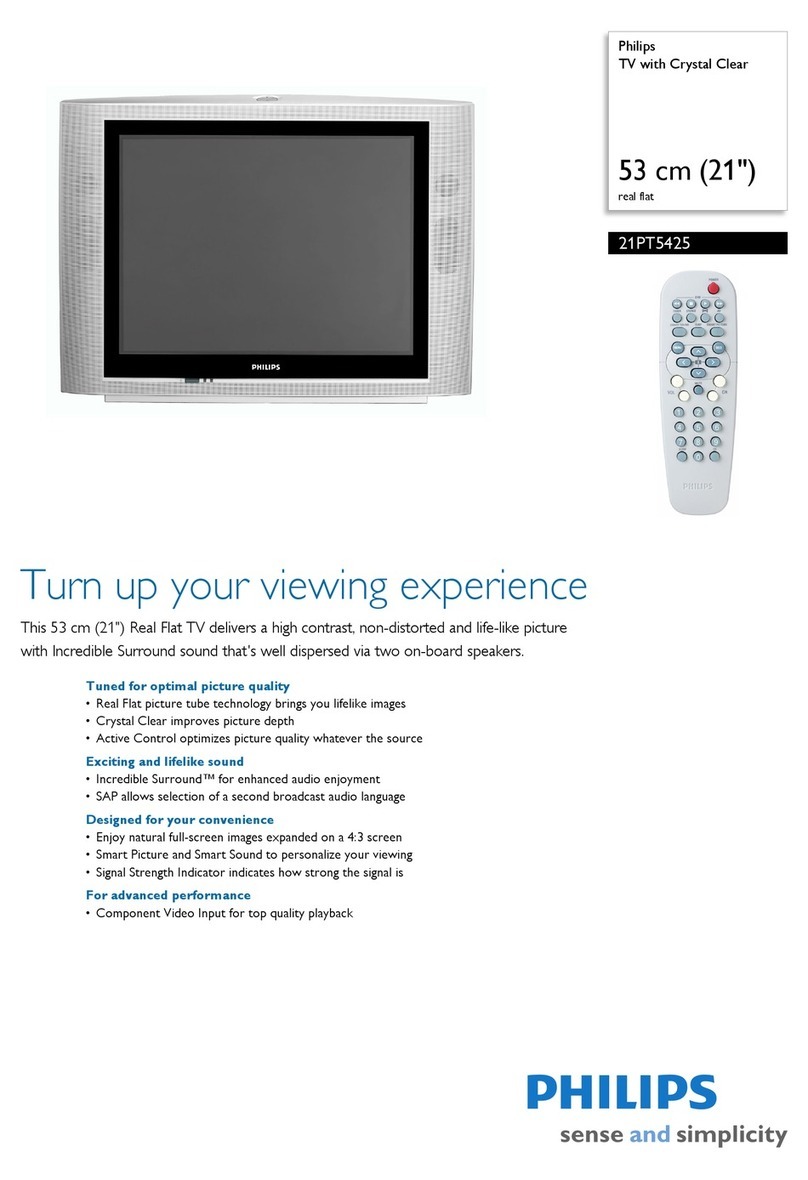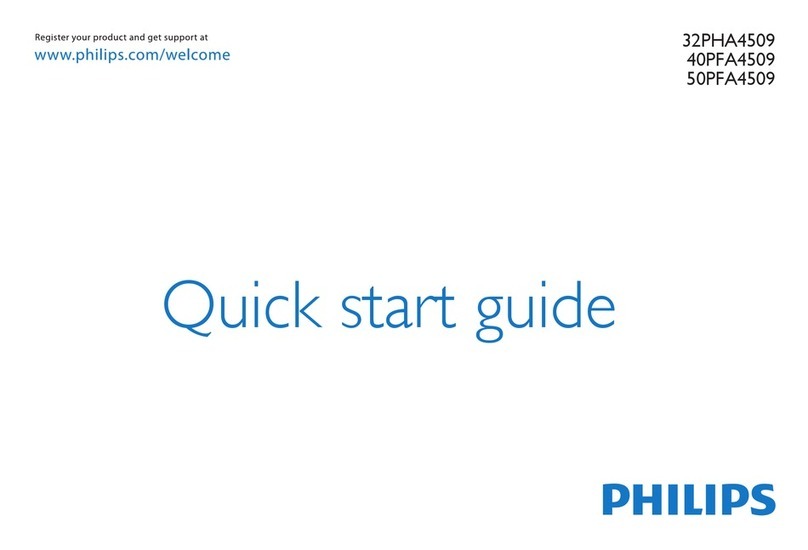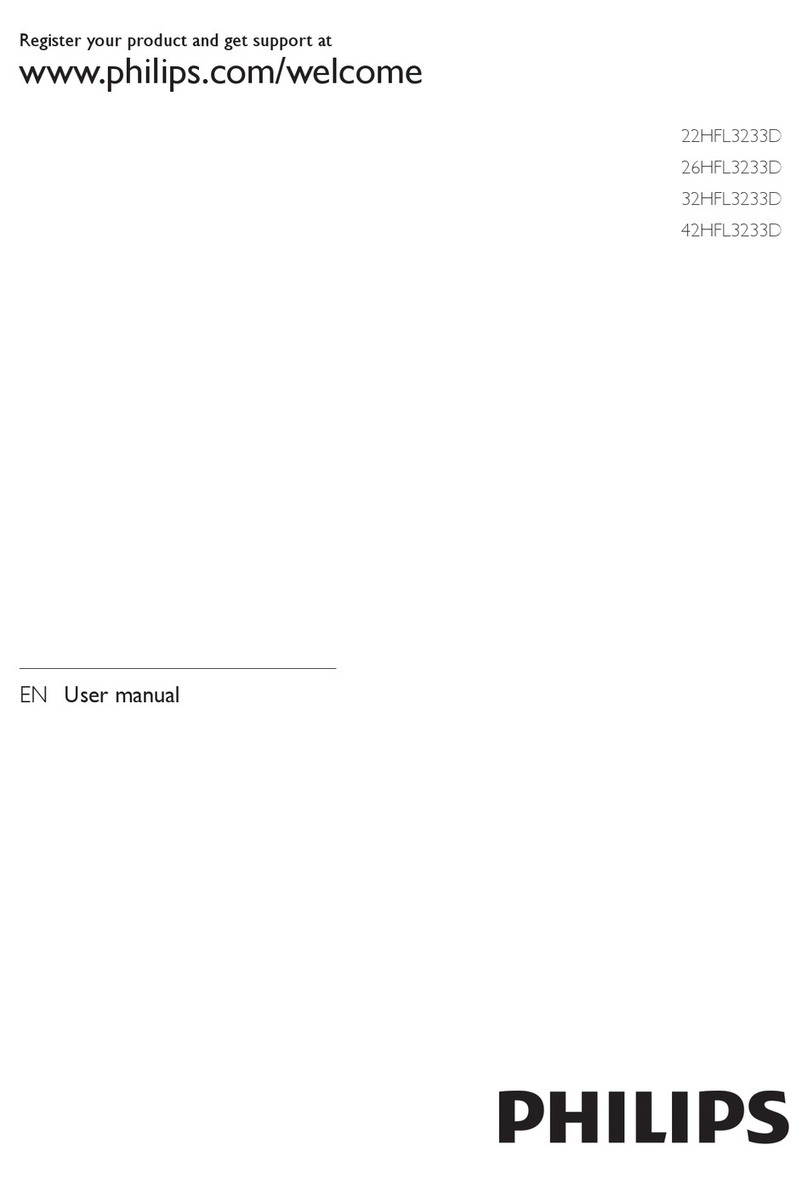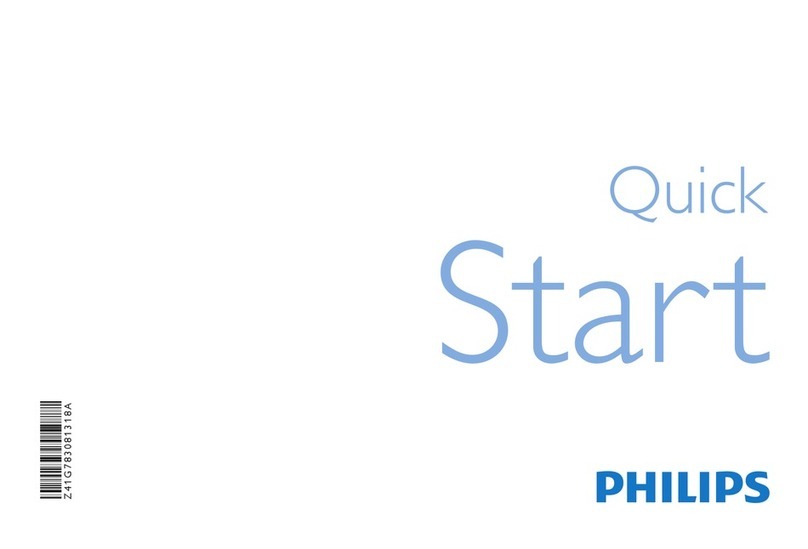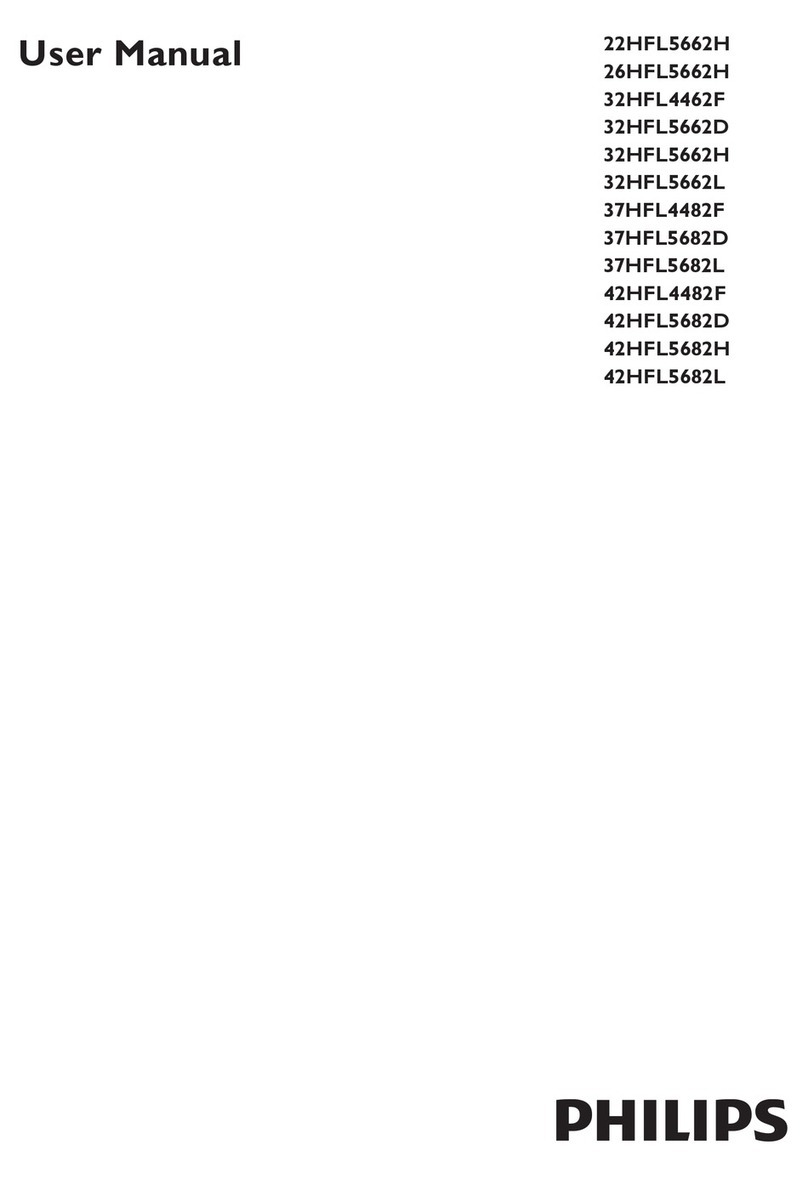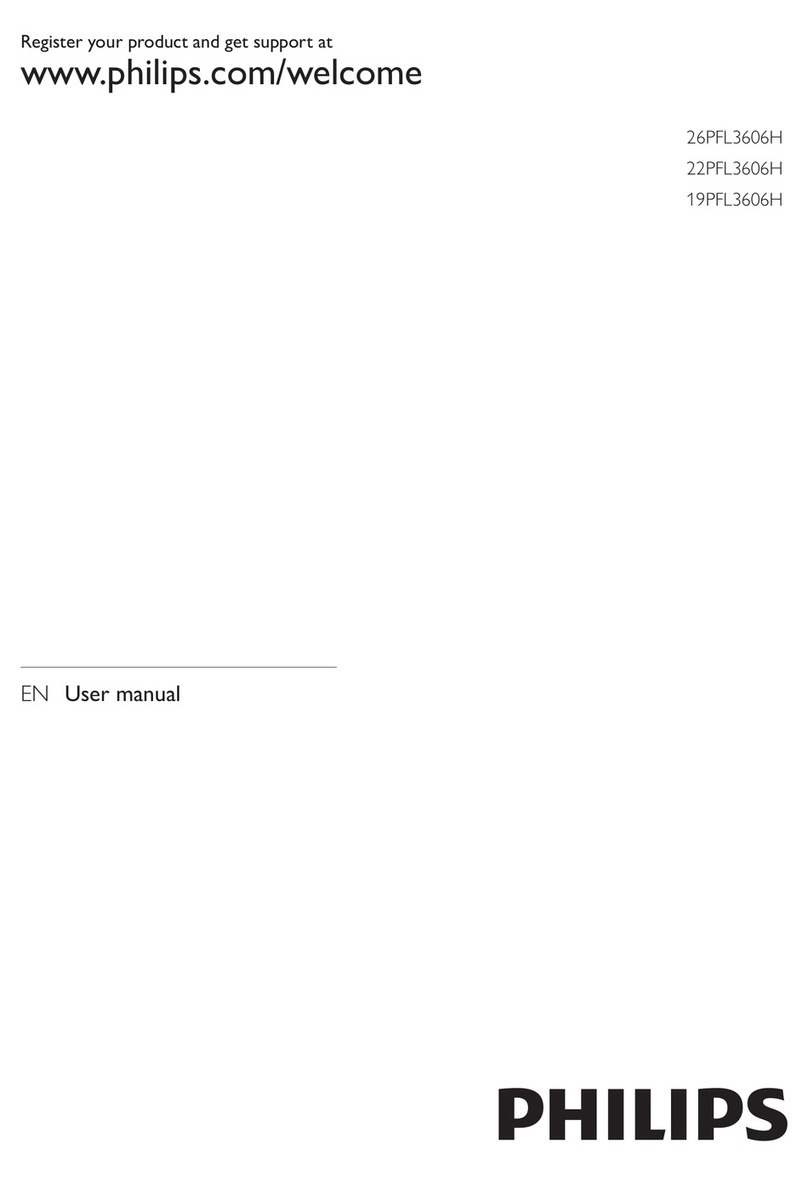!
3
Table of Contents
1. Technical Specification ---------------------------------------------------------------------------------04
1.1 General Specification -----------------------------------------------------------------------------------04
1.2 Supported display resolutions-------------------------------------------------------------------------06
2. Operating Instructions ------------------------------------------------------------------------------07
2.1 Remote Control-------------------------------------------------------------------------------------------07
2.2 The Front Control Panel -------------------------------------------------------------------------------08
2.3 Connect devices --------------------------------------------------------------------------------------08
2.4 menu Operating ----------------------------------------------------------------------------------------14
3. Mechanical Instructions ----------------------------------------------------------------------------23
4. Factory Modes Adjustment ---------------------------------------------------------------------------------31
4.1 ADC Adjustment ---------------------------------------------------------------------------------31
4.2 WB Adjustment ------------------------------------------------------------------------------------31
5. Service Modes--------------------------------------------------------------------------------------------32
5.1 SAM ---------------------------------------------------------------------------------------------------------32
5.2 CSM --------------------------------------------------------------------------------------------------------34
5.3 Error code--------------------------------------------------------------------------------------------------35
6.Block Diagram ----------------------------------------------------------------------------36
7. Schematic Diagram ------------------------------------------------------------------------------------38
7.1 Main Board ----------------------------------------------------------------------------------------------38
7.2 Power Board --------------------------------------------------------------------------------------------57
7.3 MEMC Board --------------------------------------------------------------------------------------------61
7.4 Key Board ------------------------------------------------------------------------------------------------62
8.Firmware & EDID Upgrade ---------------------------------------------------------------------------63
8.1Firmware Upgrade ------------------------------------------------------------------------------------------63
8.2 EDID Upgrade -----------------------------------------------------------------------------------------------64
9. Trouble shooting ---------------------------------------------------------------------------------------72
10. IC Spec. ---------------------------------------------------------------------------------78
11. BOM List------------------------------------------------------------------------------------------------84