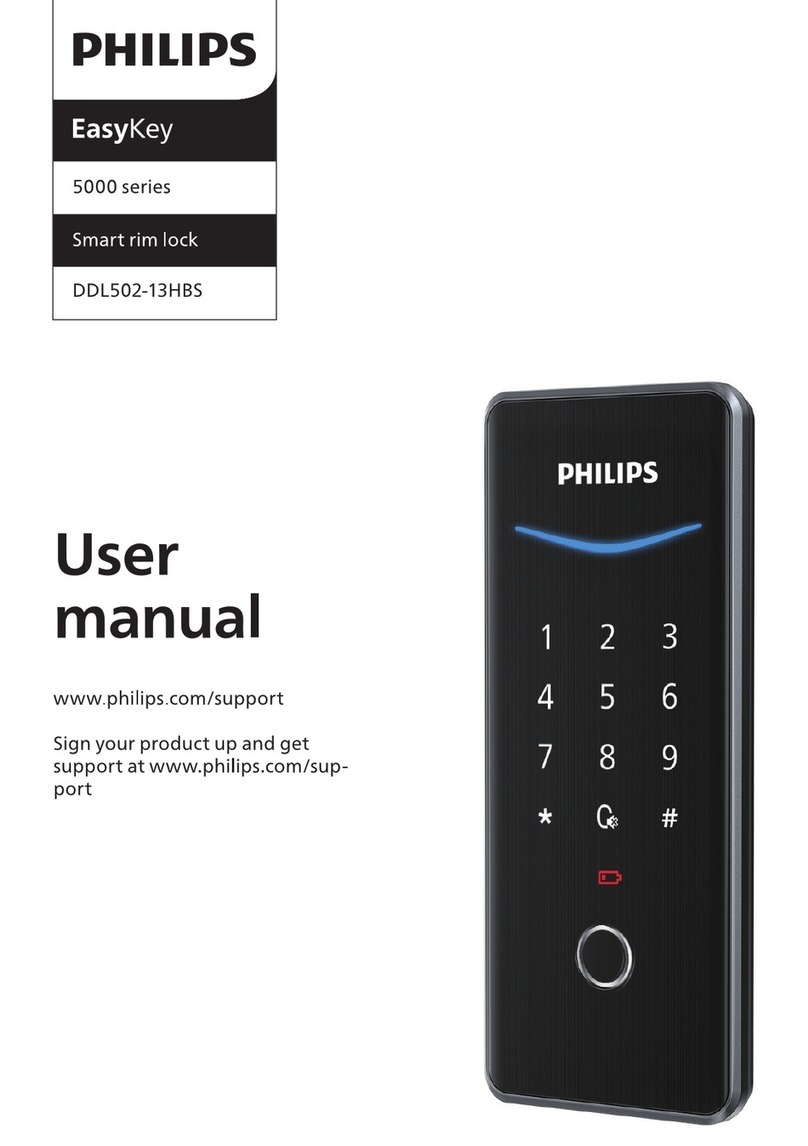◆Before using this product, please read and understand all instructions. Damage caused
by failure to follow the instructions is not covered by the warranty.
◆Only use components the manufacturer provided and suggested accessories.
◆Only use non-rechargeable CR123A Lithium Batteries.
◆Do not forcibly disassemble the product to trigger an alarm or damage the product.
◆
damage.
◆Do not remove the batteries during lock setup and operation.
◆Change the default master PIN code immediately via the Philips Home Access app after
completing the installation.
Caution
◆
◆Do not connect the 2 poles of the batteries to metals to avoid a short circuit and
potential explosion.
◆Any replacement component should be performed by Philips, a Philips-authorized
service center, or a professional technician.
◆Do not use parts or accessories manufactured by others, except batteries.
◆Do not expose products to places that have water leakage or splashing.
Returns & Disposal
◆Locks can be returned at an authorized Philips service center. Appropriate compensation
will be provided if the returned product meets Philips's conditions.
◆Please follow local regulations and do not throw the used products or batteries into
normal household waste.
1 Warnings & Safety
Safety
2