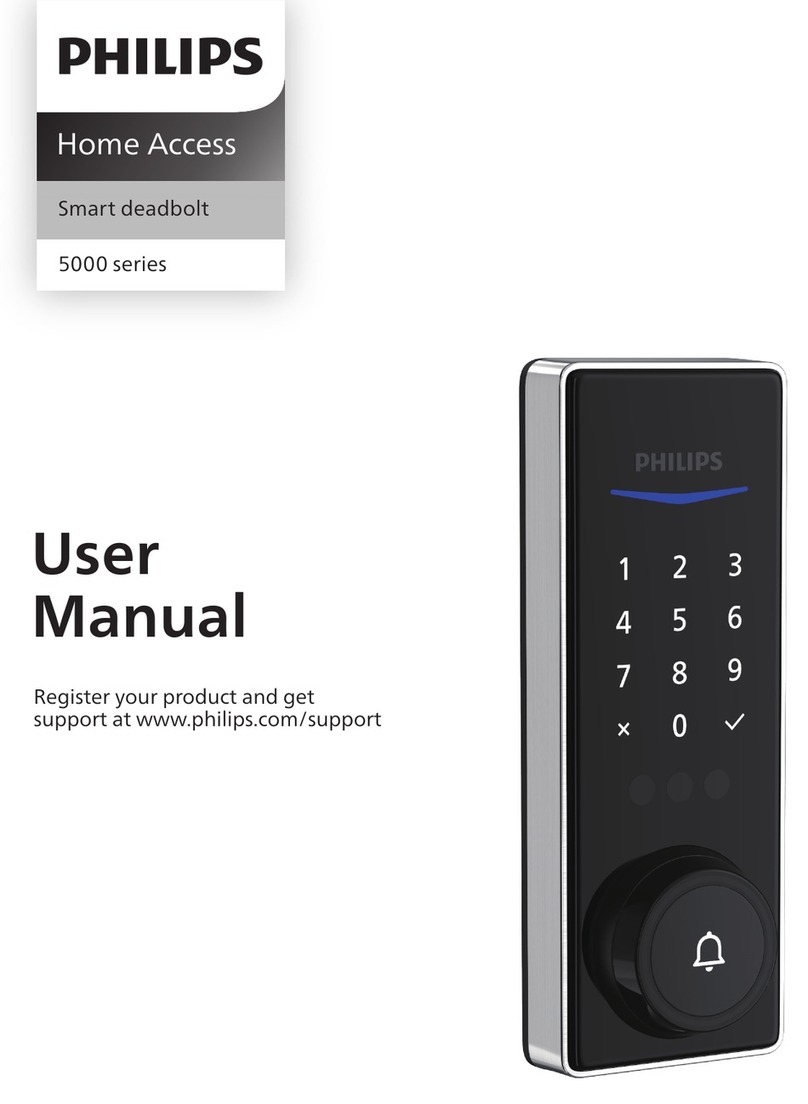2
1. Important information
Safety
◆Before using this product, please read and
understand all instructions. Damage caused by
failure to follow the instructions is not covered
by the warranty.
◆Use only the accessories/components specied
by the manufacturer.
◆Use only the alkaline batteries with which the
product is equipped or use alkaline batteries of
the same type.
◆Do not forcibly disassemble the product to
trigger an alarm or damage the product.
◆Do not scrape the ngerprint sensor with
sharp objects, as this may cause permanent
damage.
◆Do not expose products to places that have
water leakage or splashing.
◆Do not expose the product to corrosive
substances to prevent damaging the protective
cover.
◆Do not hang objects on the handle in case it
might aect the use of the lock.
◆Please use a soft cloth soaked in water to
remove ngerprints/dirt left on the surface of
the assembly.
◆Do not remove the batteries during setting up
and operating.
◆Please follow the assembly instructions to
install the product and keep the relevant sealed
stickers properly.
◆Please change the default master PIN code
immediately after completing the installation and
troubleshooting, properly store the mechanical
keys, and do not disclose the PIN codes to others.
◆Please replace all batteries immediately when
a low battery alarm appears.
Caution
◆Do not place the batteries near ignition source
to avoid explosion.
◆Do not use any power supply that does not
meet the safety requirements to power up the
product.
◆Do not connect the 2 poles of the batteries to
metals to avoid a short circuit that may cause an
explosion.
◆Please make sure installation or any
component replacement is performed by Philips,
a Philips authorized service center or professional
technicians.
◆Do not use accessories or parts manufactured
by others or not expressly recommended by
Philips. The use of such accessories and parts may
void the warranty.
Disposal of used
products and batteries
◆You can have your locks taken back at
authorized Philips service centers. You will receive
appropriate compensation if your products meet
our conditions.
◆Please familiarize yourself with the local
collection system for electronic products.
◆Please follow local regulations and do not
discard used products and batteries into ordinary
household waste.
◆Please familiarize yourself with the local
regulations for recycling batteries. Proper
disposal of batteries can help prevent negative
eects on the environment and human health.