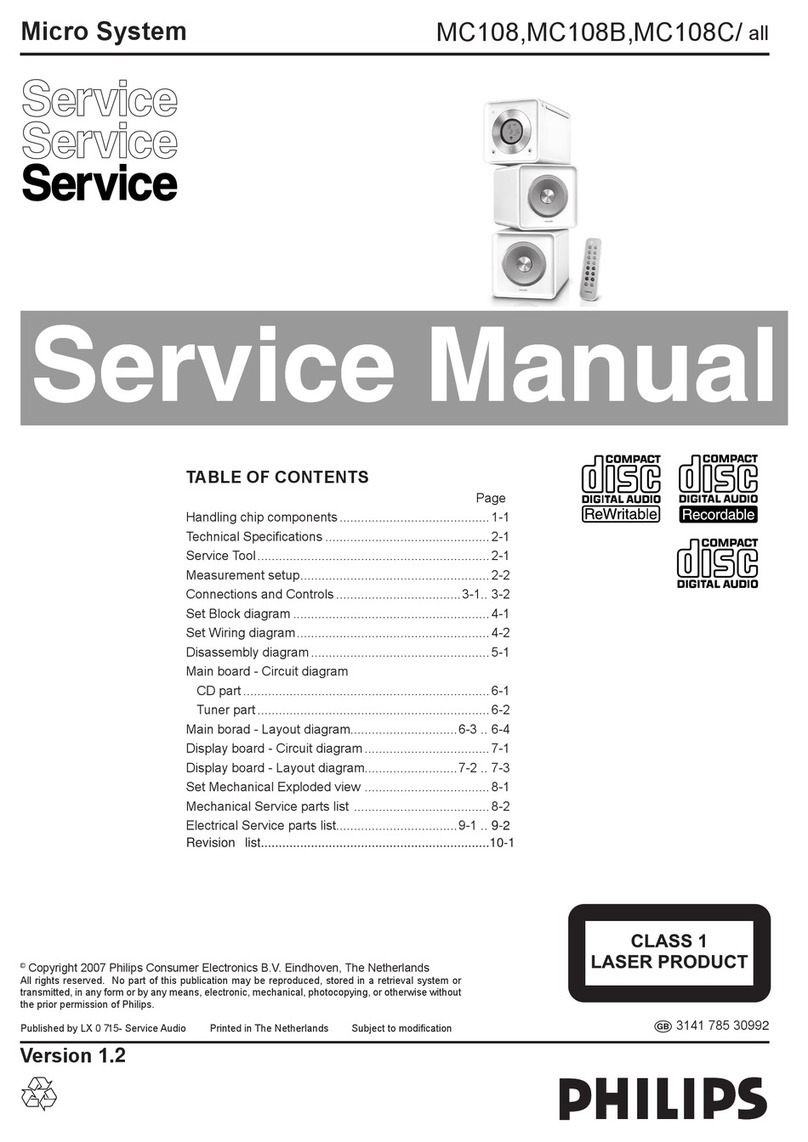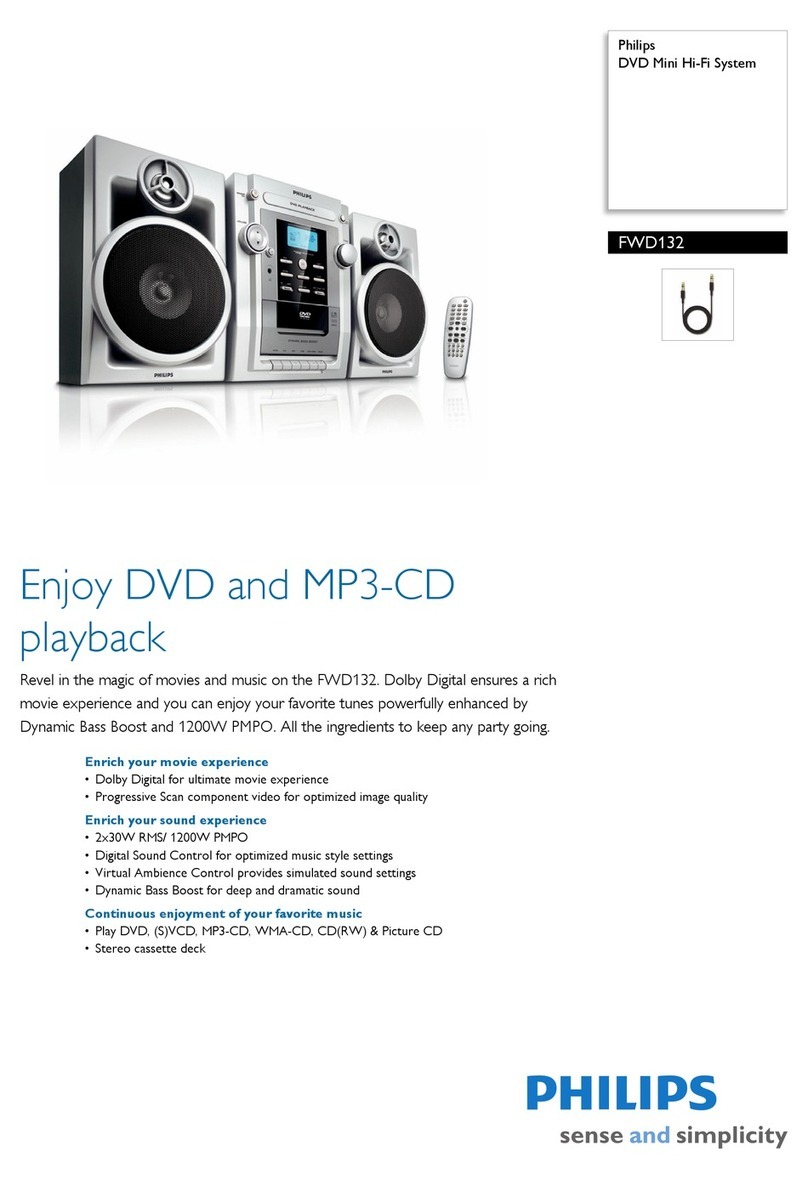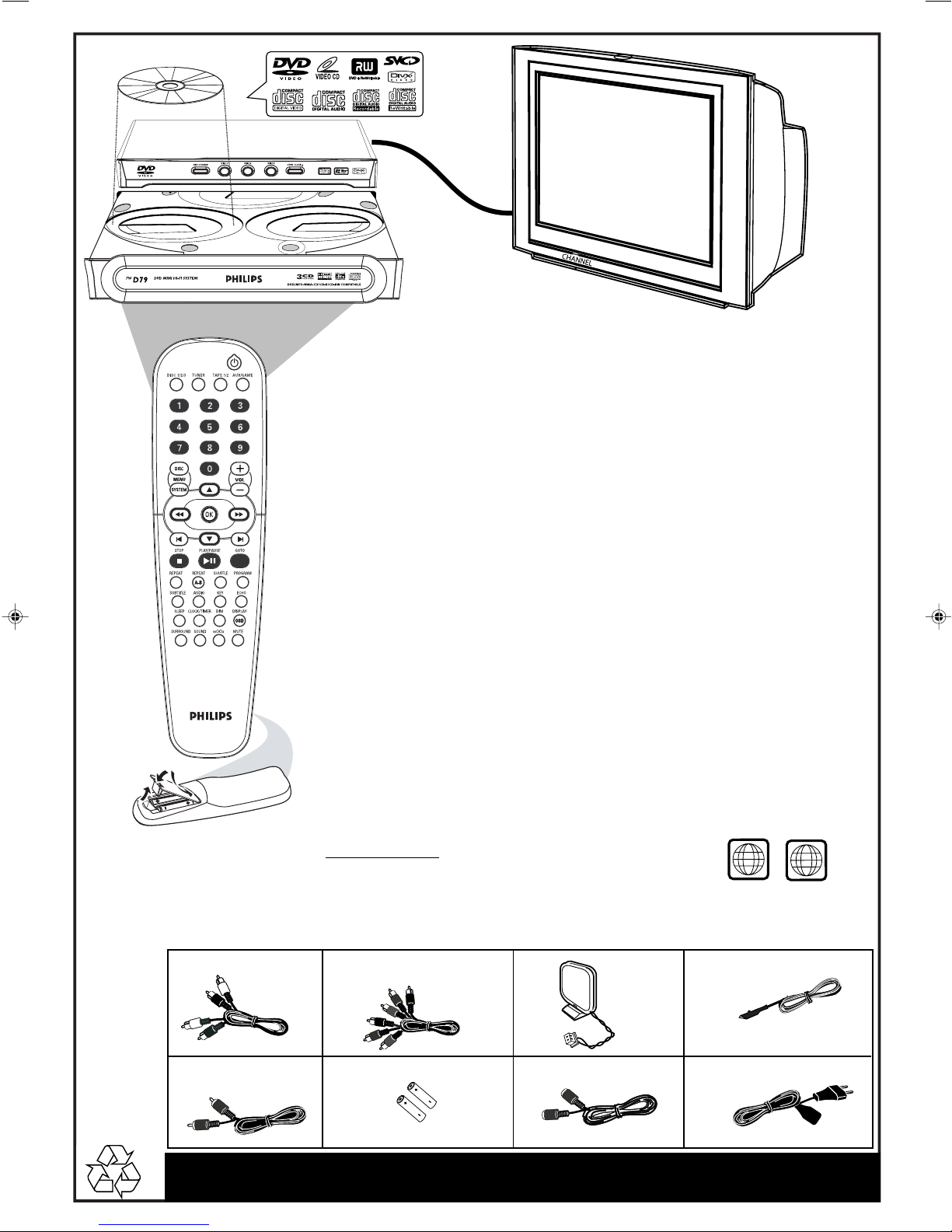Philips FWD796 Operating manual
Other Philips Stereo System manuals
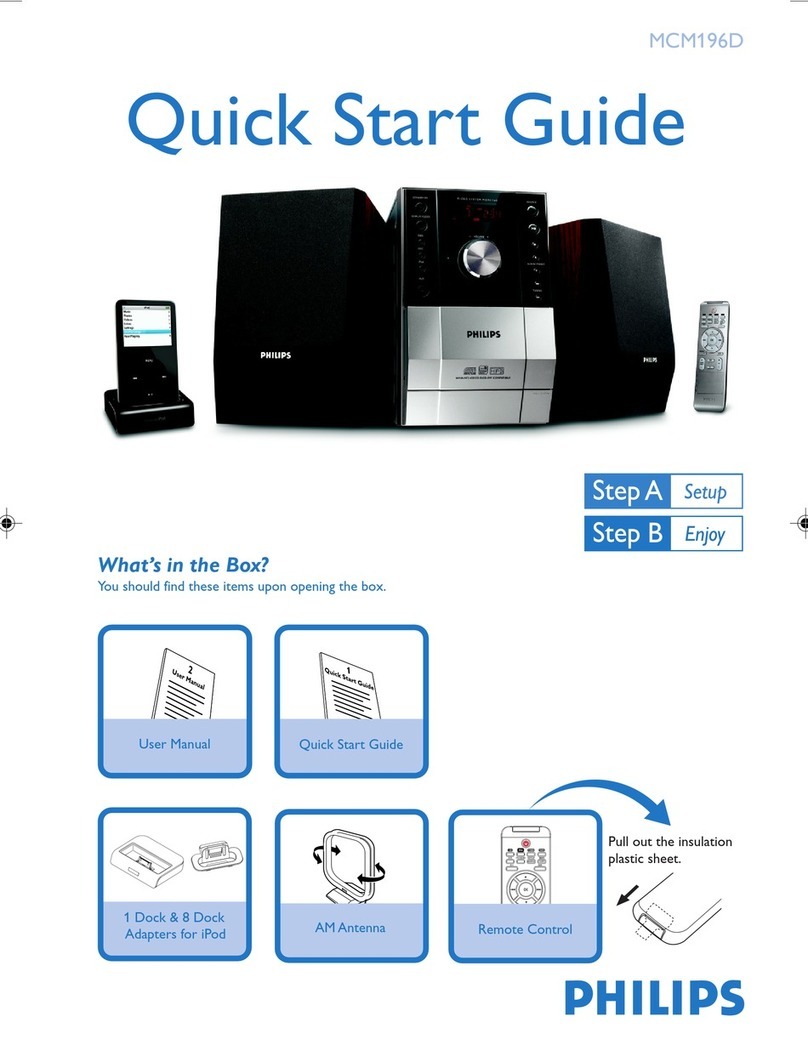
Philips
Philips MCM196D/37B User manual

Philips
Philips FW-C80/25 User manual

Philips
Philips FW-C777 User manual
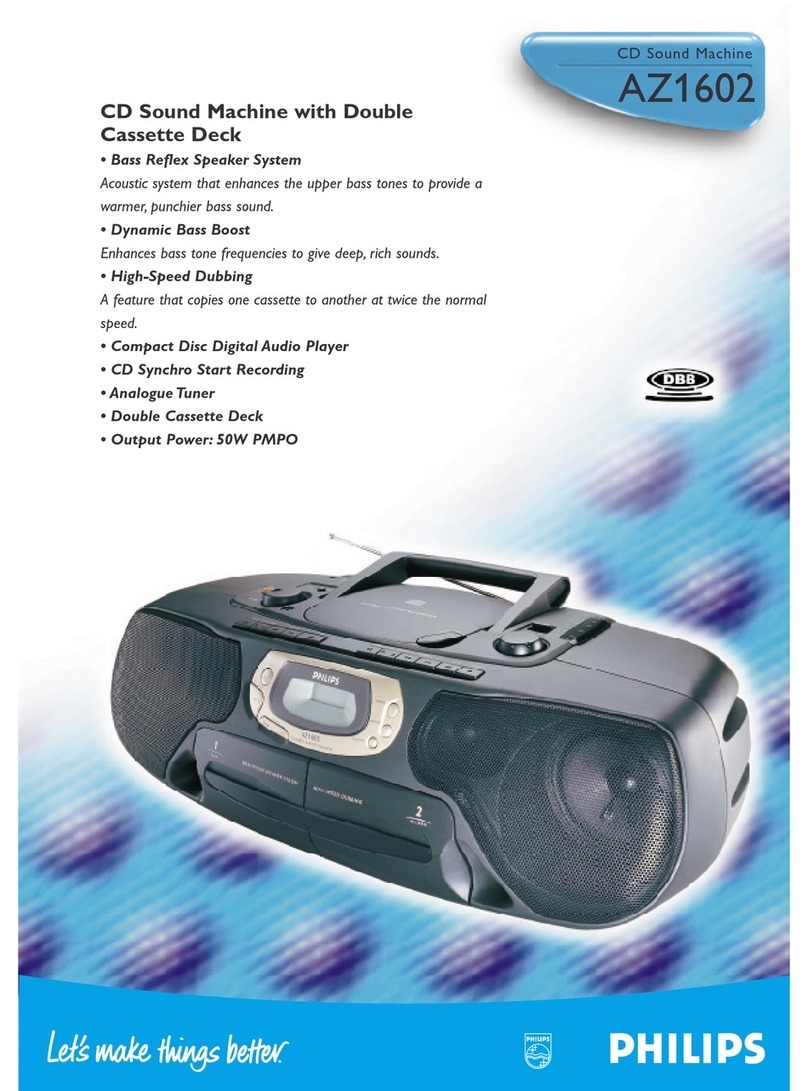
Philips
Philips AZ1602/05 User manual

Philips
Philips FM-C505/21/22 User manual
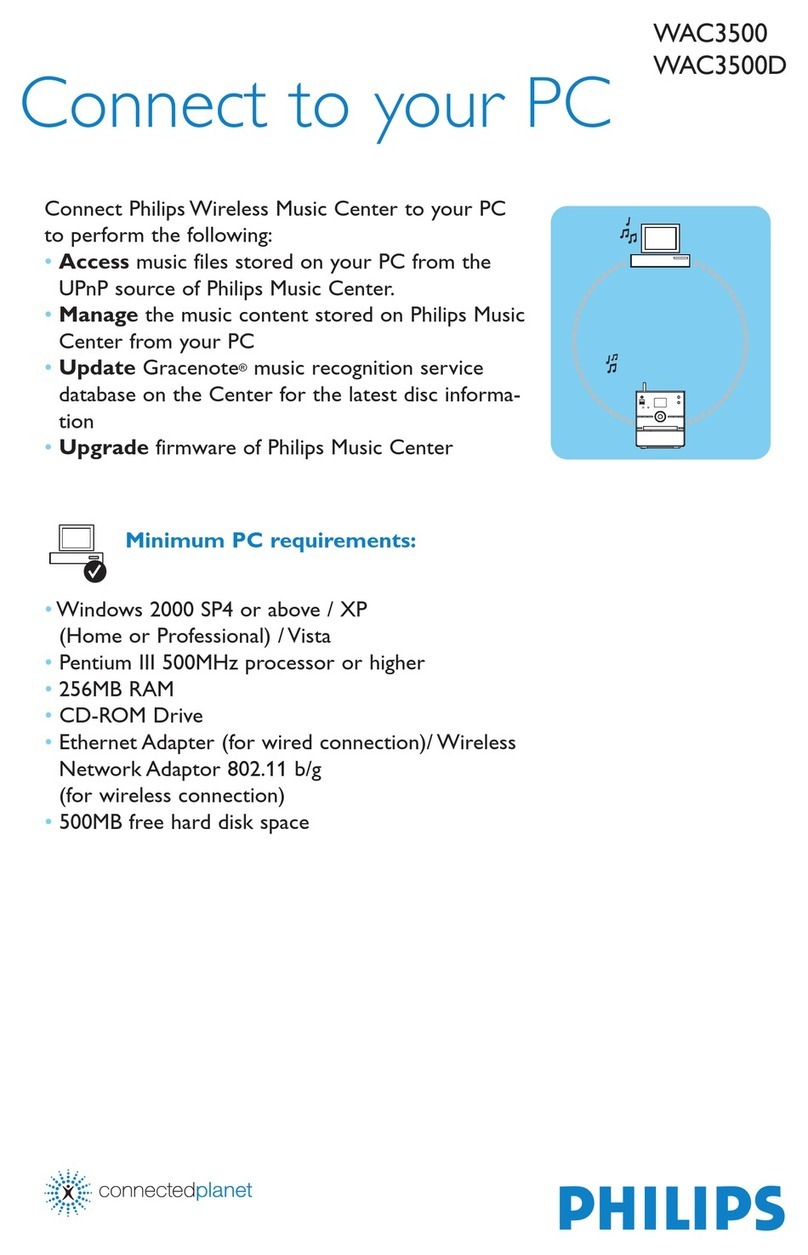
Philips
Philips WAC3500 Quick start guide

Philips
Philips FW-C505 User manual

Philips
Philips MCM398D/12 User manual
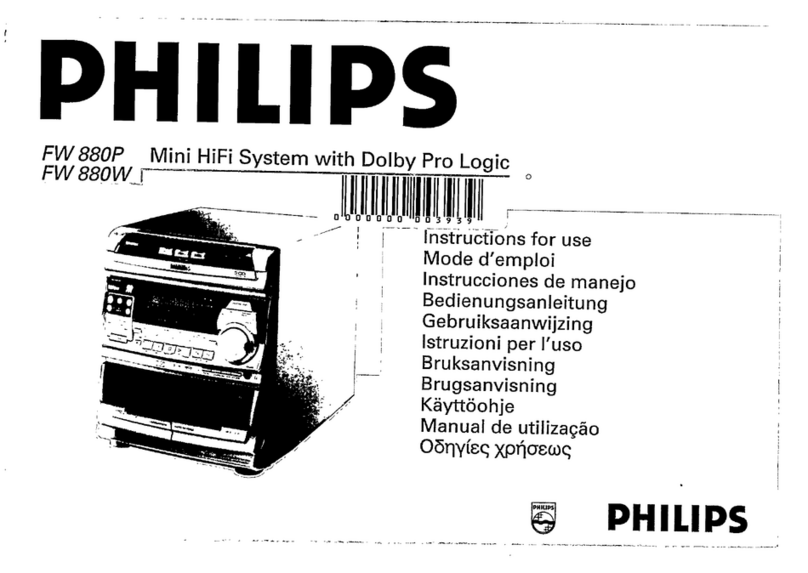
Philips
Philips FW880P/21 User manual

Philips
Philips AZ2725 User manual

Philips
Philips MZ7/22 User manual

Philips
Philips MC146/96 User manual

Philips
Philips MCM108 User manual

Philips
Philips MCM190/22 User manual

Philips
Philips FW890P User manual

Philips
Philips FWB-P88/00 User manual

Philips
Philips FW-i1000 User manual

Philips
Philips MC115/02 User manual

Philips
Philips FWM570 User manual

Philips
Philips Streamium MCI500H User manual