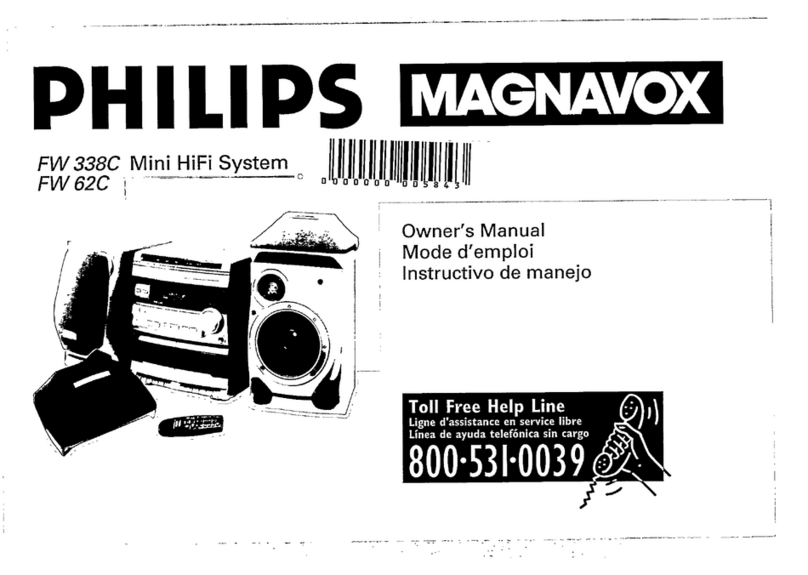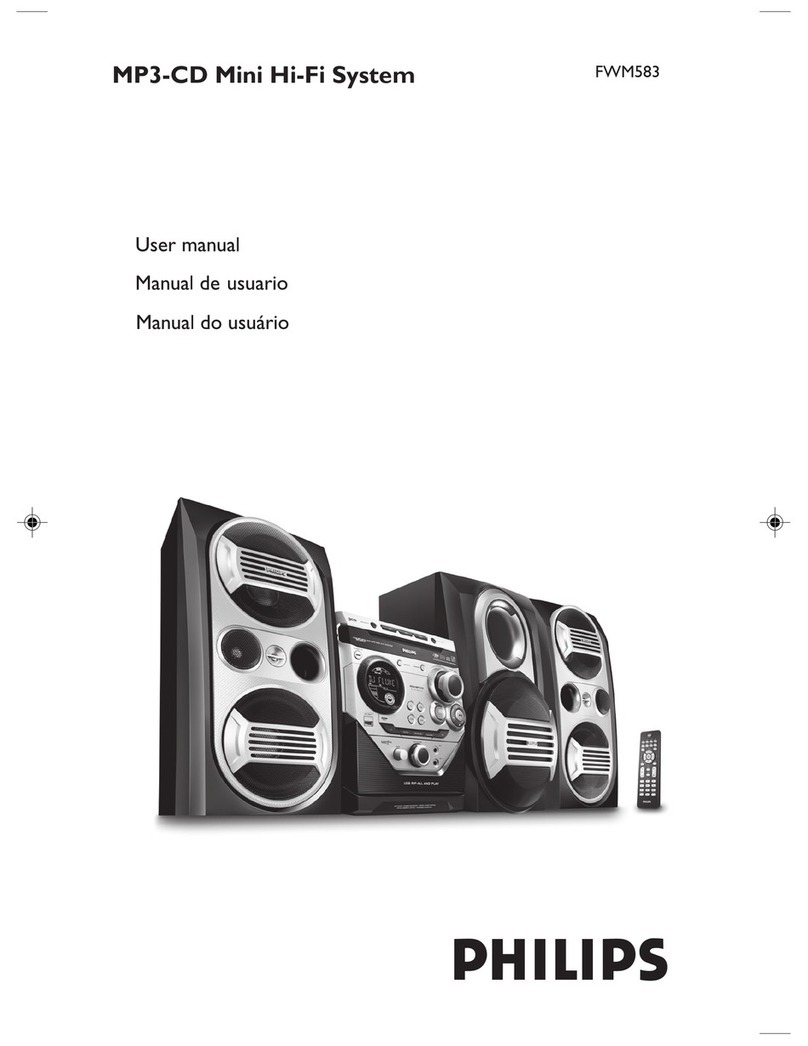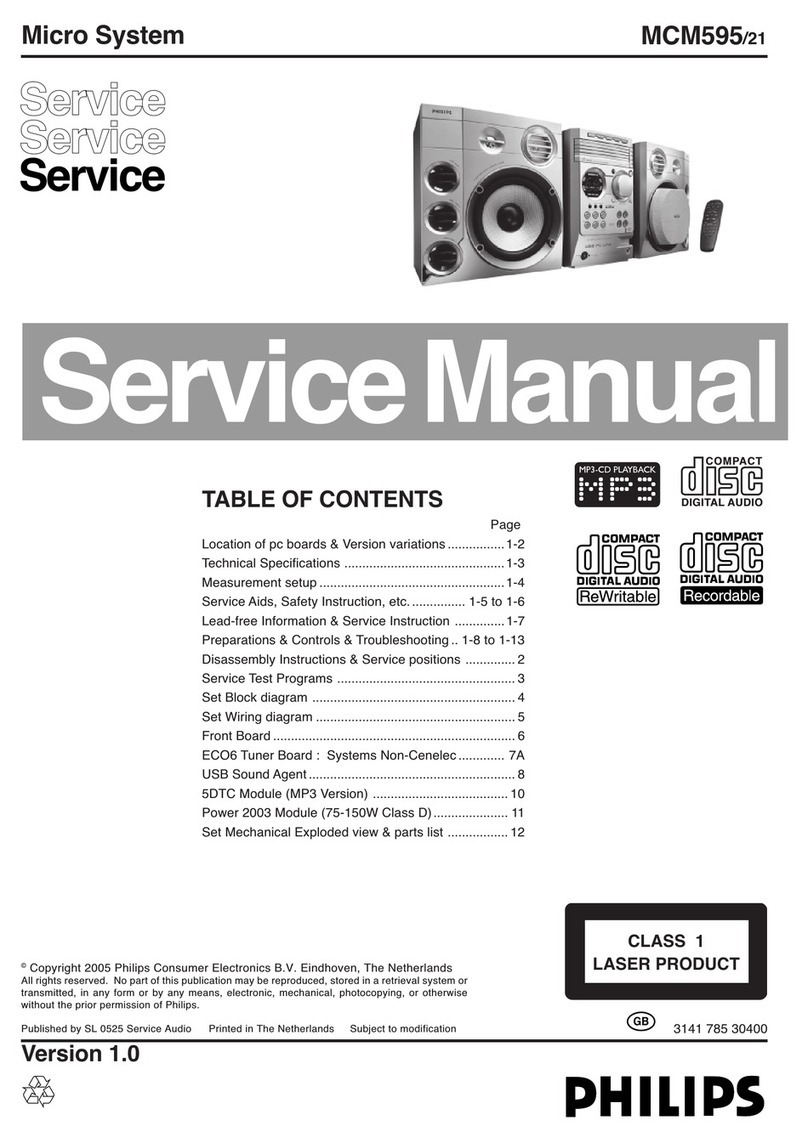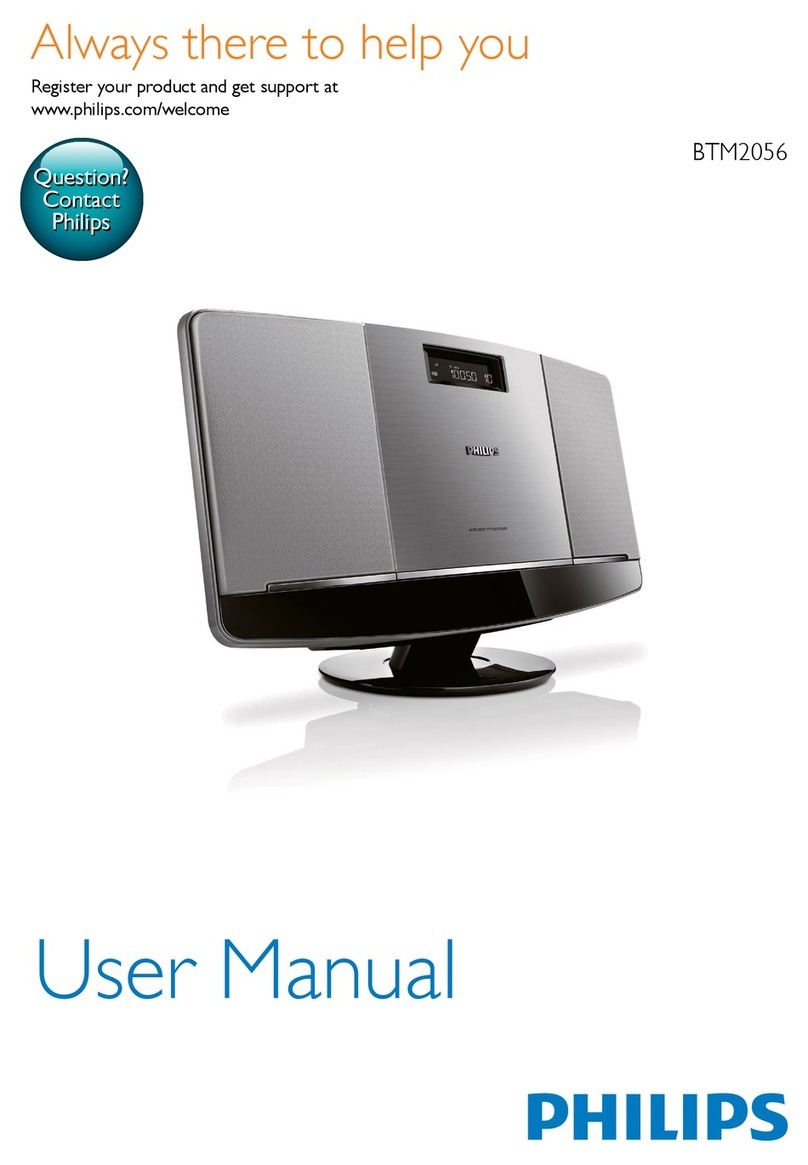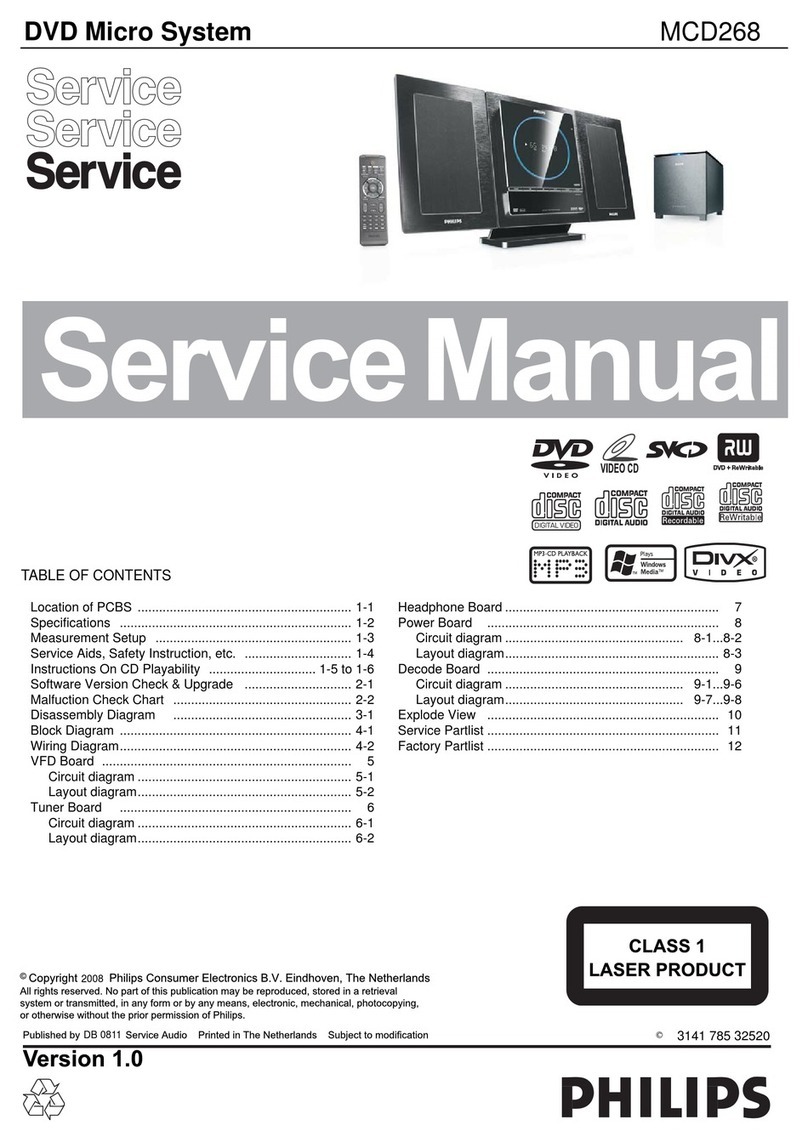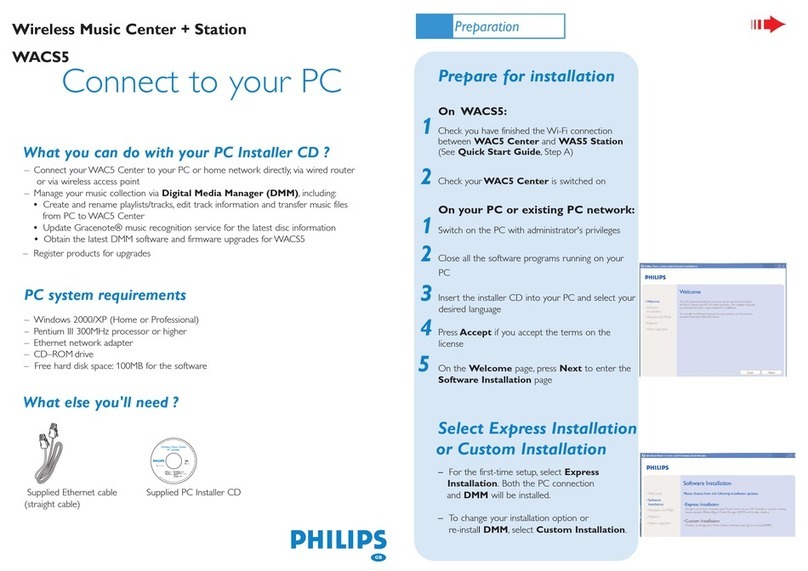Handling chip components..................................... 1-1
Service tools........................................................... 1-1
Leadfree and safety information ............................ 1-2
Technical specification ........................................... 2-1
Connections and controls ..............................3-1...3-5
Disassembly diagram.....................................4-1...4-3
Service test program ......................................5-1...5-2
Software upgrading procedure.......................5-3...5-4
CD database upgrading procedure........................ 5-5
Set block diagram .................................................. 6-1
Set wiring diagram ................................................. 7-1
Front Board
circuit diagram .................................................... 8-1
layout diagram............................................8-2...8-3
Keys & RC Board
circuit diagram. ................................................... 9-1
layout diagram............................................9-2...9-3
Standby Key Board ................................................ 9-4
Eject Key Board ..................................................... 9-4
AF Board
circuit diagram........................................10-1...10-3
layout diagram........................................10-4...10-5
AMP Board
circuit diagram. ....................................... 11-1...11-2
layout diagram........................................ 11-3...11-4
AMP Socket Board............................................... 11-5
Slot CD Loader Board
circuit diagram........................................12-1...12-2
layout diagram........................................12-3...12-4
HAS Module ......................................................... 13-1
circuit diagram. ..................................... 13-2...13-11
layout diagram....................................13-12...13-13
Interface HDD to FFC Board................................ 14-1
nterface HDD-supply Board ................................. 14-2
ANTENNA Board.................................................. 14-2
Exploded view diagram........................................ 15-1
Mechanical partslist.............................................. 15-2
Electrical partslist .......................................16-1...16-5
Annex
WACS700 Booting up & architecture.....17-1...17-2
Revision................................................................ 18-1
TABLE OF CONTENTS