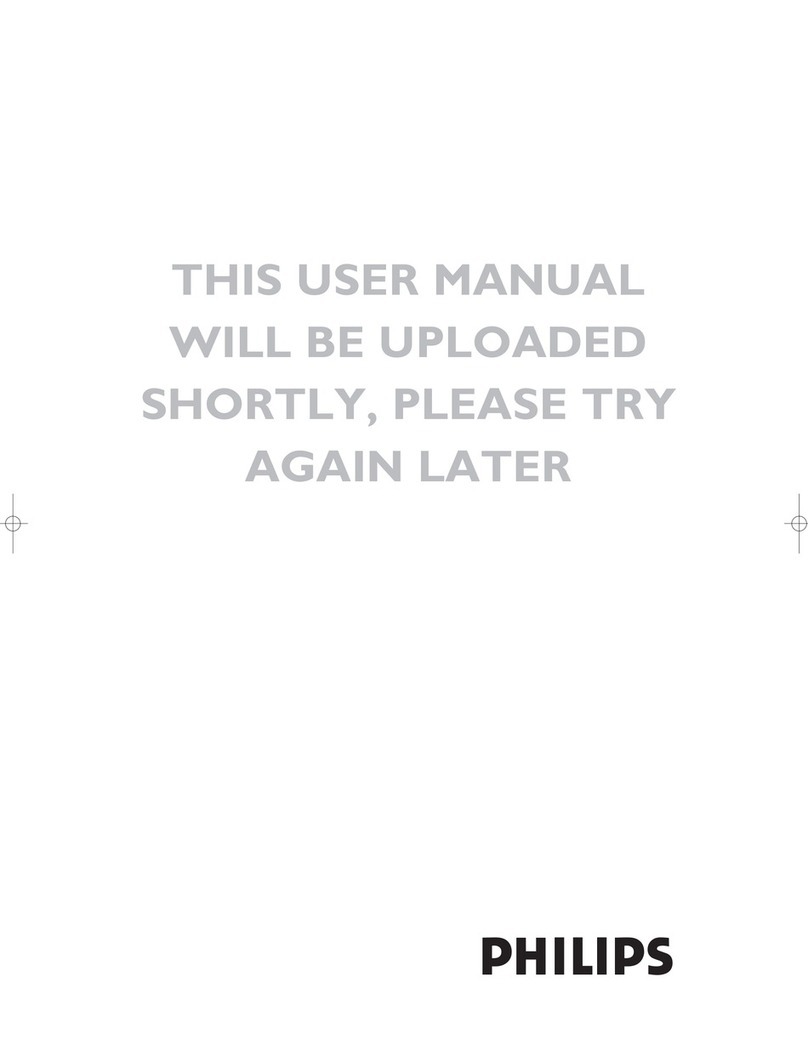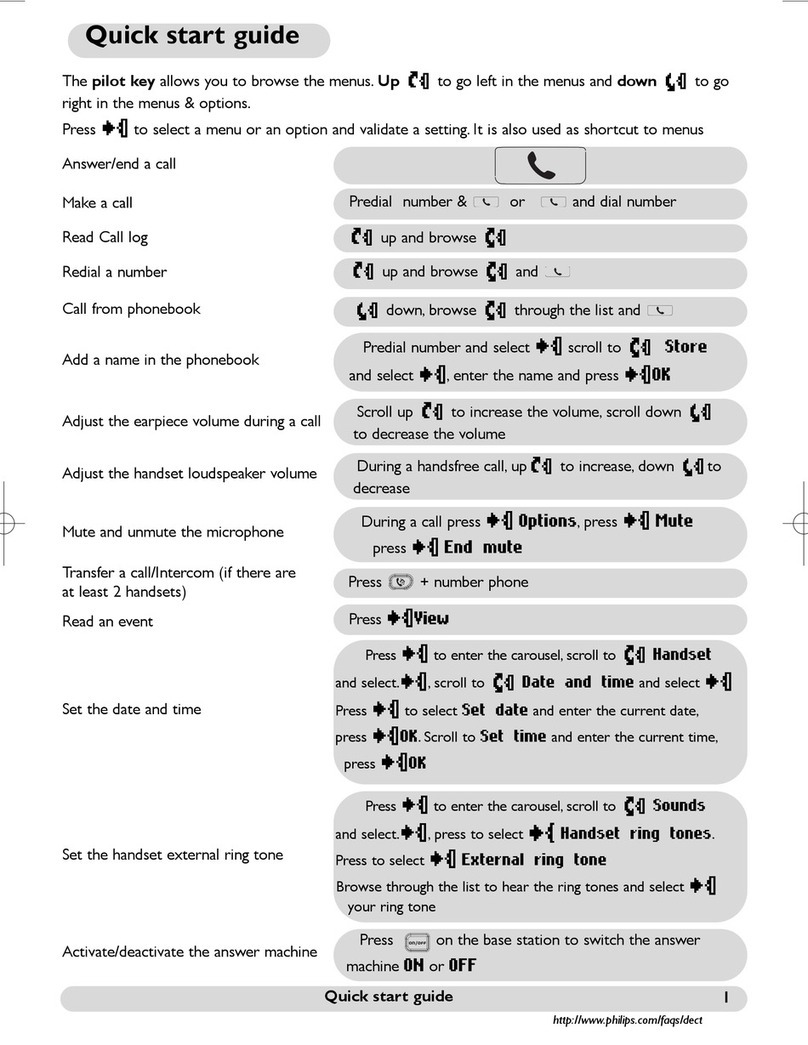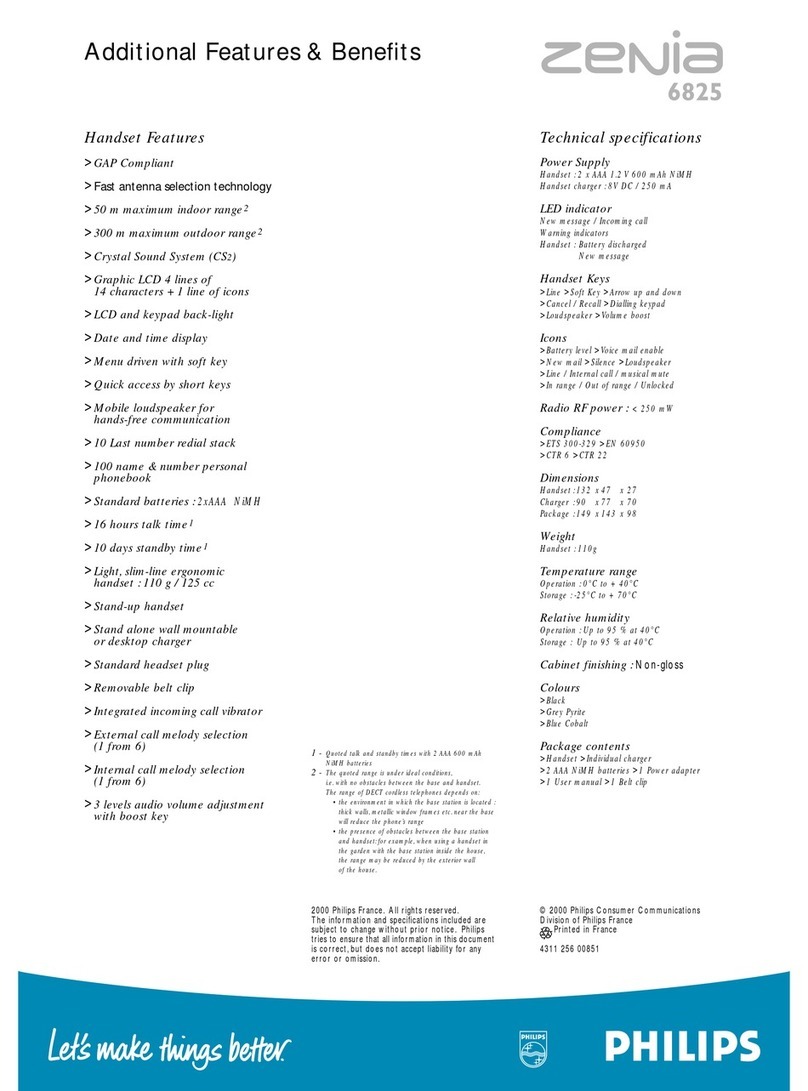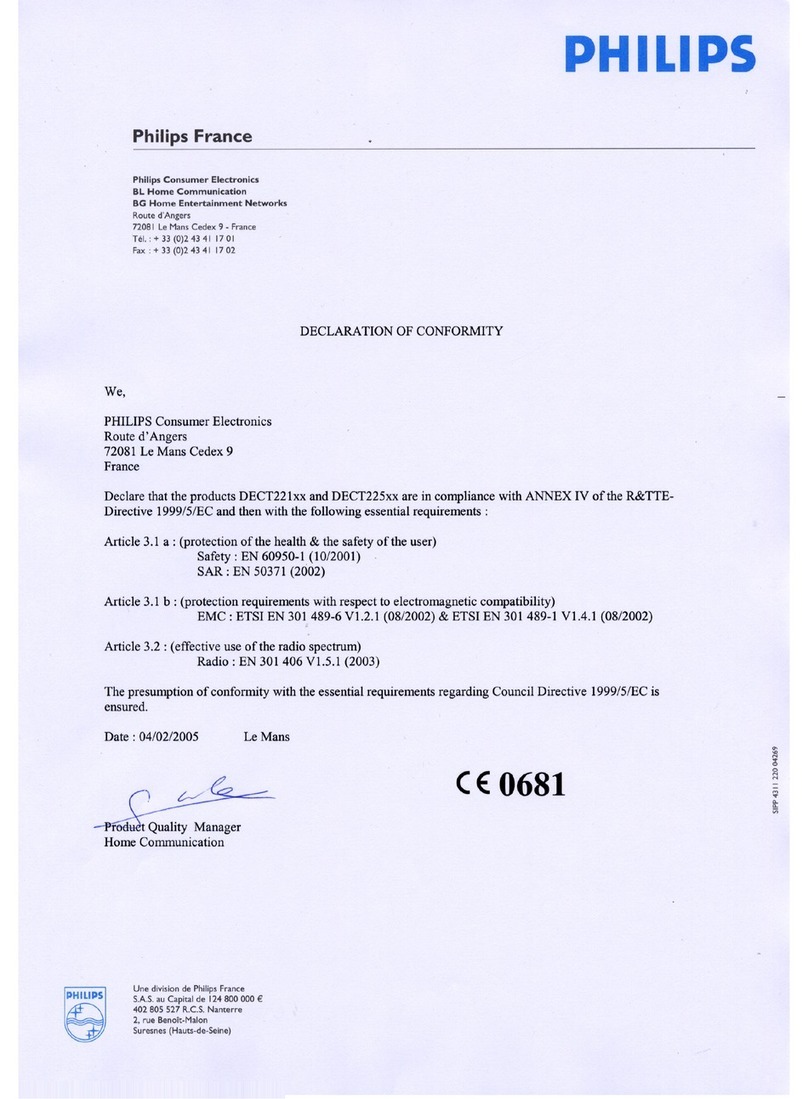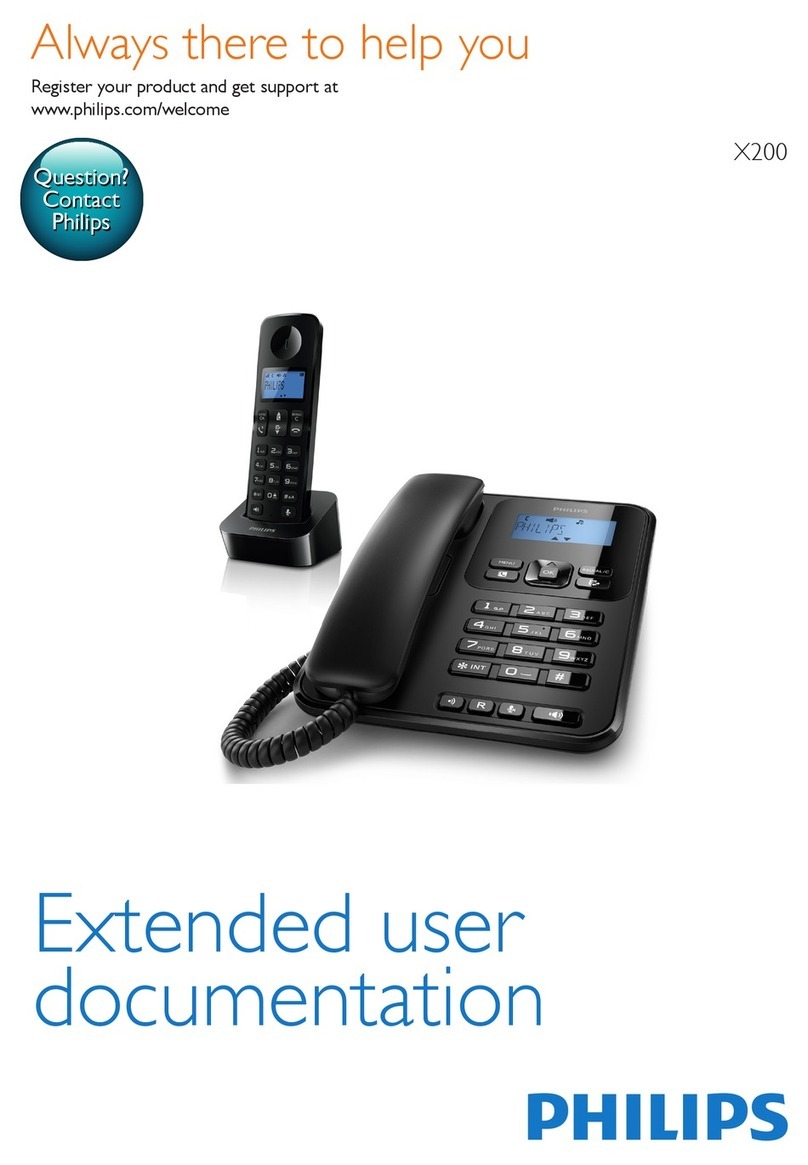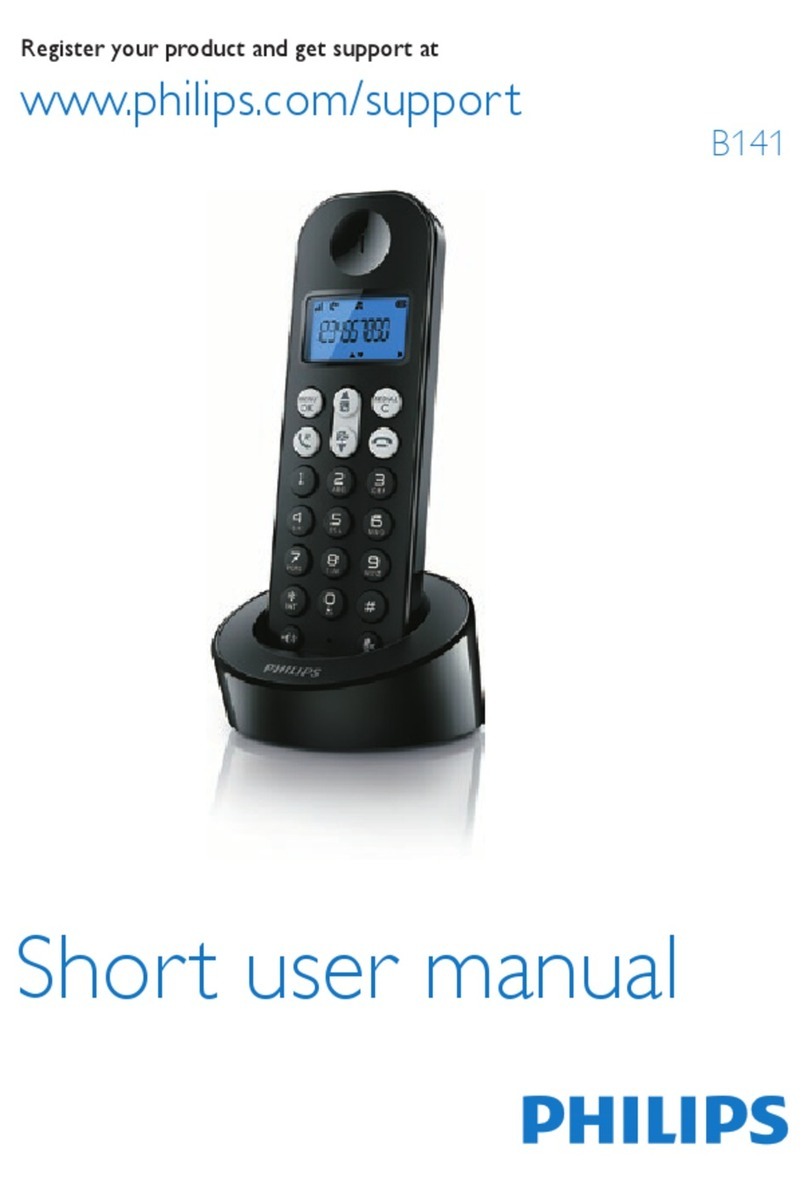Selecting Ringer
1. From the previous setting, or press
MENU
until hear the VoiceHelp:
2. Press or to select your desired ringer from the two pre-recorded ringers and
your personalized .
3. Press
MENU
to confirm and go to next setting.
Note: In order to select into your own recorded ringer, you need to record it first.
- The pre-recorded ringers are shown in the display as : 1 and 2
- Your personalised ringer is shown as : P on the display.
- There is a maximum duration for the recorded ringer of 4 seconds.
Setting the Remote Code
When using the answering machine for the first time, the remote code is “0000”.
To ensure the security of your massages, please record and use your own 4-
digits Remote Code.
1. Press
MENU
and the VoiceHelp will say “PIN Code is.....”and the display will show “PC”
2. Press or to change each number in your code., then once the digit you desire
is displayed, press
MENU
to confirm. Repeat this step for all 4 digits.
3. After the forth digit is selected, press
MENU
to confirm.
4. Then the VoiceHelp will repeat the selected 4-digits New/Remote assess code is
OK.. “
5. The system will exit the Menu setting mode and return to stand-by mode.
Note : During the setting, the system will exit the Menu mode in case of:
receiving no subsequent command for more than 15 seconds, or pressing the
PLAY / STOP key, or if there is an incoming call.
Return to the Menu settings, press
MENU
Setting the day-time stamp announcement status
If the time and the day are not set, the day-time announcement will not be included
in the message even if it is turned on.
1. From the previous setting, or press
MENU
until hear the VoiceHelp:
2. Press or to change the setting.
3. If you do want the day/time stamp on, press menu when the display shows “On”
4. If you do want the day/time stamp off, press menu once the display shows “Off”
5. Press
MENU
to confirm and go to next setting.
Setting Answer Delay
To set the number of rings before the Answering Machine picks up the call and
announces the Outgoing Message.
1.
From the previous setting, or press
MENU
until you hear the VoiceHelp:
(The Answering Machine is defaulted at Answer Delay 3. It will answer the incoming
call after at the third ring.)
2. Press or to select the desired Answer Delay: 2, 3, 4, 5 or “E”
“E”stands for Economy mode (Toll Save). For this setting, the Answering Machine
will pick up the incoming call at the second ring (Answer Delay = 2) if there are new
messages in the machine. Otherwise, in case of no new message, it will pick up the
line at the fifth ring (Answer Delay = 5). It allows the user to call back his Answering
Machine and identify if there is any new message at the third and fourth rings without
actually connecting the call.
3. Press
MENU
to confirm and go to next setting.
Begin the MENU Set Up
ELEGANCE 66 is designed with full PLUG & PLAY intelligence to take care of
the incoming messages once connected. Please also refer to the section: Select
Your Answering Mode.
It is recommended to turn on the clock and check the pre-setting.
Before you begin: please ensure the volume is set to maximum.
To begin, please press MENU:
Note: The clock will be reset whenever there is a power failure. The Day-Time Stamp
will then be deactivated.
Setting the time and day
Set the day first, followed by the hour, then the minutes.
1. Press
MENU
until hear the VoiceHelp
2. Press or until the Voice Announcement has announced the day required.
3. Press
MENU
to confirm and go to next setting - the time.
1. Press or until the display indicates the correct hour.
2. Press
MENU
to confirm and go to next setting –minutes.
1. Press or until the display indicates the correct minutes.
2. Press
MENU
to confirm and go to next setting.
1. Press or until the voice announce the correct AM or PM.
2. Press
MENU
to confirm and go to next setting.
Setting the Ringer On/Off
ELEGANCE 66 provides two extra pre-recorded and one user programmable
ringer for the incoming calls. This feature takes over th ringer of your telephone.
To switch the ringer on:
1. From the previous setting, or press
MENU
until hear the VoiceHelp:
2. The display will show “O-“.
3. Press or then the display will show “On”
4. Press
MENU
to confirm and go to next setting.
To switch the ringer off:
1. Same as the procedures as stated in above.
2. Press or to change the setting then the display will show “O-”.
3. Press
MENU
to confirm and go to next setting.
Recording Ringer
To record your user programmable ringer,
1. From the previous setting, or press
MENU
until hear the VoiceHelp:
2. The display will show “-”.
3. Press
RECORD
.
4. Record the message or sound after the beep.
5. You will have four seconds for your programmable ringer. The display will count
down from 4.
6. Press when finished. The recording will then playback.
7. Press
RECORD
if you want to replace the previous recording.
8. Press
MENU
to confirm and go to next setting.
74mm
Wall Mounting
Installation
1. Connect the answering machine to
the telephone cord
2. Connect the AC adaptor plug to AC
main outlet
2.1 You will hear the VoiceHelp
2.2 Just by means of this PLUG & PLAY
action, simultaneously, ELEGANCE
66 will take care your incoming
messages. Please refer to the
section: Select Your Answering
Mode.
Thank you for purchasing this digital answering system with
voice prompt.
You are guaranteed to experience the efficiency and quality set by Philips standard.
In this package you will find the following:
•one base unit
•one user manual
•one line cord
•one ac adaptor
•one remote control card
Feature list of the equipment
1. Display
2. Previous Button
3. Play/Stop Button
4. Next Button
5. Mailbox Button
6. Menu Button
7. Erase Button
8. Do not Disturb Button
9. New Message Indicator Button
10. Record Button
11. Answer Mode Button
12. Answer/Record Indicator
13. Answer Only Indicator
14.Answer Off/ Memo Recording
Indicator
15. Microphone
16. Speaker
17. Volume Control
Thank you for using PHILIPS
Answering System.
To begin the set up, please press
MENU.
To change settings, press PREVIOUS or NEXT, then press MENU. To exit from MENU,
press STOP.
To select setting To confirm
setting
To exit form
MENU
Select your answering mode
ELEGANCE 66 is defaulted to answer and record incoming calls, Answer/Record
mode. To hear the default Outgoing Message (OGM), press the MODE key until
the display shows “A1”and the Answer/Record Indicator is light up.
Answer/Record mode:
If you want the machine to answer as well as record the incoming calls:
1. Press
MODE
once or twice, then LED –ANS /REC will light up.
2. After 2 seconds, the OGM will be played.
Note: During playback, the display shows “A1”
Answer Only:
If you want the machine to announce the outgoing message to the incoming calls without
recording.
1. Press MODE once or twice until the LED –ANS ONLY is light up.
2. After 2 seconds, the OGM will be played.
Note: During playback, the display shows “A2”
Answer Off:
To turn off the Answering Machine:
1. Press
MODE
once or twice until the LED –ANS OFF is light up.
2. The display shows “- -“
3. VoiceHelp will announce:
“Answer Off mode, to record your mode, please press
, to stop recording, press
STOP.”
4. In case of no further command within 15 seconds, the display will show number of
messages in the machine.
How to record your outgoing message:
Before recording an outgoing message, please select a corresponding mode either
“Answer/Record”mode or “Answer Only”mode:
To record Answer Record message:
1. Press
MODE
once then Answer/Record indicator will light up
2. Press
RECORD
during playback or within 30 seconds of completion.
3. After the beep, record your message. You will have maximum 3 minutes for your
announcement.
4. Press to stop recording.
5. You will hear the recorded outgoing message playback.
6. To confirm, press and return to stand by mode.
7. To record again, press
RECORD
and repeat step (2) to (4).
8. To erase, press
ERASE
during playback. Then the pre-recorded outgoing announcement
will be resumed and played back.
To record Answer Only:
1. Press
MODE
twice to select Answer Only, then Answer Only indicator will light up and
you’ll hear the current outgoing message.
2. Press
RECORD
during playback or within 30 seconds of completion.
3. After the beep, record your message. You will have maximum 3 minutes for your
announcement.
4. Press to stop recording.
5. You will hear the recorded outgoing message playback.
6. To confirm, press and return to stand by mode.
7. To record again, press
RECORD
and repeat step (2) to (4).
Note: When the memory is full, the machine will automatically switch from
Answer Record to Answer Only.
To erase your recorded outgoing message, press
ERASE
during playback.
Thank you for calling. There is no
one to answer your call now. Please
call later.
Thank you for calling. There is no
one to answer your call now. Please
leave your message after the beep.