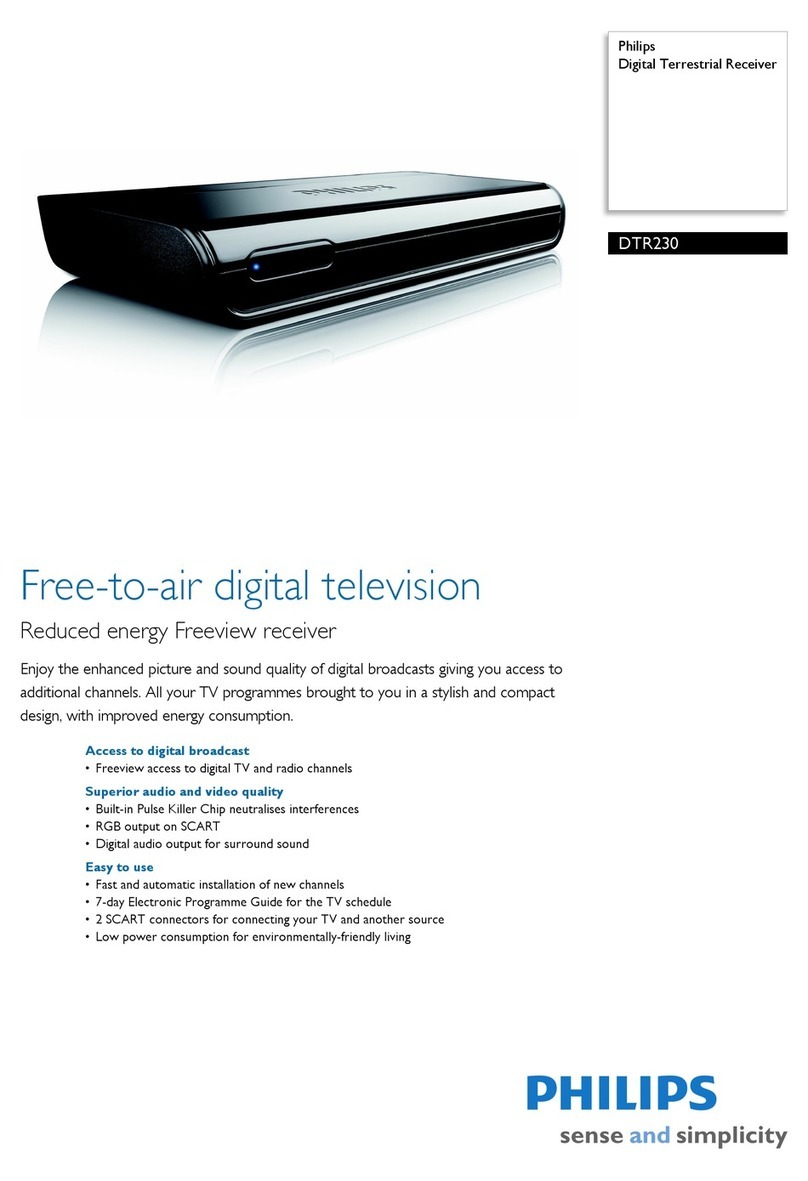]ilIbDIlIDLII,"I[O] i
< >PressthePowerbut-< Pressthe lume+or-< PresstheCHVor^but-
ltoutoturntheTVON. button;toincreaseordecreaseI tonstos;lectTVchannels,
the TV sound. Press both at the These buttons can also be used to
same time to display the TV's make adjustments or selections
Ion-screen menu I within the on-screen menu.
1,.
You can press any
! button on the front of
the TV to turn the TV ON.
The tuned channel number
will always briefly appear
when the TV is first turned
ON (and with channel
changes).
[:N3D D _ I
r t,_s_mt_ENu _
<
To load the supplied batteries into the remote."
1. Remove the battery compartment
lid on the back of the remote.
2. Place the batteries (2-AA) in the
remote. Be sure the (+) and (-) ends of
the batteries line up correctly (inside of
case is marked).
3. Reattaeh the battery lid.
b) Slide the TV/VCR/ACC switch to
the TV position on the remote con-
trol, then point the remote at the remote
sensor window when operating the TV
with the remote control.
Battery
Compartment
Lid
The remote's TV/VCR/ACC
Switch controls how buttons
on the remote are used.
For example:
With the switch in the "TV"
position:
the Menu, CURSOR I_,
I1_'1_,_l_l and •buttons
are used to select and
adjust on-screen TV
features.
With the switch in the
"ACC" position:
the Power, Channel
Number, and Channel
Up (+)/Down (-) buttons
on the remote work with
Cable TV Converters.
With the switch in the
"VCR" position:
the Menu, CURSOR I_,
11_1_,,, and • buttons
on the remote work Stop,
Play, Fast Forward, and
other VCR features.
Note: For more details on
how the TV remote works
with VCRs and Cable
Converters, see the other
owner's manual supplied with
your TV.
Just a couple of
Ill reminders about the
STATUS/EXIT button; you
can press the STATUS/EXIT
button (on the remote) to see
what channel the TV is ON,
what sound mode (stereo or
mono) is present or to
remove the on-screen menu
from the TV's screen at any
time.
OUADRA SURF Buttons - (Red, Green,
Yellow, Blue) Allows you to store and
surf up to 10 channels you choose for
each colored button.
SMILEY Button - Press to add channels
in the "Quadra Surf' lists. Works with all
colored buttons.
TV/VCR/ACC MODE SWITCH - Slide
to position of TV to control TV functions,
VCR to control VCR functions and ACC
for Cable Converter, DBS, DVD, etc.,
functions.
AUTO SOUND Button - Press repeatedly
to choose from different factory pre-
defined sound settings. Choose from
Personal (how you set the Sound Menu
options), Voice (for progrmnming with
speaking only), Music (for musical type
progrmns such as concerts), or Thealre
g movies).
/IENU Button -Press to display the on-
screen menu. Also can be used to back out
of the on-screen menu until it disappears
from the TV's screen.
VOL(ume) + or- Buttons - Press the
VOL + button to increase the TV's sound
level. Press the VOL button to decrease
the TV's sound level.
MUTE Button - Press the mute button to
eliminate the sound being heard from the
TV. "MUTE" will be displayed on the
TV's screen. Press again to restore the
TV's volume to it's previous level.
CLOCK(TV/VCR'I Button -Press to dis-
play the "Timer" menu when in the TV
mode. Within this menu set the time, set
the TV to tune to a certain channel at a
certain time once, or daily. When in the
VCR Mode, press to toggle between VCR
viewing and TV viewing.
•(VCR Record) Button -Press to start a
VCR recording of a TV program.
CC Button -Press to activate the Closed
Captioning options. Repeatedly pressing
the CC button will scroll the options avail-
able on the TV screen.
,.%
--AgC
AUTOSOUND
MUTE
CLUCK •ii SL.ECP
®
®
®
®
POWER button - Press the Power button
to tum the TV on or off:
FROWNIE Button - Allows you to delete
stored channels within the "Quadra Surf'
lists for the colored buttons.
AUTO PICTURE Button - Press repeat-
edly to choose from 5 different factory pre-
defined picture settings. Choose from
Personal (how you set the Picture Menu
adjustmentcontrols), Movies (when watch-
ing movies), Sports (for any sporting
event), Weak Signal (used when the signal
being received is not the best) or Multi
Media (for use with video games).
STATUS/EXIT Button - F'ress to display
the current chalmel number. If the on-
screen menu is displayed, pressing the
Status/Exit button will remove it from the
TV's screen.
CURSOR Ib.__n Buttons -
Press to navigate, select and adjust controls
within the on-screen menu after the Menu
button is pressed. These buttons also can be
used with a VCR and when the
TV/VCR/ACC Switch is in the VCR posi-
tion. Press to PLAY I1_,REWIND _l_
FAST FORWARD II_[_, or STOP • the
viewing of a prerecorded video tape.
CHlanneB + or - Buttons - Pressto select
channels in ascending or descending order.
SLEEP Button - Press the Sleep button to
set the TV to automatically turn itself off
after a set period of time. Press repeatedly
to select 15, 30, 45, 60, 90, 120, 180 or 240
minutes.
PAUSE Button - Press to pause the view-
ing of a prerecorded video tape. The picture
will freeze on the screen until the Play or
Pause buttons are pressed again.
NUMBERED (0-9"_Buttons - Press the
numbered buttons to select TV channels or
to enter certain values within the on-screen
menu. For single channel entries, press the
numbered button for the channel you
desire. The TV will pause for a second or
two before changing to the chosen channel.
A/CH Button - (Alternate Channel) Press
to toggle between the last view chalmel and
the channel presently being viewed.