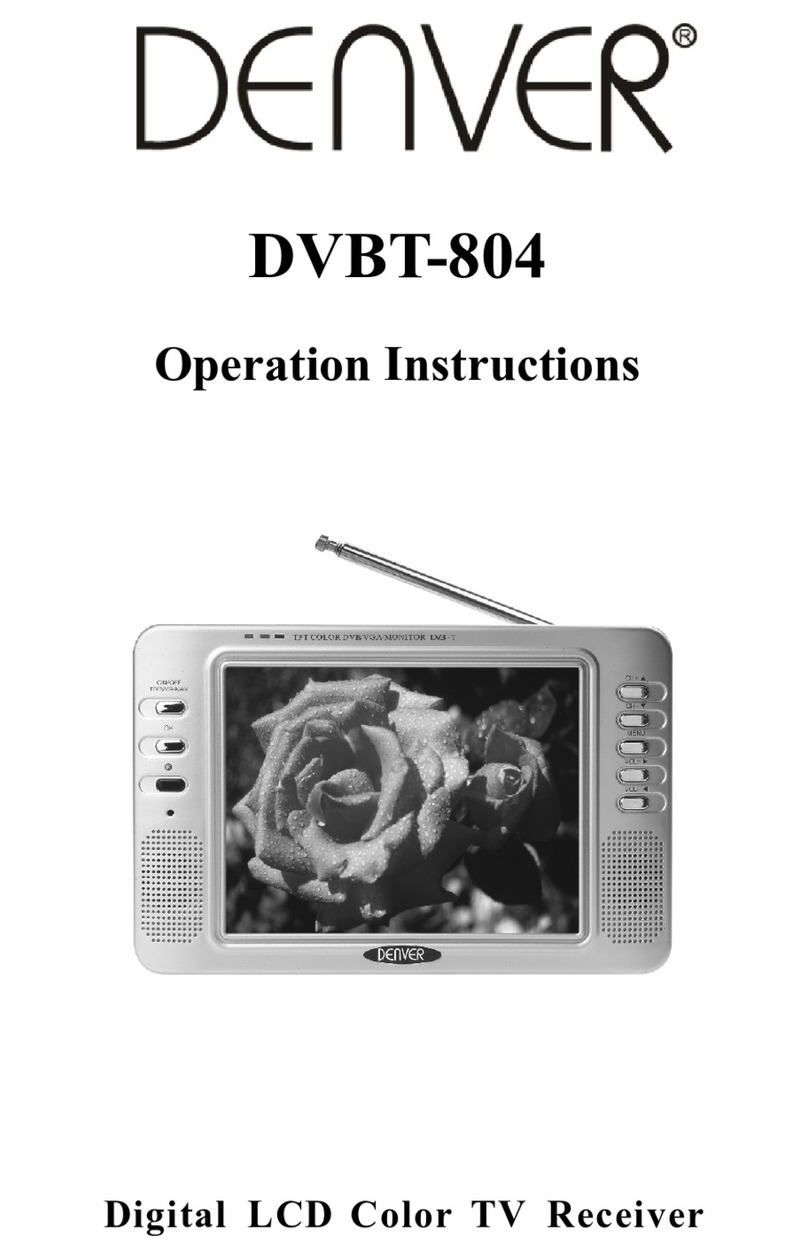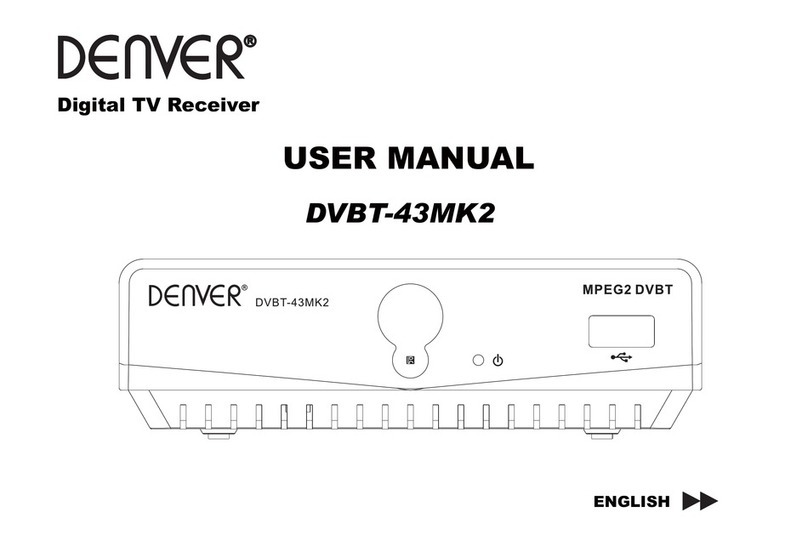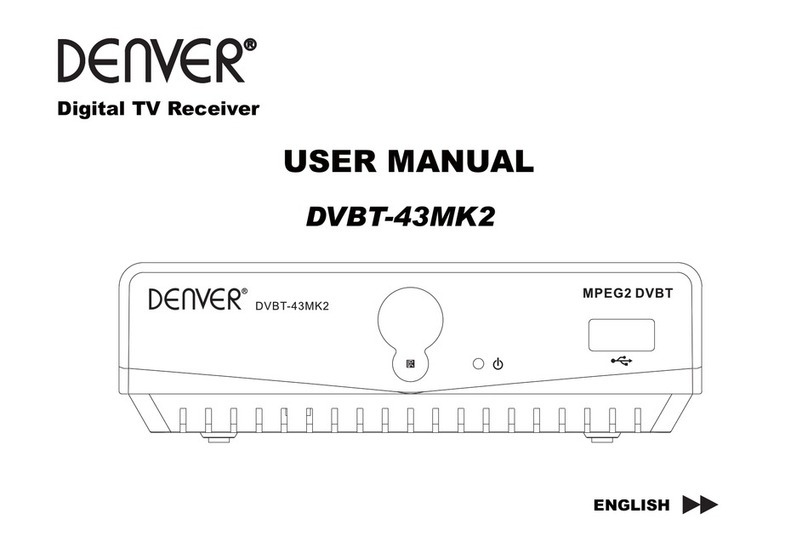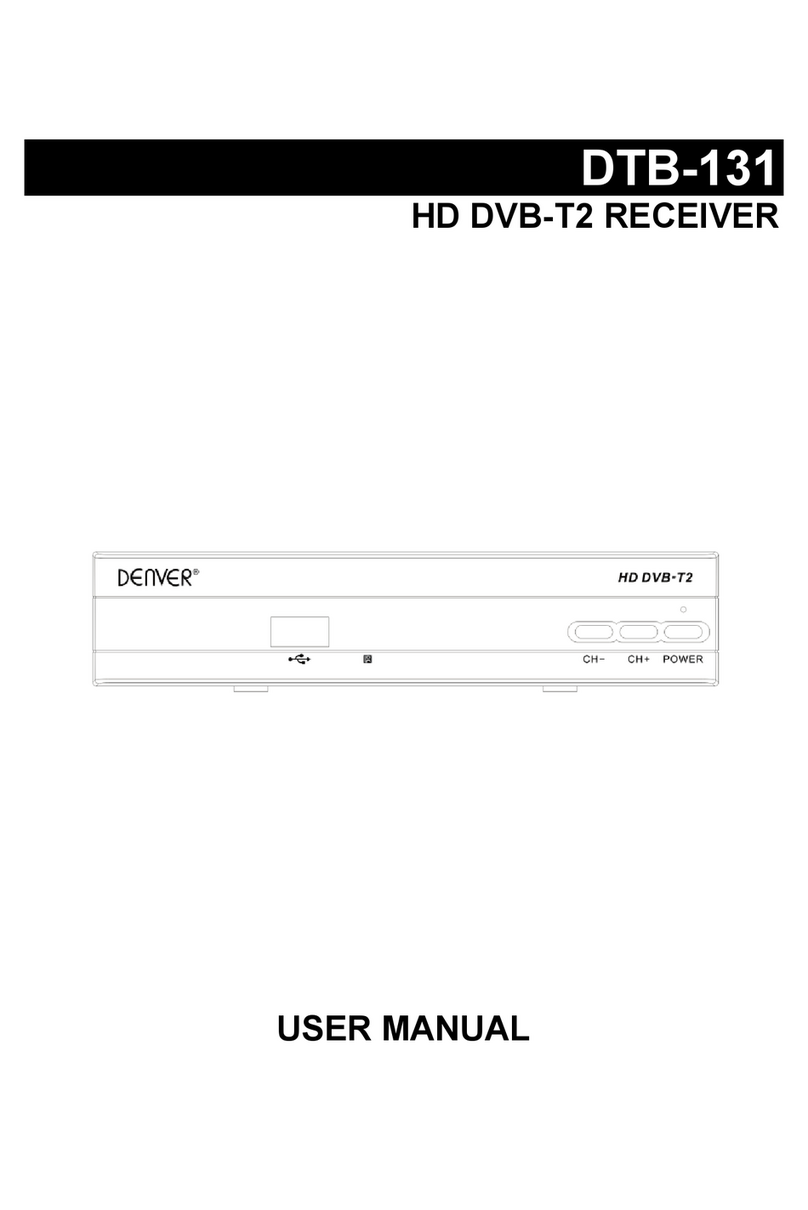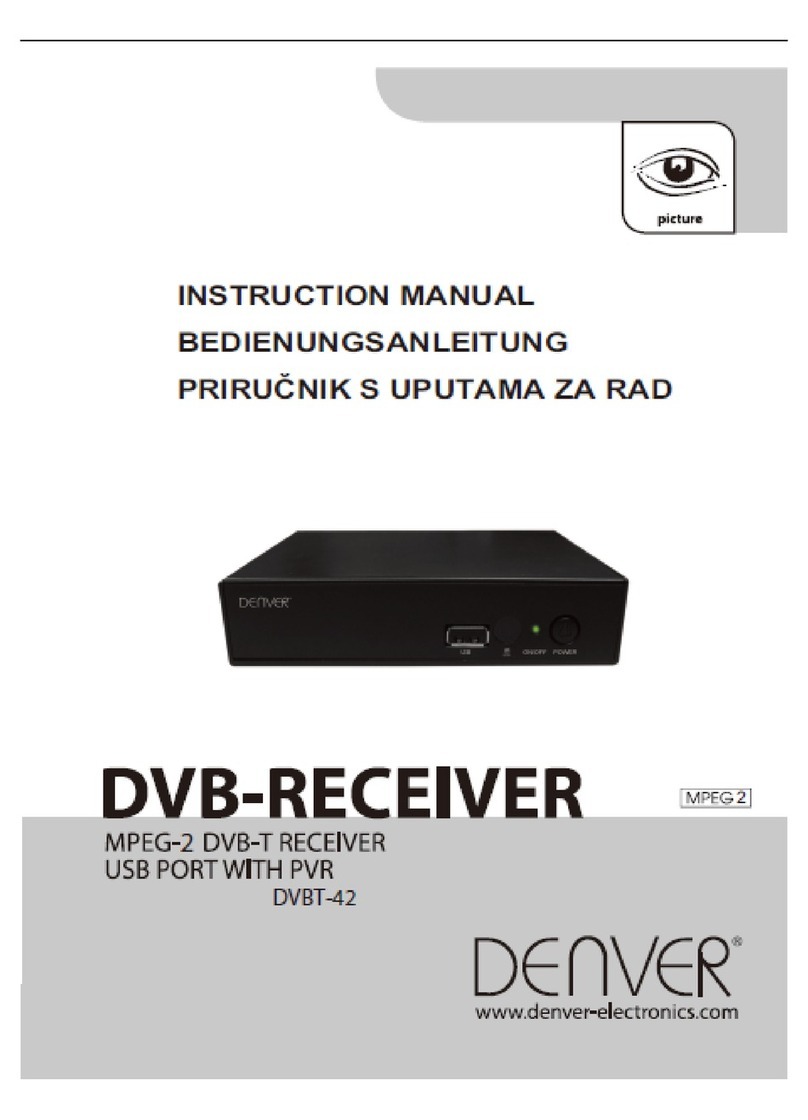3
CONTENTS
1 Installation of STB…………………………………………………...........................4
1.1 Front Panel…………………………...............................................................4
1.2 Rear Panel………………………………………………………………………...4
1.3 Connection………………………………………………………………………..5
1.4 Remote…………………………………………………………………………….6
2 Welcome Page………………………………………………………………………...7
3 Main Menu……………………………………………………………………………..8
4 Channel…………………………………………………………………………….......8
4.1 TV Channel List………………………………………………………………......9
4.2 Radio Channel List……………………………………………………………. 10
4.3 Delete All Favorites………………….. ………………….. …………………. ..10
4.4 Delete All………………….. ………………….. …………………. …….. .. . .10
5. Installation…………………………………………………………………………...11
5.1 Auto Scan………………………………………………………………………..11
5.2 Channel Scan………………………………………………………….. ………12
5.3 Tuner Setting…………………………………………………….. …………….12
6 System Setup…………………………………………………….. ………………....12
6.1 OSD Language…………………………………………………….. …………..13
6.2 TV System…………………………………………………….. ………………..13
6.3 Region and Time…………………………………………………….. ………...14
6.4 Timer Setting…………………………………………………….. ……………..14
6.5 OSD Setting…………………………………………………….. ……………...16
6.6 Parental Lock…………………………………………………….. …………….16
7 Tools…………………………………………………….. ……………….................17
7.1 Information…………………………………………………….. ……………….17
7.2 Game…………………………………………………….. ……………….........17
7.3 Load Factory Default………………………………….. ………………...........18
7.4 Software Upgrade……………………………….. ………………...................18
8 Media+……………………………….. ………………..........................................20
8.1 Media player……………………………….. ………………...........................20
8.2 Record Manage……………………………….. ………………......................25
8.3 Removalbe Disk Information……………………………….. ………………...26
8.4 DVR Configuration……………………………….. ………………..................27
8.5 Safely Remove Storage Device..................................................................28
9 DVR……………………………….. ………………...............................................28
9.1 EC(Record) ……………………………….. ………………............................28
9.2 imeshift……………………………….. ………………....................................29
10 Technical Specification………………………………………………………….....30
11Troubleshooting…………………………………………………………………......31