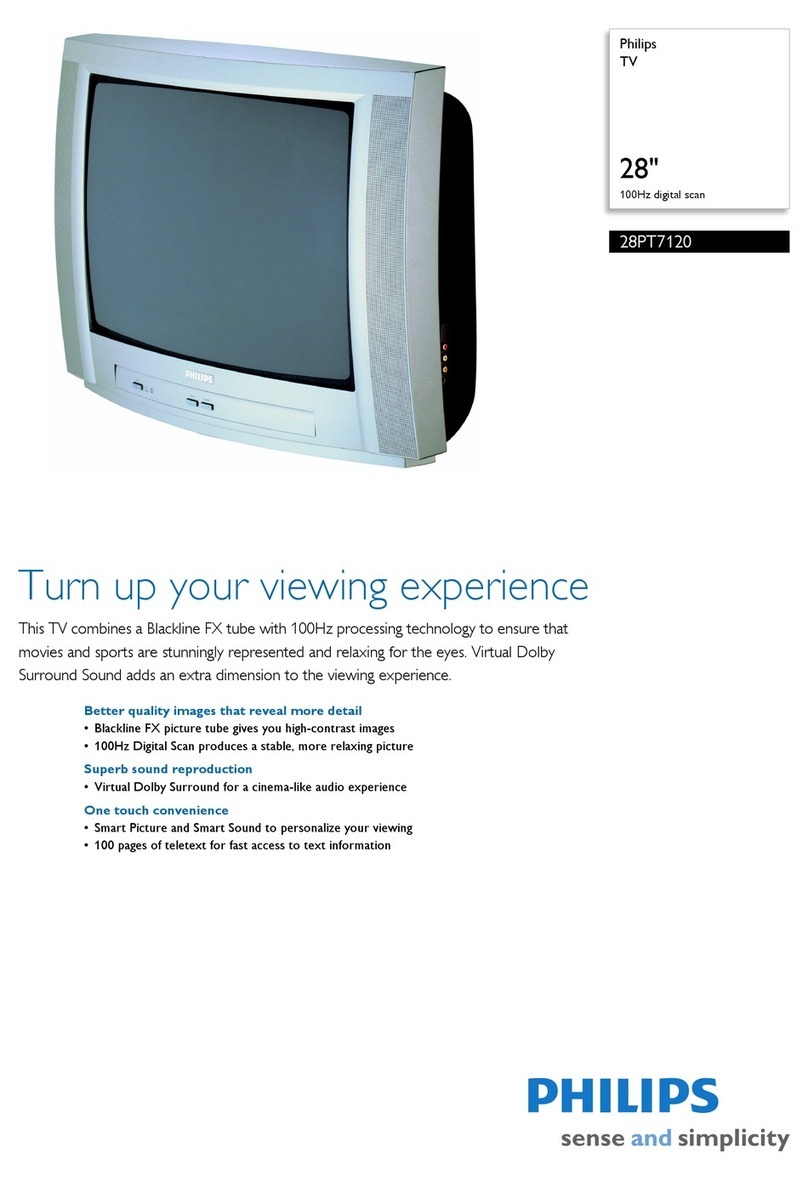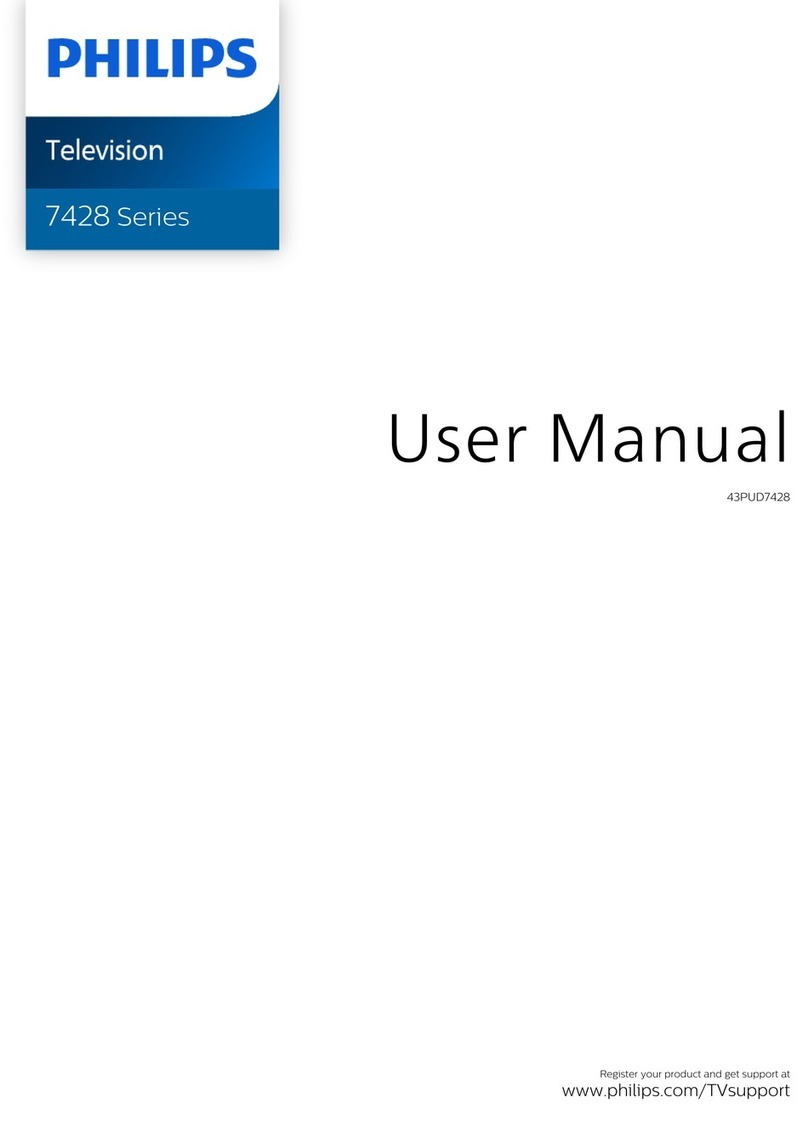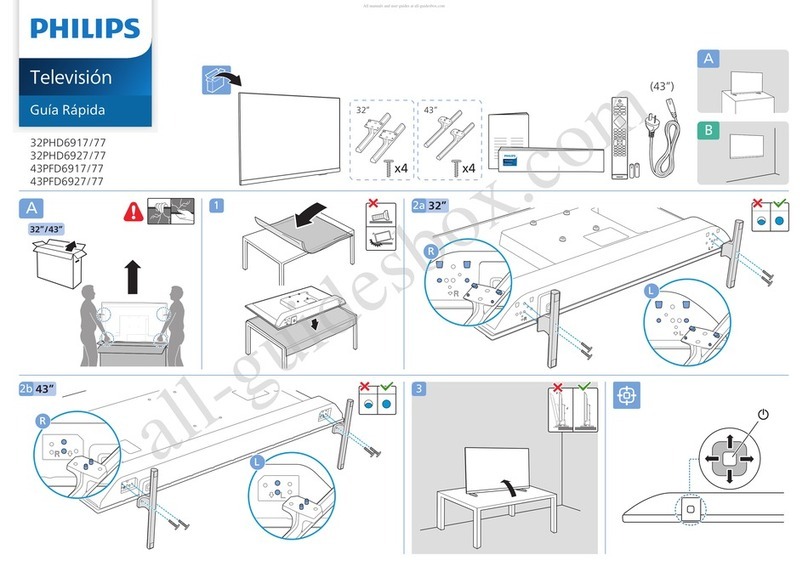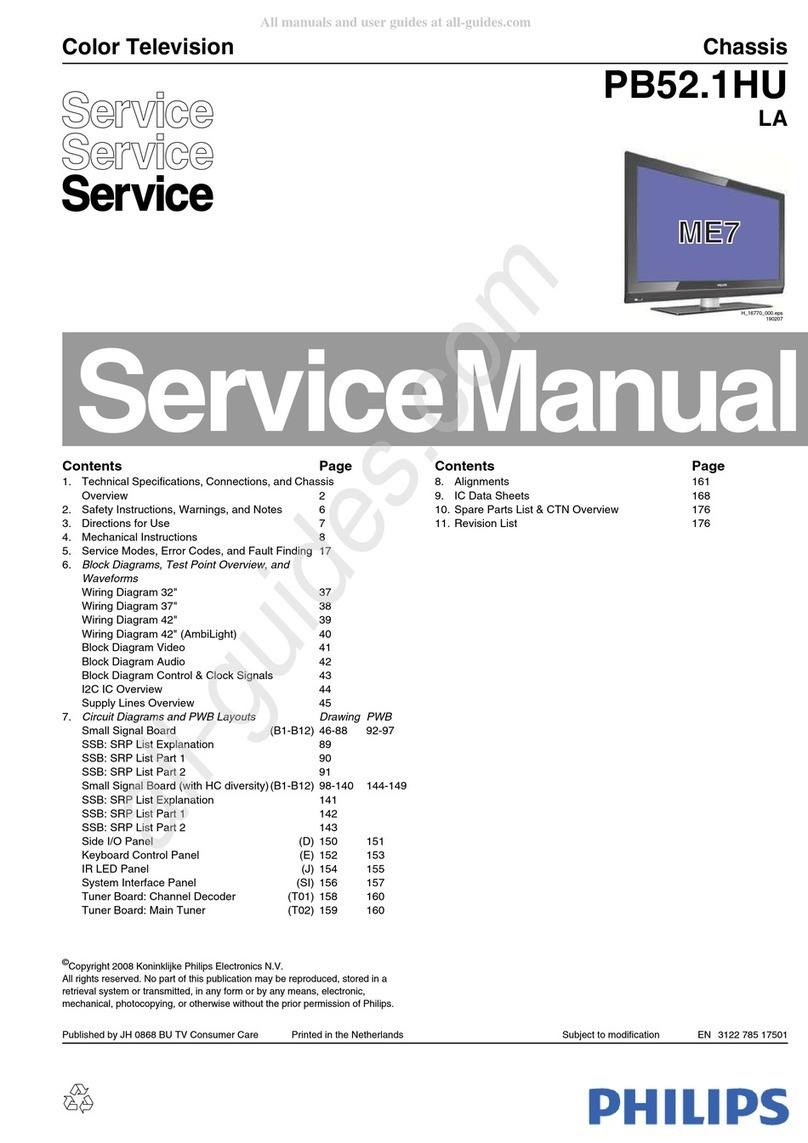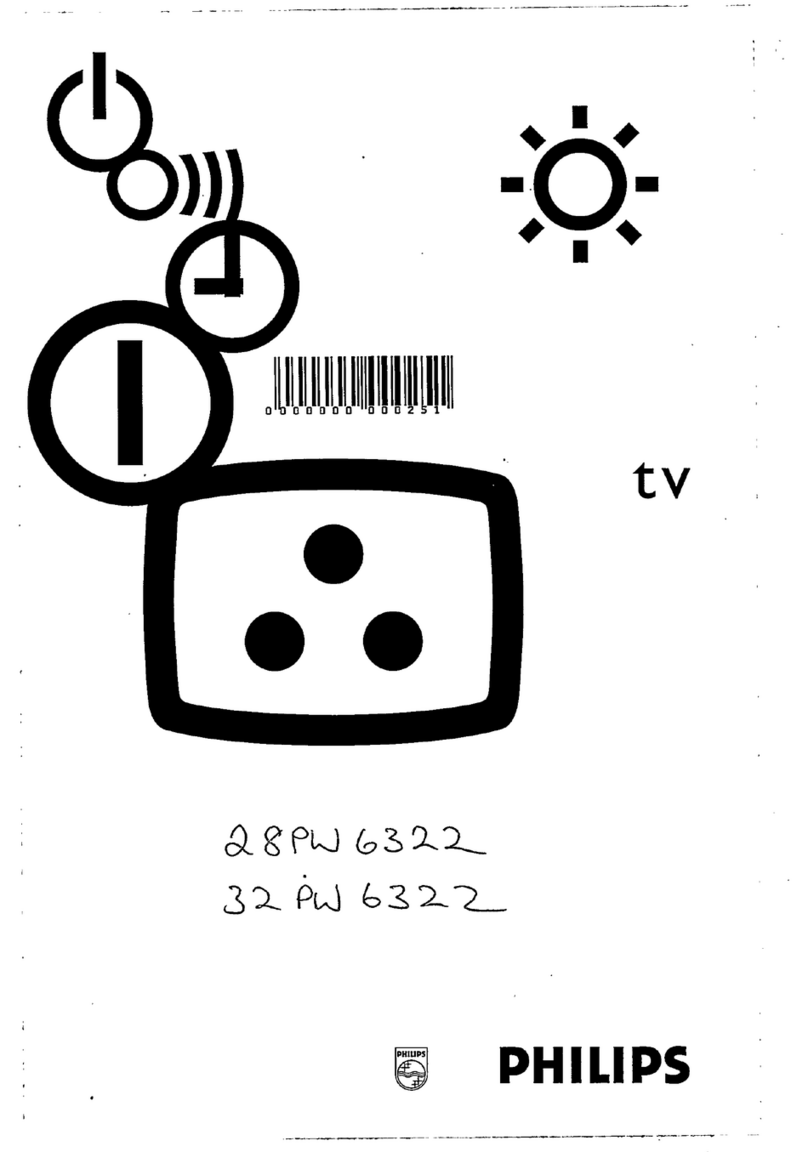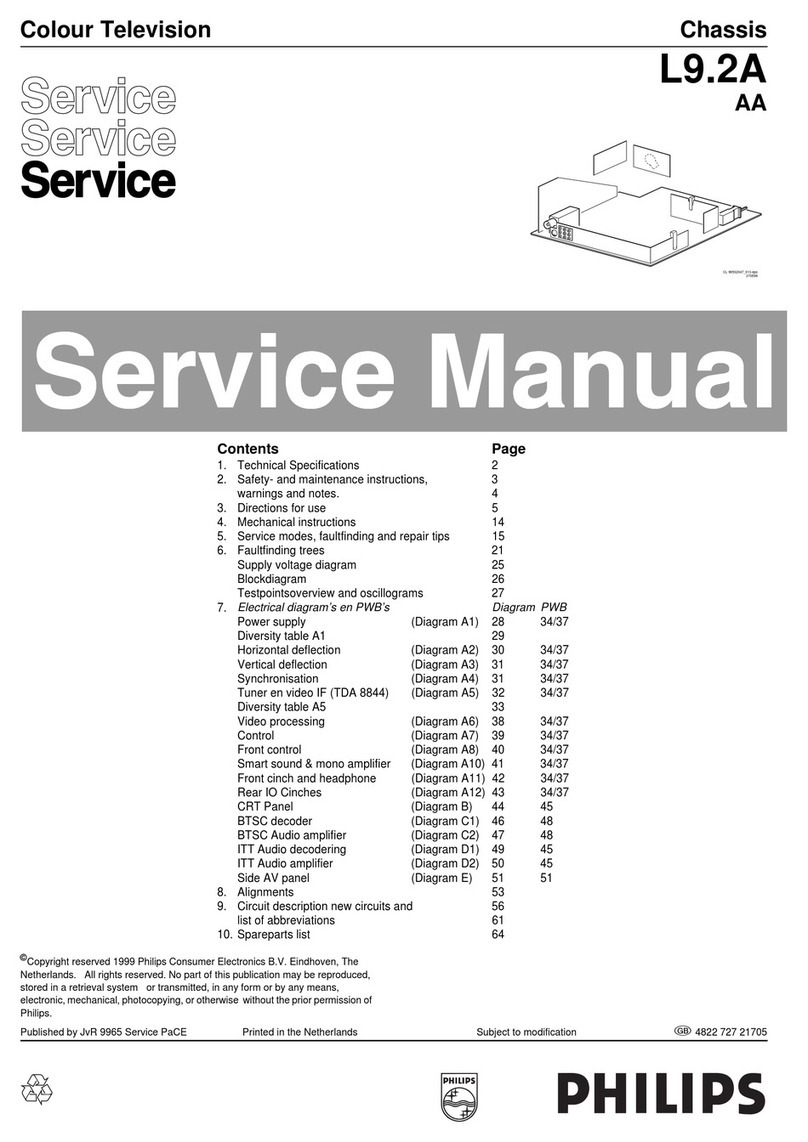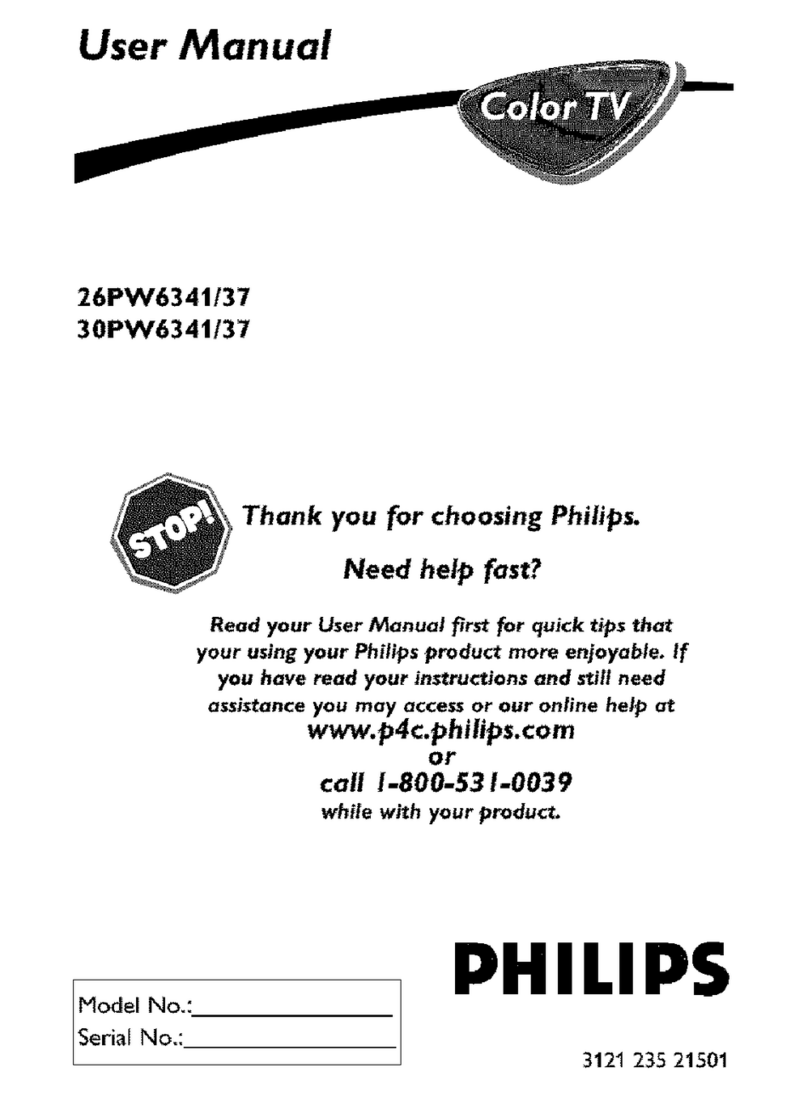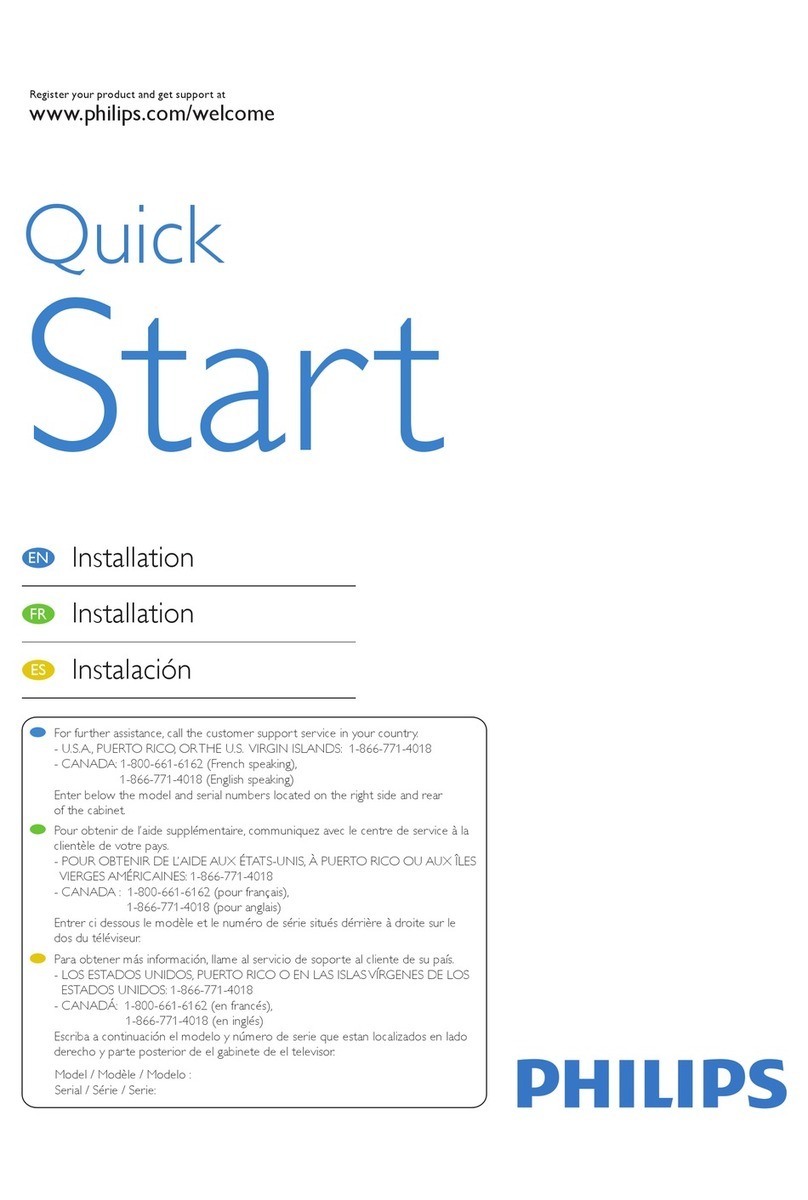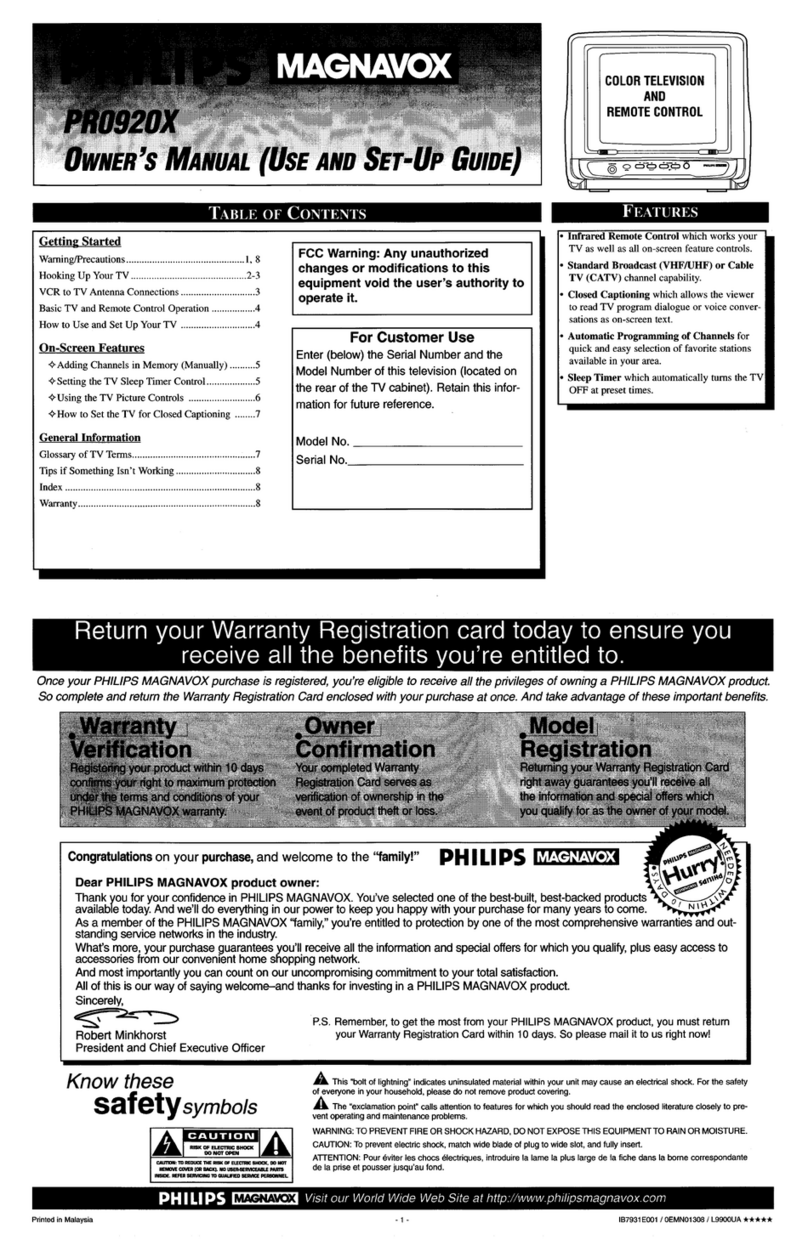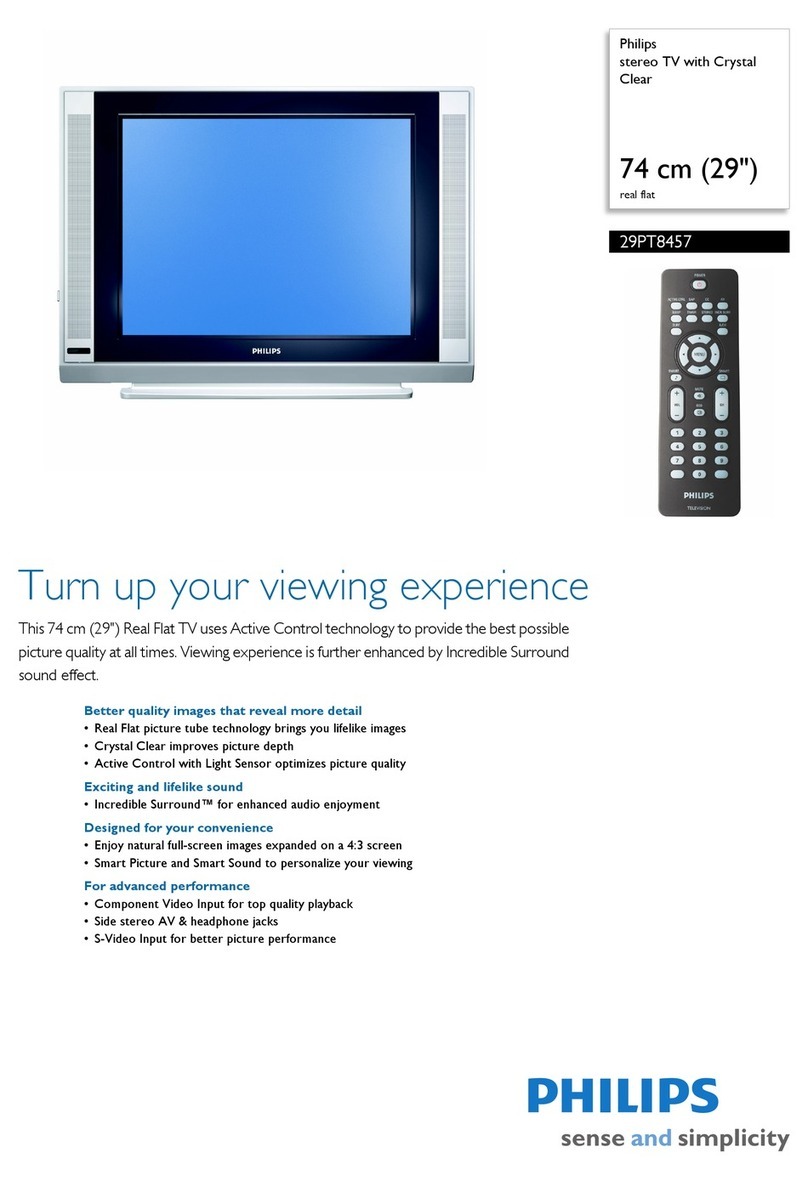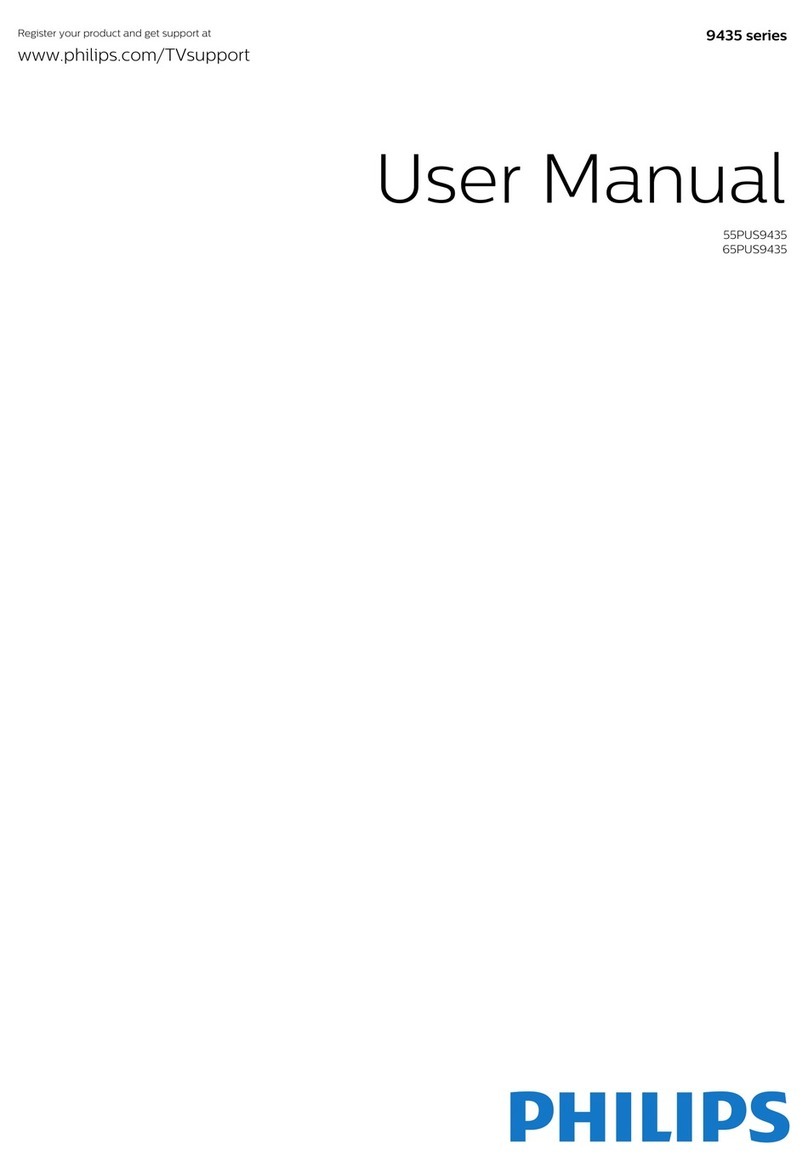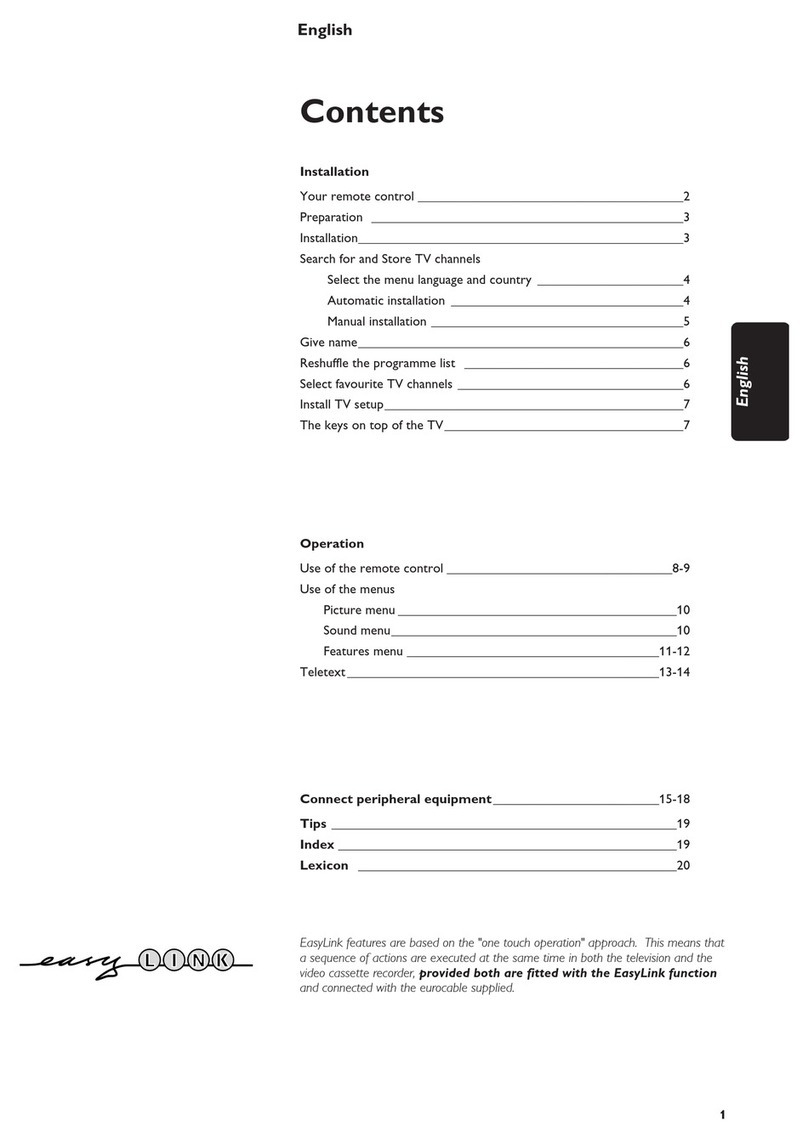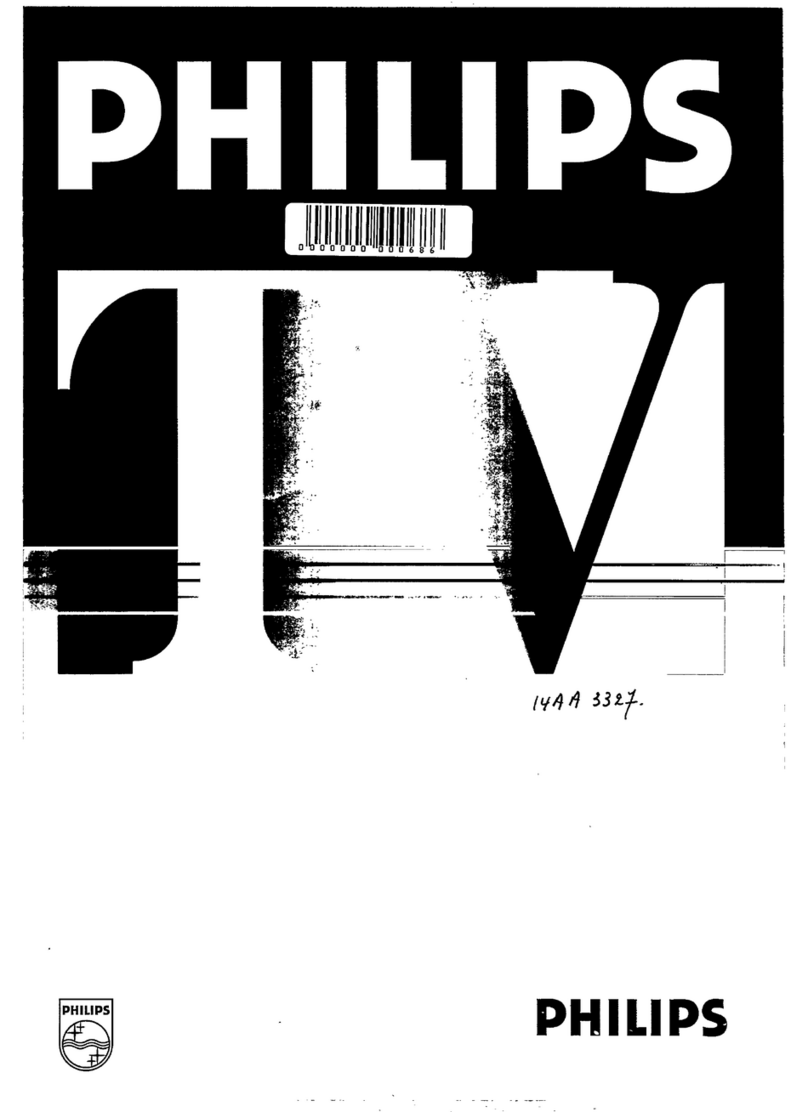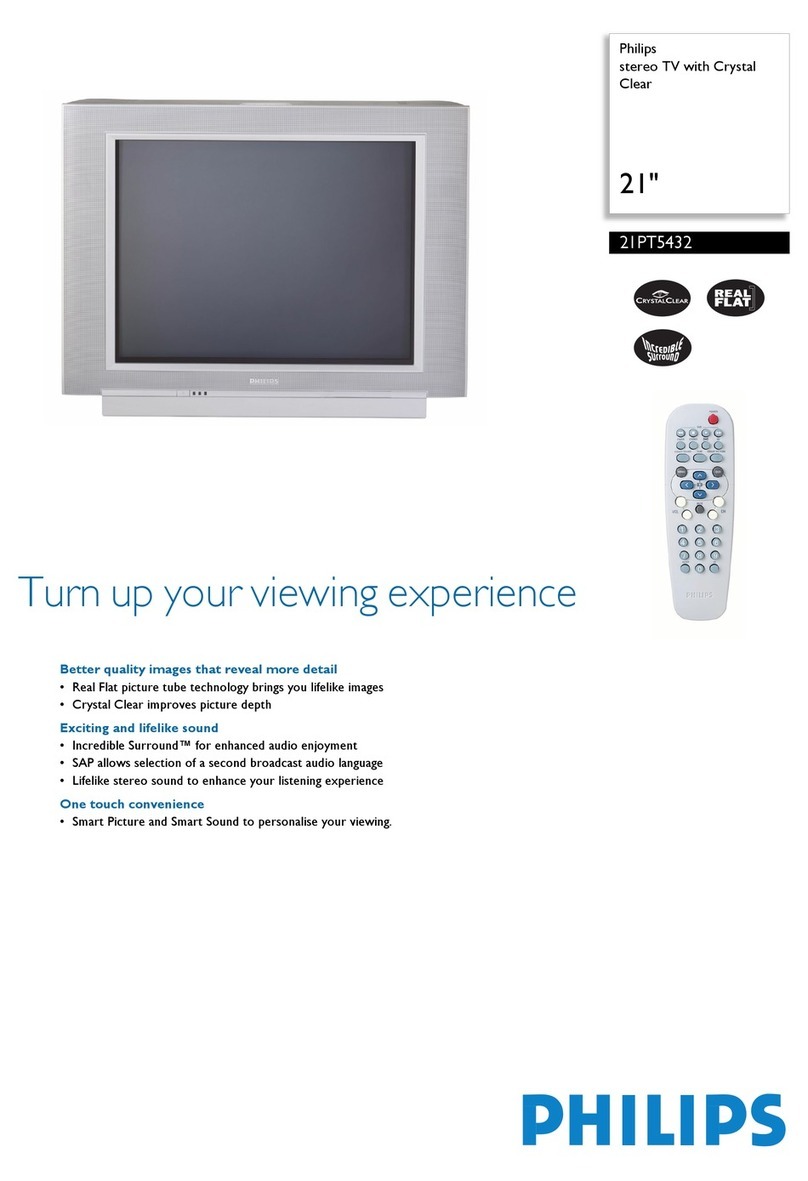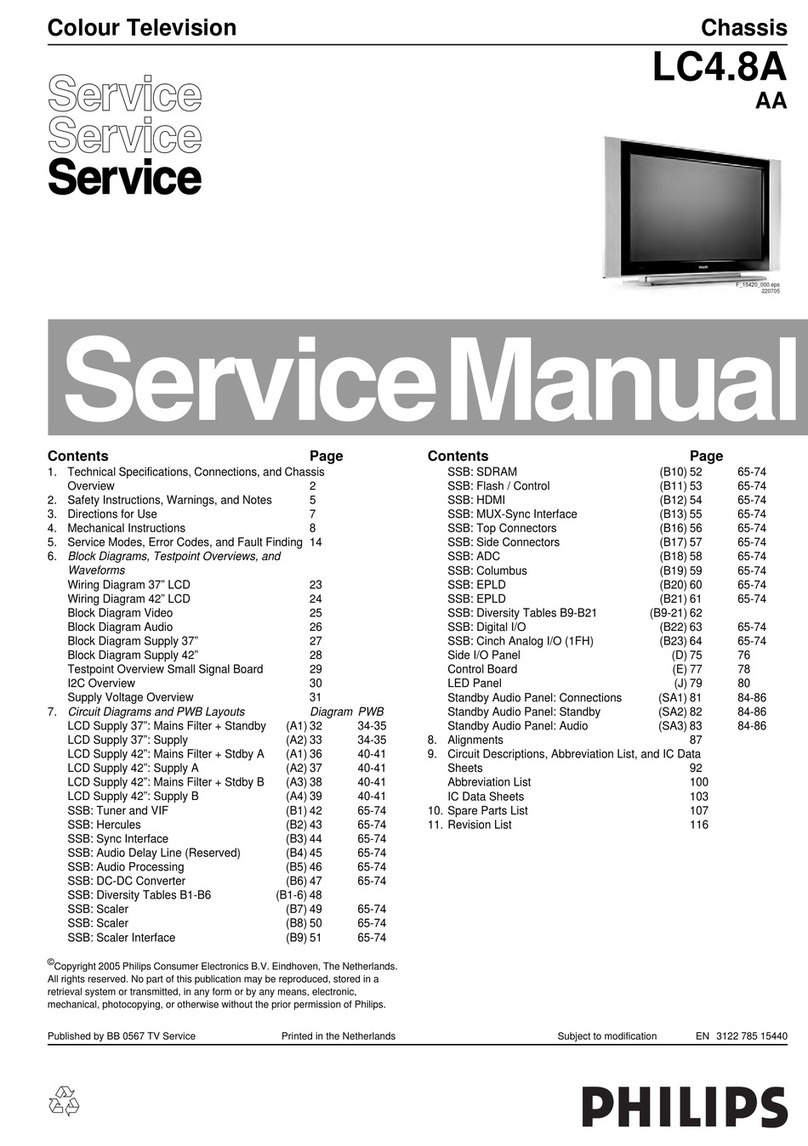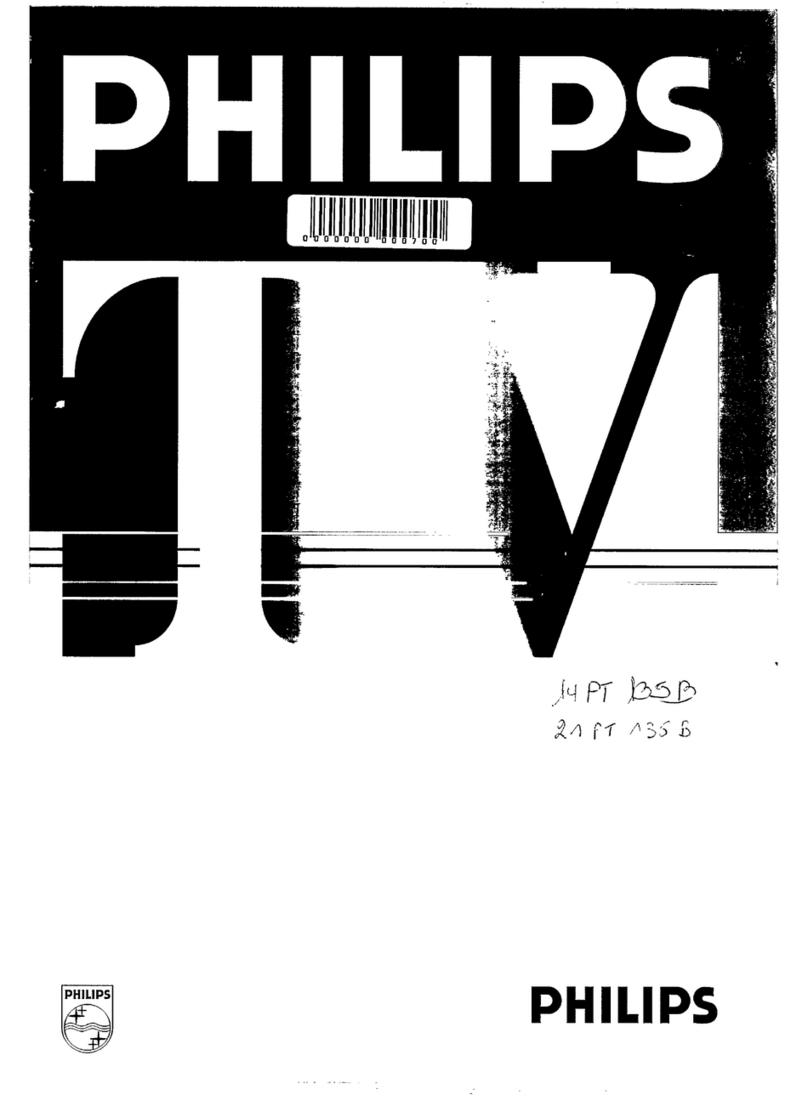Power Button
Press to turn the TV (or select VCR/
Cable Converter) ON and OFF.
Clock-TV/VCR Button
When in TV mode, press for direct entry
of the TIMER feature were you can set
the TV’s clock. When in the VCR mode,
this button can be used to quickly toggle
between the VCR A/V connection and
the last viewed TV channel.
Incredible Stereo Button
Press to toggle between the Mono and
Spatial sound controls. (Expands the
stereo sound for a fuller, more dynamic
listening experience.)
Picture/Green Button
Press to select from a list of
AutoPicture controls. (Factory preset
picture control levels set for different
types of viewing sources and pro-
grams.)
Press the GREEN button to
make changes within GUIDE Plus+.
Menu/Select Button
Press to select and make changes with-
in GUIDE Plus+ area or to display the
TV’s normal onscreen menus.
Guide/TV Button
Press to display the GUIDE Plus+
Information Grid.
Channel (+), (–) Buttons
Press to change the tuned channel.
Mute Button
Press to turn the sound OFF on the TV.
Press again to return the sound to its
previous level.
Number Buttons
Press the number buttons to select TV
channels.
Surf Button
Press to select previously viewed chan-
nels. You can place up to 10 channels in
memory. Then by pressing the SURF but-
ton you can quickly view the select chan-
nels. See the “Surf" section (in your other
owner's manual) to see how to select a
series of channels using the Surf button.
Sleep Button
Press to set the TV to automatically
turn itself OFF. Also can be used as an
Enter button when sending channel
commands to remote controlled cable
converters or VCRs.
Fast Forward (©©) Button
Press the (©©) button to rapidly speed
through the playback of a video tape.
Play (©) Button
Press the (©) button when in the VCR
mode to start the playback of a video
tape.
Tuner (A/B) Button
Press to toggle between the ANT “A” and ANT
“B” signals connected to the television’s jack
panel.
Multi Media Button
Press to toggle between the external input jacks.
This button will tune to the current channel,
MM 1, and MM 2 channels along with setting
the picture controls to the Smart Picture setting
for Multi Media viewing
VCR-Record Button
When in the VCR mode, press to start the
recording of a video tape.
TV/VCR/ACC Mode buttons
Slide to position of TV to control TV functions,
VCR to control VCR functions andACC for
Cable Converter, DBS, DVD, etc. functions.
PIP Buttons
Press to operate Picture-In-Picture features. See
"PIP" section in your other owner's manual for
details.
Sound/Blue Button
Press to select from a list of AutoSound con-
trols. (Factory preset sound control levels set
for different types of listening programs such
as musicals, movies, etc.).
Press the Blue but-
ton to make changes within GUIDE Plus+.
Status/Exit(INFO) Button
Press to see the current channel number on the
TV screen. Also press to clear the TV screen
after control adjustments.
Press the Info button
within the GUIDE Plus+ screens to view addi-
tional information or a a channel indicator.
Cursor Buttons
Use these button to move through the
onscreen menu; make selections within the
menu; make adjustments to the menu. Also
used with a VCR for PLAY, FAST FOR-
WARD, REWIND, and STOP.
Volume (+), (–) Buttons
Press to adjust the TV sound level.
A/CH Button
Press to toggle between the currently viewed
channel and the previously viewed channel.
Position Button
Press to move the PIP window to one of the
four corners.
Pause (II) Button
Press to pause the playback of a VCR tape.
Press again to resume Play.
Rewind (§§) Button
Press (§§) to rewind a VCR tape.
CC(■) Button
Press CC to activate closed caption settings. In
the VCR mode press to stop the playback of a
tape.
Light Button
Press to back light the various remote buttons.
AV Button
When in the TV mode press
to toggle between
the external input jacks. This button will tune to
the AV 1,AV 2, or current tuner channel.
PIP Button
Press to display the Picture-In-Picture Window.
SMART HELP
Remember, you can
press any button on the
front of the TV to turn the TV
ON.
The tuned channel number will
always briefly appear when the
TV is first turned ON (and with
channel changes).
You can also press the STATUS
button (on the remote) to see
what channel the TV is ON.
Remote Sensor Window
Head Phone Jack