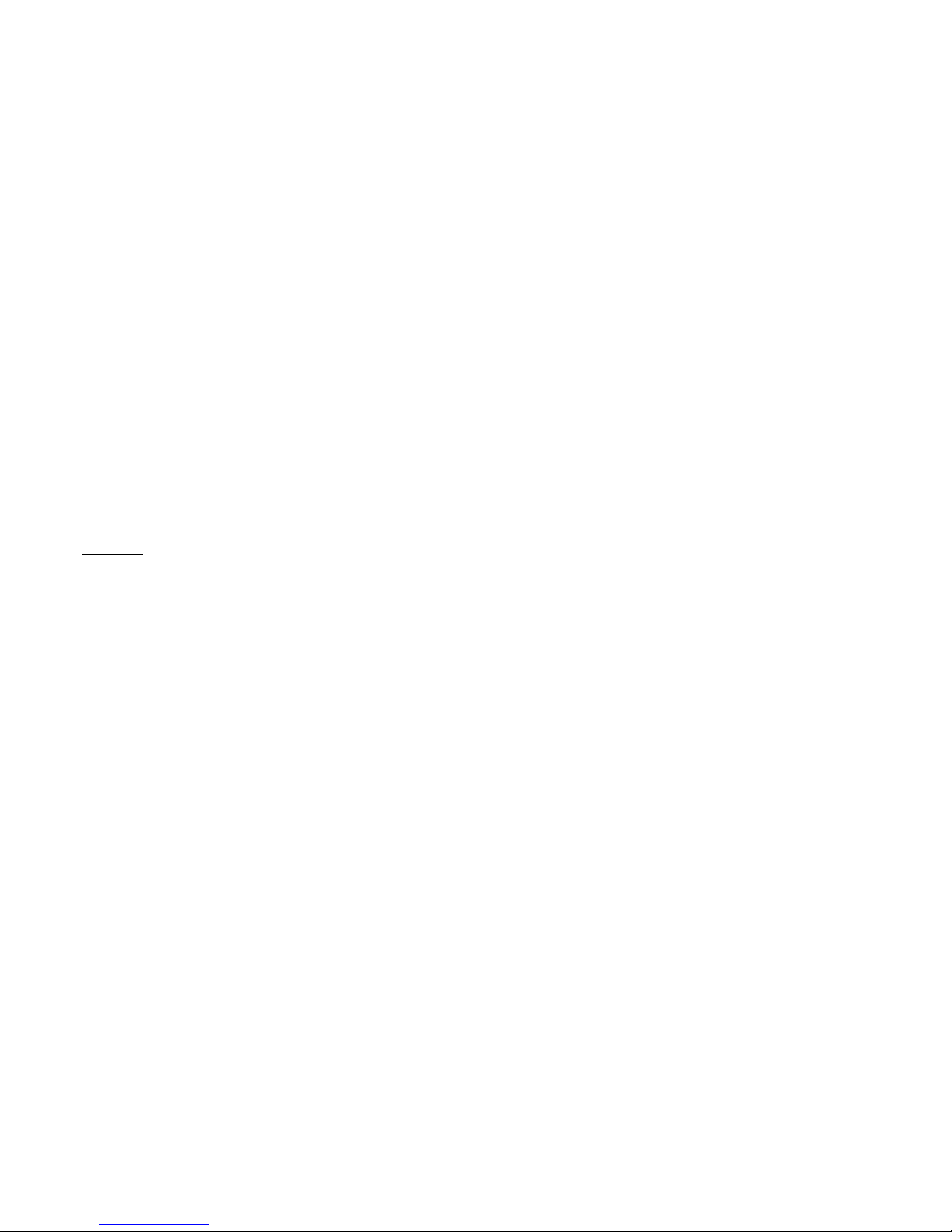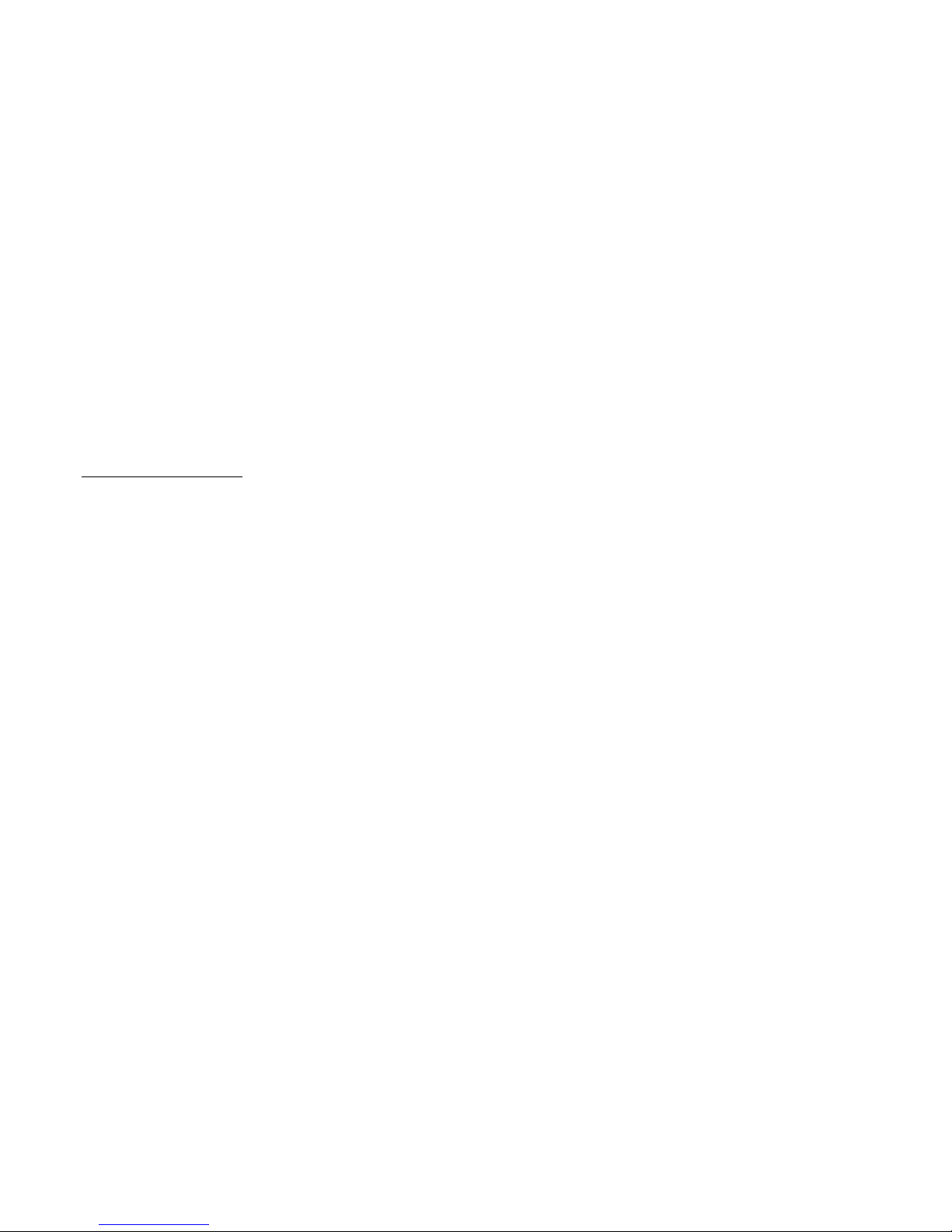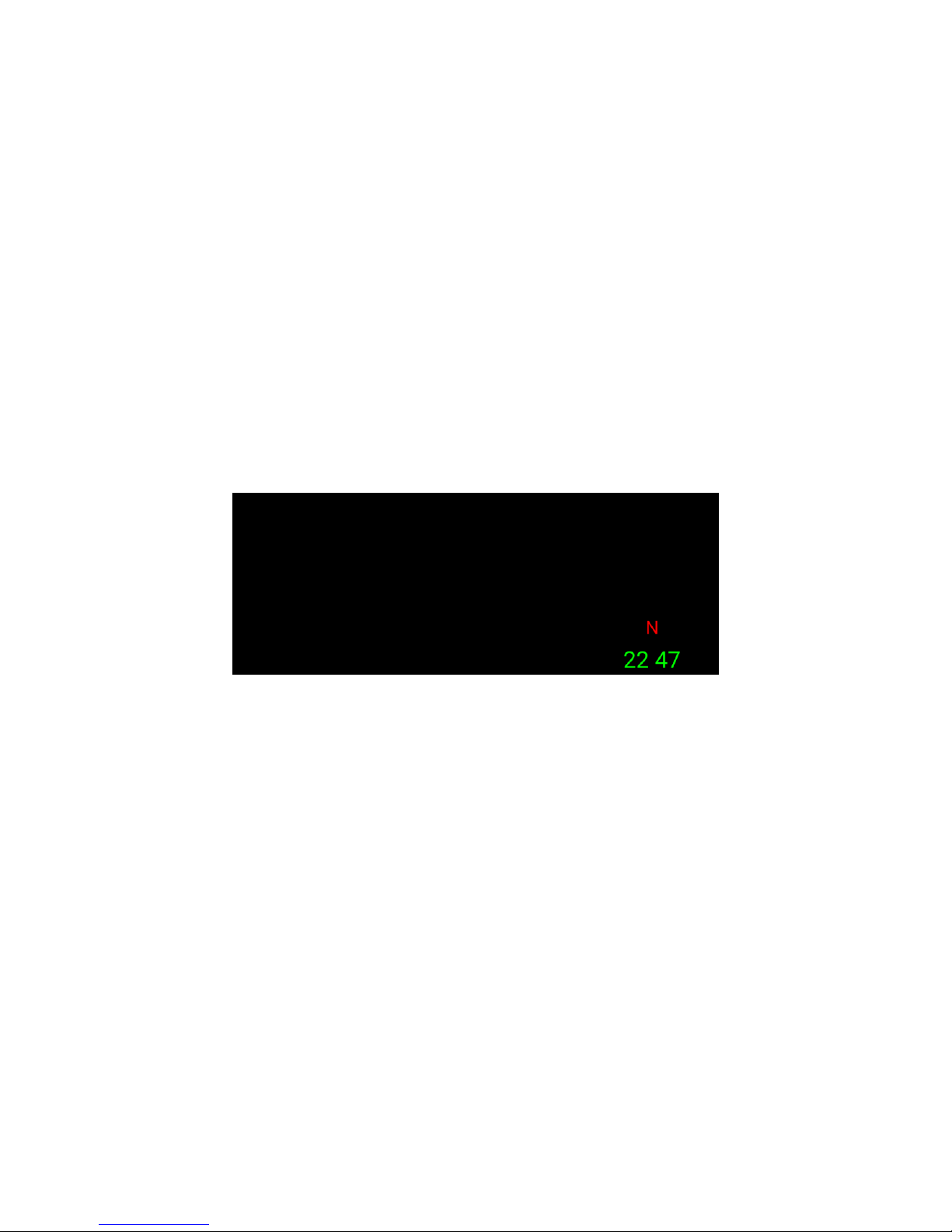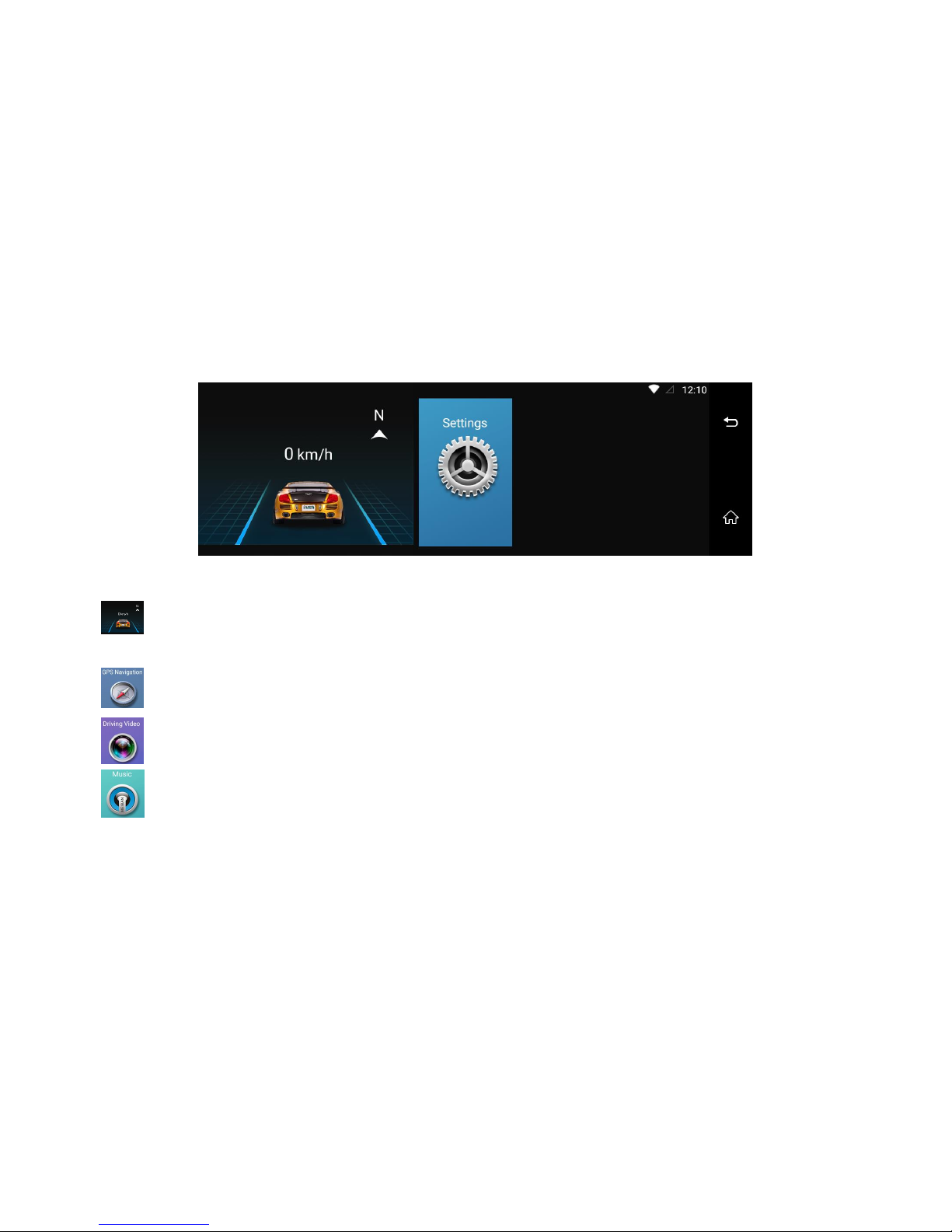[To Customer]
Dear Customer,
Thanks for buying our car camera, it is our honor and pleasure to serve you to using our product.
Before using this product, please read this manual very carefully and keep it properly. As production date and batch difference, the instruction maybe have
difference with the actual object. If any discrepancy in future, please adhere to the actual product instead.
Hope you will like this product and then we can build long term business relationship in near future. Your kindly feedback and support will prompt us to do the
better. Thank you.
Precautions:
Please observe all precautions before using our this car camera. Please follow all procedures outlined in this manual to correctly operate the device.
1. Do not attempt to disassemble or alter any part of the device that is not described in this guide.
2. For your safe driving, please don’t operate this car dvr when you are driving, and avoid any traffic accident by illegal operation.
3. Please don’t operate this car dvr when your car parking at gas station. Thank you.
4. Please test the GPS navigation outdoor. Power on dvr to start test it at spacious space , usually it will take around 1 minute to search the satellites and make the
gps location until the car dvr receive more than 4 satellites .
5. When this car camera locates at following surroundings: Indoor testing/ In the tunnel/ high building block/ bad weather/ dense of obstacles (trees or buildings) ,
etc. It maybe affect the GPS satellites signal and mobile communication reception.
6. Do not use other factory’s power cable to power supply our device. Please do not bend or press the power cable , so as to avoid machine failure or even fire
caused by device short-circuit and other accidents.
7. Due to the continuous improvement of the products, such as the user interface ,functions and technical parameters in this manual are modified without prior
notice.
8. This manual has been carefully checked, but has not ruled out the possibility of a small mistakes. If found, please kindly contact our company customer service
center.
9. All photos here are for reference only, specifications are subject to the actual product.