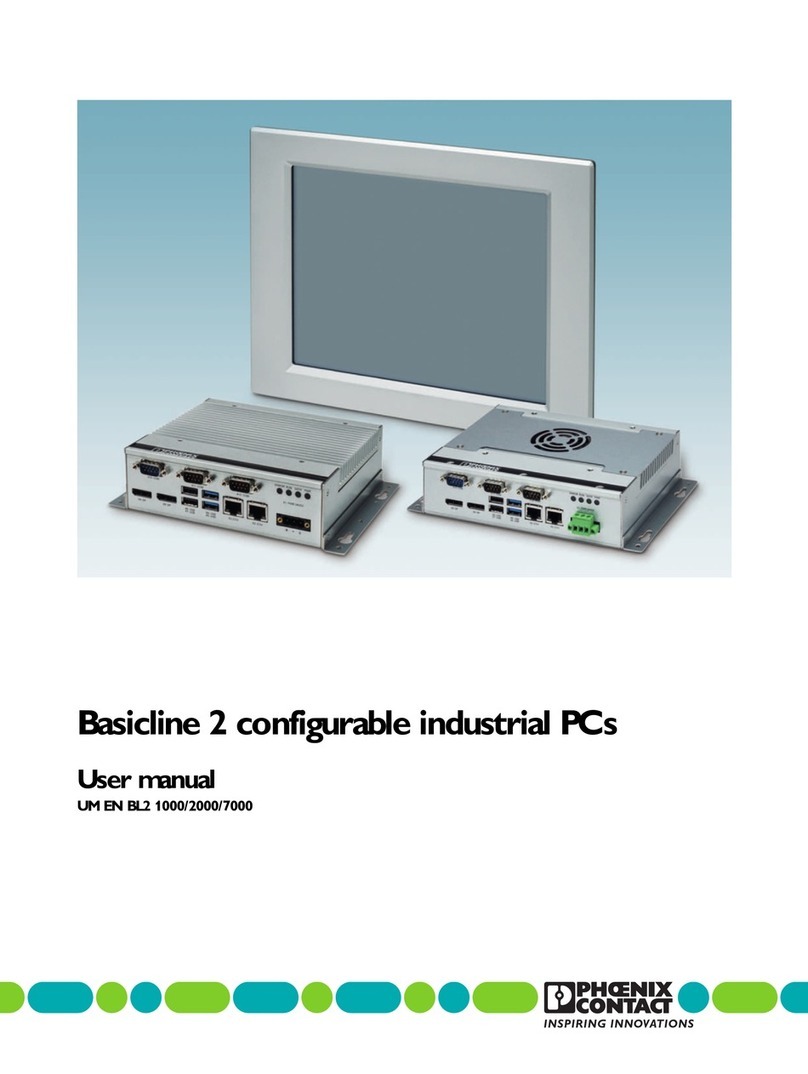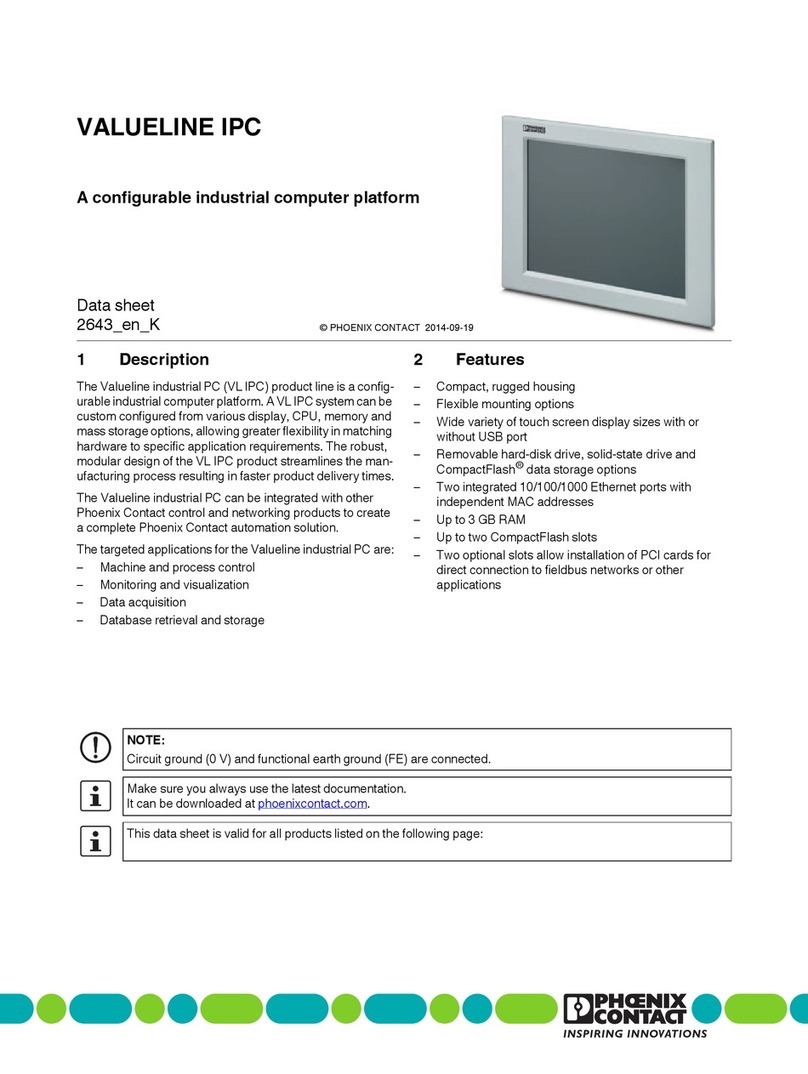Overview and ordering data
4024_en_E PHOENIX CONTACT 5/36
2 Overview and ordering data
2.1 Description
The BL2 ...100 IPC is a configurable box PC (BPC) or panel PC (PPC) that utilizes the Intel®
processors chosen for their balance of processing power, graphic performance, and energy
efficiency. The robust design and I/O capability make the BL2 ...100 a product that can be
used in a wide variety of applications.
Features
– Compact, rugged housing
– Fanless design
– Intel®Core™ i7 processors available
– DIN rail- and wall-mount options
– Two integrated 10/100/1000 Ethernet ports with independent MAC addresses
– IP66 rating (front), IP20 rating (back)
– UEFI-configurable RS-232/422/485 communication port
– Up to 8 GB RAM
– USB 2.0 and 3.0 ports
2.2 Ordering data
Products
Description Type Order No. Pcs./Pkt.
Industrial box PC, configurable, Intel®Celeron®processor N3350
1.10/2.40 GHz
BL2 BPC 1100 1105772 1
Industrial box PC, configurable, Intel®Celeron®processor N4200
1.10/2.50 GHz
BL2 BPC 2100 1105773 1
Industrial box PC, configurable, Intel®Core™ i3-6100U processor
2.30 GHz
BL2 BPC 3100 1105776 1
Industrial box PC, configurable, Intel®Core™ i5-6300U processor
2.40/3.00 GHz
BL2 BPC 7100 1105777 1
Industrial box PC, configurable, Intel®Core™ i7-6600U processor
2.60/3.40 GHz
BL2 BPC 9100 1105778 1
Industrial box PC, Intel®Celeron®processor N3350 1.10/2.40 GHz BL2 BPC 1101 1105779 1
Industrial box PC, Intel®Celeron®processor N4200 1.10/2.50 GHz BL2 BPC 2101 1105780 1
Industrial box PC, Intel®Core™ i3-6100U processor 2.30 GHz BL2 BPC 3101 1105781 1
Industrial box PC, Intel®Core™ i5-6300U processor 2.40/3.00 GHz BL2 BPC 7101 1105782 1
Industrial box PC, Intel®Core™ i7-6600U processor 2.60/3.40 GHz BL2 BPC 9101 1105783 1
Industrial panel PC, configurable, Intel®Celeron®processor N4200
1.10/2.50 GHz
BL2 PPC 2100 1105780 1
Industrial panel PC, configurable, Intel®Core™ i3-6100U processor
2.30 GHz
BL2 PPC 3100 1105781 1
Industrial panel PC, configurable, Intel®Core™ i5-6300U processor
2.40/3.00 GHz
BL2 PPC 7100 1105782 1
Industrial panel PC, configurable, Intel®Core™ i7-6600U processor
2.60/3.40 GHz
BL2 PPC 9100 1105783 1
Industrial panel PC, with 15.6-in. display, Intel®Celeron®processor N4200
1.10/2.50 GHz
BL2 PPC 2100 1099318 1
Industrial panel PC, with 15.6-in. display, Intel®Core™ i3-6100U processor
2.30 GHz
BL2 PPC 3100 1099319 1