TL Electronic IV-Z318 User manual

USER
MANUAL
IV-Z318 M3
IV-Z318
Intel®11th Gen. CoreTM i7/i5/i3
Processor Compact and Fanless
In-Vehicle Embedded PC
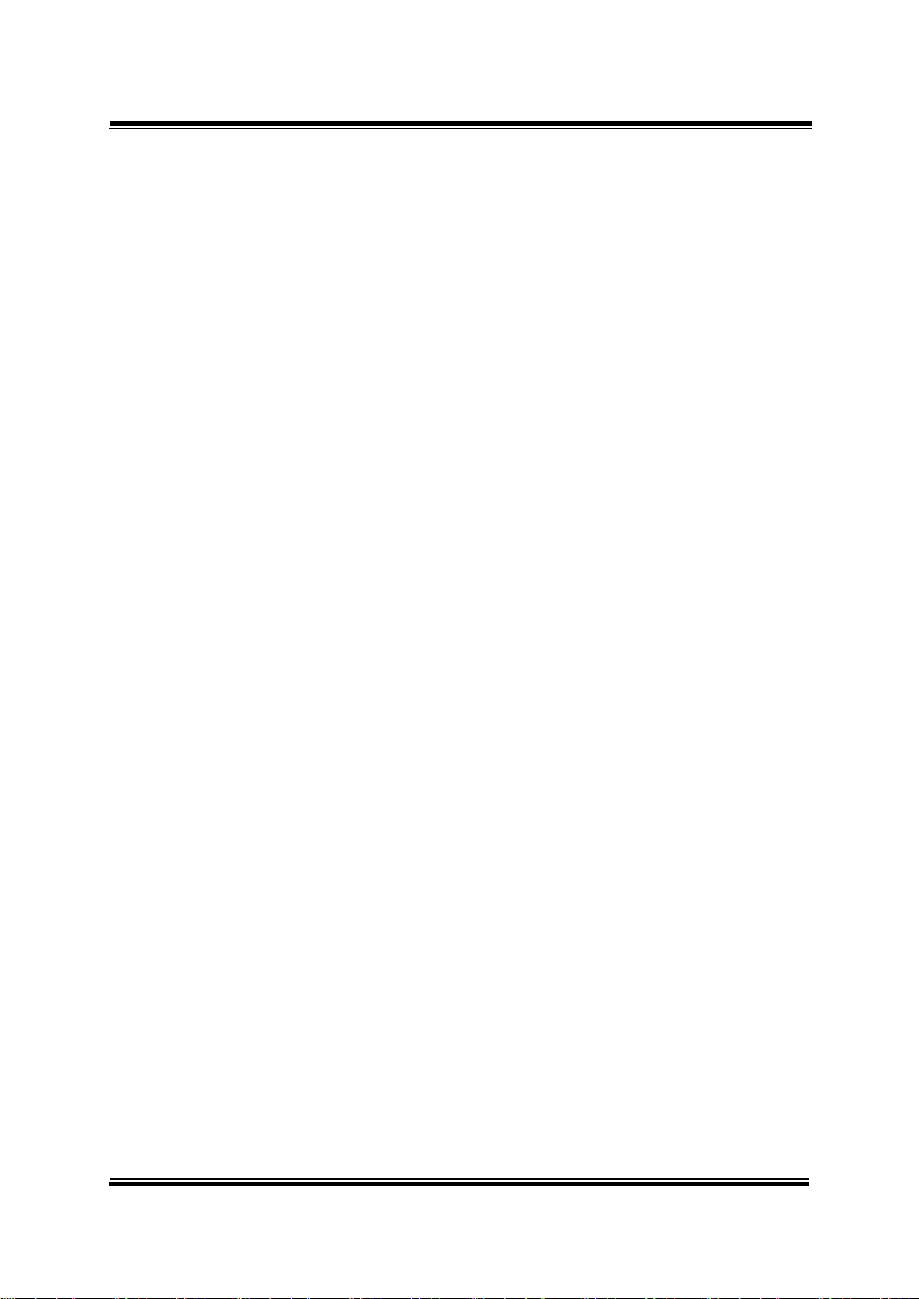
IV-Z318
Intel®11th Gen. CoreTM i7 /i5 /i3
Processor Compact and Fanless
In-Vehicle Embedded PC
COPYRIGHT NOTICE & TRADEMARK
All trademarks and registered trademarks mentioned herein are the
property of their respective owners.
This manual is copyrighted in Dec. 2022. You may not
reproduce or transmit in any form or by any means,
electronic, or mechanical, including photocopying and recording.
DISCLAIMER
This user’s manual is meant to assist users in installing and setting up
the system. The information contained in this document is subject to
change without any notice.
CE NOTICE
This is a class A product. In a domestic environment this product may
cause radio interference in which case the user may be required totake
adequate measures.

FCC NOTICE
This equipment has been tested and found to comply with the limits for
a Class A digital device, pursuant to part 15 of the FCC Rules. These
limits are designed to provide reasonable protection against harmful
interference when the equipment is operated in a commercial
environment. This equipment generates, uses, and can radiate radio
frequency energy and, if not installed and used in accordance with the
instruction manual, may cause harmful interference to radio
communications. Operation of this equipment in a residential area is
likely to cause harmful interference in which case the user will be
required to correct the interference at his own expense.
You are cautioned that any change or modifications to the equipment
not expressly approve by the party responsible for compliance could
void your authority to operate such equipment.
CAUTION: Danger of explosion may occur when the battery
is incorrectly replaced. Replace the battery
only with the
same or equivalent type recommended by the manufacturer.
Dispose of used batteries according to the manufacturer’s
instructions.
WARNING: Some internal parts of the system may have
high electrical voltage. We strongly recommend that only
qualified engineers are allowed to service and disassemble
the system. If any damages should occur on the system and
are caused by unauthorized servicing, it will not be covered
by the product warranty.
WARNING: Please keep the system
away from human
bodies while the system is active and in operation. If
engineers need to service or move the system, please power
off the system and wait for the system to cool down and then
engineers can conduct the servicing safely.
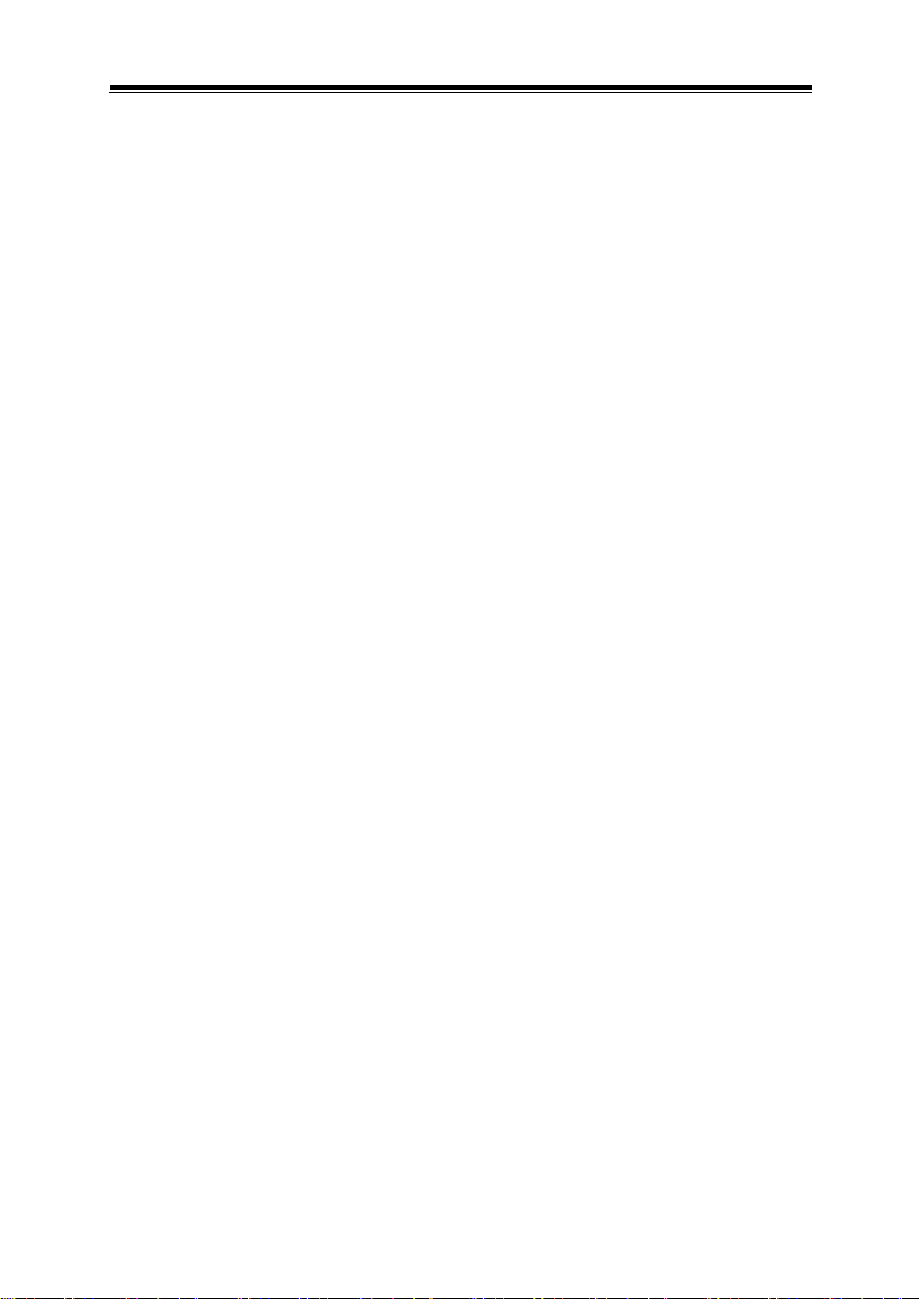
i
Contents
Revision History ........................................................................................... vii
1Introduction ......................................................................................... 1-1
1.1 About This Manual .................................................................... 1-2
2Getting Started .................................................................................... 2-1
2.1 Package List.............................................................................. 2-2
2.2 System Overview ...................................................................... 2-3
2.2.1 Front View ......................................................................... 2-3
2.2.2 Rear View (RJ45) .............................................................. 2-3
2.2.3 Rear View (M12)................................................................ 2-3
2.2.4 Top View ............................................................................ 2-4
2.2.5 Bottom View ...................................................................... 2-4
2.2.6 Side View........................................................................... 2-5
2.2.7 Quarter View...................................................................... 2-5
2.3 System Specifications ............................................................... 2-6
2.4 Safety Precautions .................................................................... 2-8
3System Configuration......................................................................... 3-1
3.1 External I/O Ports Diagrams ..................................................... 3-2
3.1.1 Front I/O Ports Diagram .................................................... 3-2
3.1.2 RJ45 Rear I/O Ports Diagram ........................................... 3-2
3.1.3 M12 Rear I/O Ports Diagram............................................. 3-3
3.2 Main Board Jumper & Connector Reference Table .................. 3-4
3.3 Component Locations Of System Main Board.......................... 3-5
3.3.1 Top View of System Main Board ....................................... 3-5
3.3.2 Jumper Settings................................................................. 3-7
3.3.3 Bottom View of System Main Board.................................. 3-8
3.4 How To Set Jumpers ................................................................. 3-9

ii
3.5 Setting Main Board Connectors and Jumpers ........................ 3-11
3.5.1 COM Connector (JCOM1, JCOM2, JCOM3, JCOM4) .... 3-11
3.5.2 DisplayPort (DP) Port (DP1)............................................ 3-12
3.5.3 HDMI Port Connector (HDMI1, HDMI2) ..........................3-13
3.5.4 LAN Port Connector (RJ45_LAN1, RJ45_LAN2, RJ45_LAN3,
RJ45_LAN4) .................................................................... 3-14
3.5.5 Dual USB 2.0 Port (USB1) .............................................. 3-16
3.5.6 Dual USB 3.0 Port (USB2) .............................................. 3-16
3.5.7 Internal USB 2.0 Wafer (JUSB1) ..................................... 3-17
3.5.8 RTC Battery Wafer (JBAT1) ............................................3-17
3.5.9 Power Button Wafer (PWRBTN2) ................................... 3-18
3.5.10 Low Battery Detection Wafer (JLOWBATDET) ............... 3-18
3.5.11 LED for Wireless Wide Area Network (JLED_WWAN1)..3-18
3.5.12 LED for Wireless Local Area Network (JLED_WLAN2) ..3-18
3.5.13 HDD LED Wafer (JLED_HDD1) ......................................3-19
3.5.14 System LED Wafer (JSYS_HDD1)..................................3-19
3.5.15 Power Sourcing Equipment Connector (JPSE1)............. 3-19
3.5.16 HD Audio Wafer (JAUDIO1) ............................................ 3-20
3.5.17 Digital Input / Output Wafer (JDIO1)..............................3-20
3.5.18 12V Power Output Wafer (J12VOUT1) ...........................3-21
3.5.19 Mini PCI Express Slot 1 (M_PCIE1)................................ 3-22
3.5.20 Mini PCI Express Slot 2 (M_PCIE2)................................3-23
3.5.21 M.2 PCI Express Slot (M2_PCIE1) .................................3-24
3.5.22 M.2 B-Key Slot (M2_B1).................................................. 3-26
3.5.23 M.2 E-Key Slot (M2_E1).................................................. 3-28
3.5.24 SATA1 Connector (SATA1, SATA2).................................3-30
3.5.25 SATA Power Connector (SATA_PWR1, SATA_PWR2)...3-31
3.6 Clear ME RTC Register and CMOS Data Wafer (JCMOS_RTC1)
................................................................................................ 3-31
Table of contents
Popular Industrial PC manuals by other brands

Dell
Dell Embedded Box PC 5000 Installation and operation manual

IBASE Technology
IBASE Technology ASB200-918 Series user manual

Lenovo
Lenovo ThinkCentre M90q Hardware Maintenance Manual

IXXAT
IXXAT Econ 100 Hardware manual

Kontron
Kontron KBox A-151-TGL user guide

AXIOMTEK
AXIOMTEK ICO500-518 Series user manual











