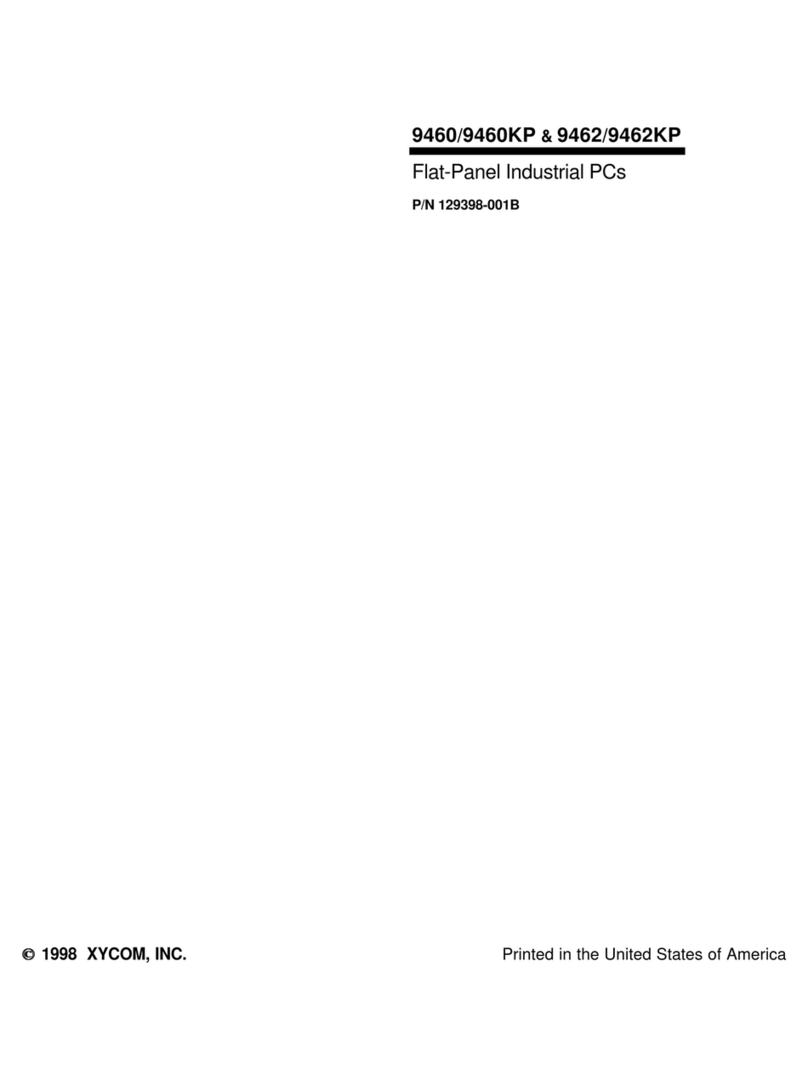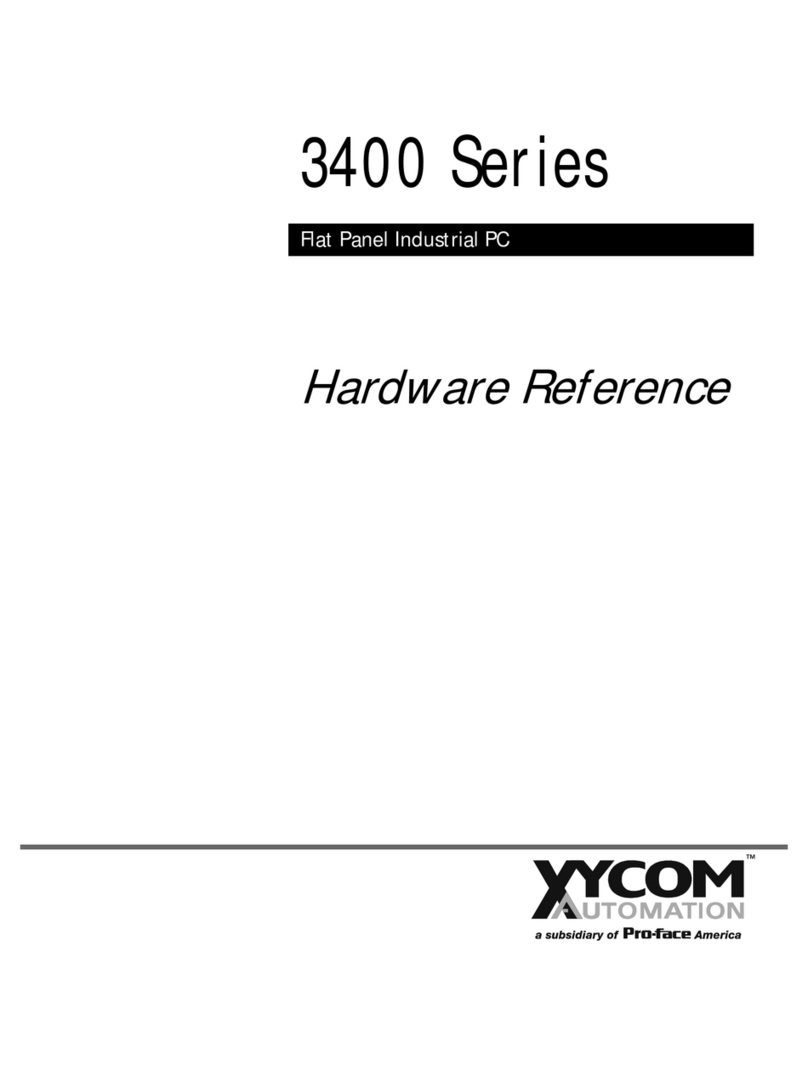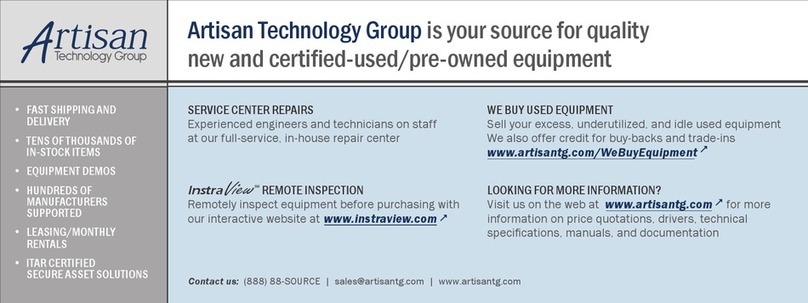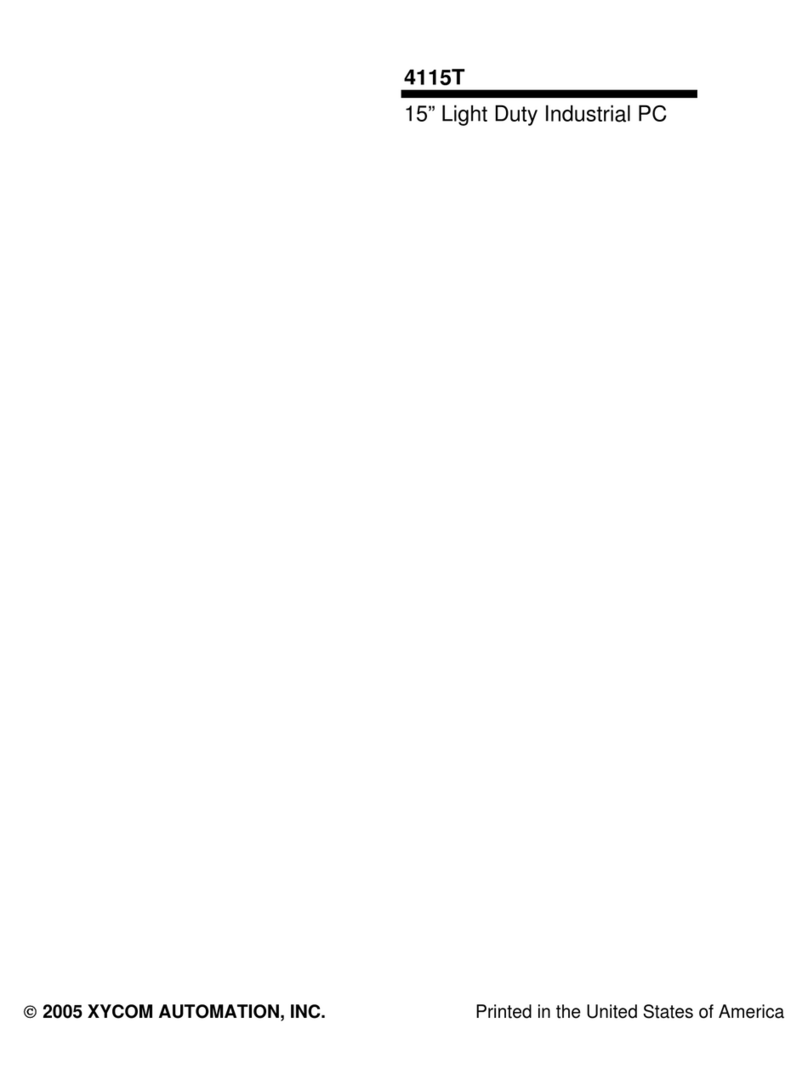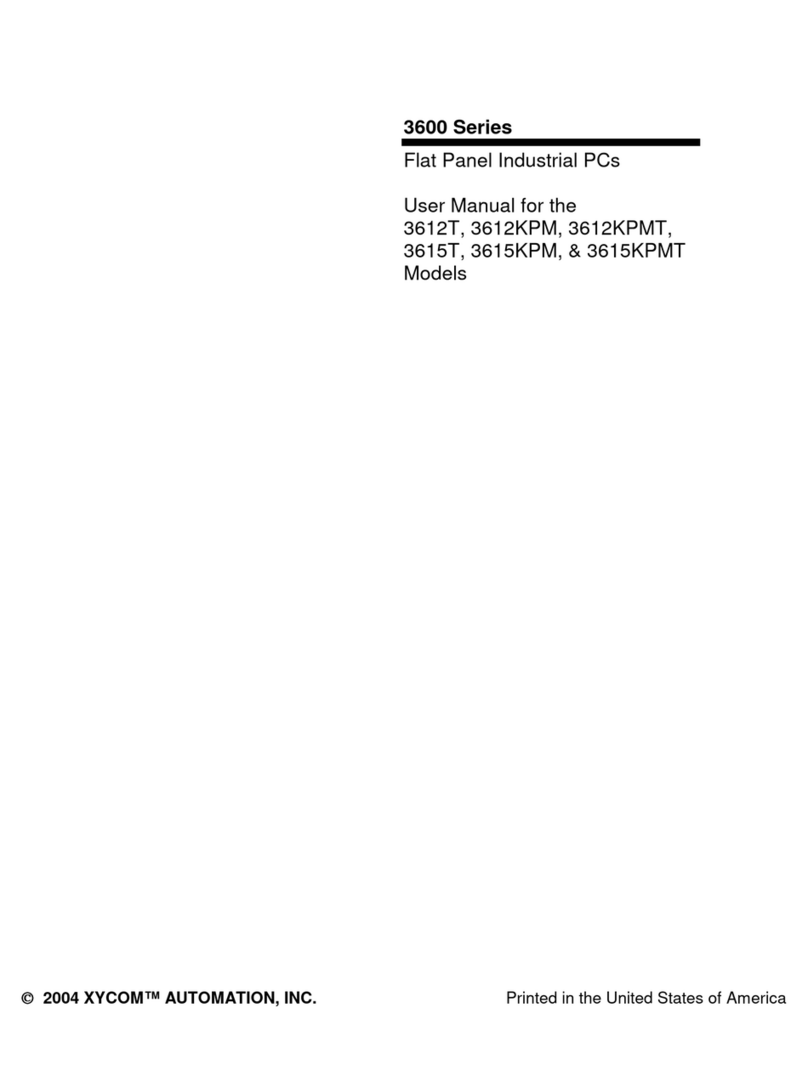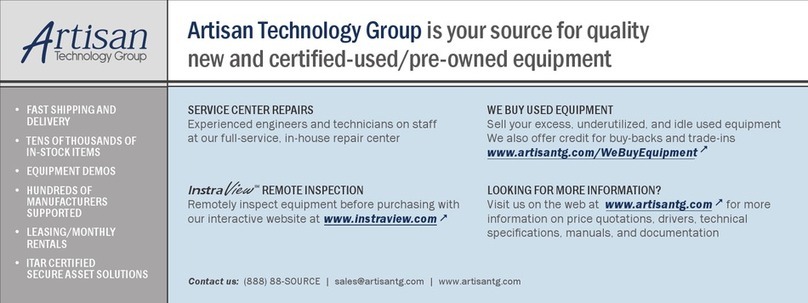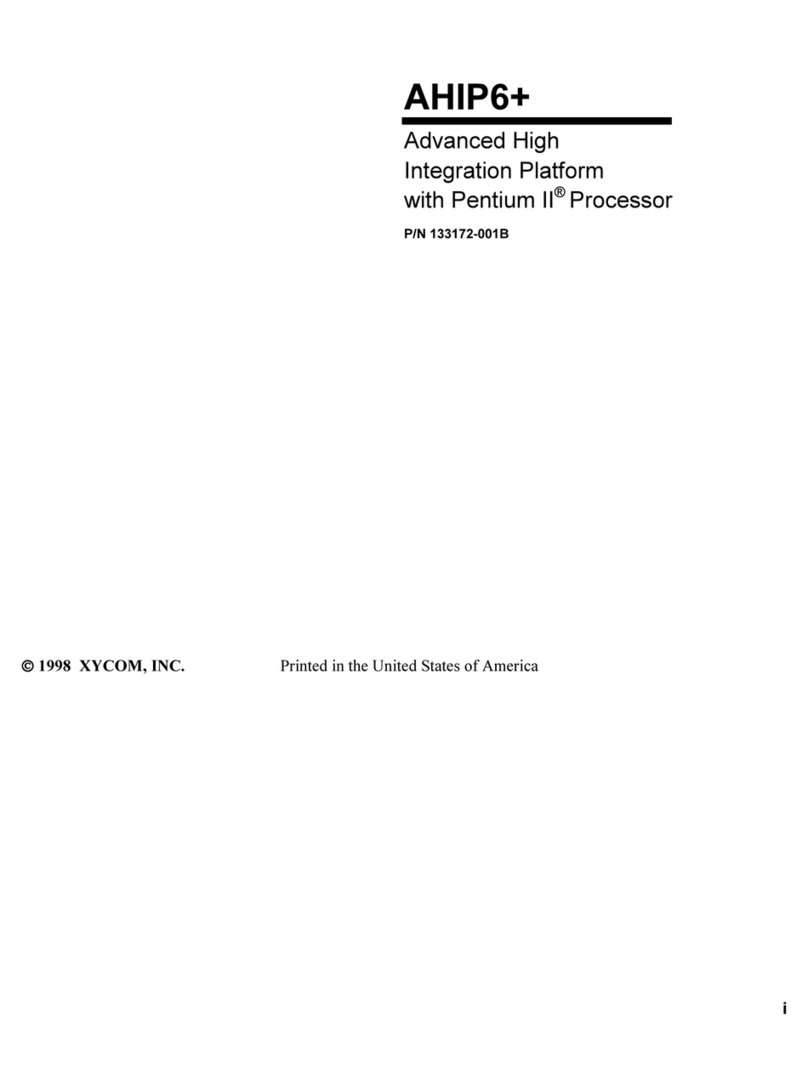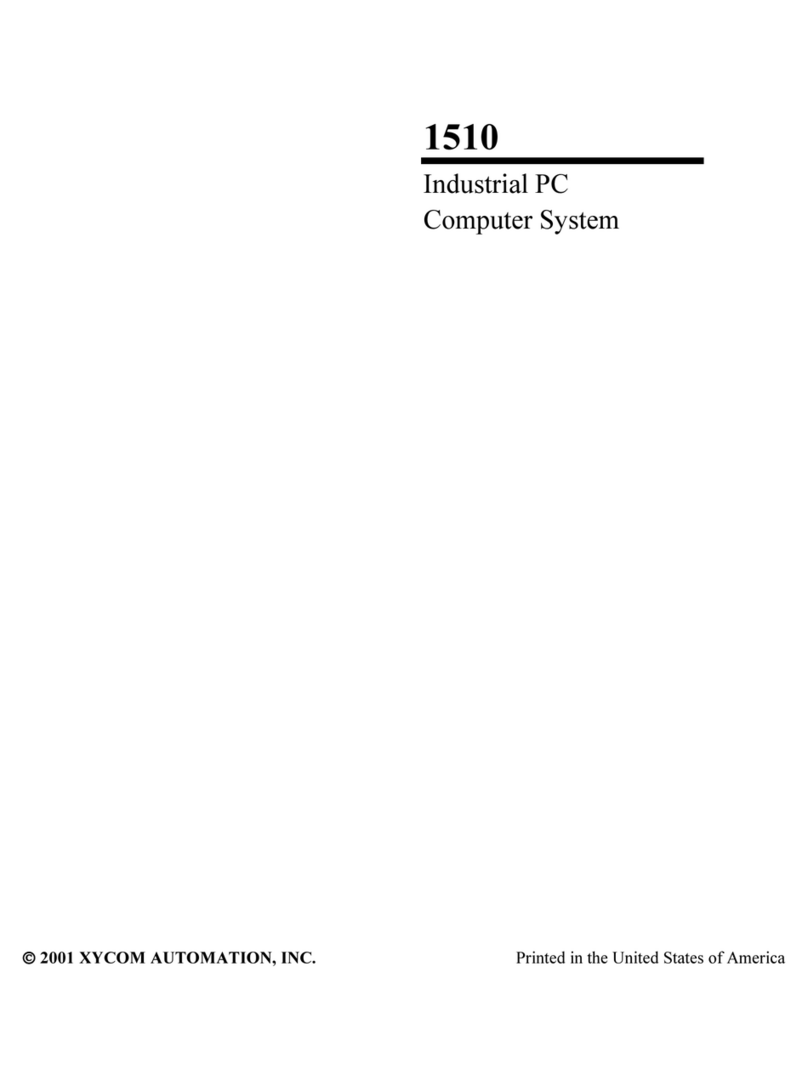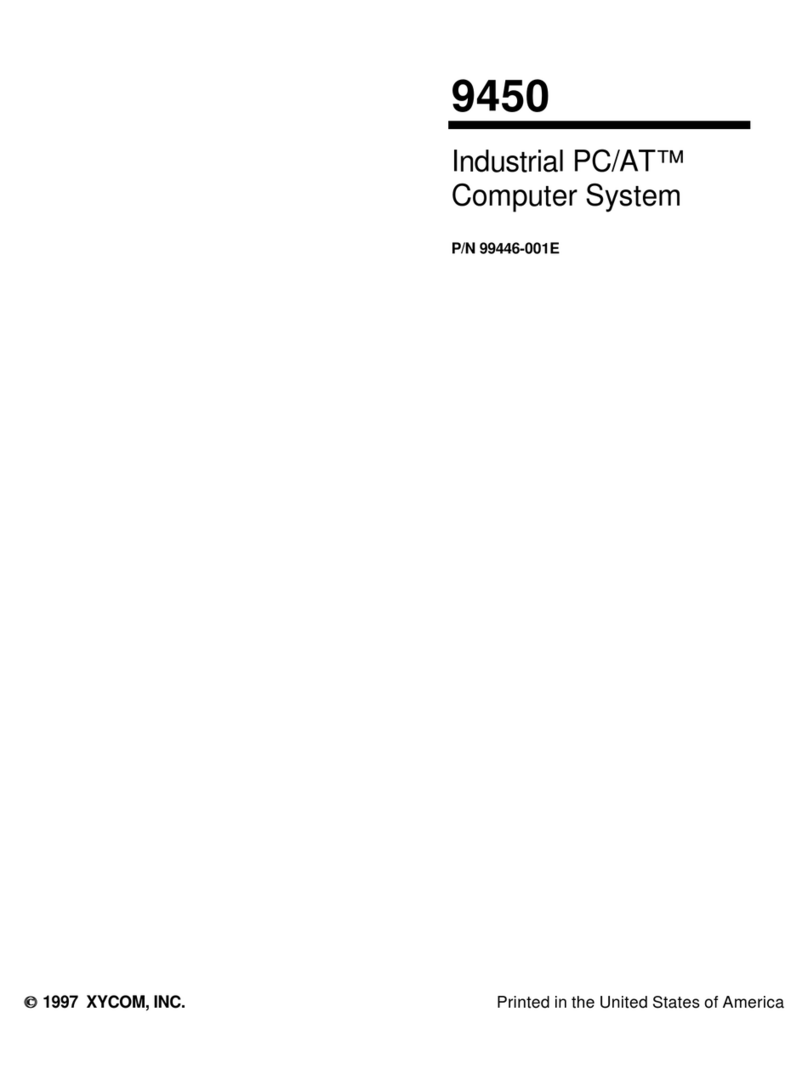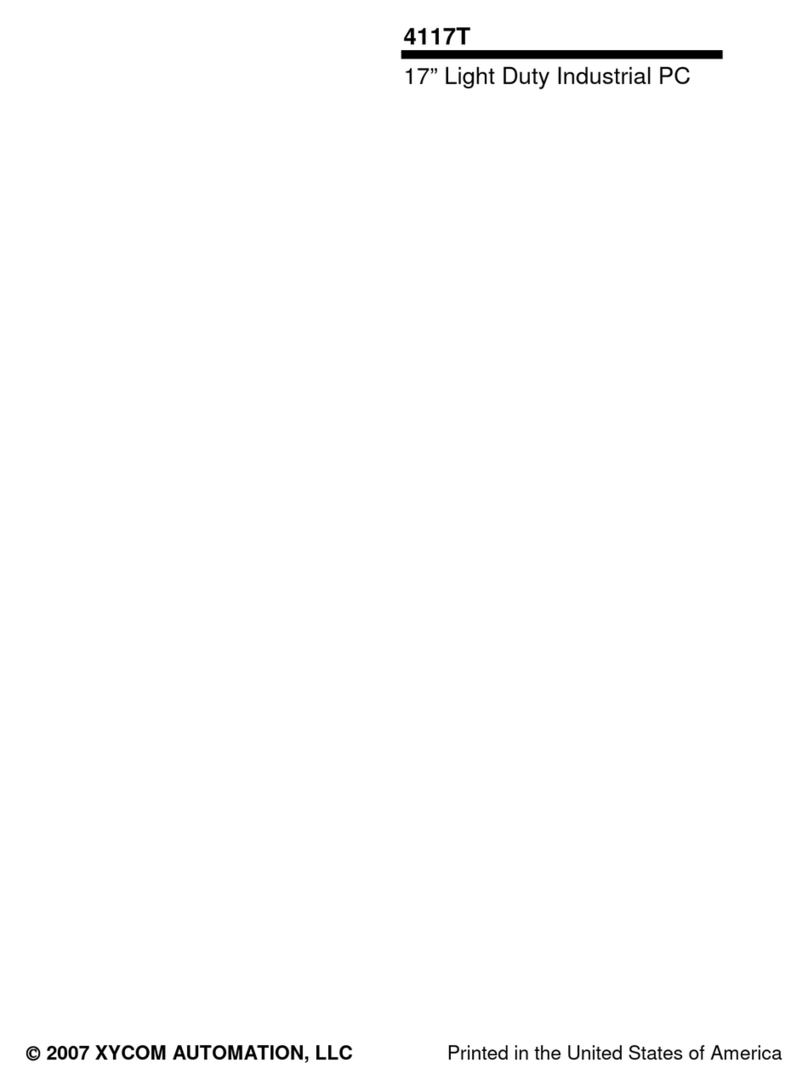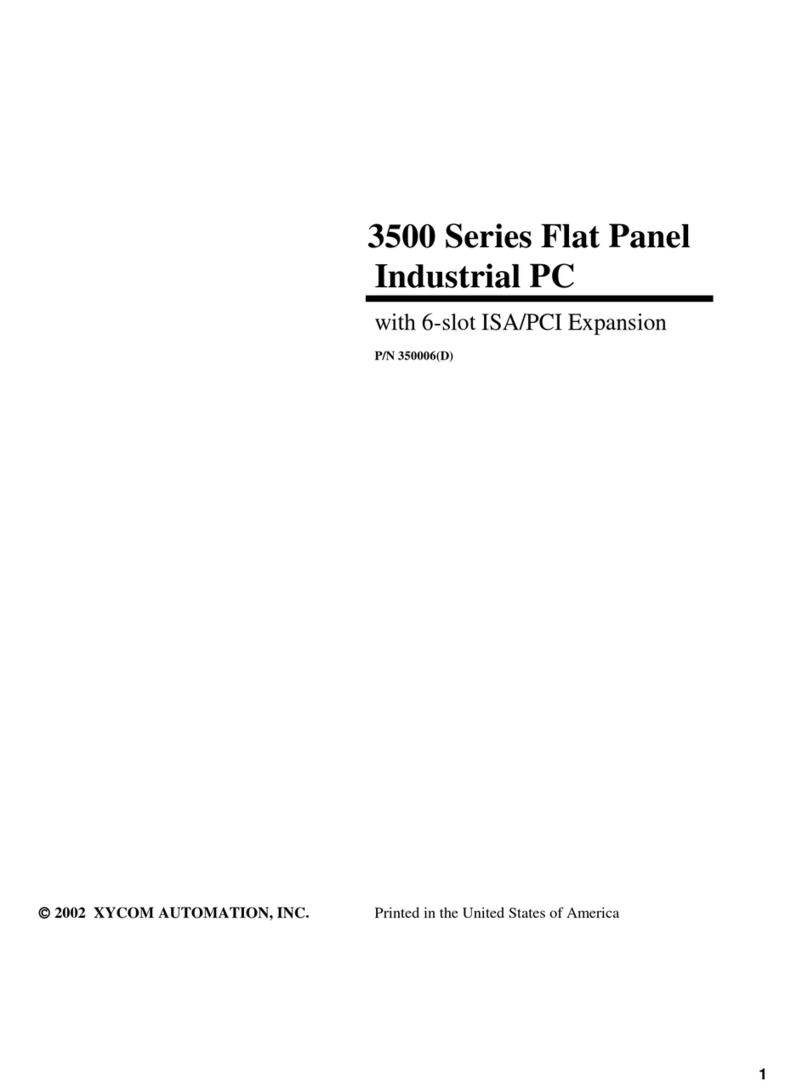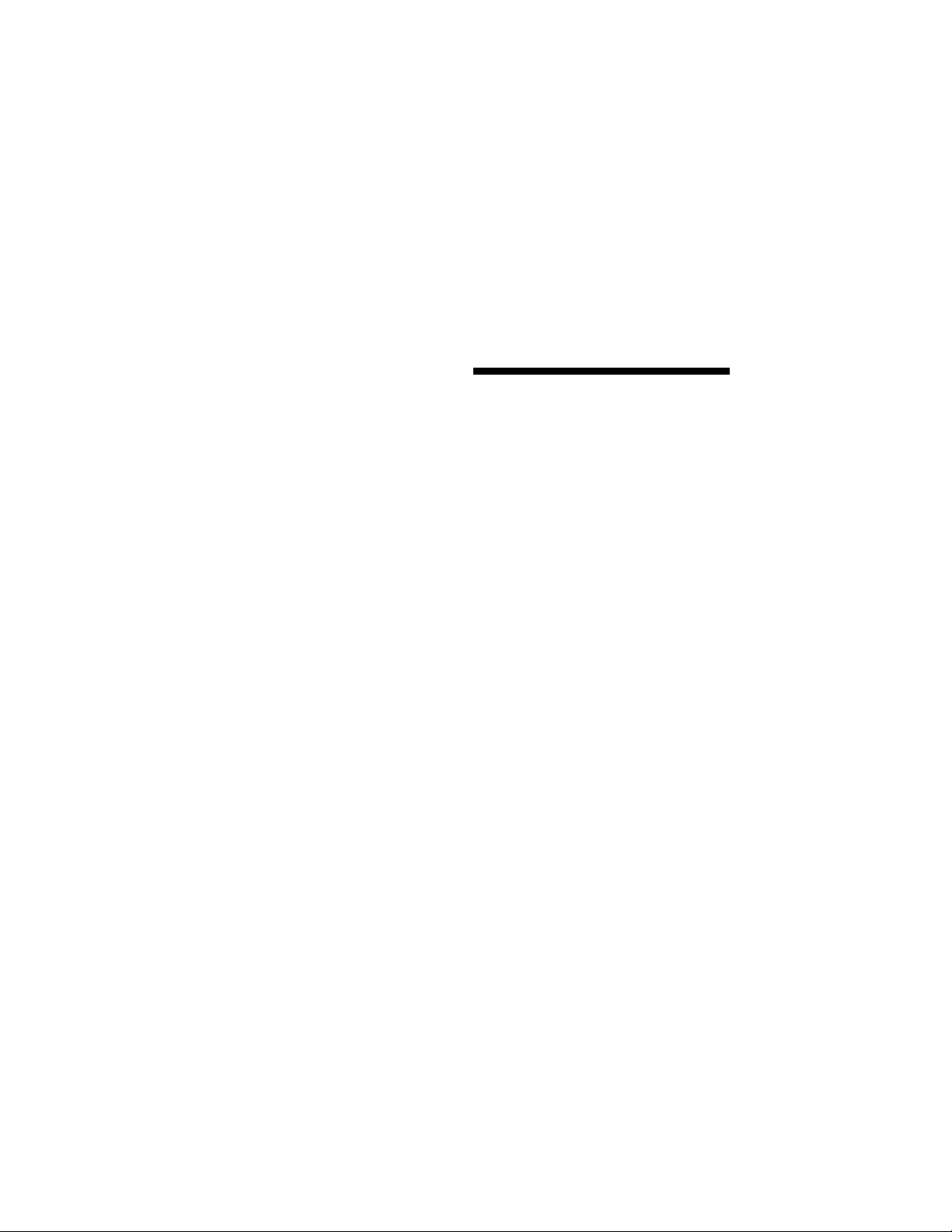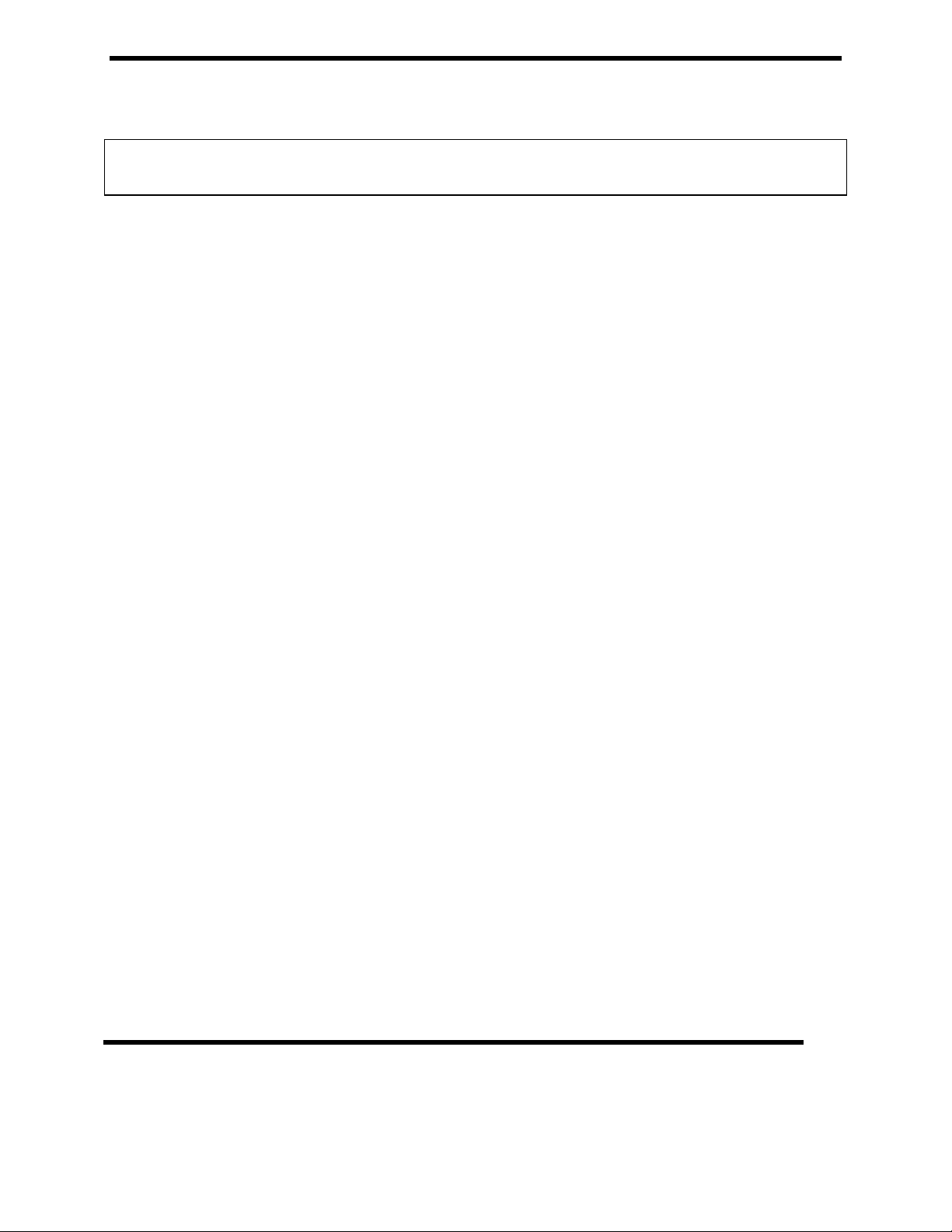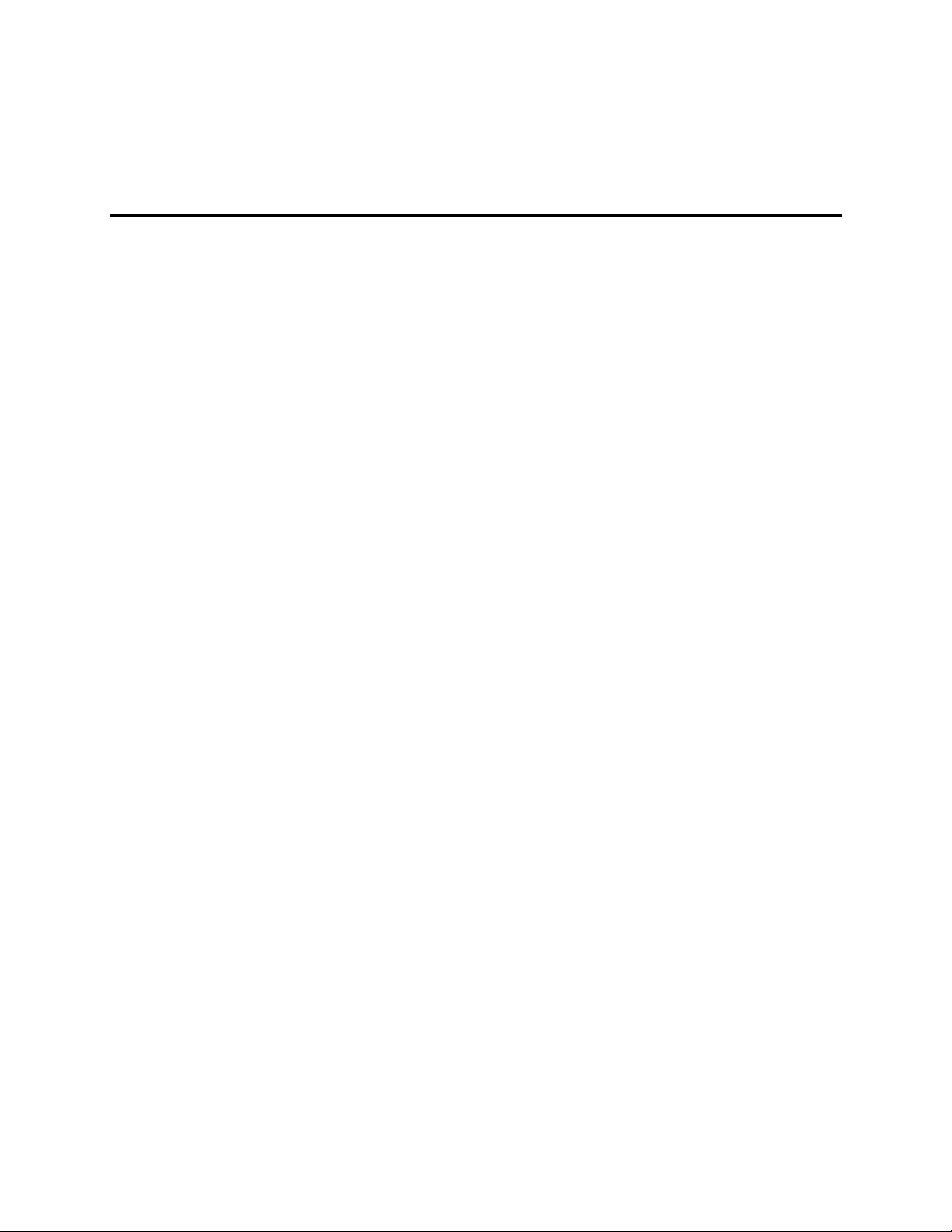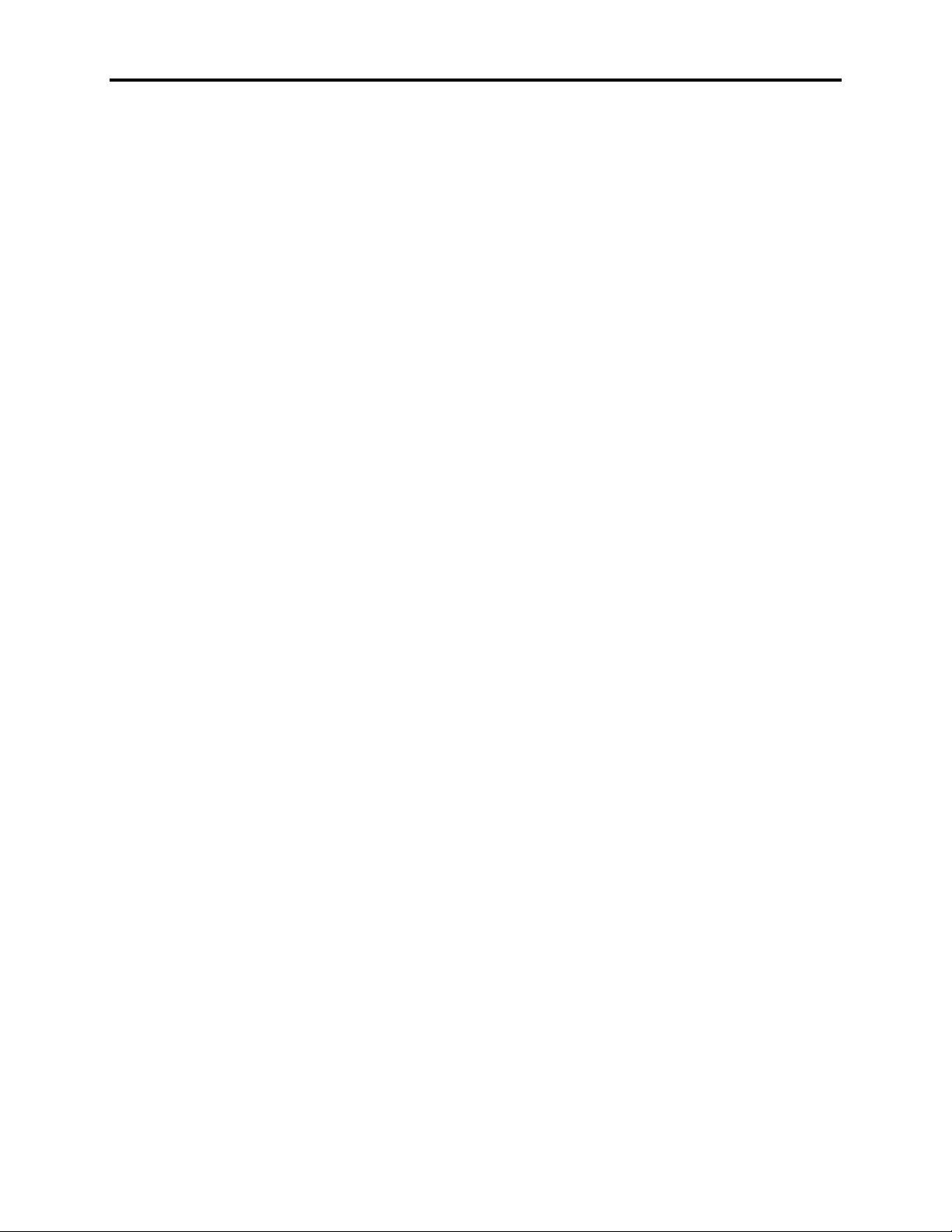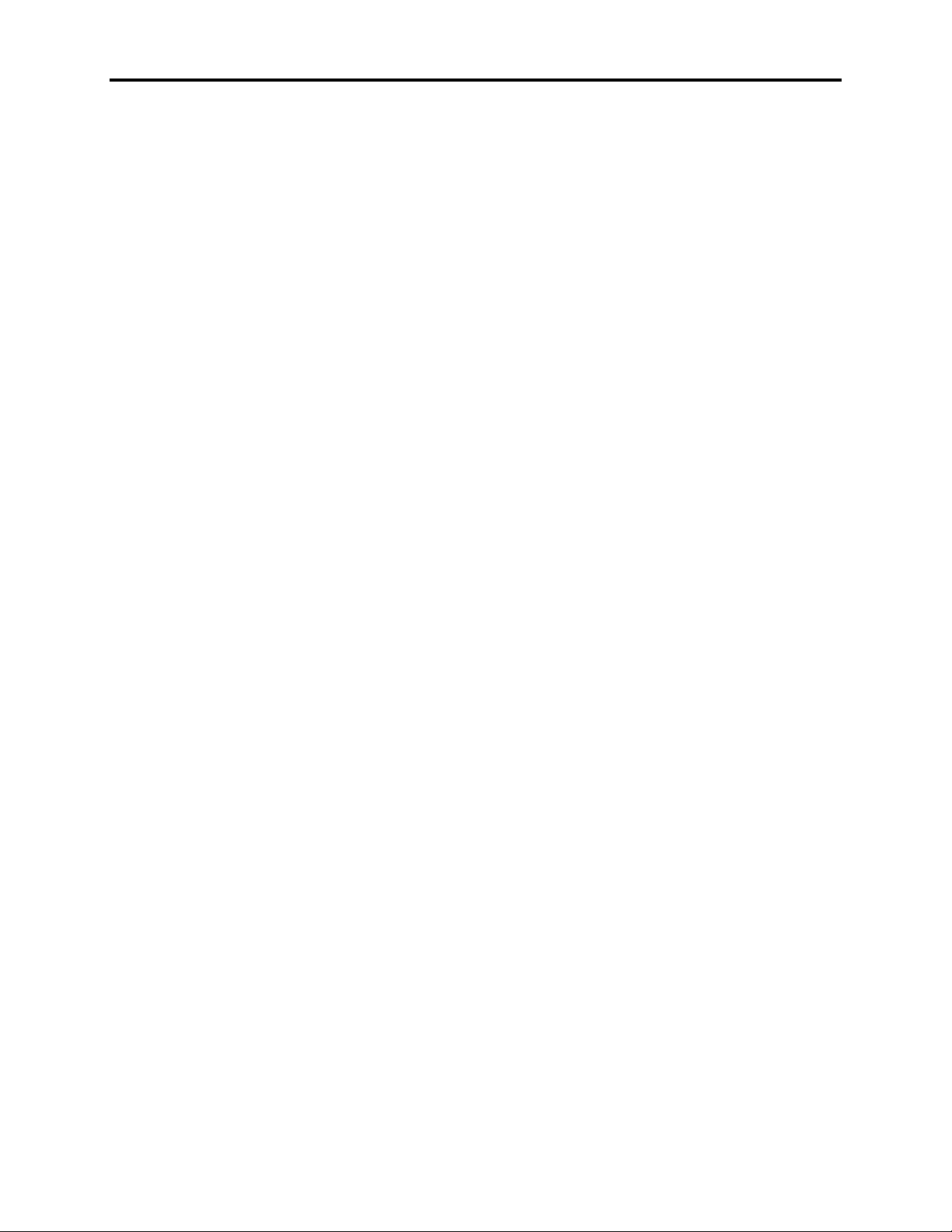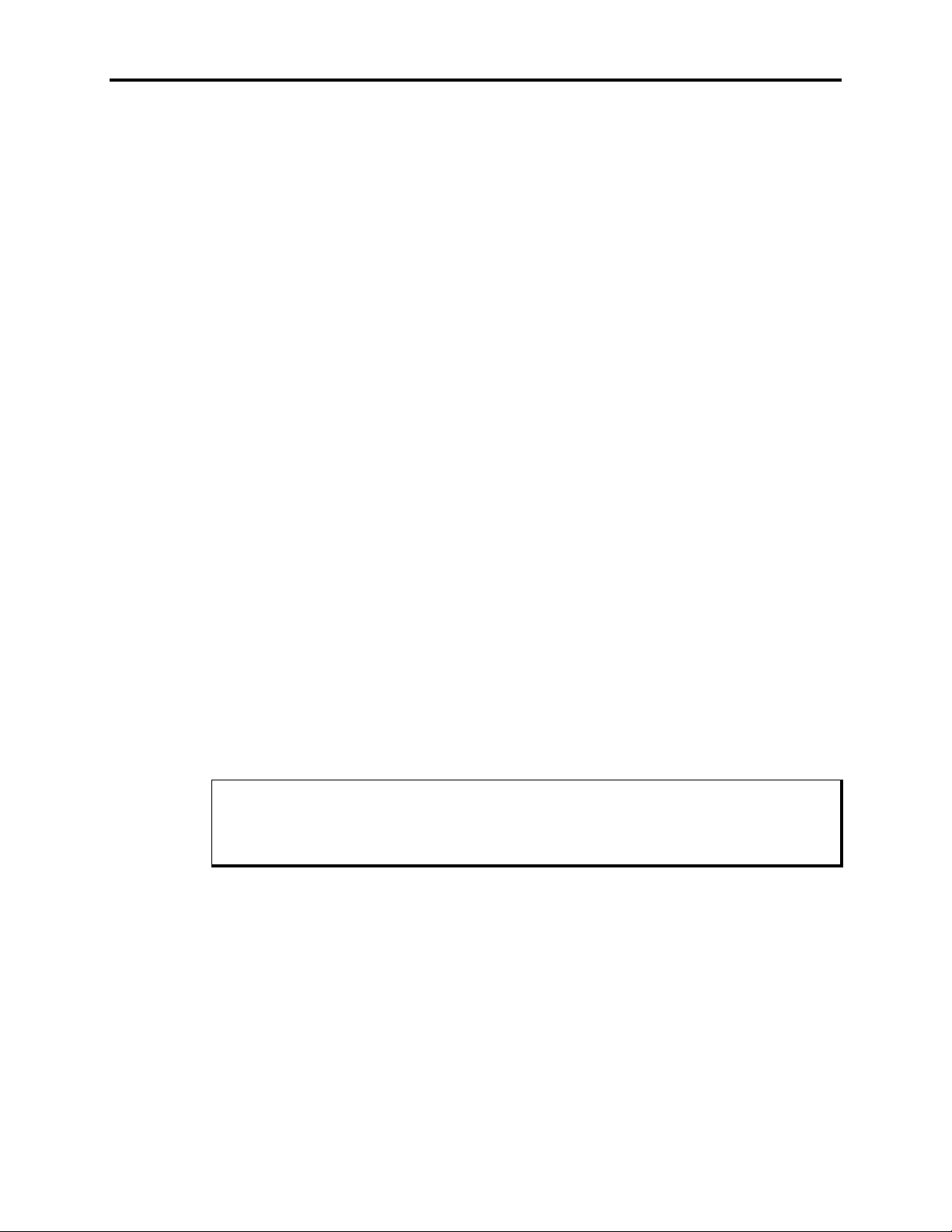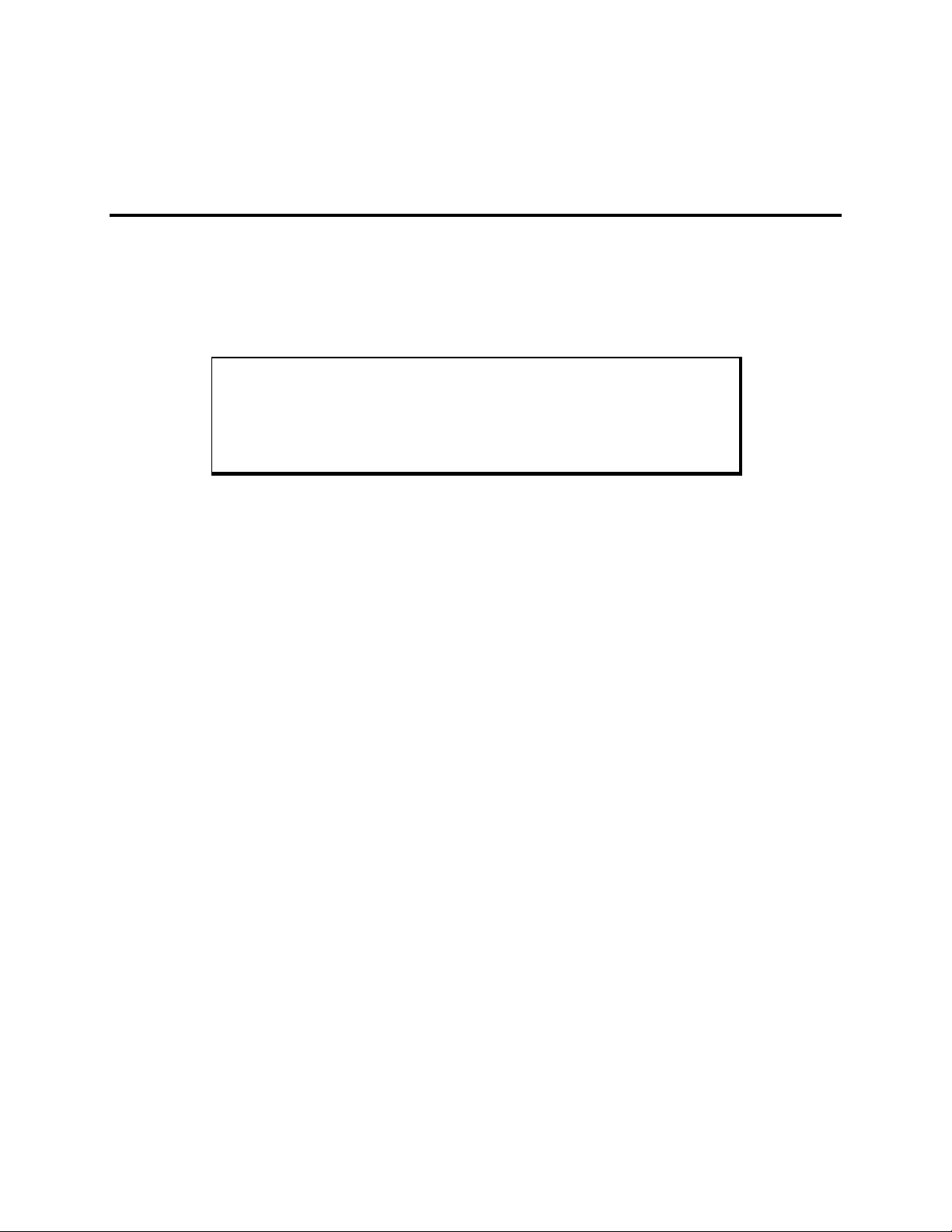i
Table of Contents
Chapter 1 - Introduction ..........................................................................................................................1-1
Product Overview .................................................................................................................................................. 1-1
Standard Features................................................................................................................................................ 1-1
Optional Features................................................................................................................................................ 1-3
Unpacking the System ........................................................................................................................................... 1-3
Quick Start-up........................................................................................................................................................ 1-4
Chapter 2 - Testing ...............................................................................................................................................2-1
Preparing for the Tests ....................................................................................................................................... 2-1
Running the Tests ............................................................................................................................................... 2-3
Chapter 3 – Installation............................................................................................................................3-1
3510T/12T Front Panel.......................................................................................................................................... 3-1
3510KP/3512KP Front Panel.............................................................................................................................. 3-2
I/O Panel ............................................................................................................................................................. 3-4
Back Panel .......................................................................................................................................................... 3-5
Power Panel ........................................................................................................................................................ 3-6
Preparing the System ............................................................................................................................................. 3-8
Installing Internal Hardware Options..................................................................................................................... 3-8
DRAM and Additional DRAM Single In-line Memory Modules (SIMMs) ....................................................... 3-8
PC/AT and PCI Boards....................................................................................................................................... 3-9
Installing External Hardware Options.................................................................................................................... 3-9
External Floppy................................................................................................................................................... 3-9
Front Connector Access.................................................................................................................................... 3-12
Custom Logo..................................................................................................................................................... 3-12
Customized Keypad Inserts (3510KP/3512KP only)........................................................................................ 3-13
Installing Operating Systems ............................................................................................................................... 3-15
Installing Drivers ................................................................................................................................................. 3-15
Video Drivers.................................................................................................................................................... 3-16
Touchscreen Drivers ......................................................................................................................................... 3-16
Miscellaneous Drivers....................................................................................................................................... 3-18
Using a Touchscreen............................................................................................................................................ 3-19
Using a Pointing Device with a Touchscreen.................................................................................................... 3-20
Calibrating the Touchscreen ............................................................................................................................. 3-20
Installing the System into a Panel ........................................................................................................................ 3-20
Mounting Considerations.................................................................................................................................. 3-21
System Power.................................................................................................................................................... 3-22
Excessive Heat.................................................................................................................................................. 3-22
Electrical Noise................................................................................................................................................. 3-22
Line Voltage Variation...................................................................................................................................... 3-23
Mounting the Unit............................................................................................................................................. 3-26
System Cutout Dimensions ............................................................................................................................... 3-27
Power Supply....................................................................................................................................................... 3-28