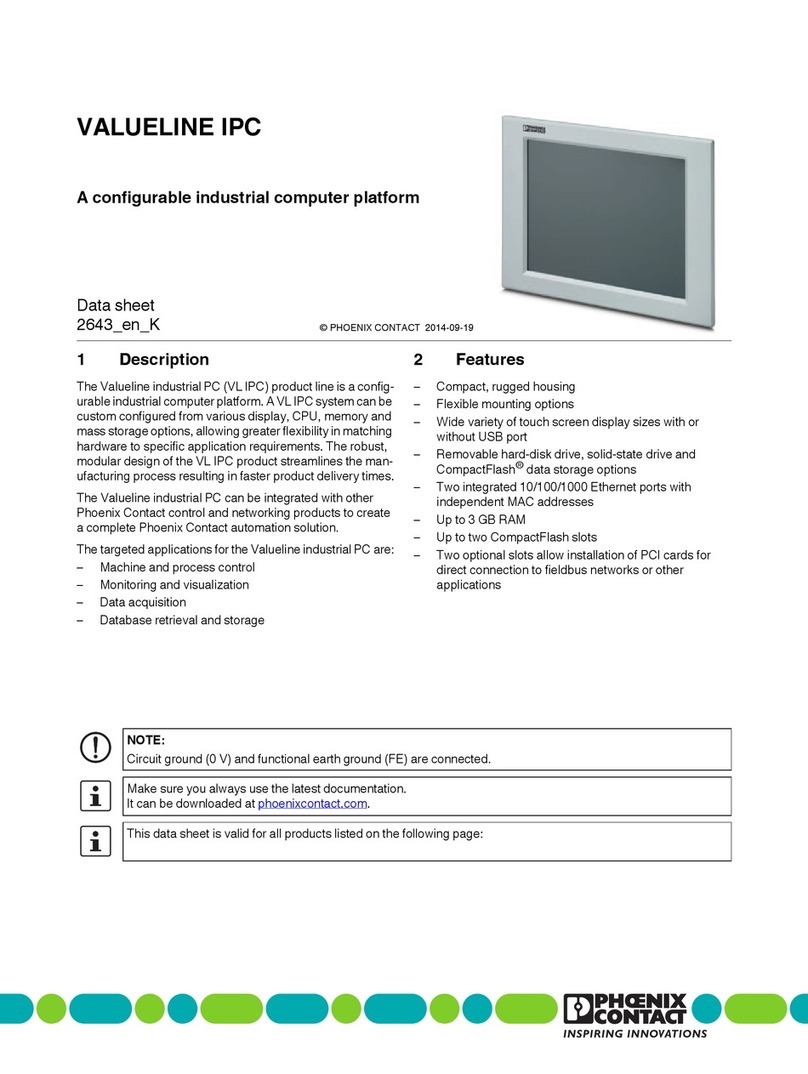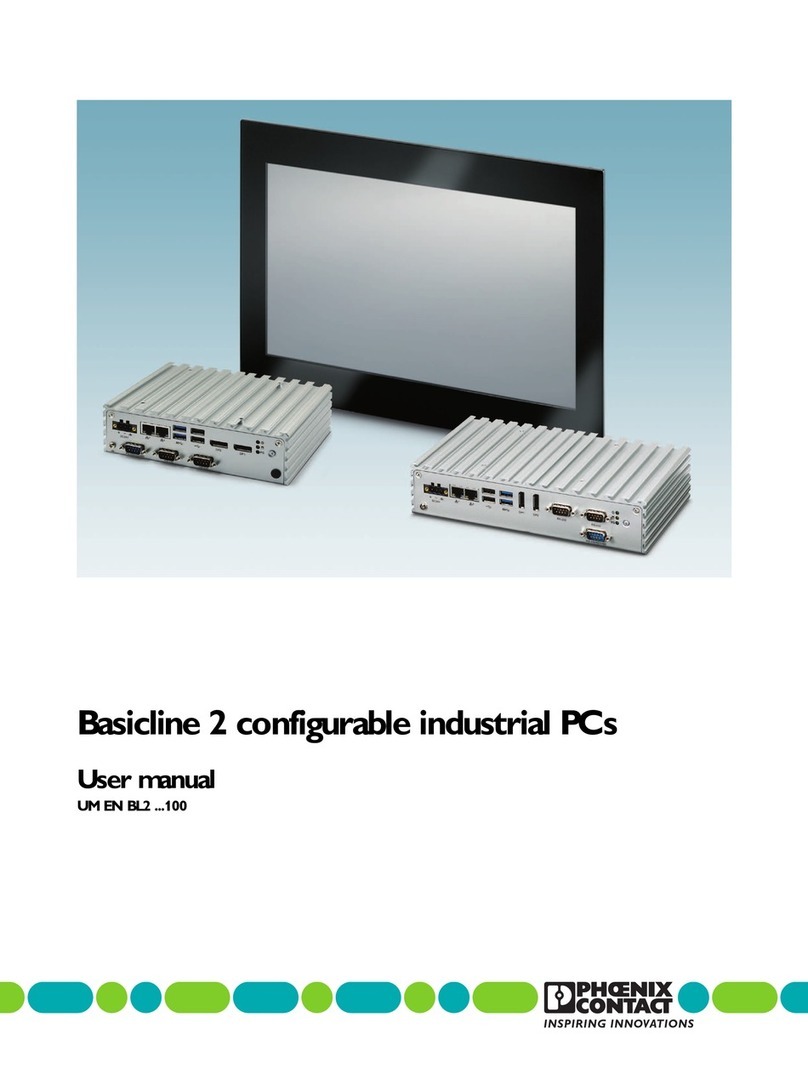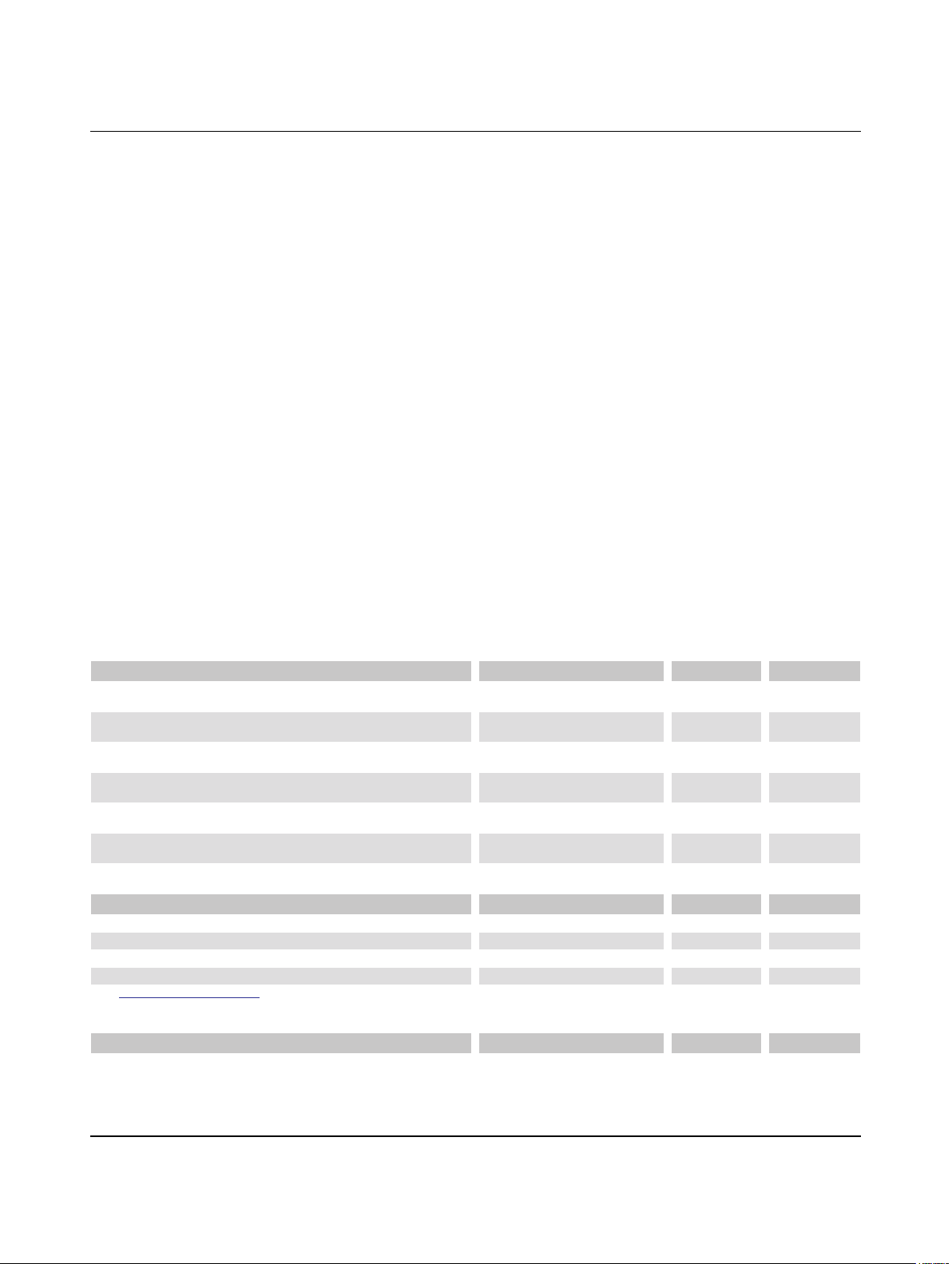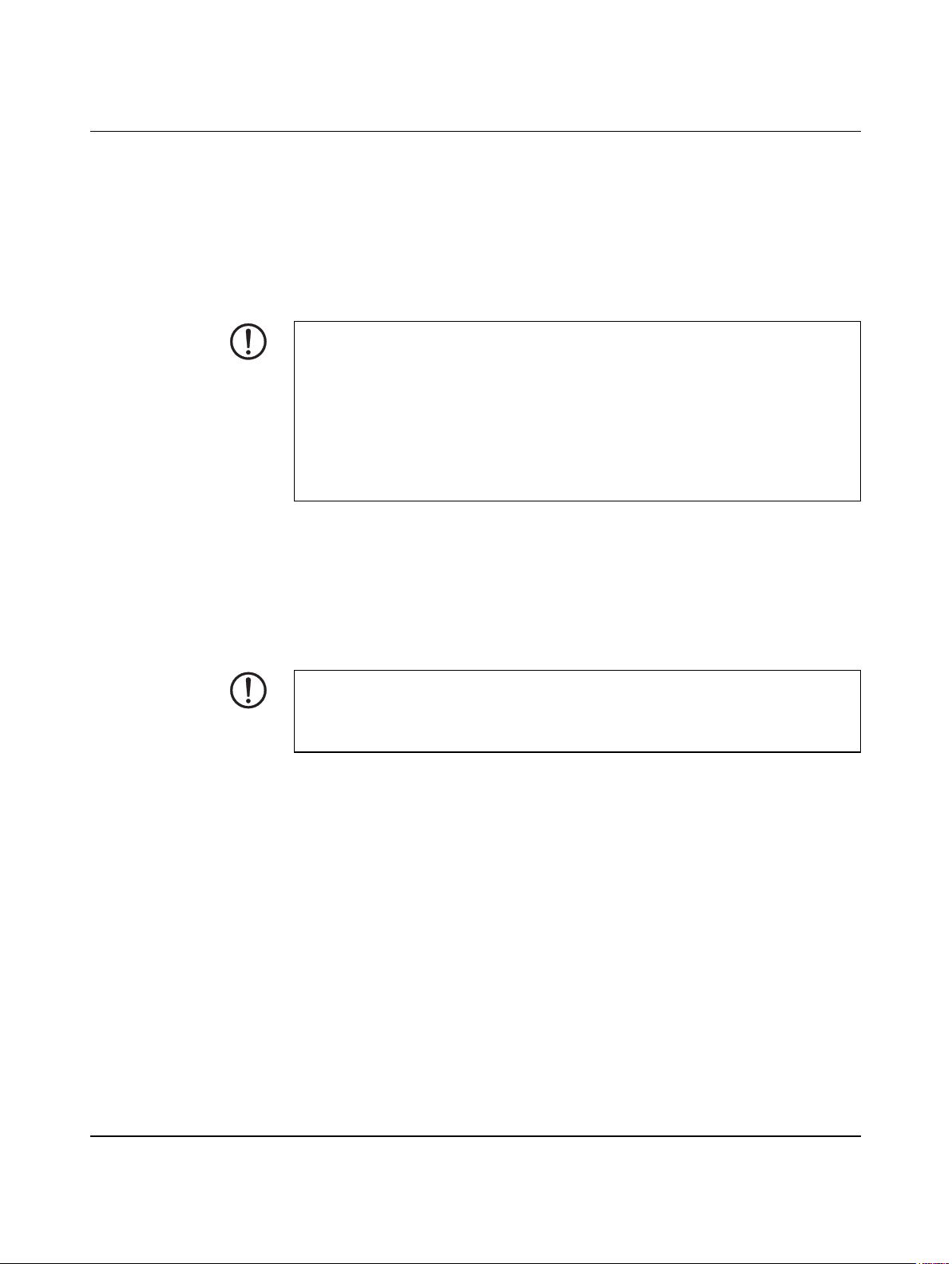Table of contents
3799_en_D PHOENIX CONTACT 1/36
Table of contents
1 For your safety............................................................................................................................3
1.1 Labeling of warning notes......................................................................................3
1.2 Qualification of users .............................................................................................3
1.3 Field of application of the products ........................................................................3
1.3.1 Intended use ..........................................................................................3
1.3.2 Product changes ....................................................................................4
2 Overview and ordering data........................................................................................................5
2.1 Description ............................................................................................................5
2.2 Ordering data.........................................................................................................5
3 Installation...................................................................................................................................7
3.1 Mounting................................................................................................................7
3.1.1 Wall mount (BL2 BPC ...) ......................................................................8
3.1.2 DIN rail mount (BL2 BPC ...) ..................................................................9
3.1.3 Panel mount (BL2 PPC ...) ...................................................................10
3.2 Interfaces ............................................................................................................11
3.2.1 Power connection ................................................................................12
3.2.2 Serial communication ...........................................................................13
3.3 Antenna ...............................................................................................................14
4 Operation..................................................................................................................................15
4.1 LED operation......................................................................................................15
5 Maintenance.............................................................................................................................17
5.1 Service panel.......................................................................................................17
5.1.1 Service panel (BL2 BPC ...) .................................................................17
5.1.2 Service panel (BL2 PPC ...) .................................................................18
5.2 Real-time clock battery ........................................................................................18
5.2.1 Battery disposal ..................................................................................20
5.3 CMOS/UEFI reset................................................................................................20
5.4 Mass storage.......................................................................................................21
5.5 UEFI ....................................................................................................................22
A Technical appendix...................................................................................................................23
A 1 Technical data .................................................................................................... 23