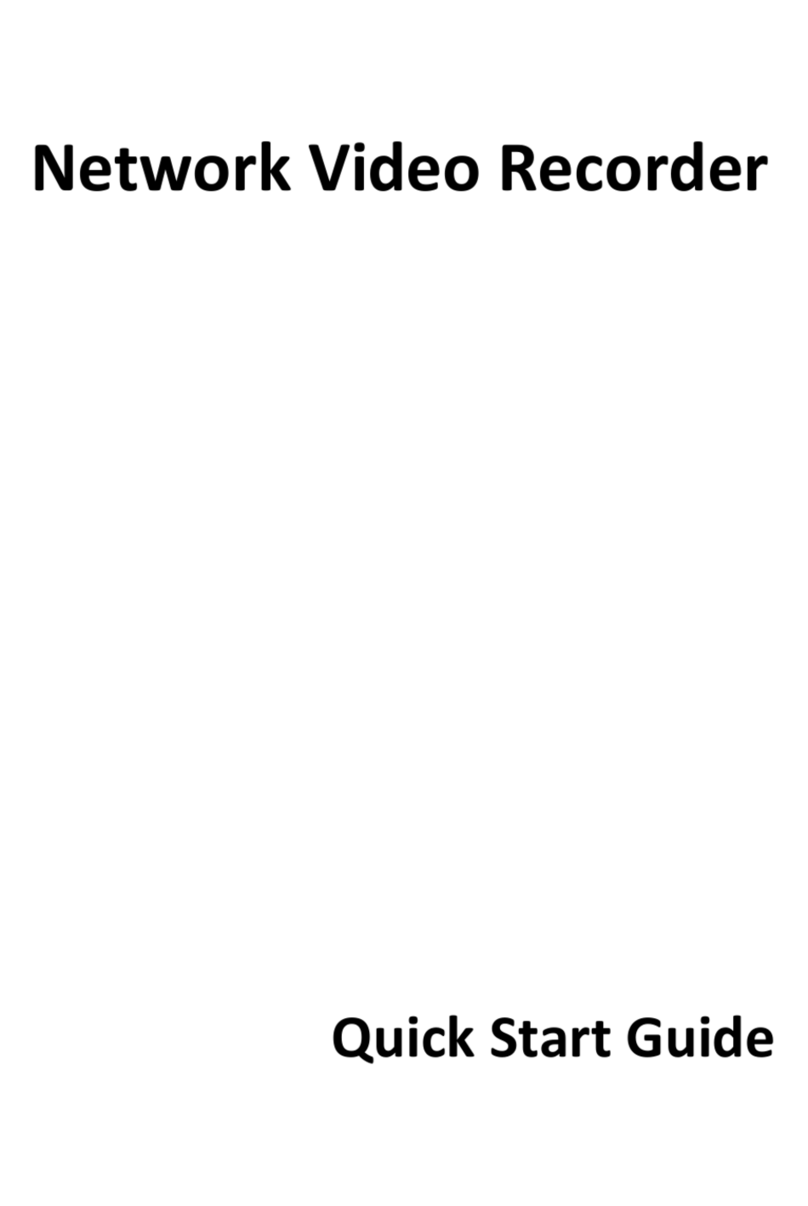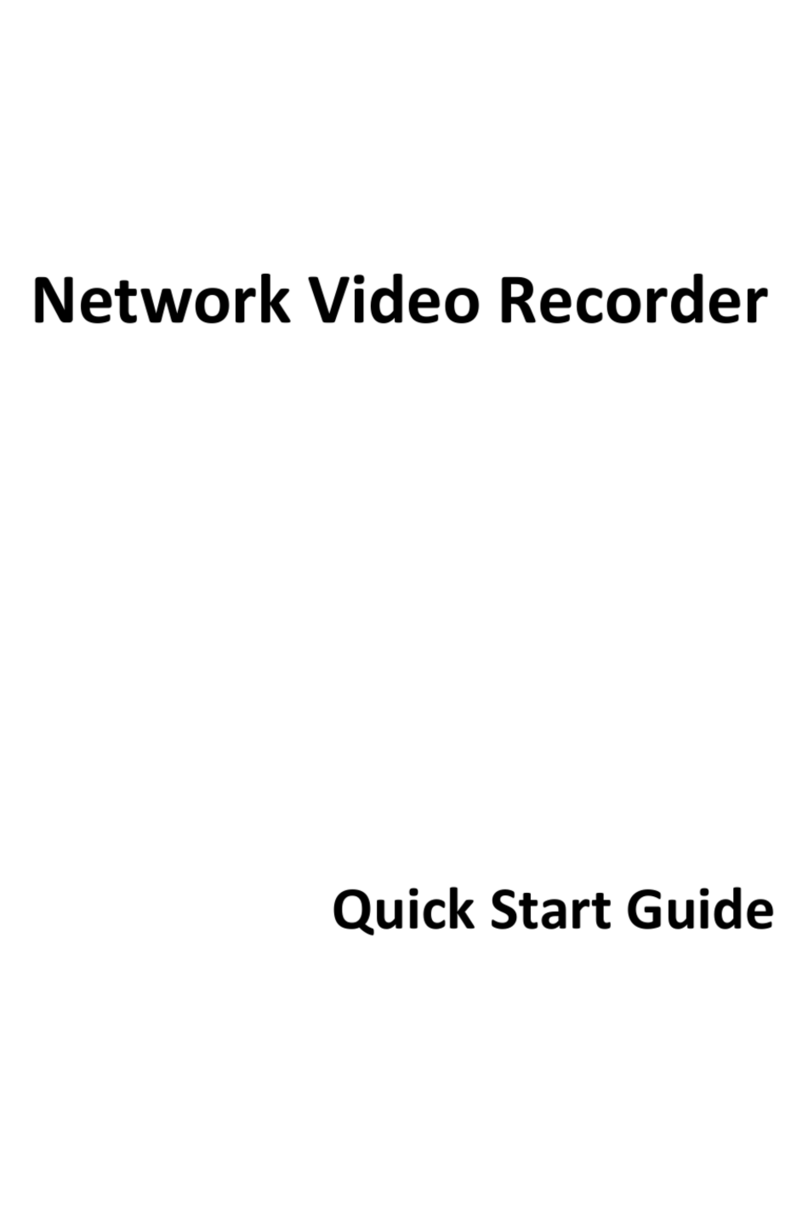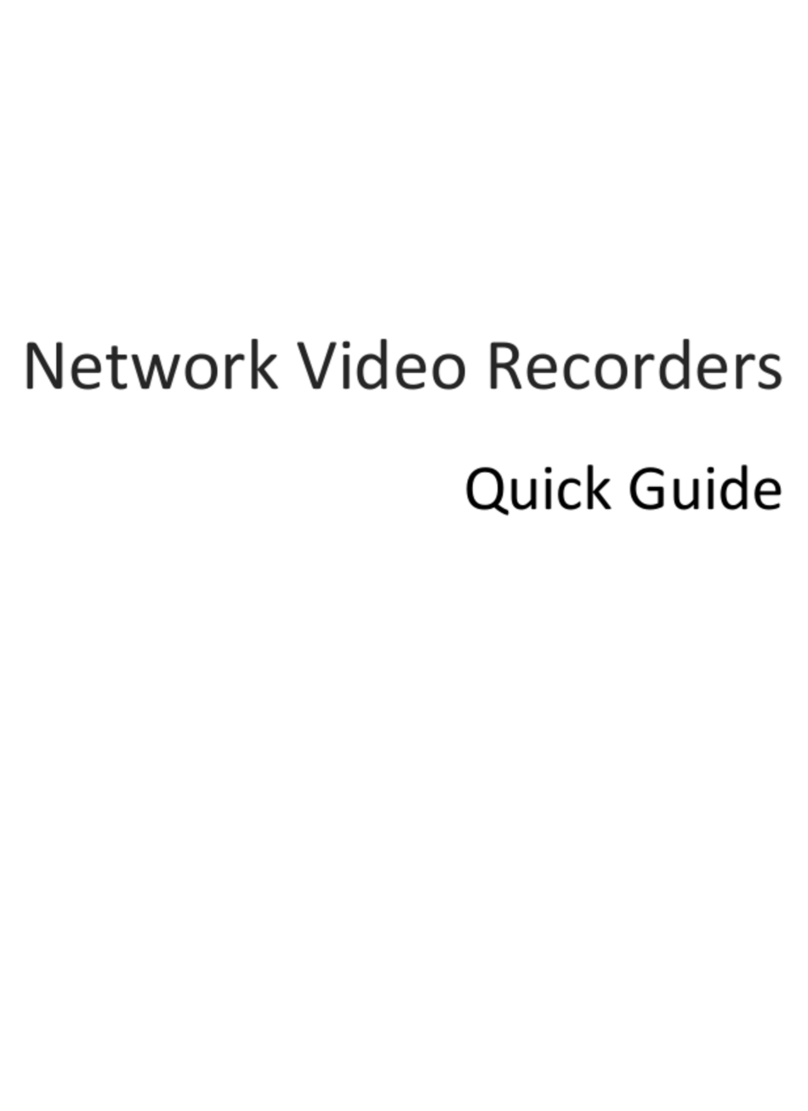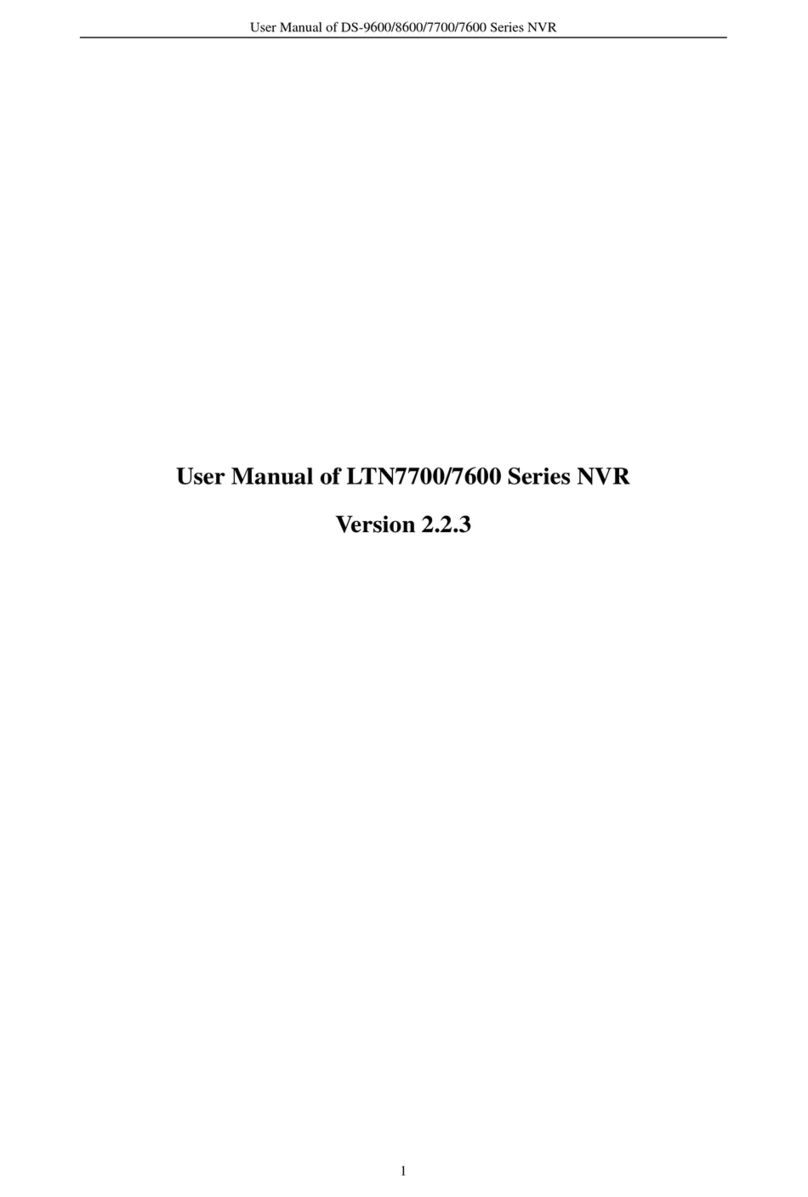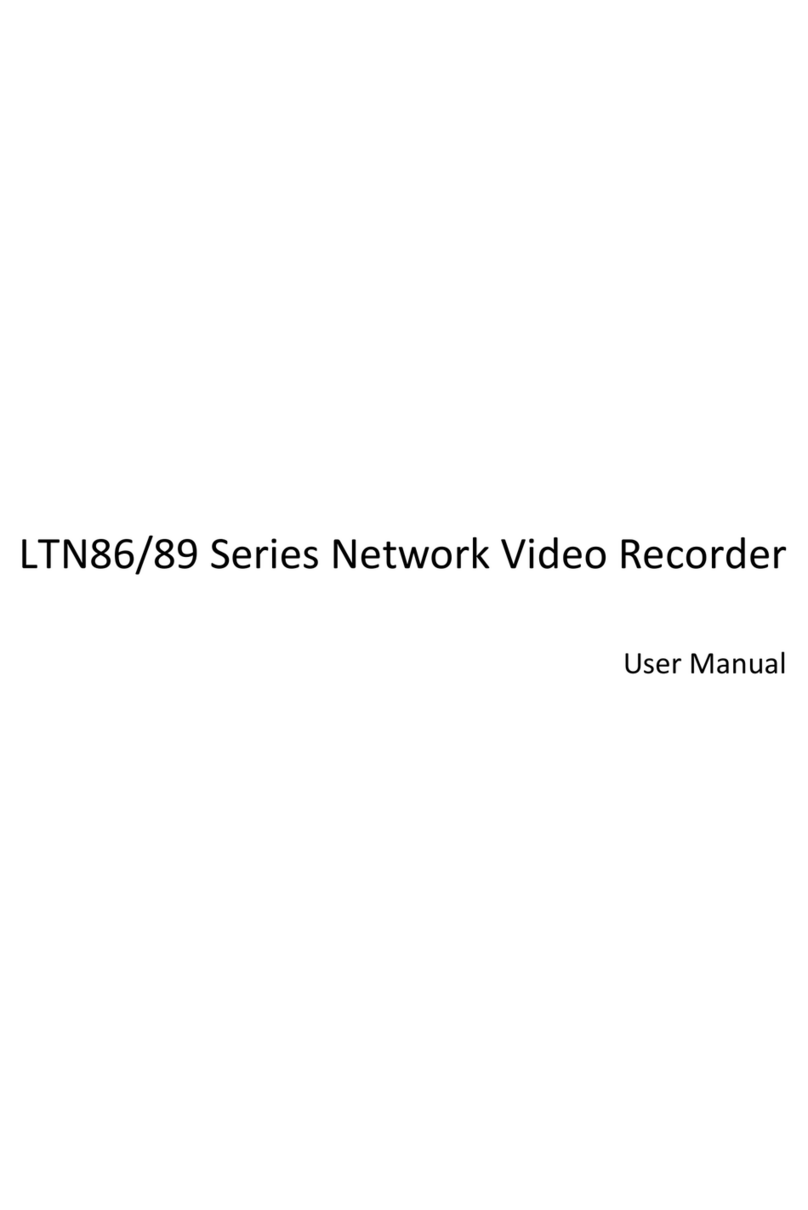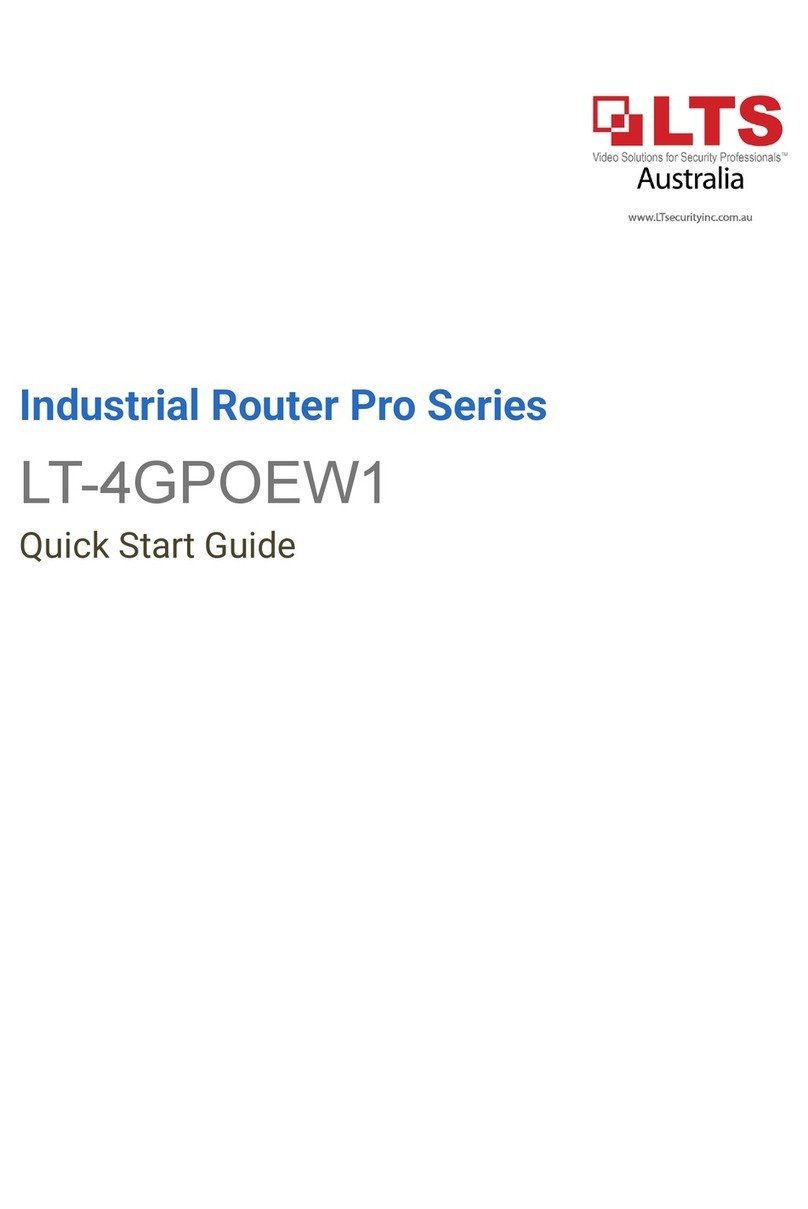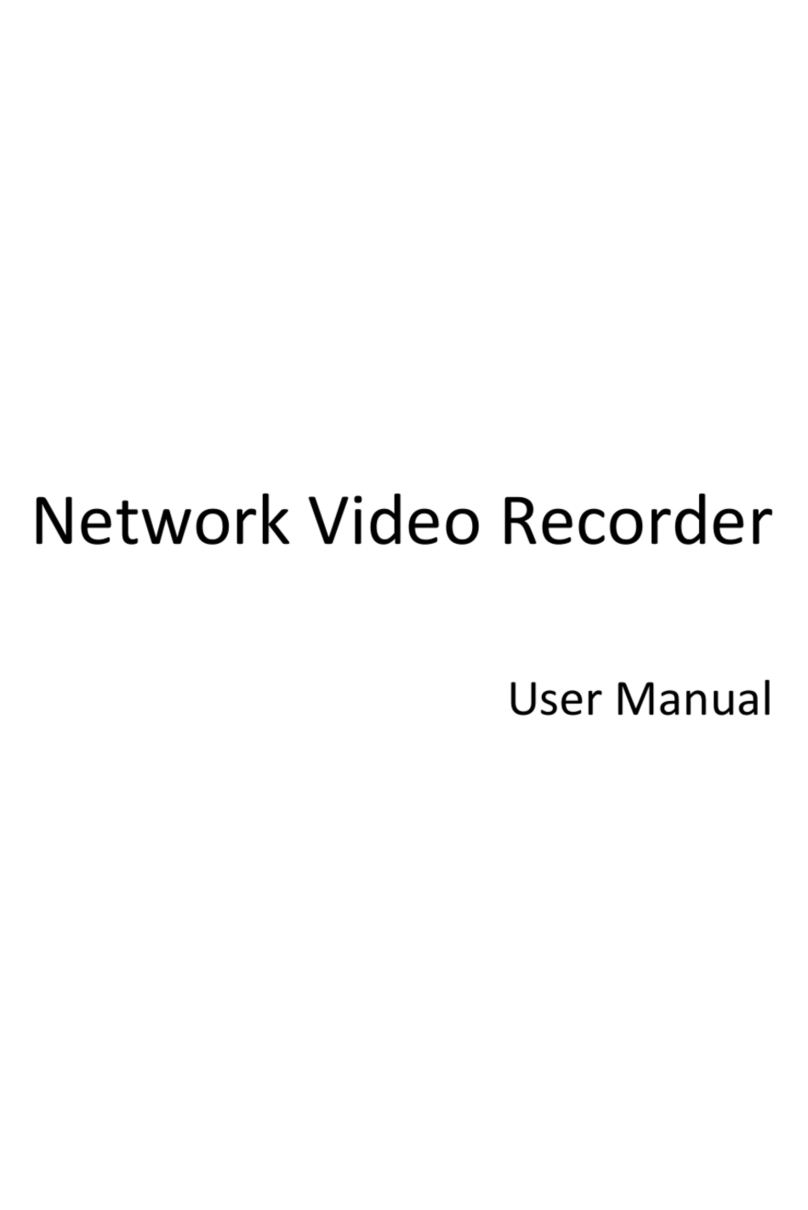Network Video Recorder User Manual
6
Pre-record and post-record for alarm, motion detection for recording, and pre-record time for schedule
and manual recording.
Searching video files by events (alarm input/motion detection).
Tag adding for record files, searching and playing back by tags.
Locking and unlocking record files.
Local redundant recording.
Provide new playback interface with easy and flexible operation.
Searching and playing back video files by channel number, recording type, start time, end time, etc.
Smart search for the selected area in the video.
Zooming in when playback.
Reverse playback of multi-channel.
Supports pause, play reverse, speed up, speed down, skip forward, and skip backward when playback,
and locating by dragging the mouse.
Supports thumbnails view and fast view during playback.
Up to 20-ch synchronous playback at 1080p real time.
Manual capture and playback of captured pictures.
Supports enabling H.264+ to ensure high video quality with lowered bitrate.
Backup
Export video data by USB, SATA or eSATA device.
Export video clips when playback.
Management and maintenance of backup devices.
Either Normal or Hot Spare working mode is configurable to constitute an N+1 hot spare system.
Alarm and Exception
Configurable arming time of alarm input/output.
Alarm for video loss, motion detection, tampering, abnormal signal, video input/output standard
mismatch, illegal login, network disconnected, IP confliction, abnormal record/capture, HDD error, and
HDD full, etc.
VCA detection alarm is supported.
VCA search for face detection, vehicle plate, behavior analysis, people counting and heat map.
Alarm triggers full screen monitoring, audio alarm, notifying surveillance center, sending email and
alarm output.
Automatic restore when system is abnormal.
Other Local Functions
Operable by front panel, mouse, or keyboard.
Three-level user management; admin user is allowed to create many operating accounts and define
their operating permission, which includes the limit to access any channel.
Operation, alarm, exceptions and log recording and searching.
Manually triggering and clearing alarms.
Import and export of device configuration information.
Network Functions
Four self-adaptive 10M/100M/1000M network interfaces and the multi-address, load balance, and
network fault-tolerance working modes are configurable.
IPv6 is supported.
TCP/IP protocol, DHCP, DNS, DDNS, NTP, SADP, SMTP, SNMP, NFS, and iSCSI are supported.
TCP, UDP and RTP for unicast.
Auto/Manual port mapping by UPnPTM.