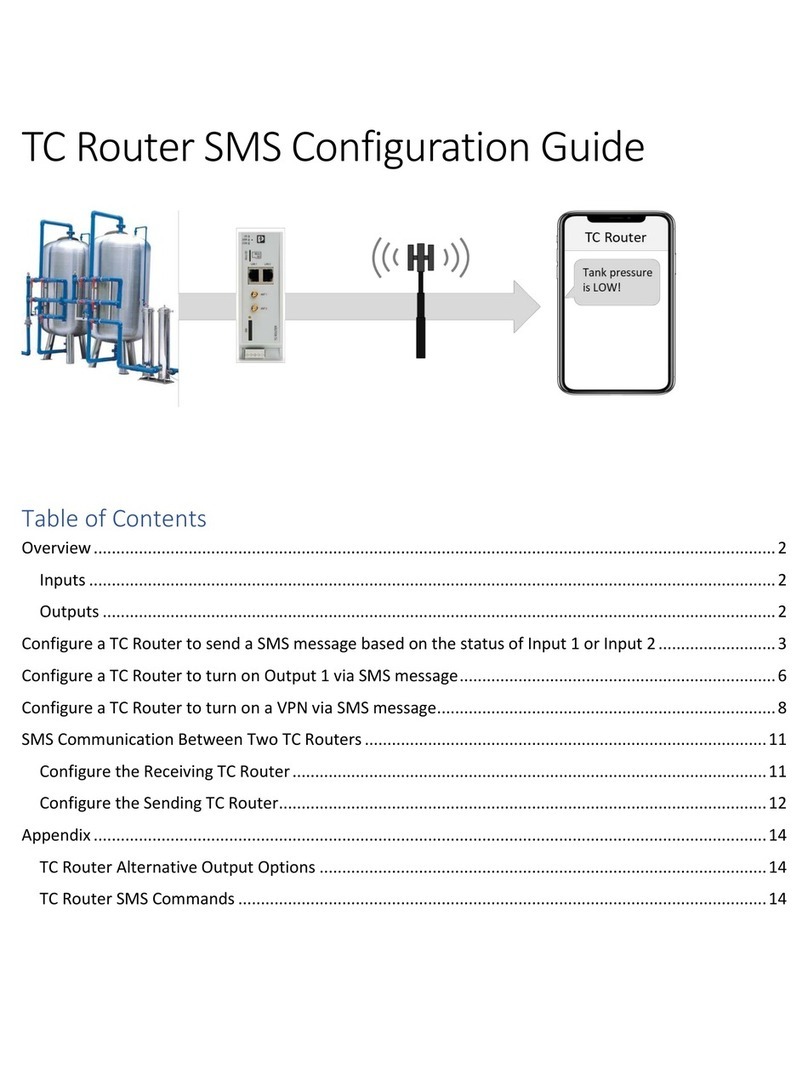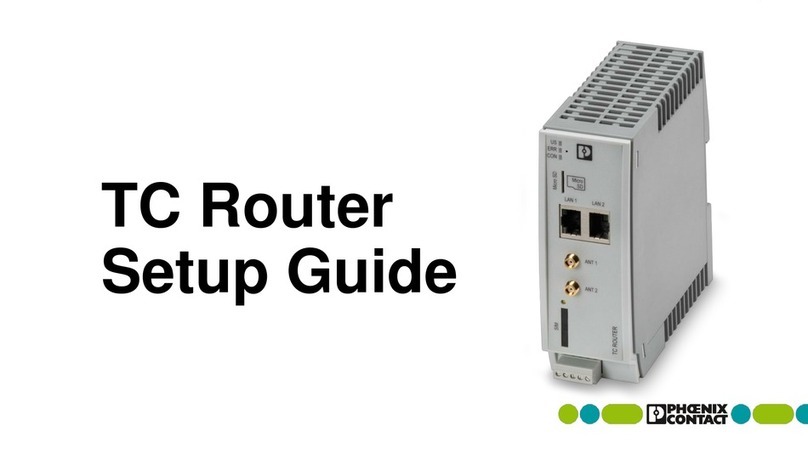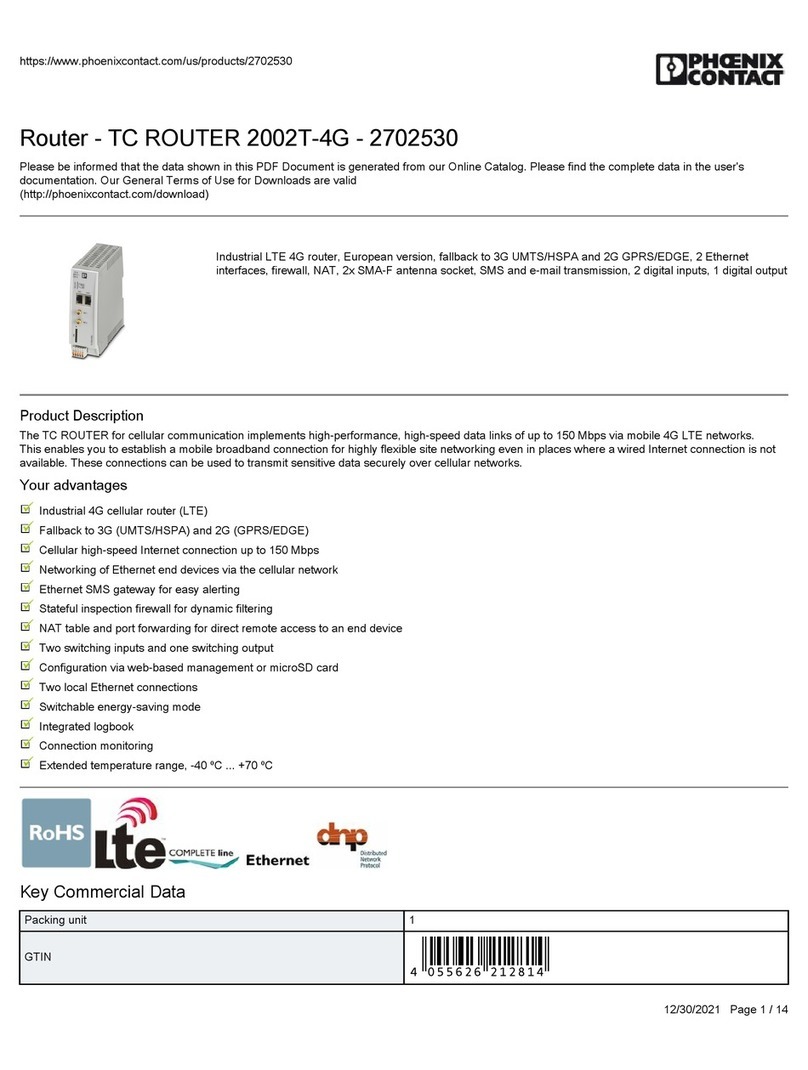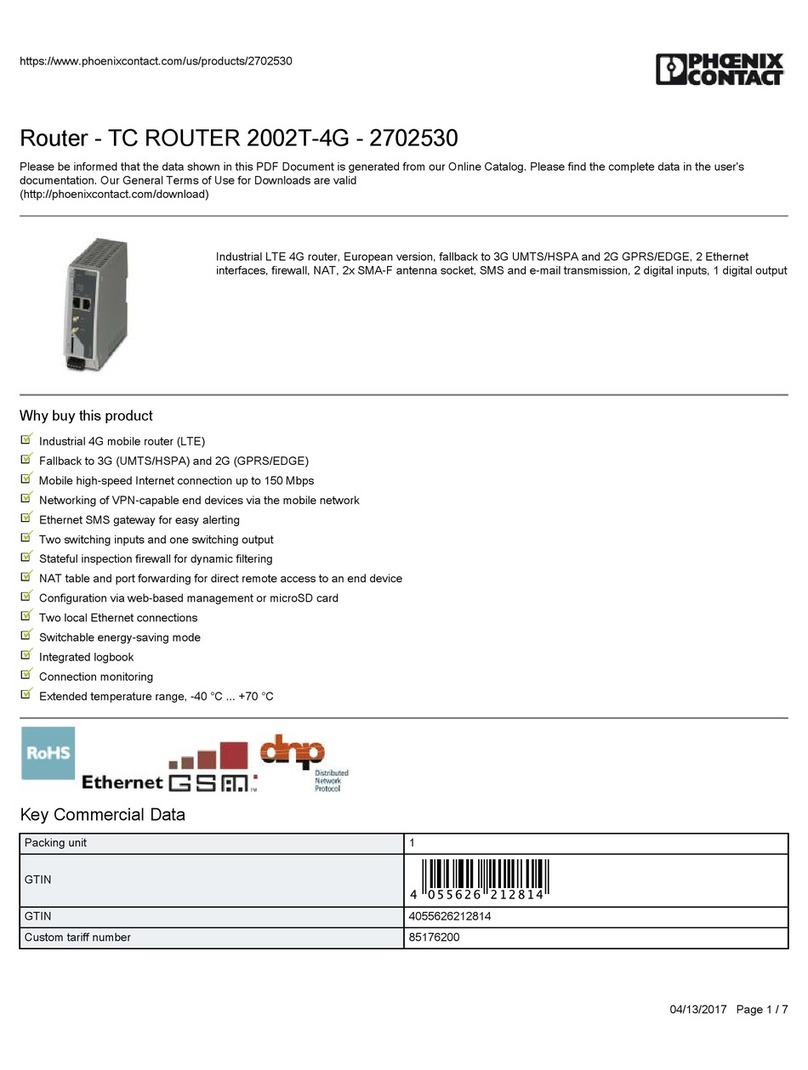Table of contents
7966_en_04 PHOENIX CONTACT 1
Table of contents
1 FL NAT SMN 8TX(-M) ............................................................................................................1-1
1.1 Properties ...........................................................................................................1-1
1.1.1 Dimensions of the FL NAT SMN 8TX(-M) ...........................................1-3
1.2 Status and diagnostic indicators.........................................................................1-3
2 Mounting and installation ........................................................................................................2-1
2.1 Mounting and removing the FL NAT SMN 8TX(-M)............................................2-1
2.2 Installing the FL NAT SMN 8TX(-M) ...................................................................2-3
2.2.1 Connecting the 24 V DC supply voltage ..............................................2-3
2.2.2 Alarm contact ......................................................................................2-4
2.2.3 Assignment of the RJ45 Ethernet connectors .....................................2-4
2.2.4 RS-232 interface for external management ........................................2-5
2.3 Grounding...........................................................................................................2-5
3 Startup and functions ..............................................................................................................3-1
3.1 Configuration ......................................................................................................3-1
3.1.1 Assigning IP parameters at the WAN interface (port 1) .......................3-1
3.1.2 Assigning IP parameters at the LAN interface
(port 2 to port 8) ..................................................................................3-2
3.1.3 IP address assignment using IPAssign.exe ........................................3-2
3.2 Frame switching at ports 2 - 8.............................................................................3-4
3.2.1 Store-and-forward ...............................................................................3-4
3.2.2 Multi-address function .........................................................................3-5
3.2.3 Learning addresses ............................................................................3-5
3.2.4 Prioritization ........................................................................................3-5
3.3 Network connection............................................................................................3-6
3.4 Configuration and diagnostics ............................................................................3-6
3.5 Using Smart mode..............................................................................................3-7
3.5.1 Activating Smart mode ........................................................................3-7
3.5.2 Default settings ...................................................................................3-7
4 Configuration and diagnostics .................................................................................................4-1
4.1 Web-based management (WBM).......................................................................4-1
4.1.1 General function ..................................................................................4-1
4.1.2 Requirements for the use of WBM ......................................................4-1
4.1.3 Functions/information in WBM ............................................................4-2
4.2 Routing - SMART Router..................................................................................4-30
4.2.1 Static routing .....................................................................................4-30
4.2.2 1:1 NAT routing .................................................................................4-31
4.2.3 Virtual NAT routing ............................................................................4-32