Phoenix Contact TC User manual
Other Phoenix Contact Network Router manuals

Phoenix Contact
Phoenix Contact PSI-MODEM-3G/ROUTER User manual

Phoenix Contact
Phoenix Contact FL MGUARD RS4000 User manual
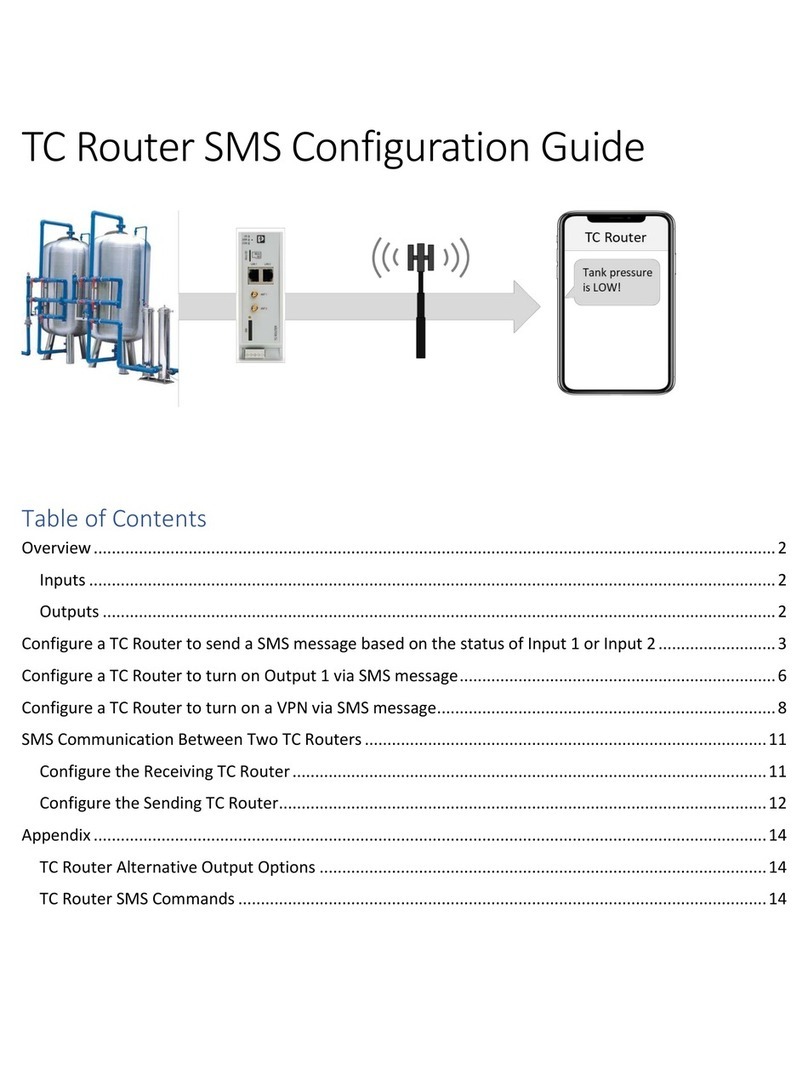
Phoenix Contact
Phoenix Contact TC User manual

Phoenix Contact
Phoenix Contact FL SWITCH LM 5TX User manual

Phoenix Contact
Phoenix Contact FL NAT SMN 8TX User manual
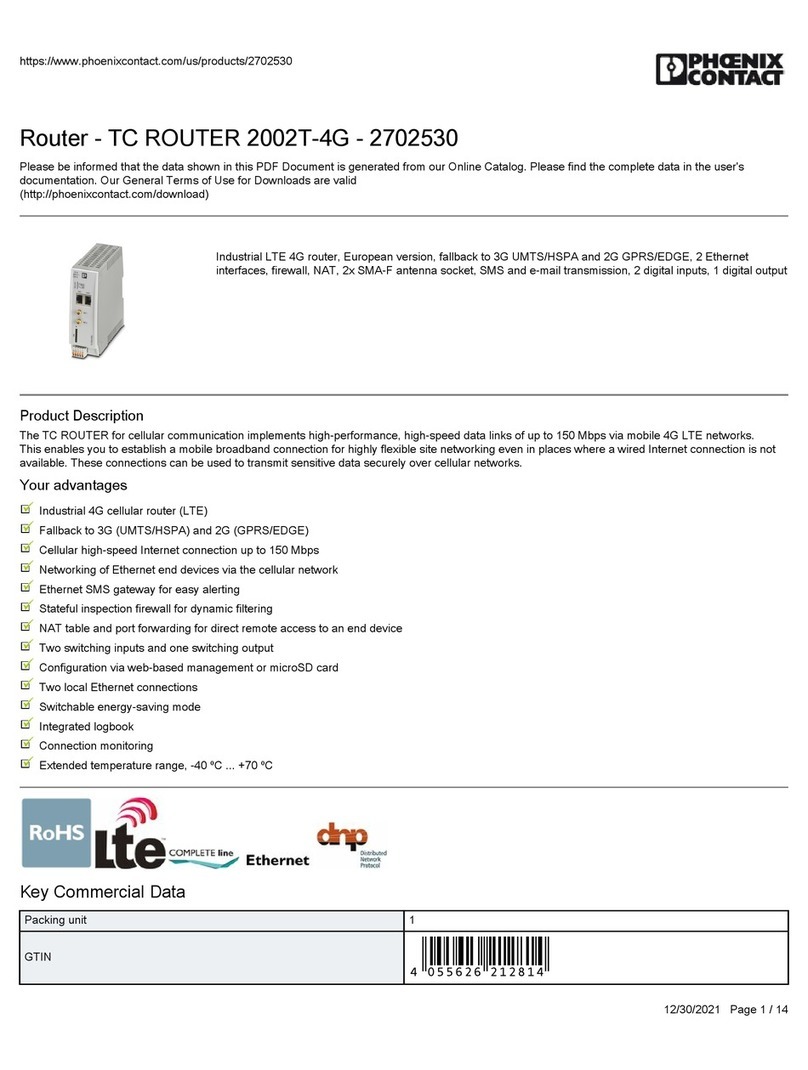
Phoenix Contact
Phoenix Contact TC ROUTER 2002T-4G User manual
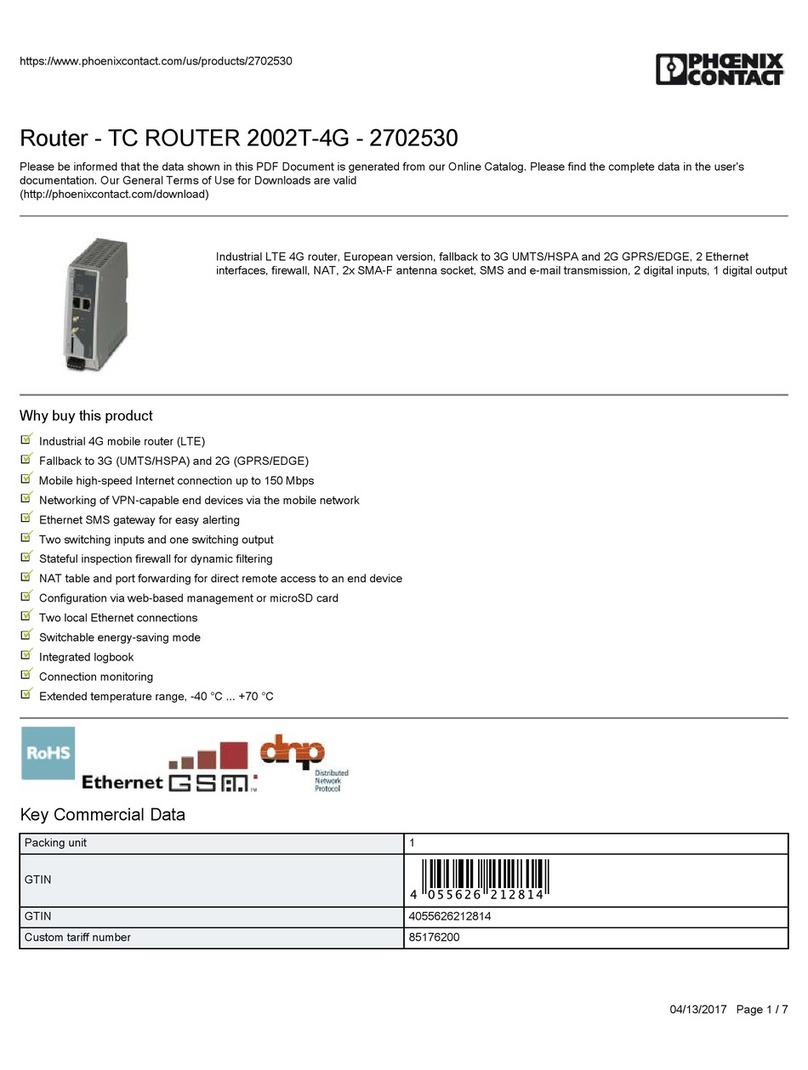
Phoenix Contact
Phoenix Contact TC ROUTER 2002T-4G User manual
Popular Network Router manuals by other brands

TRENDnet
TRENDnet TEW-435BRM - 54MBPS 802.11G Adsl Firewall M Quick installation guide

Siemens
Siemens SIMOTICS CONNECT 400 manual

Alfa Network
Alfa Network ADS-R02 Specifications

Barracuda Networks
Barracuda Networks Link Balancer quick start guide

ZyXEL Communications
ZyXEL Communications ES-2024PWR Support notes

HPE
HPE FlexNetwork 5510 HI Series Openflow configuration guide





















