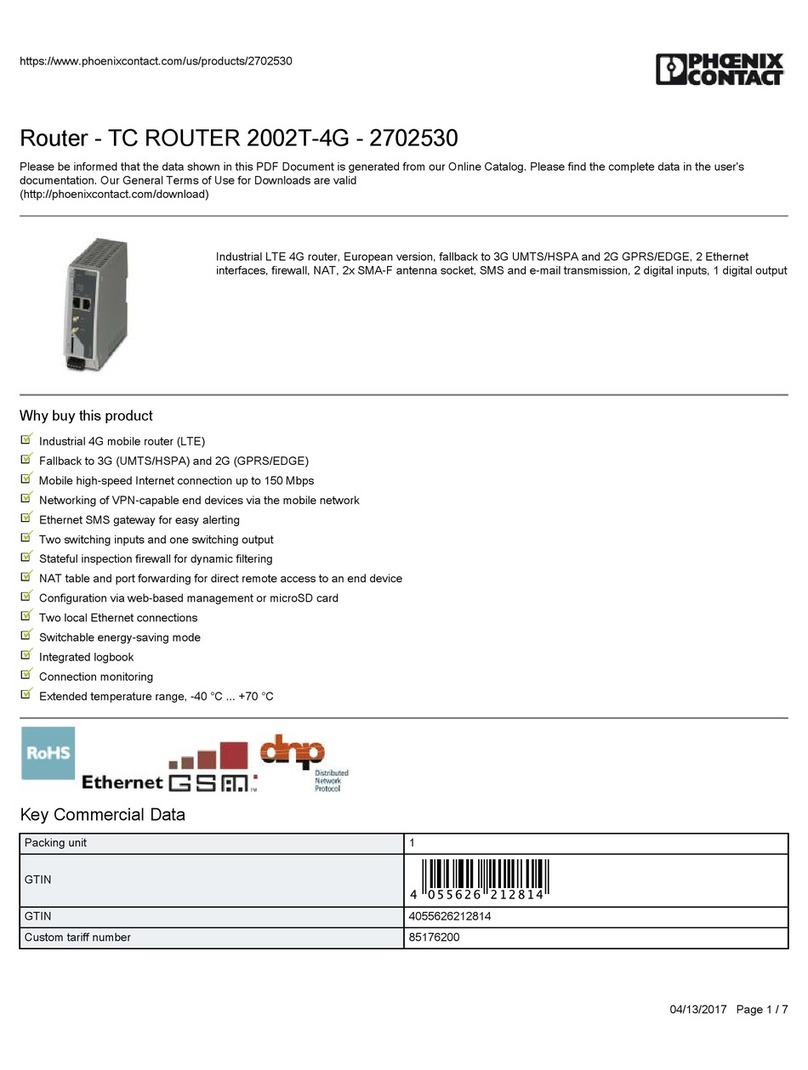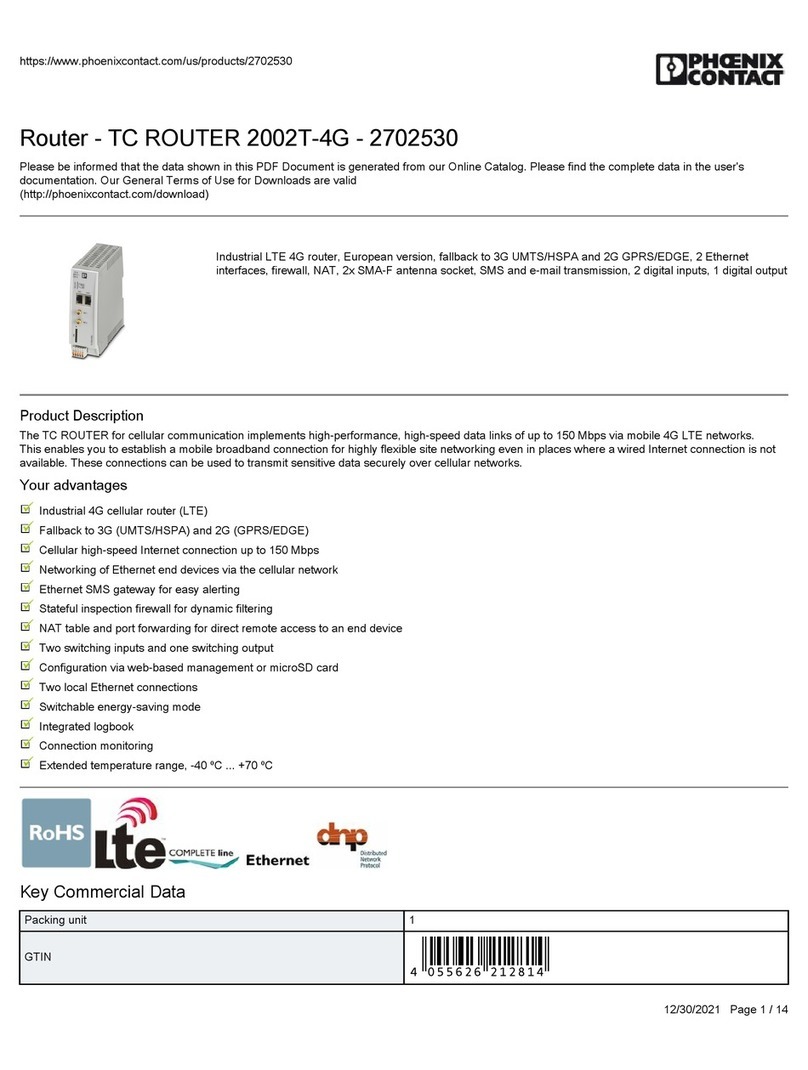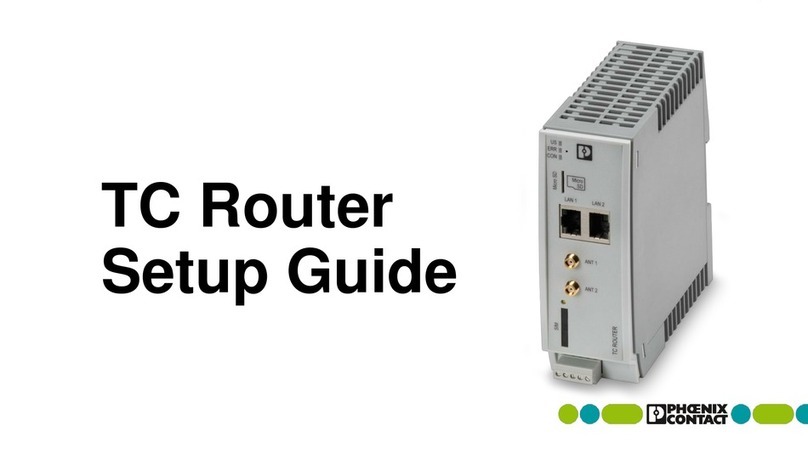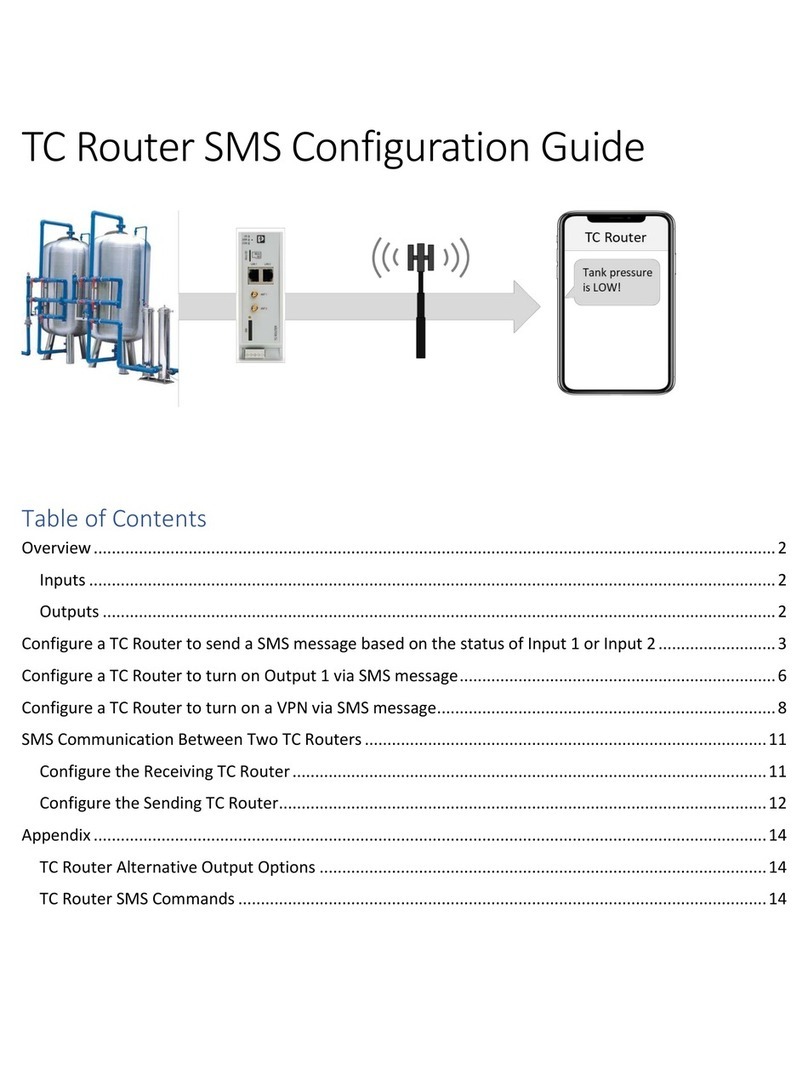PHOENIX CONTACT
FCC Statement
Class A Class B
This equipment has been
tested and found to comply
with the limits for a Class A
digital device, pursuant to
part 15 of the FCC Rules.
These limits are designed to
provide reasonable protec-
tion against harmful interfer-
ence when the equipment is
operated in a commercial
environment. This equip-
ment generates, uses, and
can radiate radio frequency
energy and, if not installed
and used in accordance with
the instruction manual, may
cause harmful interference
to radio communications.
Operation of this equipment
in a residential area is likely
to cause harmful interfer-
ence in which case the user
will be required to correct the
interference at his own ex-
pense.
This equipment has been tested and found to comply
with the limits for a Class B digital device, pursuant to
part 15 of the FCC Rules. These limits are designed to
provide reasonable protection against harmful interfer-
ence in a residential installation. This equipment gener-
ates, uses, and can radiate radio frequency energy and,
if not installed and used in accordance with the instruc-
tions, may cause harmful interference to radio commu-
nications. However, there is no guarantee that interfer-
ence will not occur in a particular installation. If this
equipment does cause harmful interference to radio or
television reception, which can be determined by turn-
ing the equipment off and on, the user is encouraged to
try to correct the interference by one or more of the fol-
lowing measures:
– Reorient or relocate the receiving antenna.
– Increase the separation between the equipment
and receiver.
– Connect the equipment into an outlet on a circuit
different from that to which the receiver is
connected.
– Consult the dealer or an experienced radio/TV
technician for help.
Changes or modifications not expressly approved by
the party responsible for compliance could void the
user’s authority to operate the equipment.
FCC RF radiation Exposure Statement: This equip-
ment complies with FCC RF exposure limits set forth for
an uncontrolled environment. The antenna(s) used for
this transmitter must be installed and operated with a
minimum separation distance of 20 cm from all persons
and must not be co-located or operating in conjunction
with any other antenna or transmitter expect in accor-
dance with the FCC multi-transmitter policy.