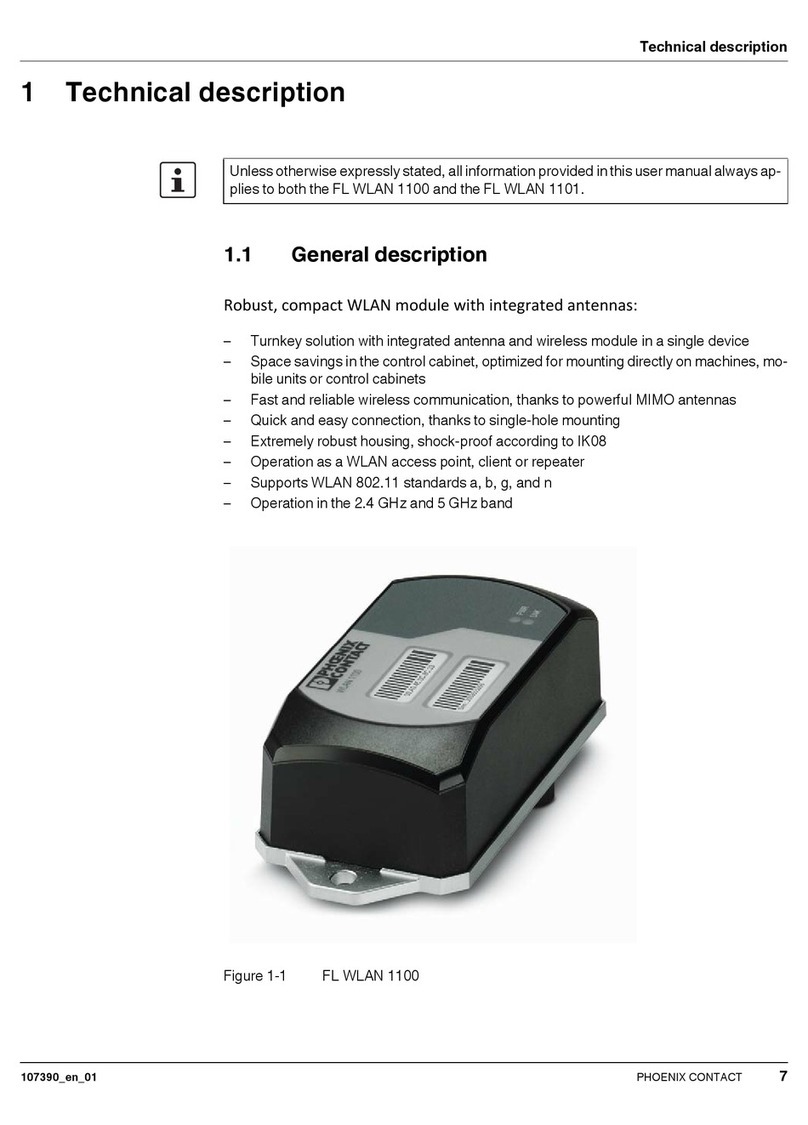Table of contents
7179_en_04 PHOENIX CONTACT 5
Table of contents
1 Technical description .................................................................................................................8
1.1 General description ............................................................................................... 8
1.2 FL WLAN 510x country registrations ..................................................................... 9
1.2.1 FL WLAN 5100 ...................................................................................... 9
1.2.2 FL WLAN 5101 ...................................................................................... 9
1.3 Firmware ............................................................................................................. 12
2 Mounting ..................................................................................................................................13
2.1 Connections and operating elements .................................................................. 13
2.1.1 Electrical connection ............................................................................ 14
2.1.2 Mounting .............................................................................................. 14
3 Startup and configuration .........................................................................................................19
3.1 Status and diagnostic indicators ......................................................................... 20
3.1.1 Meaning of the LAN1/2 indicators ........................................................ 21
3.1.2 Meaning of the LEDs as signal quality indicators in client mode .......... 21
3.2 Configuration using the MODE button ................................................................. 21
3.2.1 General sequence ............................................................................... 22
3.2.2 Changing the firmware image using the MODE button ........................ 23
3.2.3 Connection to a PC .............................................................................. 24
3.2.4 Assigning the IP address via BootP (with IPAssign) ............................. 25
3.2.5 IP address assignment using IPAssign.exe .........................................25
3.2.6 Using the digital input and output ......................................................... 28
3.3 Startup via the web interface ............................................................................... 28
3.3.1 General information in the web interface .............................................. 29
3.4 Quick setup ......................................................................................................... 31
3.4.1 Operation as an access point ............................................................... 34
3.4.2 Operation as a client ............................................................................ 36
3.5 SD card for saving the device configuration ........................................................ 40
3.5.1 Inserting the SD card ........................................................................... 41
3.5.2 Saving the device configuration ........................................................... 42
3.6 Firmware update.................................................................................................. 43
3.6.1 HTTP ................................................................................................... 43
3.6.2 TFTP .................................................................................................... 43
3.6.3 Via SD card .......................................................................................... 43
3.6.4 Via BootP/TFTP ................................................................................... 44
3.7 Operating modes of the device............................................................................ 45
3.7.1 Operating mode: access point ............................................................. 45
3.7.2 Operating mode: client ......................................................................... 46
3.7.3 Operating mode: repeater .................................................................... 49
3.7.4 Operating mode: machine admin ......................................................... 52