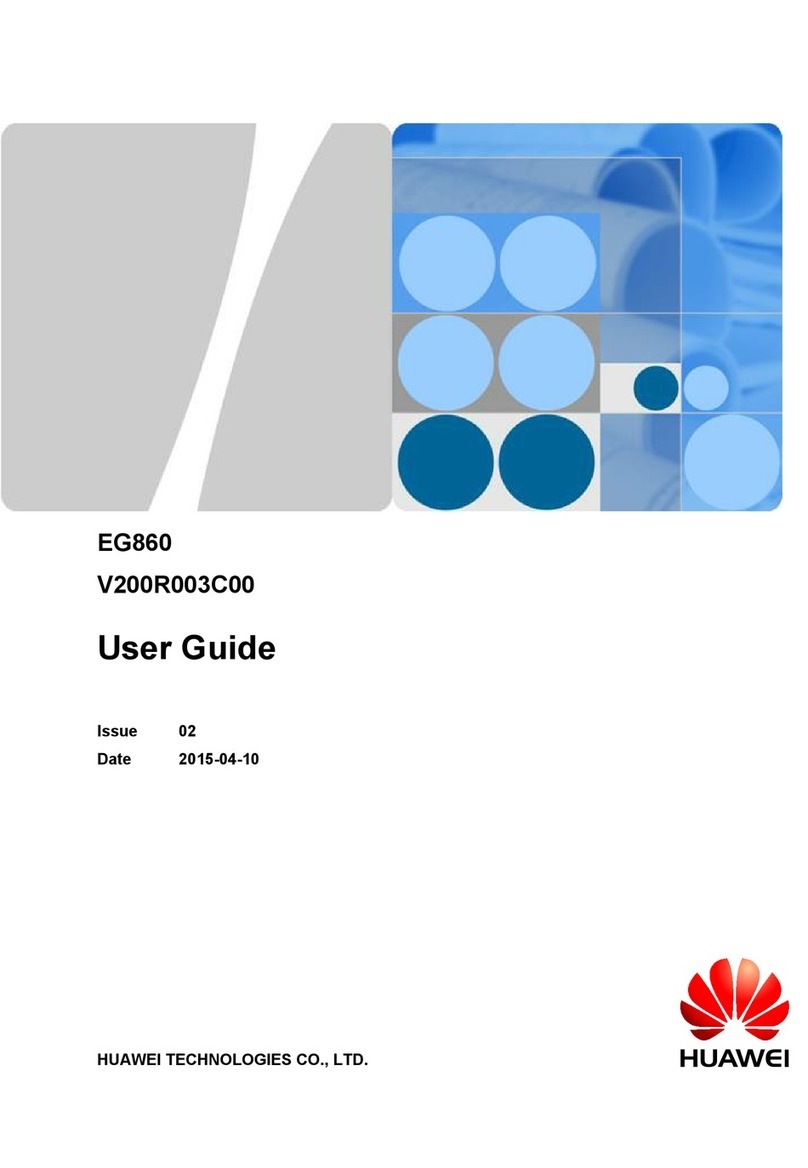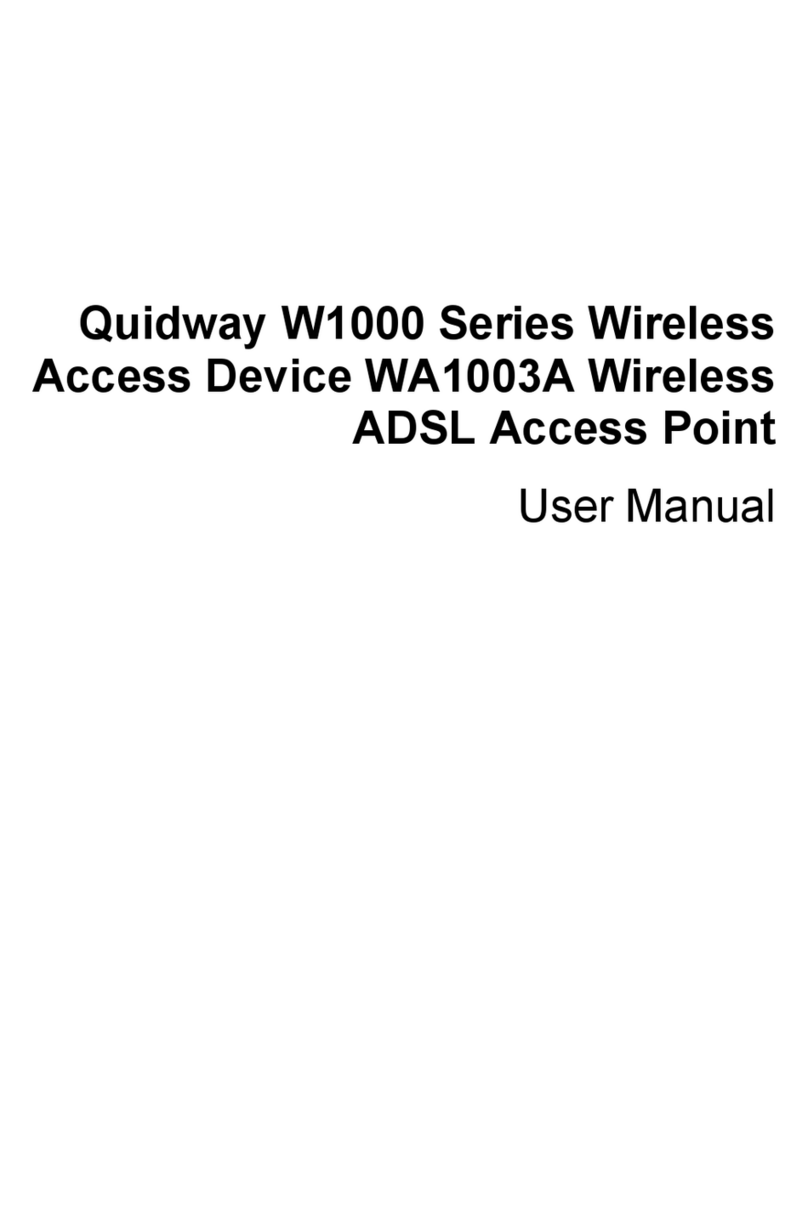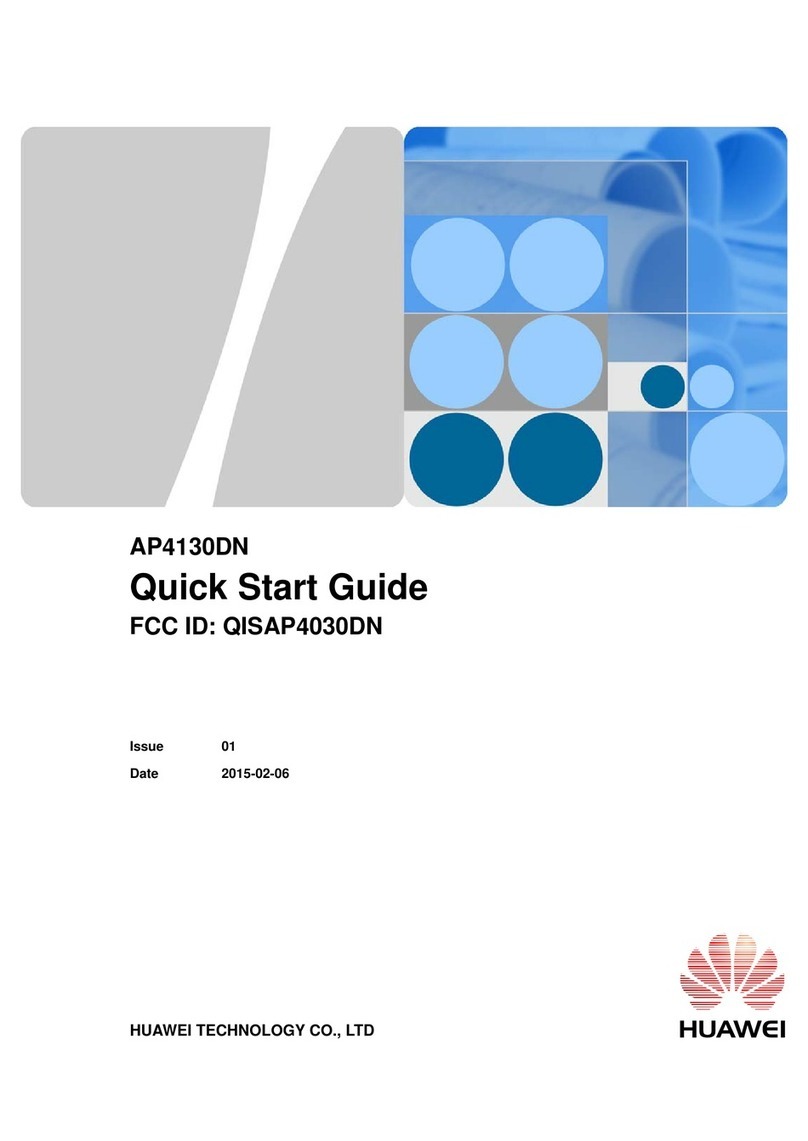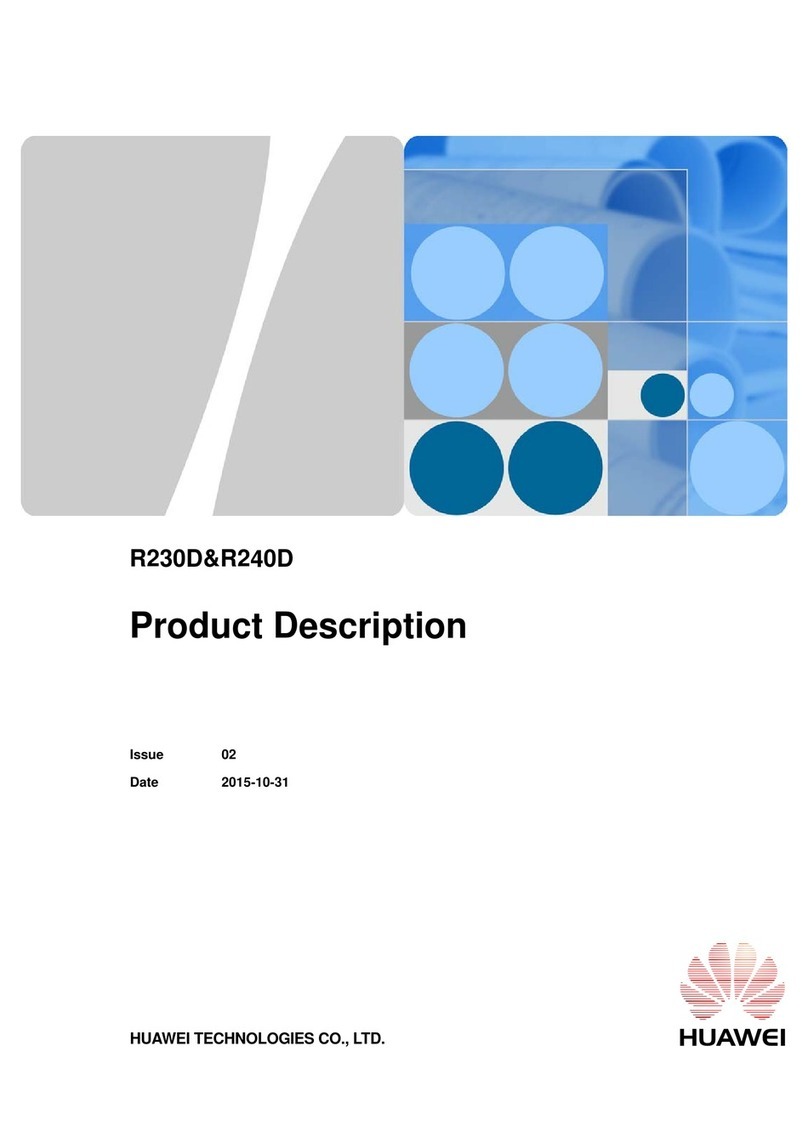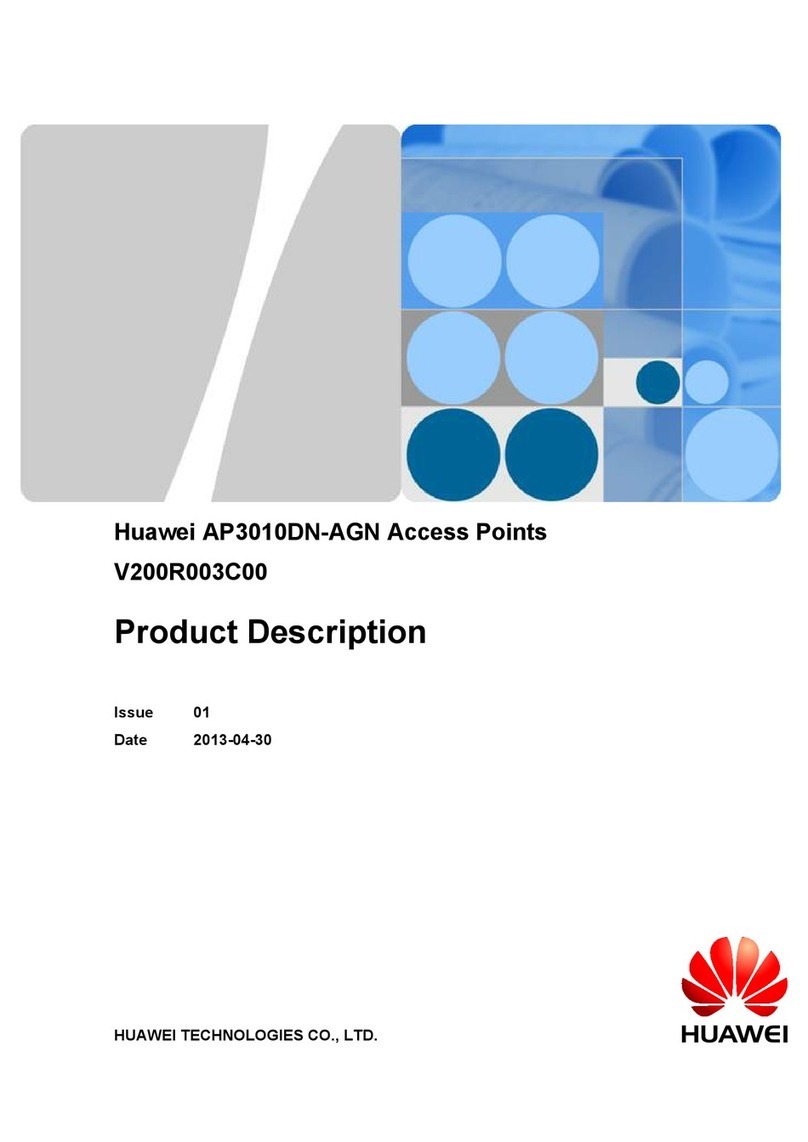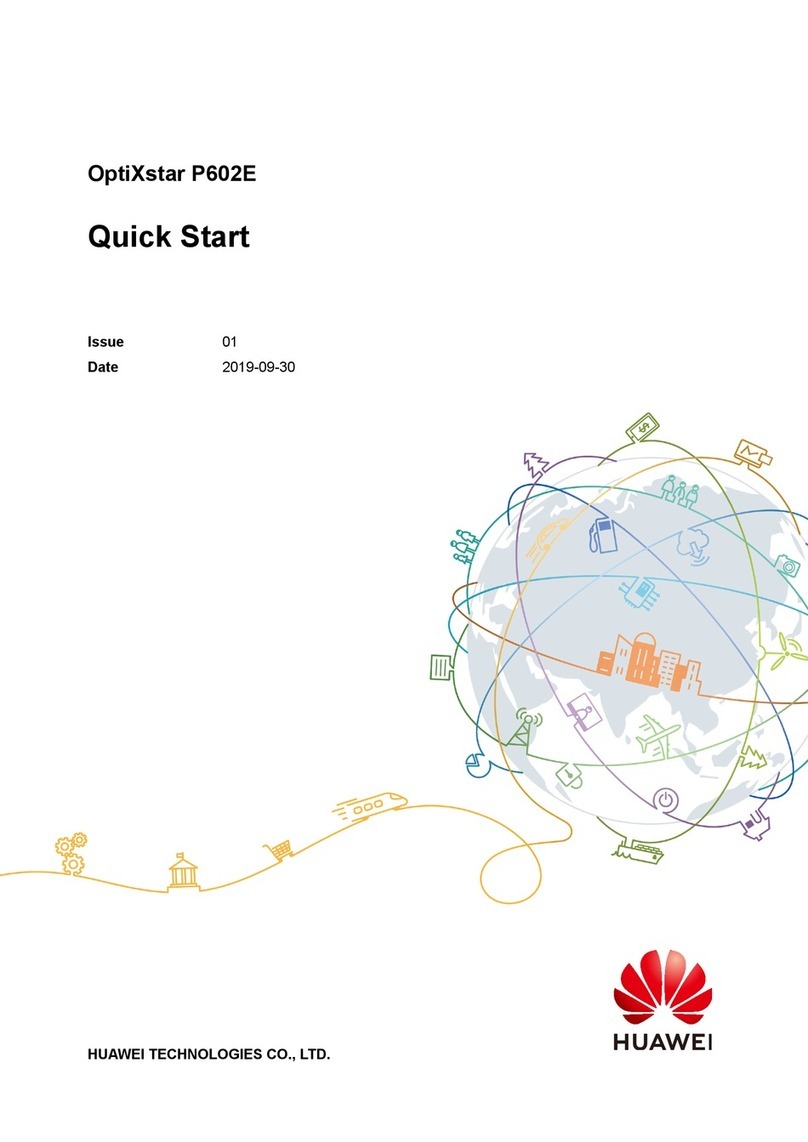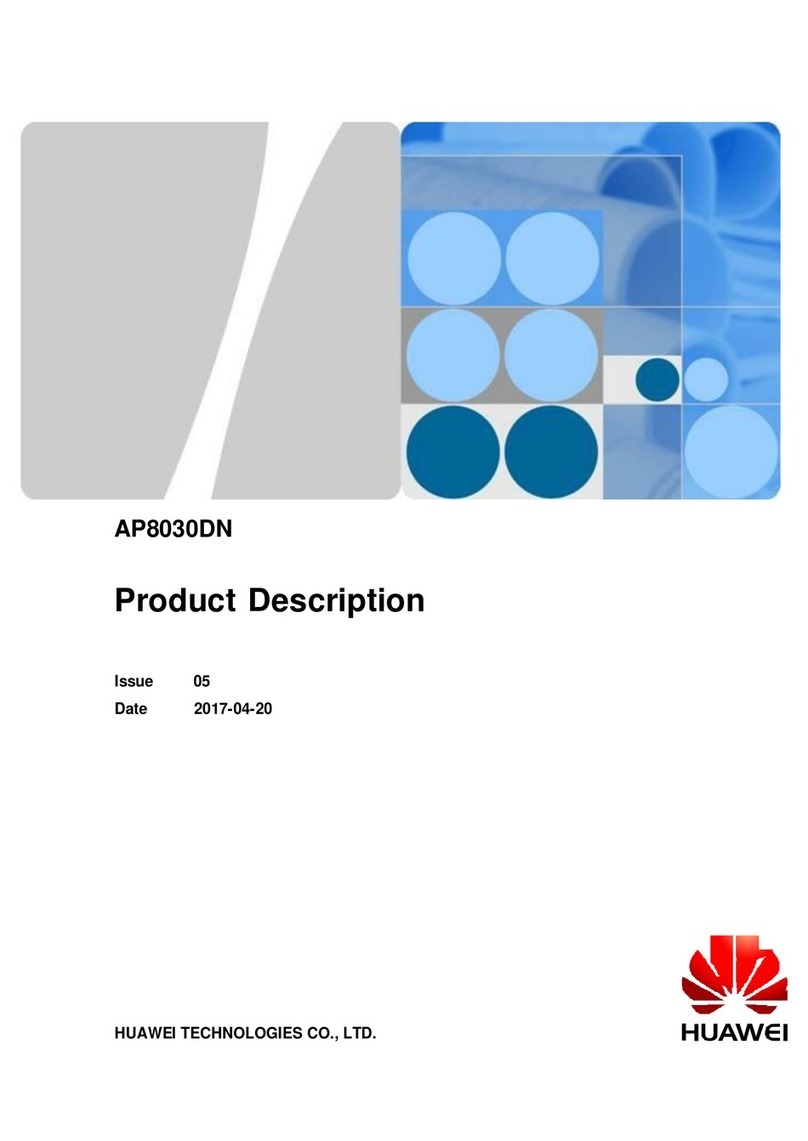6. Installing and Aligning the AP Antenna
1. Secure the mounting bracket to the
corresponding position on the pole using a hose
clamp. Secure the excess part of the hose clamp
using cable ties.
2. Insert the attachment plate behind the AP into
the slot of the mounting bracket, and secure the
AP to the mounting bracket using screws on the
top of the attachment plate.
Pole
AP
AP mounting
bracket
Outdoor cable
tie
AP grounding
clip
Connecting to the outdoor ground
bar or tower (the antirust paint
needs to be removed)
Hose clamp
AP mounting bracket
a b
Attachment plate
3. Install AP grounding clips.
7. Installing the AP
1. Use a compass to secure the antenna to the pole based on the position and azimuth specified
in the planning document.
2. Loosen the screws on the front clamp plate of the upper support, adjust the position of the front
clamp plate to the elevation angle specified in the network planning document, and then secure
the clamp plate.
Screws for securing the
front clamp plate 1. Before the installation, remove the rear clamp plate from
one screw.
2. When fastening the support, ensure that the screw nut is
closely attached to the front clamp plate to prevent rotation
of the screw.
Nut
Rear clamp plate
5. Checking the Items Before Climbing the Tower
NOTICE
RF cables
Outdoor
network cable
Outdoor optical
fiber (optional)
P&E port
Outdoor network
cable (optional)
COMBO(e) port
RF port (H) RF port (V)
GE(o) port
RF port (V)
RF port (H)
8. Installing Cables
a
Tools and Documents
Components and Cables Auxiliary Materials
AP (with two RF cables)
AP antenna (with antenna support)
AP grounding clip
Outdoor shielded network cable
Optical module and outdoor optical
fiber (optional)
Adjustable wrench
Diagonal pliers
M3 and M6 hex keys
Compass, mobile
phone
Planning document
Hose clamp
Binding strap
Waterproof tape
ESD tape
Elevation
adjustment
slide
Front and rear
adjustment
Azimuth
adjustment
1. Adjust the azimuth of the AP antenna as follows: Loosen
the fastening screws on the upper and lower supports,
move the antenna horizontally leftwards and rightwards
until the antenna's azimuth measured by the compass
reaches the planned value, and then secure the fastening
screws.
2. Adjust the elevation of the AP antenna as follows: Loosen
the fastening screws on the angle ruler on the upper
support, slide the screw on the angle ruler until the scale
on the angle ruler reaches the planned value (you can
use a gradiometer to achieve better accuracy), and then
secure the fastening screw.
3. Fine adjust the azimuth and elevation of the AP antenna.
NOTICE
This document takes a sector antenna as an example of how to complete the quick installation,
similar to a flat antenna. For details about how to install an antenna, refer to the installation guide
of the vendor.
NOTE