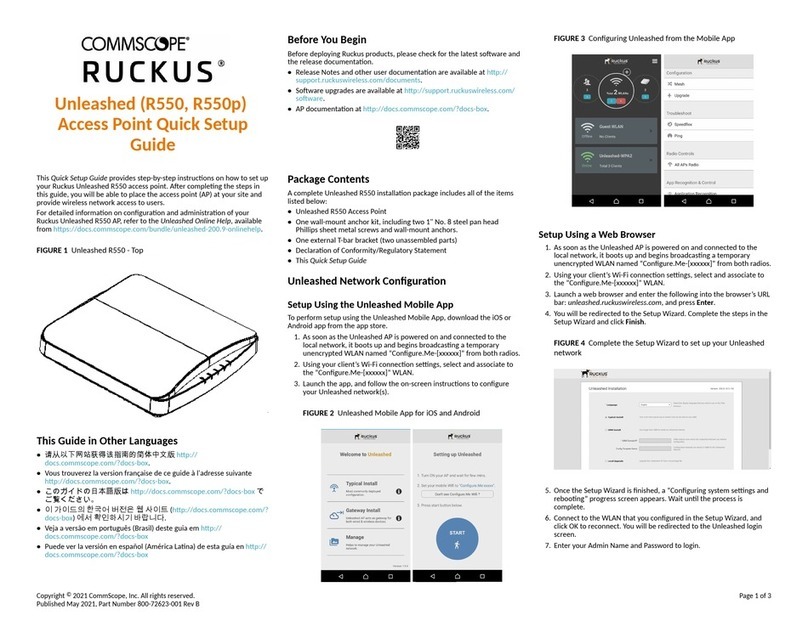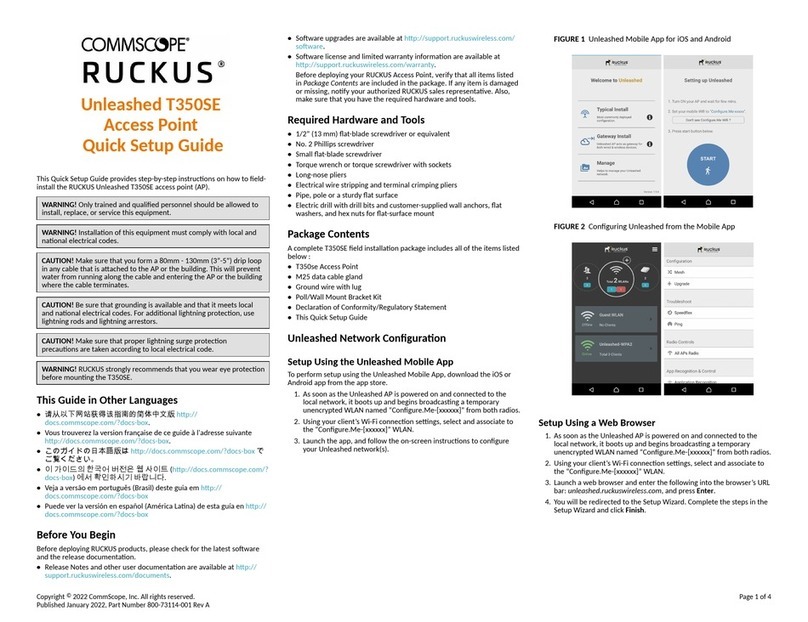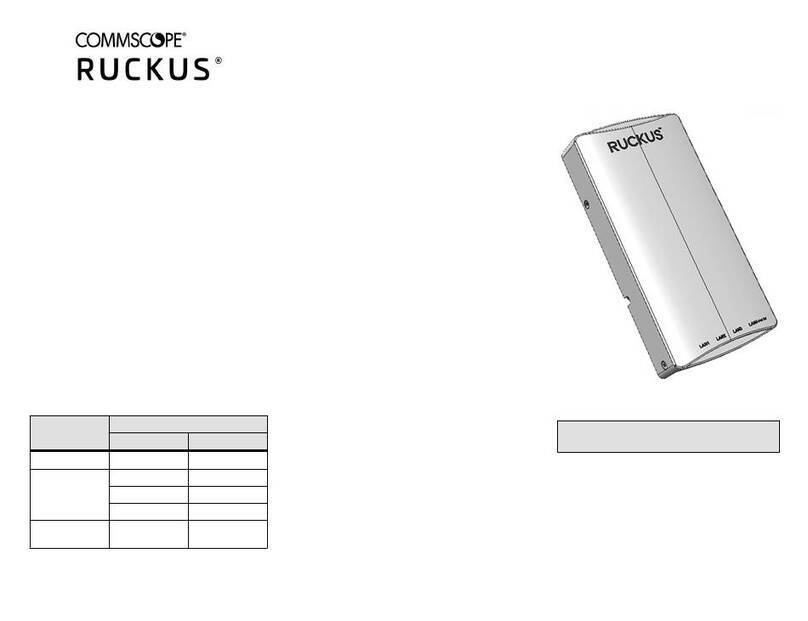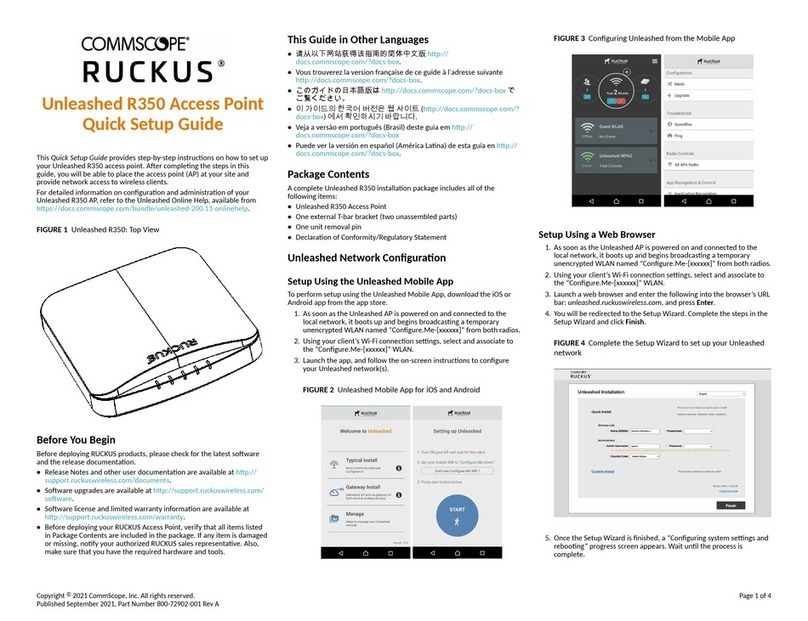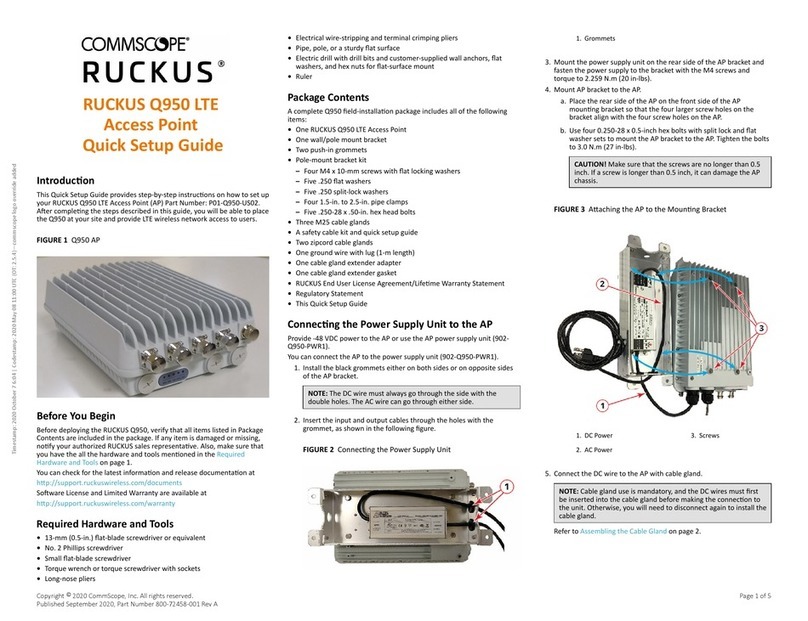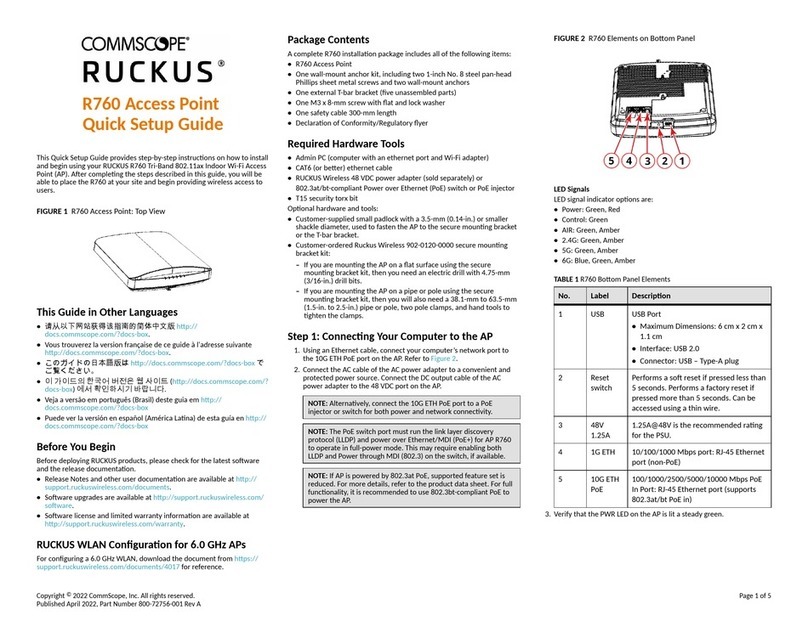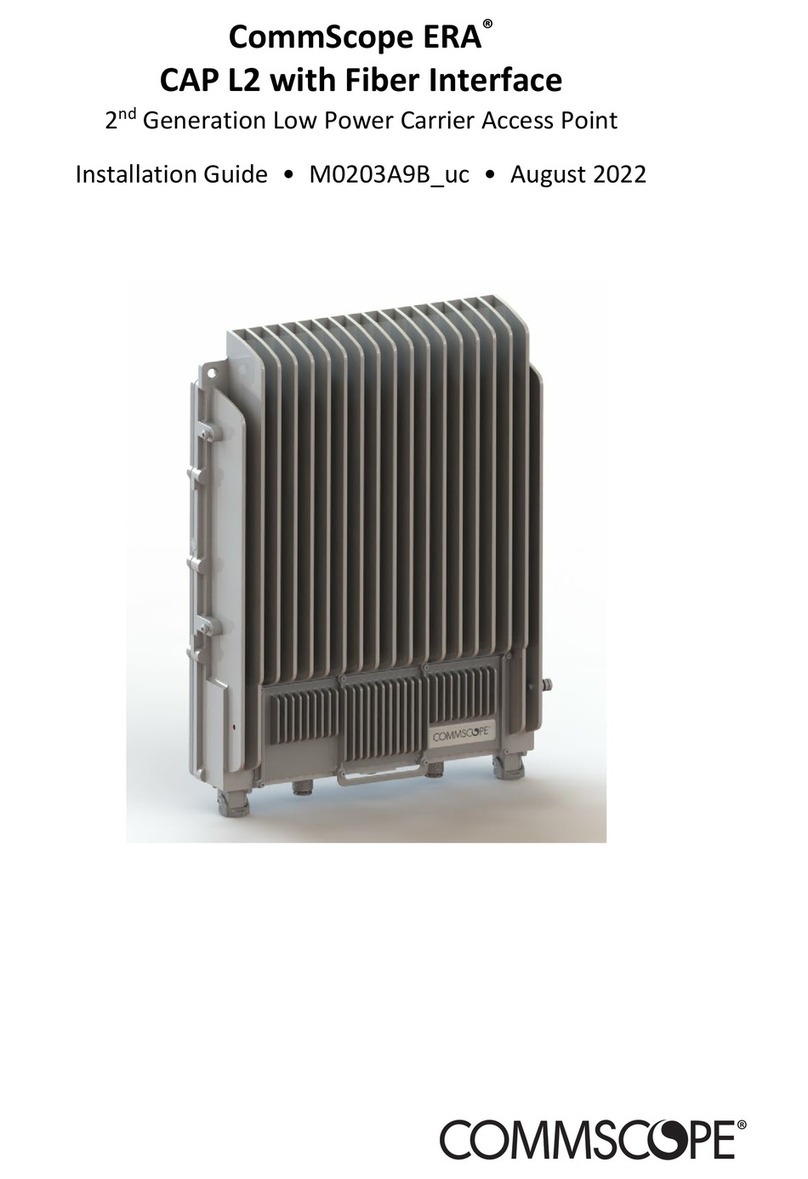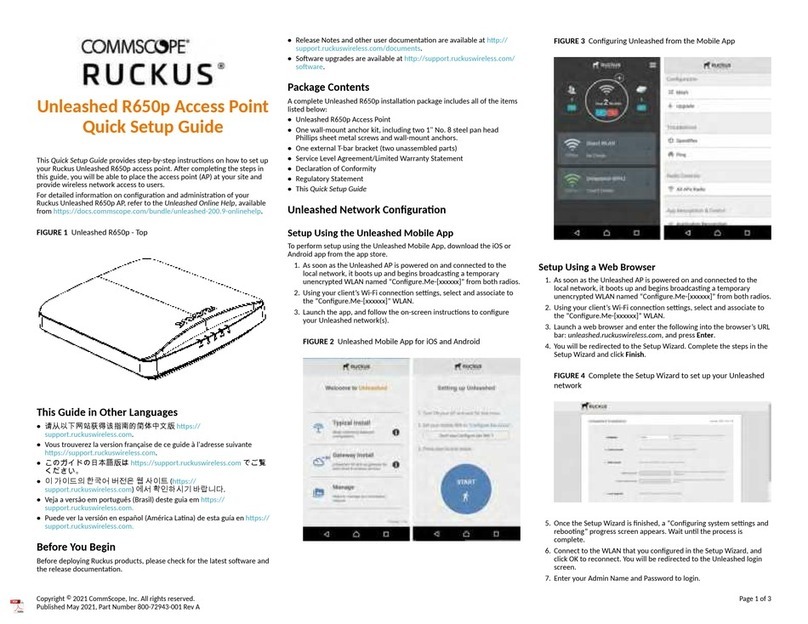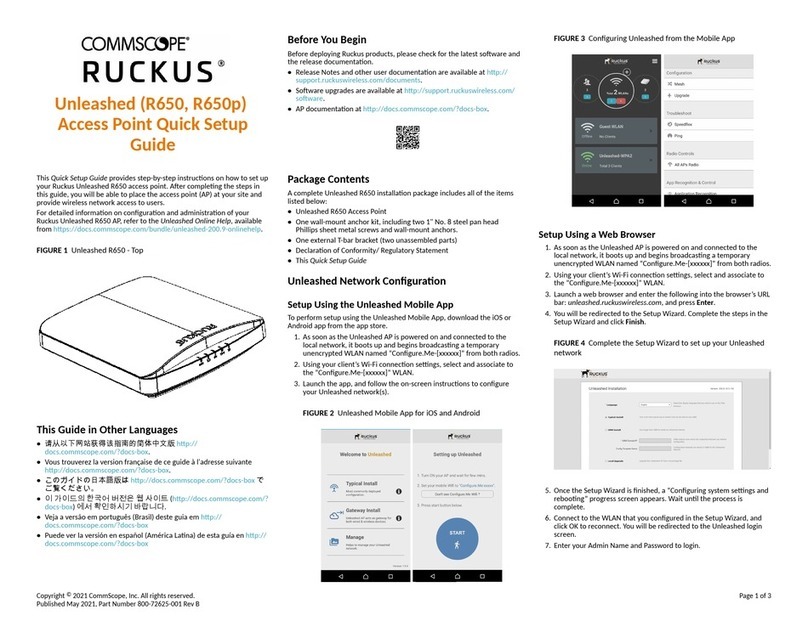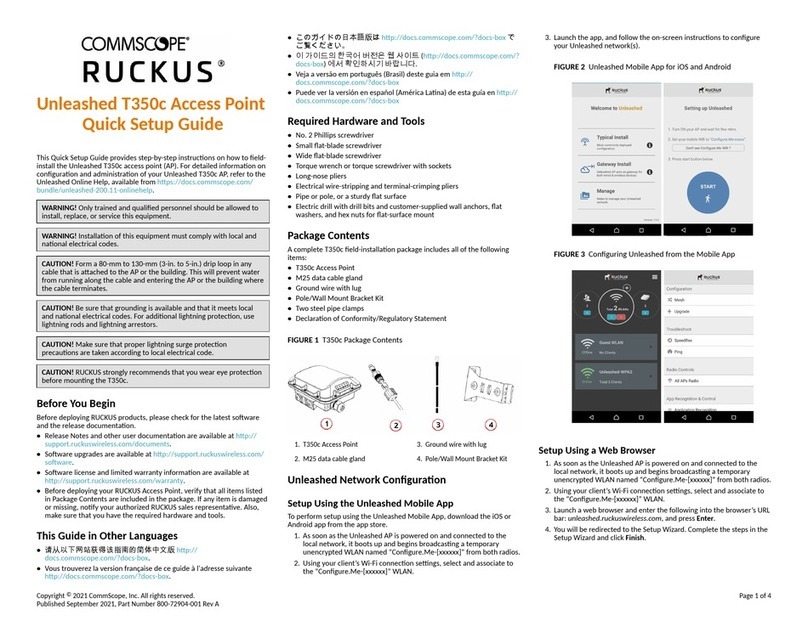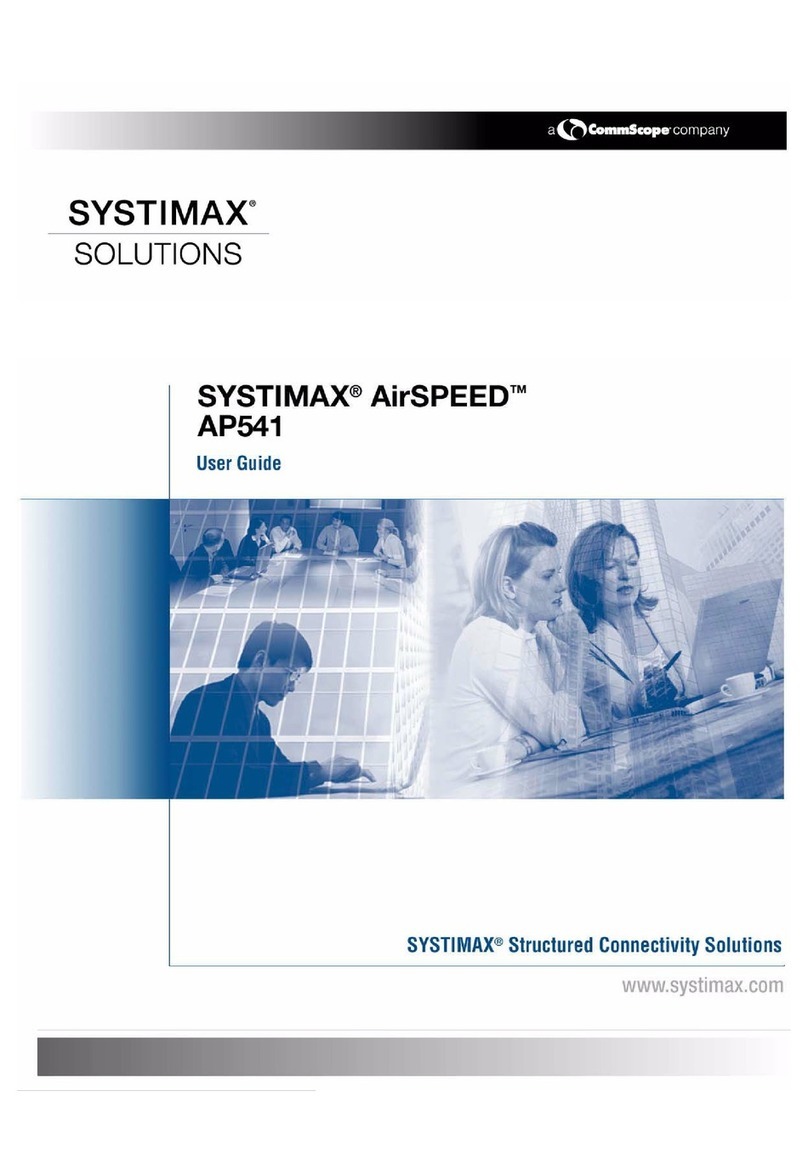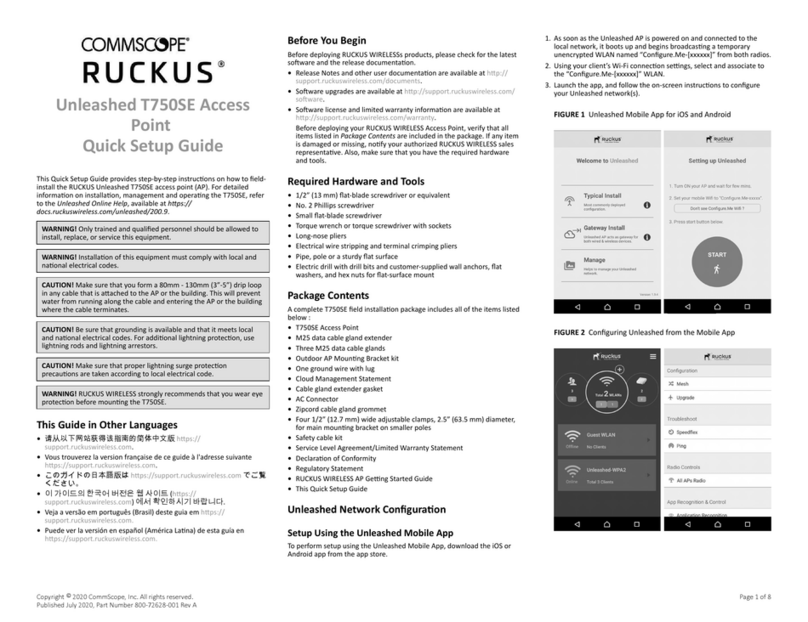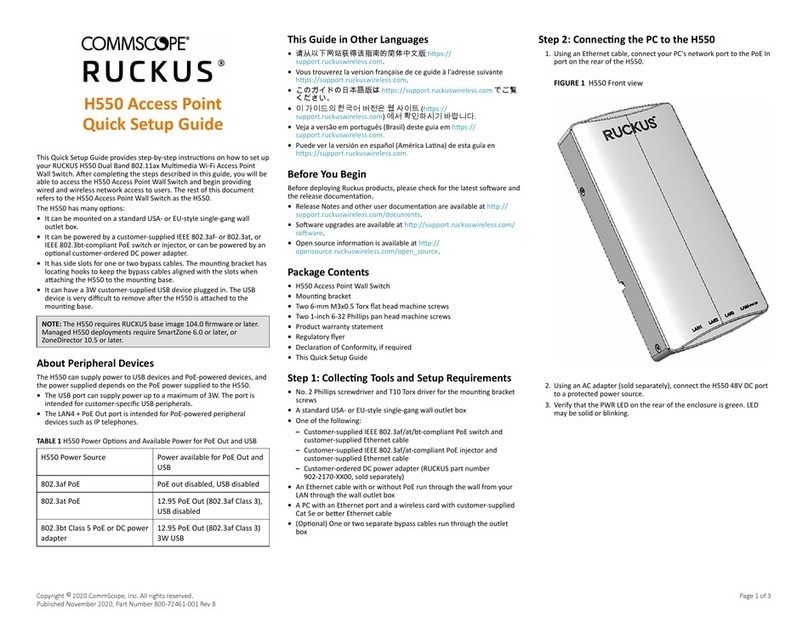3. Finger ghten the coaxial cable connector and then ghten to 3.4N.m
(30in-lbs).
4. Wait unl the T811-CM PWR, CM DS, CM US, and ONLINE LEDs stop
ashing and then remain on.
Checking the T811-CM Signal Level with an RF
Power Meter (Oponal)
The CMAP cable modem is just like a standard DOCSIS 3.1 modem installed
at home.
Connect an RF power meter to the cable from the cable power tap to
measure the downstream power coming from the cable.
The power level should be between +15dBmV and -15dBmV.
Accessing Cable Aenuator and Impedance
Matching Ports
1. Use a 7/16" (11mm) socket or wrench to remove the screw-in access
plug covering the aenuator and impedance ports. See Figure 3 for
the locaon of these ports.
2. Refer to the Installaon Guide for aenuator and impedance
matching instrucons.
3. When adjustments are complete, replace plugs and ghten to a
torque seng of 35 in-lbs.
Installing USB IoT Dongle
For details, refer to the Installaon Guide.
Accessing the Diagnosc Ethernet Port
In order to access the AP or CM web or CLI interfaces directly, you will
need to connect an Admin PC to the T811-CM via the diagnosc Ethernet
port.
1. Collect the required equipment and informaon:
•The IP address assigned by the DHCP server.
•An administrave computer congured as described in the
"Preparing the Administrave Computer" task in the Installaon
Guide.
•One Cat5e or beer Ethernet cable.
•Large at-blade screwdriver.
2. Use a large at-blade screwdriver to remove the reset buon and
diagnosc Ethernet port screw-in access plug.
3. Connect one end of an Ethernet cable to the Ethernet port on the
T811-CM, and then connect the other end to the administrave
computer’s Ethernet port.
4. On the administrave computer, open a web browser window.
5. In the address or locaon bar, enter the IP address that is assigned to
the cable modem, for instance:
•192.168.100.1, OR
•192.168.100.2, OR
•<DHCP-assigned IP address>
The web interface displays a login prompt.
6. Log in to the CM or AP web interface as described in Logging Into the
CM or AP Web Interface.
7. Perform administraon tasks as required.
8. When you have completed the tasks, replace the access plug and
ghten to a torque seng of 7 in-lbs.
Conguring the Downstream Frequency
The Congure Status page allows you to set the rst downstream
frequency to be tried by the cable modem.
Conguring the inial downstream frequency enables the device to quickly
obtain a direct frequency lock with the CMTS upon bootup and helps to
save several minutes of scanning for an available downstream frequency
from the CMTS.
1. Log into the Status page as described in "Logging Into the CM Web
Interface" task.
2. Click Congure in the le sidebar. The CM Web interface displays the
Congure Status page.
FIGURE 4 Congure Status page
3. In the Congure DS Frequency text box, enter the downstream
frequency (in Hertz) that you want the cable modem to use to
connect to the CMTS when it boots up.
4. Click Set Values and Reboot to have the cable modem save your
changes and reboot.
Reboong and Reseng the AP and CM
CAUTION! Performing this procedure resets the AP and CM parts of the
T811-CM to their factory default sengs. If you want to reset only the
CM component to its factory default sengs, then perform the
procedure described in Reboong and Factory-Reseng the CM
instead.
NOTE: Reseng the AP and CM to factory default sengs erases all the
sengs that you have previously congured. Also note that reseng
and/or reboong the AP and CM disrupts all wireless network
communicaons through this device.
There are dierent ways to reboot or reset the AP and CM parts of the
T811-CM:
•Using the Reset Buon Inside the AP
•Remotely Reboong and Factory Reseng the AP
Using the Reset Buon Inside the AP
You can reset the AP and CM to their factory default sengs by pressing
the reset buon behind the access plug covering the Ethernet port.
1. Make sure that the AP is powered on.
2. Use a large at blade screwdriver to remove the screw-in access plug
covering the reset buon and Ethernet port.
3. Locate the reset buon under the access plug.
FIGURE 5 Locaon of the reset buon
4. Using a pen or a similar pointed object, press the reset buon for 1-4
seconds to reboot the AP and CM. Press and hold the reset buon for
5-9 seconds to reset the AP and CM to factory defaults.
5. Replace the access plug, and ghten to a torque of 10 in-lbs (1.1298
Nm).
You have completed reseng the AP and CM to their factory default
sengs and/or reboong the AP and CM.
Remotely Reboong and Factory Reseng the AP
You can also reboot and/or factory reset the AP using SNMP.
NOTE: Before starng this procedure, you must rst obtain the related
MIBs from RUCKUS. Contact your authorized RUCKUS sales
representave or RUCKUS Support. Visit hps://
support.ruckuswireless.com/contacts for RUCKUS Support contact
informaon.
1. Connect the administrave computer to the same network as the
T811-CM.
2. Start your MIB browser.
3. Load the RUCKUS MIBs onto the MIB browser.
4. In the MIB browser, specify the IP address of the T811-CM AP. (You
can obtain this informaon from the DHCP server on the network.)
5. Find the OID for the T811-CM reset and reboot controls. Refer to the
RUCKUS Access Point SNMP Reference Guide, available from
support.ruckuswireless.com, for AP-specic SNMP MIBs.
•ruckusT811CMControlLED OID is: .1.3.6.1.4.1.25053.3.1.4.97.3
6. Then do the following:
•To so reset the AP, set the value to 10 (soResetAP).
•To factory-reset the AP, set the value to 12 (factoryResetAP).
You have completed remotely reboong or factory-reseng the access
point using SNMP.
Installing the Safety Cable
1. Undo one of the strand mount bracket 1/4 20 nuts and thread the
security cable through the mounng bracket and through the eye on
the cable itself, as shown in the following illustraon.
2. Aach the other end of the safety cable to the strand cable or other
xed anchor.
Copyright © 2022 CommScope, Inc. All rights reserved. Page 3 of 4
Published March 2022, Part Number 800-73107-001 Rev B