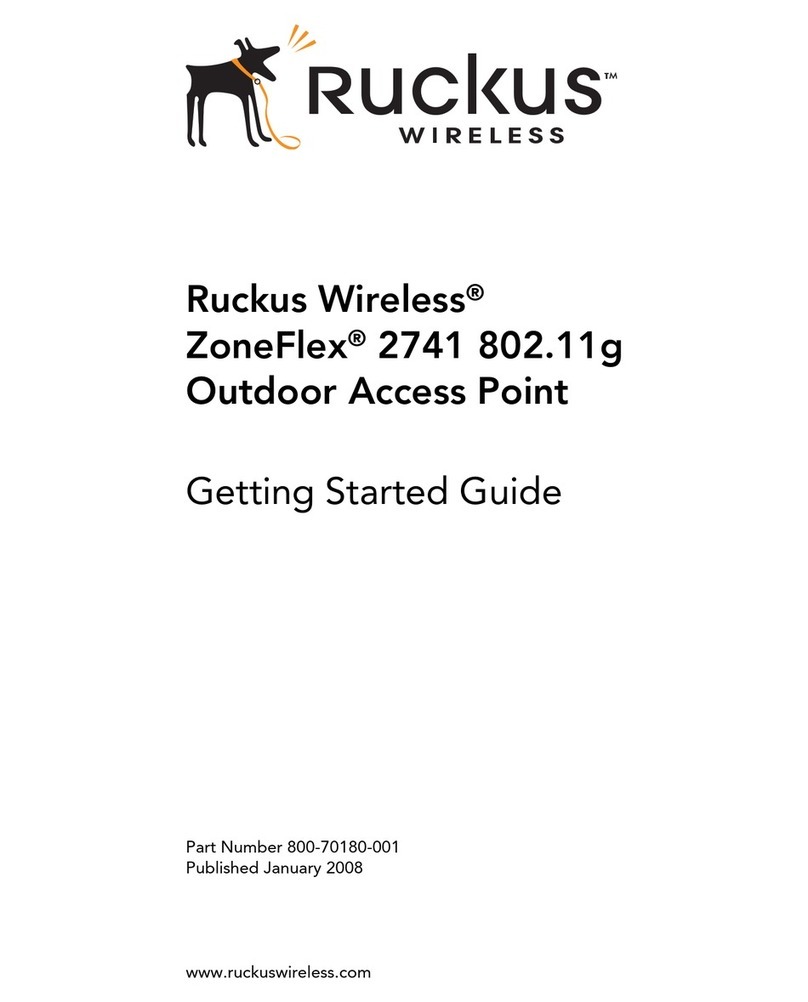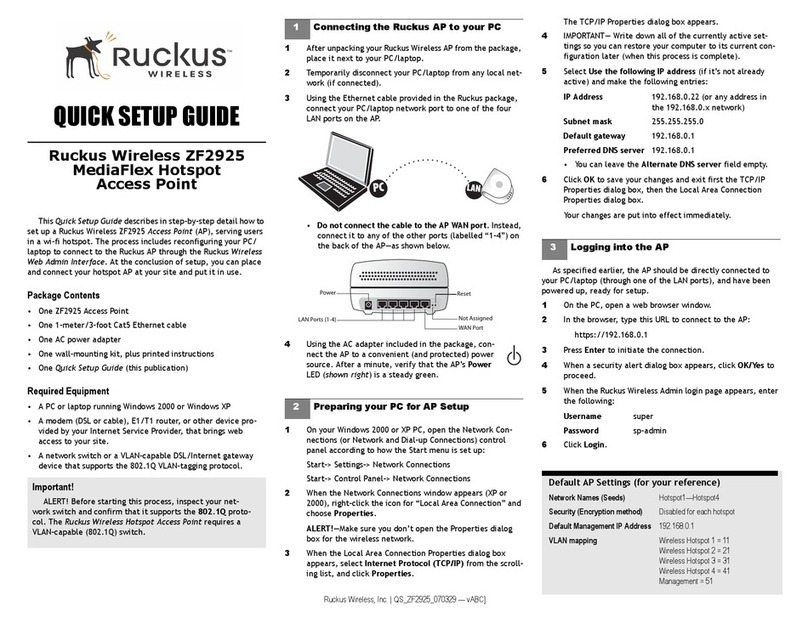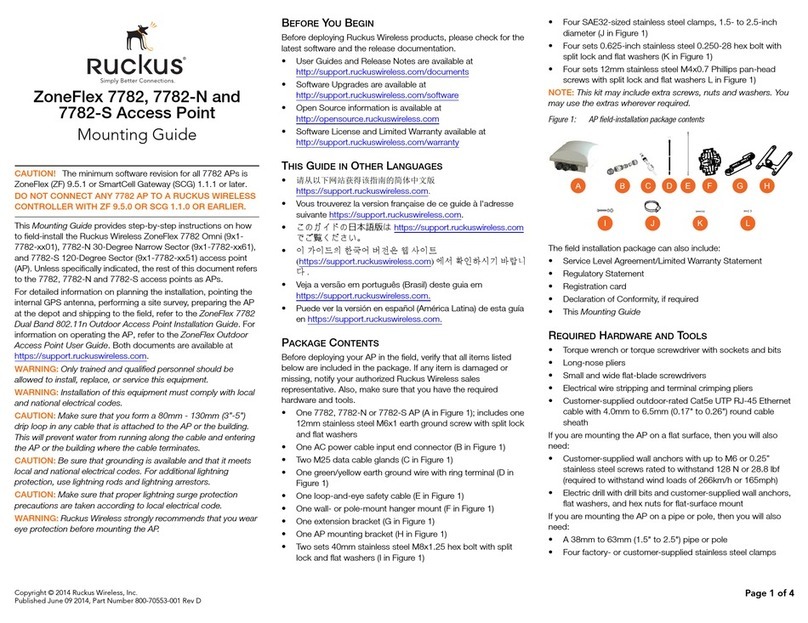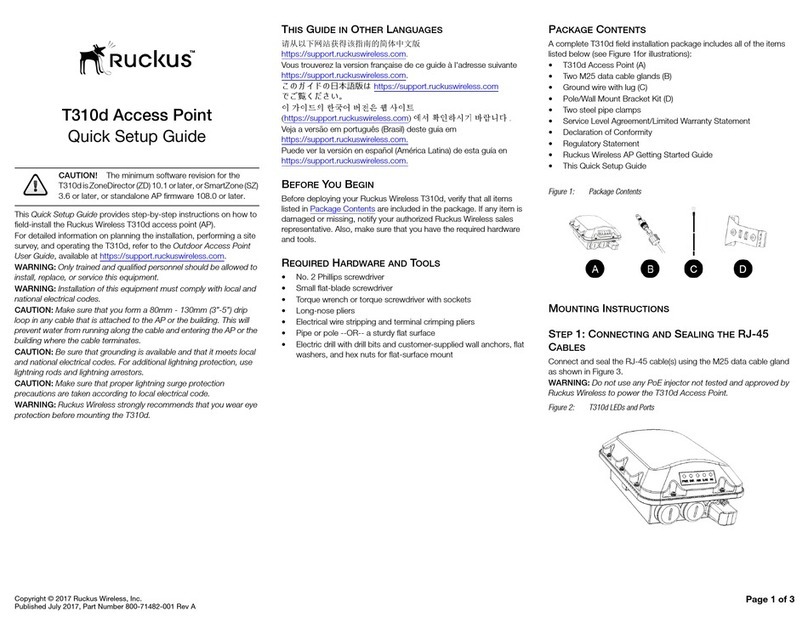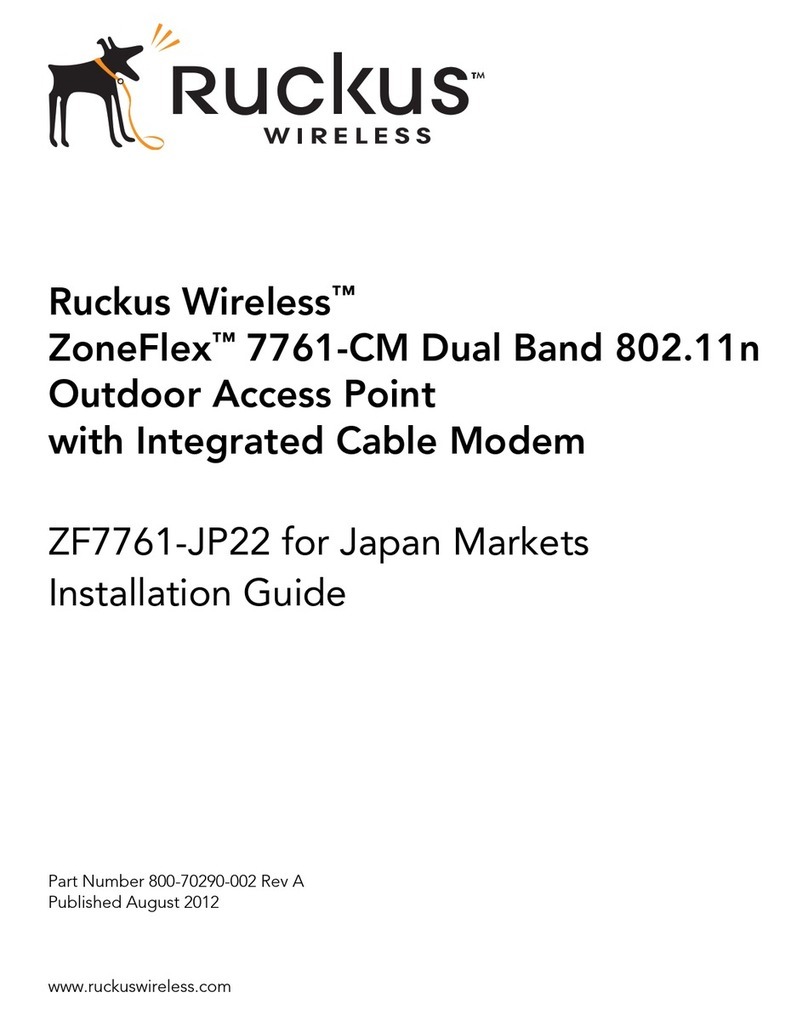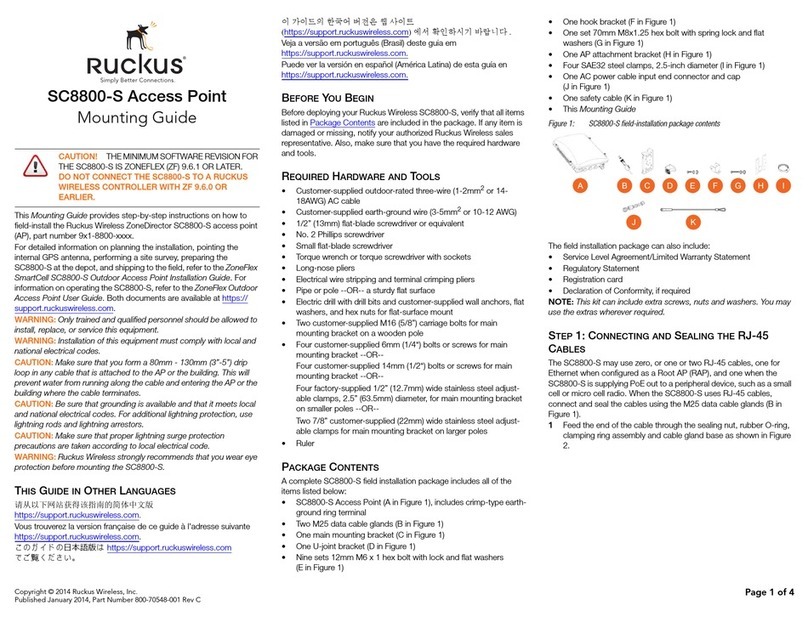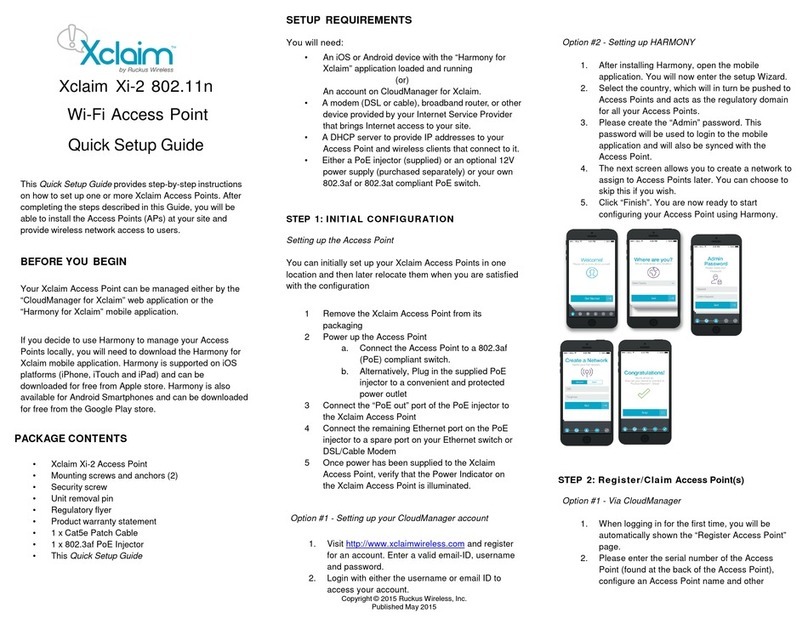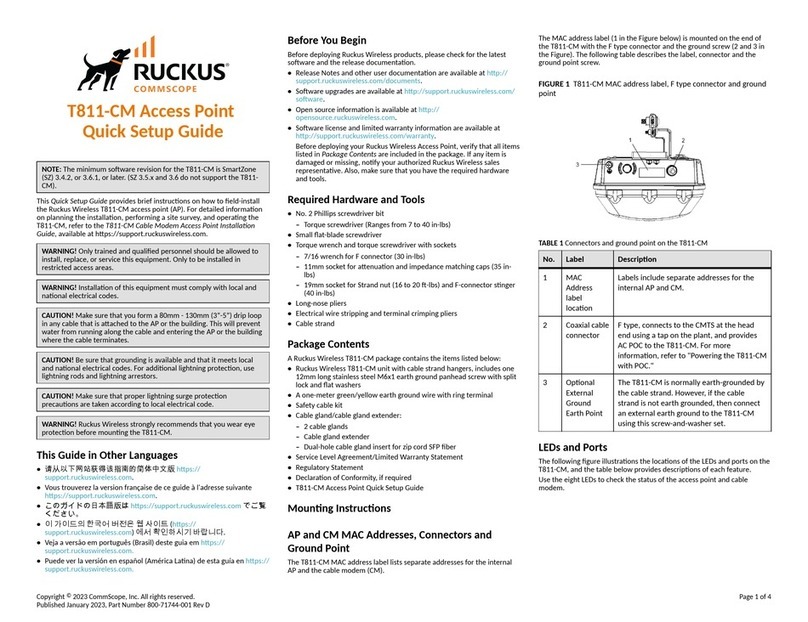Copyright © 2015 Ruckus Wireless, Inc.
Published 30 April 2015, Part Number 800-70788-001 Rev A
Page 2 of 4
CONFIGURING THE C500 (OPTIONAL)
Note: The C500 normally receives its latest AP and CM firmware
downloads and initial configurations from the cable modem termination
system (CMTS) high speed data services equipment when it powers up; if
this is the case, then skip this section and continue with Verifying CM and
AP Operation.
If the C500 AP and CM do not receive their latest firmware downloads and
initial configurations from the CMTS equipment when the C500 powers up,
then continue with these procedures:
•Step 1: Collecting Setup Requirements, Hardware, and Tools
•Step 2: Powering Up the C500
•Step 3: Connecting Your Computer to the C500
•Step 4: Preparing Your Computer for C500 Setup
•Step 5A: Operating the CM
•Step 5B: Configuring the AP for Standalone Operation
Step 1: Collecting Setup Requirements, Hardware,
and Tools
• A computer with Ethernet adapter running Windows 7 or equivalent,
with Firefox or equivalent web browser, and Telnet or SSH (secure
shell) programs. (Procedures for common operating systems are
similar.)
• One Cat 5e (or better) Ethernet cable.
Continue with Step 2: Powering Up the C500.
Step 2: Powering Up the C500
1After removing your C500 from its package, place it next to your com-
puter.
2Use the power cord to power on the 740-64245-011 power adapter.
3Plug the power adapter output cable into the power connector on the
back of the C500.
4Wait until the C500 PWR, DS, US, and ON-LINE LEDs stop flashing
and then remain on.
Continue with Step 4: Preparing Your Computer for C500 Setup.
Step 3: Connecting Your Computer to the C500
1Using an Ethernet cable, connect your computer’s network port to the
Ethernet port on the back of the C500.
Continue with Step 5A: Operating the CM.
Step 4: Preparing Your Computer for C500 Setup
NOTE: The following procedures assume that Windows 7 is the operating
system. Procedures for other operating systems are similar.
1On your Windows 7 computer, configure your network adapter from
the Local Area Connection settings as follows:
•Start > Control Panel > Network and Sharing Center >
Change Adapter Settings
2Edit the TCP/IPv4 address settings as follows:
•Local Area Connection > Properties > Internet Protocol
Version 4 (TCP/IPv4) > Properties
The Internet Protocol Version 4 (TCP/IPv4) Properties dialog box
appears.
IMPORTANT! Write down all of the currently active settings so you
can restore your computer to its current configuration when this pro-
cedure is completed.
3Select Obtain an IP address automatically and Obtain DNS server
address automatically. Avoid 192.168.100.1 which is the default CM
address, and 192.168.100.2 which is the AP default IP address.
4Click OK twice to save your changes.
Your changes are put into effect immediately. Continue with Step 5A:
Operating the CM or Step 5B: Configuring the AP for Standalone
Operation.
Step 5A: Operating the CM
Note: If the C500 CM is going to be managed by a CMTS, then skip this
section and continue with Step 5B: Configuring the AP for Standalone
Operation.
Note: The CM and AP each have their own independent firmware load that
are each updated independently.
Continue with Logging Into the CM Web Interface via the Ethernet Port or
Logging Into the CM Web Interface via a Dynamic IP Address.
Logging Into the CM Web Interface via the Ethernet Port
1Complete Step 1: Collecting Setup Requirements, Hardware, and
Tools through Step 4: Preparing Your Computer for C500 Setup.
2On the administrative computer, open a web browser window.
3In the address or location bar, type the CM IP address, for instance:
192.168.100.1
--OR--
<DHCP-assigned CM IP address>
The CM web interface displays a login prompt.
4Leave User Name blank.
5In Password, type ADMIN.
6Click Log In. The Connection Status page appears, indicating that you
have successfully logged on to the CM web interface.
Continue with Viewing the Software Status
Logging Into the CM Web Interface via a Dynamic IP
Address
1Complete Step 1: Collecting Setup Requirements, Hardware, and
Tools through Step 4: Preparing Your Computer for C500 Setup.
2Connect the administrative computer to the same subnet as the C500.
3On the administrative computer, start a Web browser.
4In the address bar, enter the IP address that is assigned to the CM by
the CMTS. The CM web interface displays a login prompt.
5Leave User Name blank.
6In Password, type ADMIN.
7Click Log In. The Connection Status page appears, indicating that you
have successfully logged on to the CM web interface.
8Continue with any or all of the following:
•Viewing the Software Status
•Viewing the Connection Status
•Configuring the Downstream Frequency
•Administering CM Passwords
Viewing the Software Status
The Software Status page displays the current CM installed software
version and the CM system status.
1Log into to the Connection Status page as described in Logging Into
the CM Web Interface via the Ethernet Port or Logging Into the CM
Web Interface via a Dynamic IP Address.
2In the left sidebar, click Software. The CM displays the Software Sta-
tus page.
There are two tables on the Software Status page – Information and
Status. Table 3 and Table 4 describe the information that these tables
display.
Viewing the Connection Status
The Connection Status page displays information about the CM’s Hybrid
Fiber Coax (HFC) and IP network connectivity, including its downstream
and upstream channels and the IP address that is currently assigned to the
CM.
1Log into to the Connection Status page as described in Logging Into
the CM Web Interface via the Ethernet Port or Logging Into the CM
Web Interface via a Dynamic IP Address.
2Click Connection in the left sidebar. The CM web interface displays
the Connection Status page.
Note: The Downstream Power indicated in the Power column is accu-
rate to +/-3dB.
Table 3. Information (software) table
Item Description
Standard Specification
Compliant
The standard with which the device is
compliant.
Hardware Version The version of the CM hardware.
Software Version The version of the CM software.
Cable Modem MAC Address MAC address.
Cable Modem Serial Number Serial number.
CM Certificate Indicates whether a security certificate
is installed.
Table 4. Status table
Item Description
System Up Time Indicates the time that has elapsed
since the CM was last rebooted.
Network Access Indicates whether or not the CM is
connected to the network.
Cable Modem IP Address IP address.