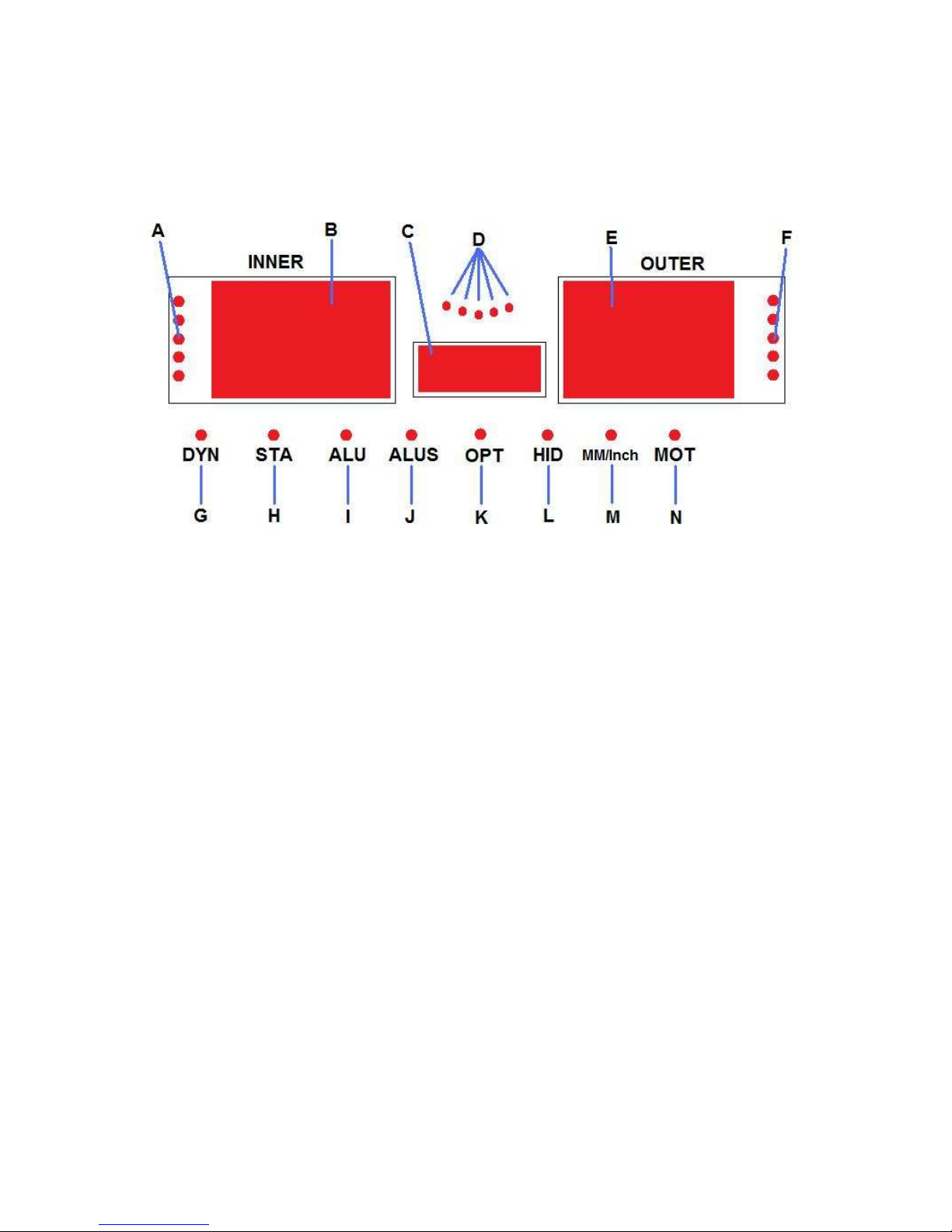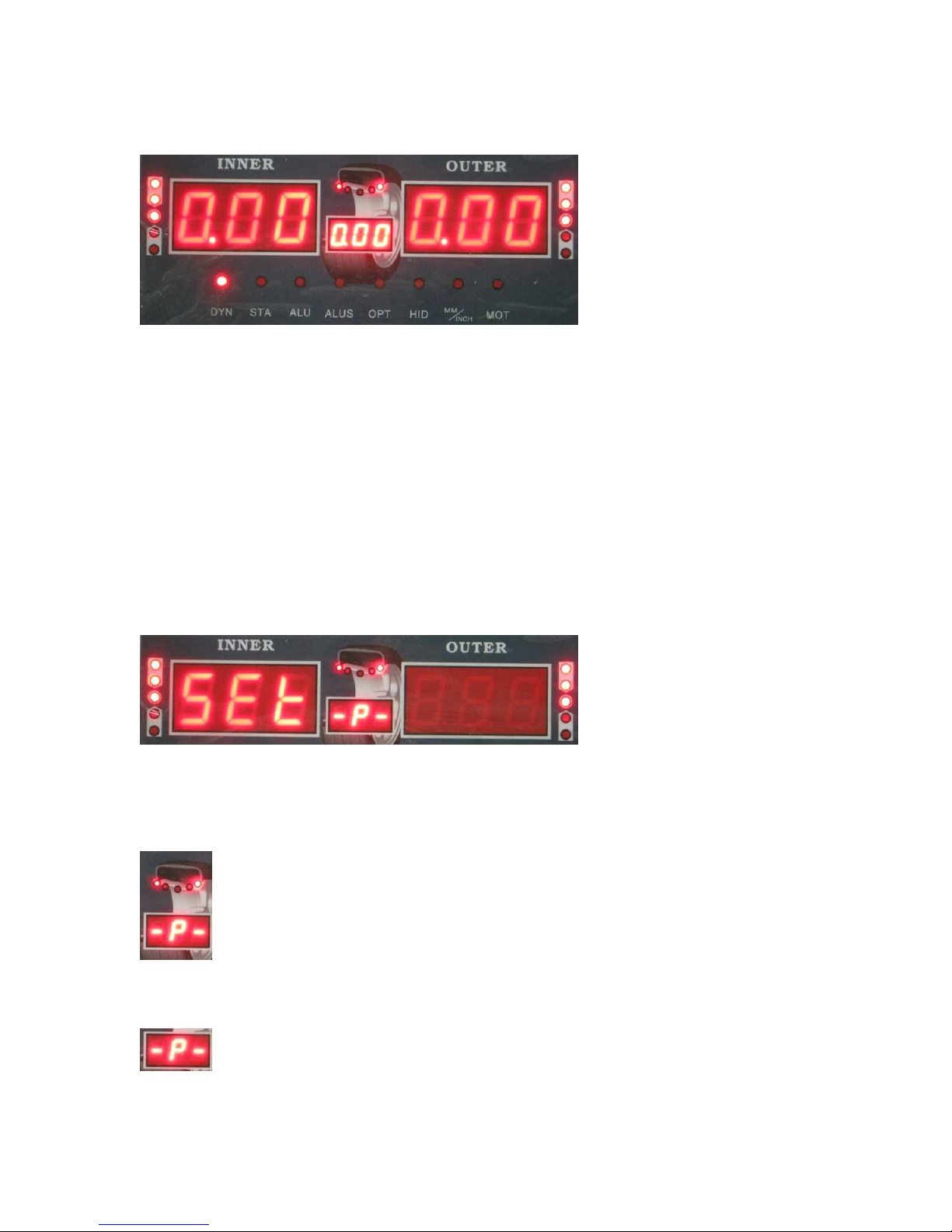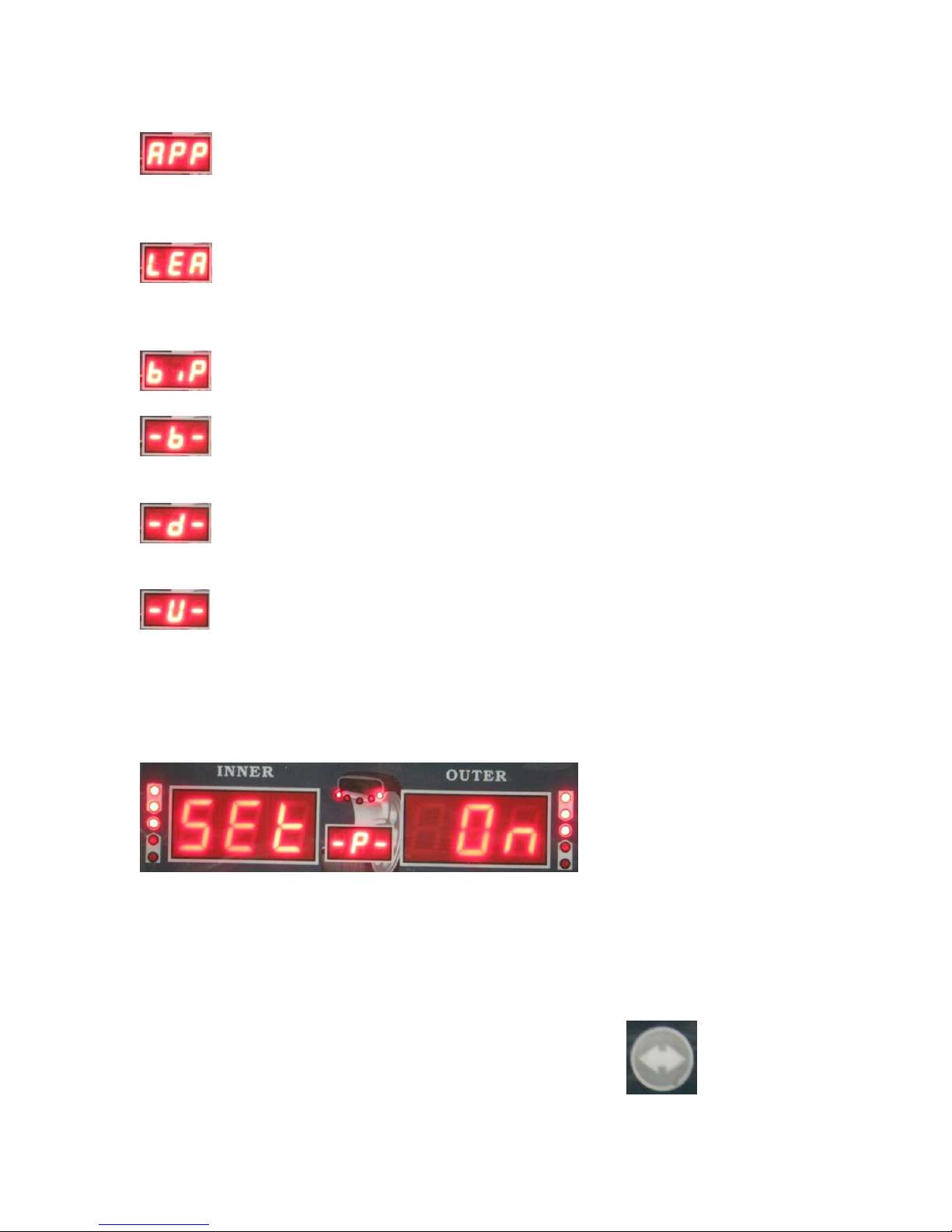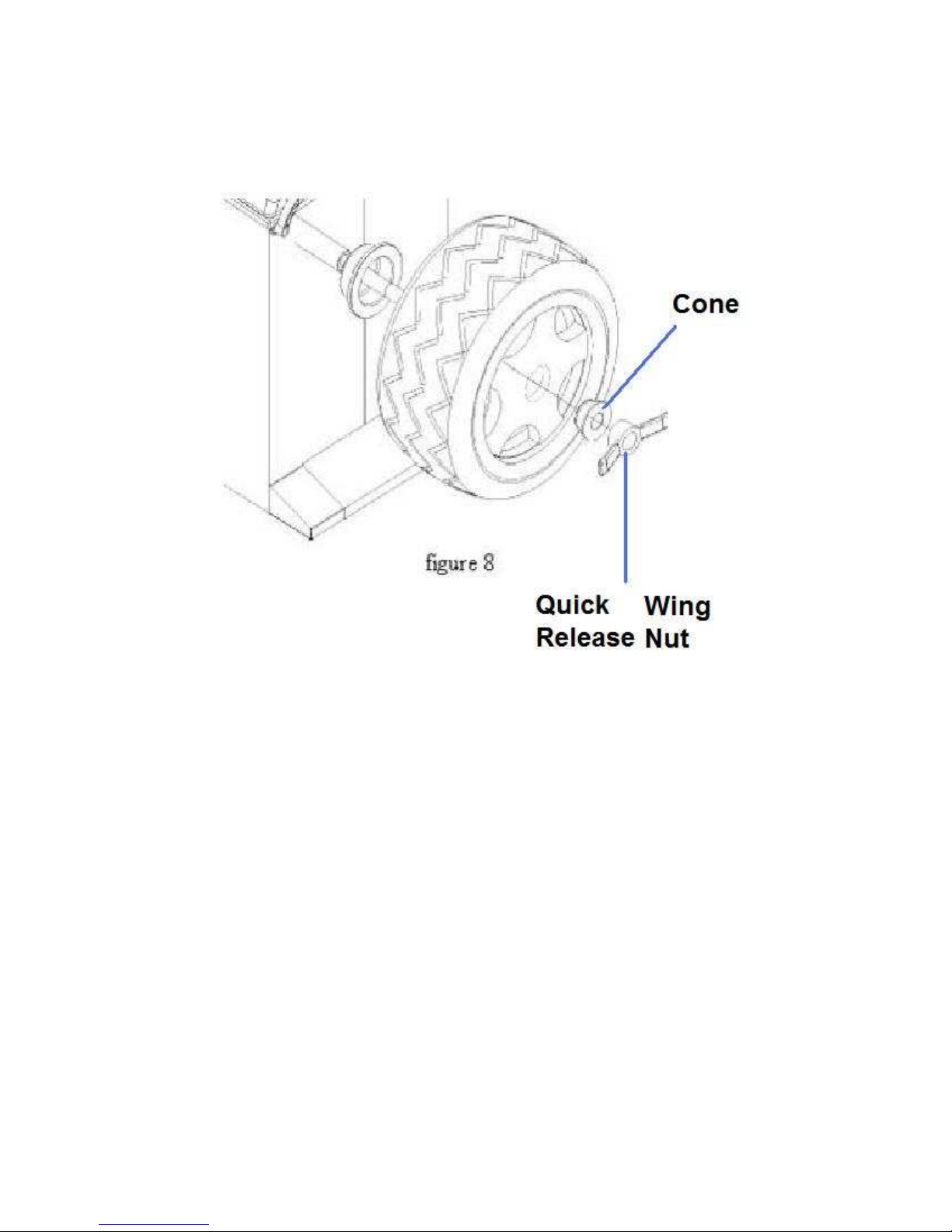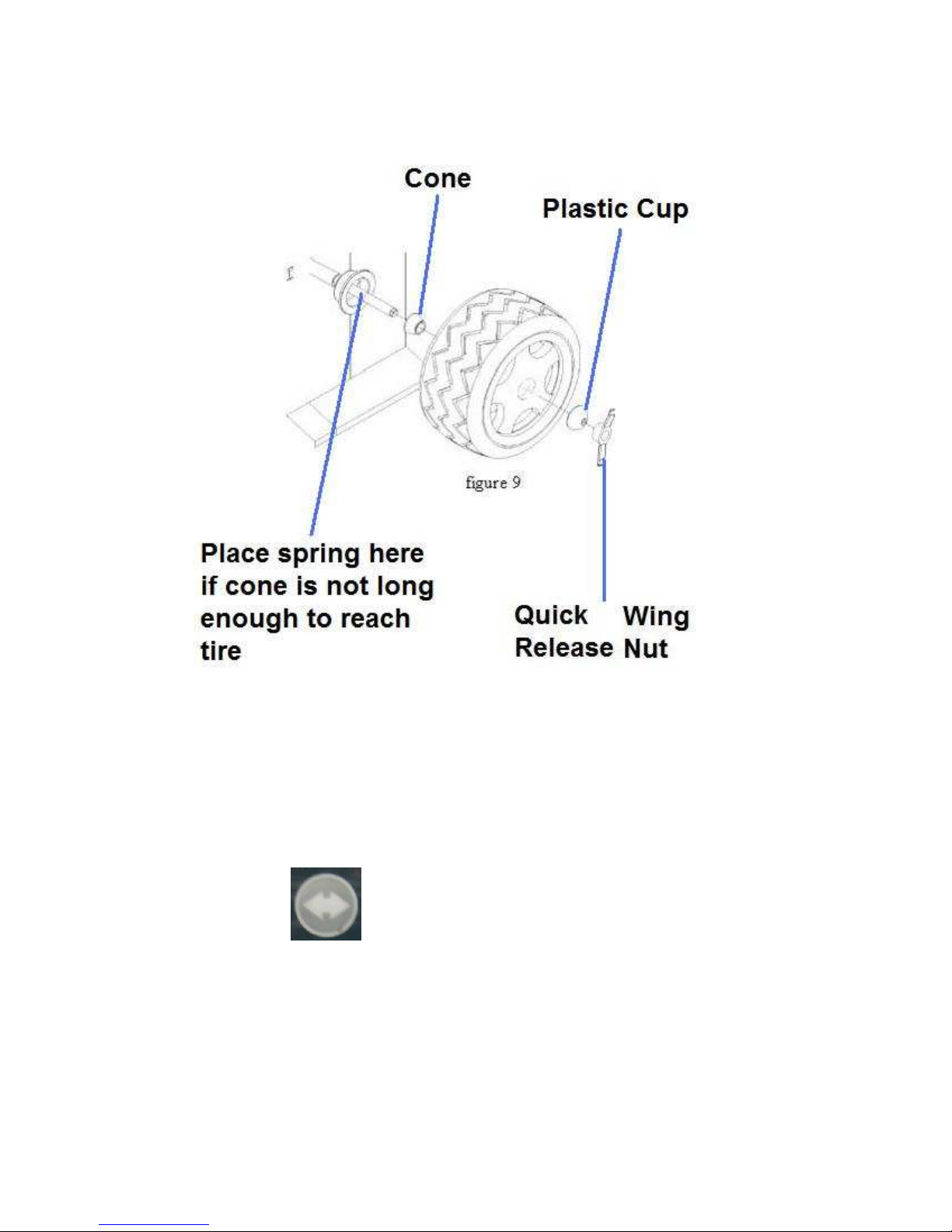2
1. Safety Instructions
• All operators should be properl trained. Improper operations ma result in
incorrect measurement.
• All operators should not wear loose clothing or jewelr . These things ma
become entangled with the wheel or spin shaft while using the balancer and could
cause serious injur .
• All operators should were protective e e wear.
• Safet guard should be used to avoid injur .
• The wheel balancer contains electronics and should be kept indoors and in a dr
environment. Exposure to water can cause damage and is not covered under an
warrant .
• Exposure to extreme heat can damage internal parts of the wheel balancer.
• The wheel balancer does not have an electrical surge protector. The user should
suppl a surge protector to avoid damage to the wheel balancer in the event of an
electrical surge or storm.
• Do not use the wheel balancer be ond its measurement or weight range. Using
the wheel balancer be ond its measurement or weight range could cause damage
to the wheel balancer and does not ensure a precise balance of the wheel.
• Other safet regulations ma be in place according to OSHA or our local cit
and count . These should all be followed in addition to the instructions in this
manual.
3. Product Installation
• Remove Wheel Balancer from shipping crate and pallet.
• Place Wheel Balancer on flat and stable floor.
• Install the Safet hood.
• Install threaded rod to spin rod extruding from side of the machine using the hex
bolt.
• If Wheel Balancer shakes or moves while spinning the wheel, it needs to be
bolted to the ground to ensure proper function.
• Electrical plug is preinstalled to fit North American 110 volt electrical socket.
Plug into proper electrical socket. Do not hard wire directl to our electrical
source. There is no power surge protection on the machine. Please use a power
surge protector to ensure our machine is not damaged.
• Install the wheel balancer in a dr and safe environment. Exposure to moisture or
extreme heat can damage the components inside the wheel balancer.