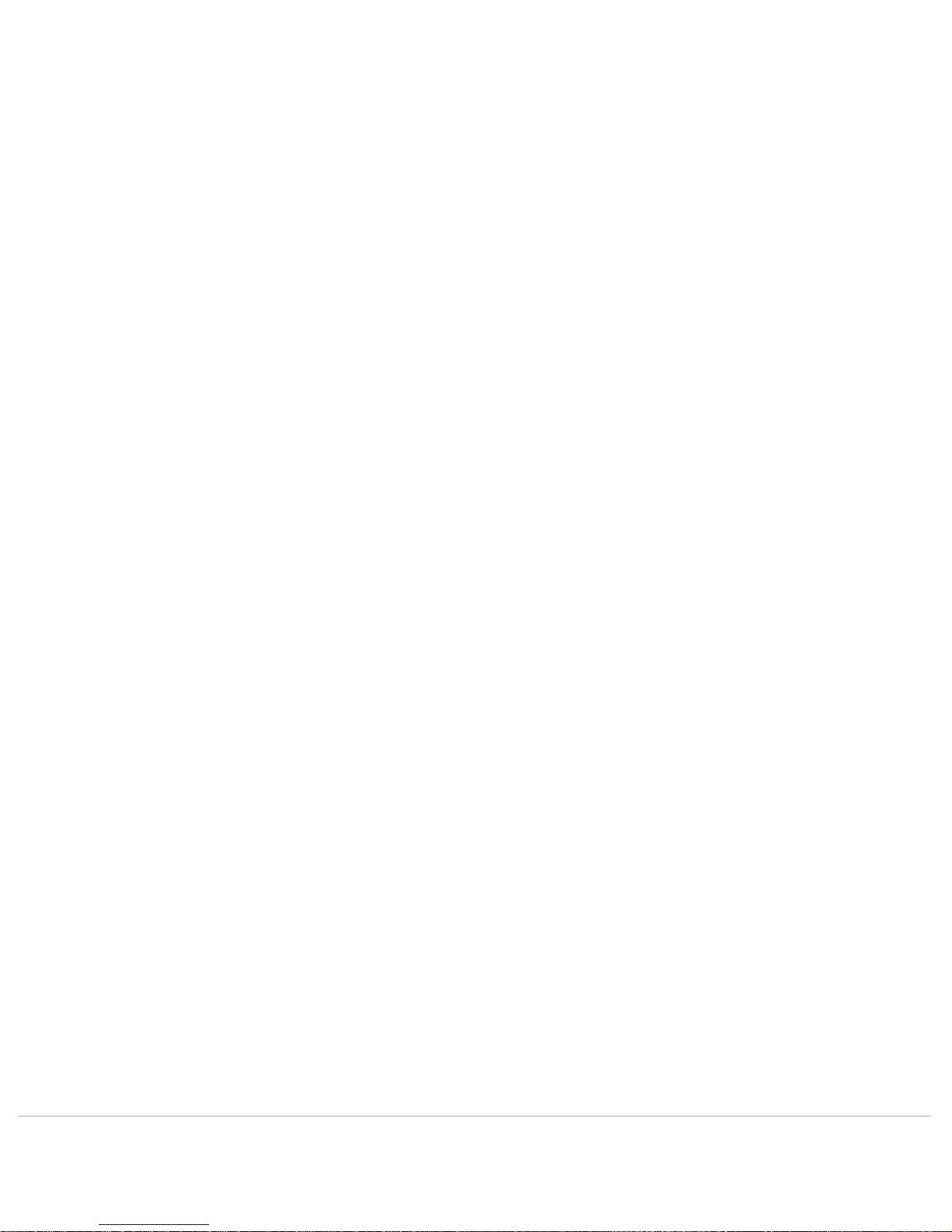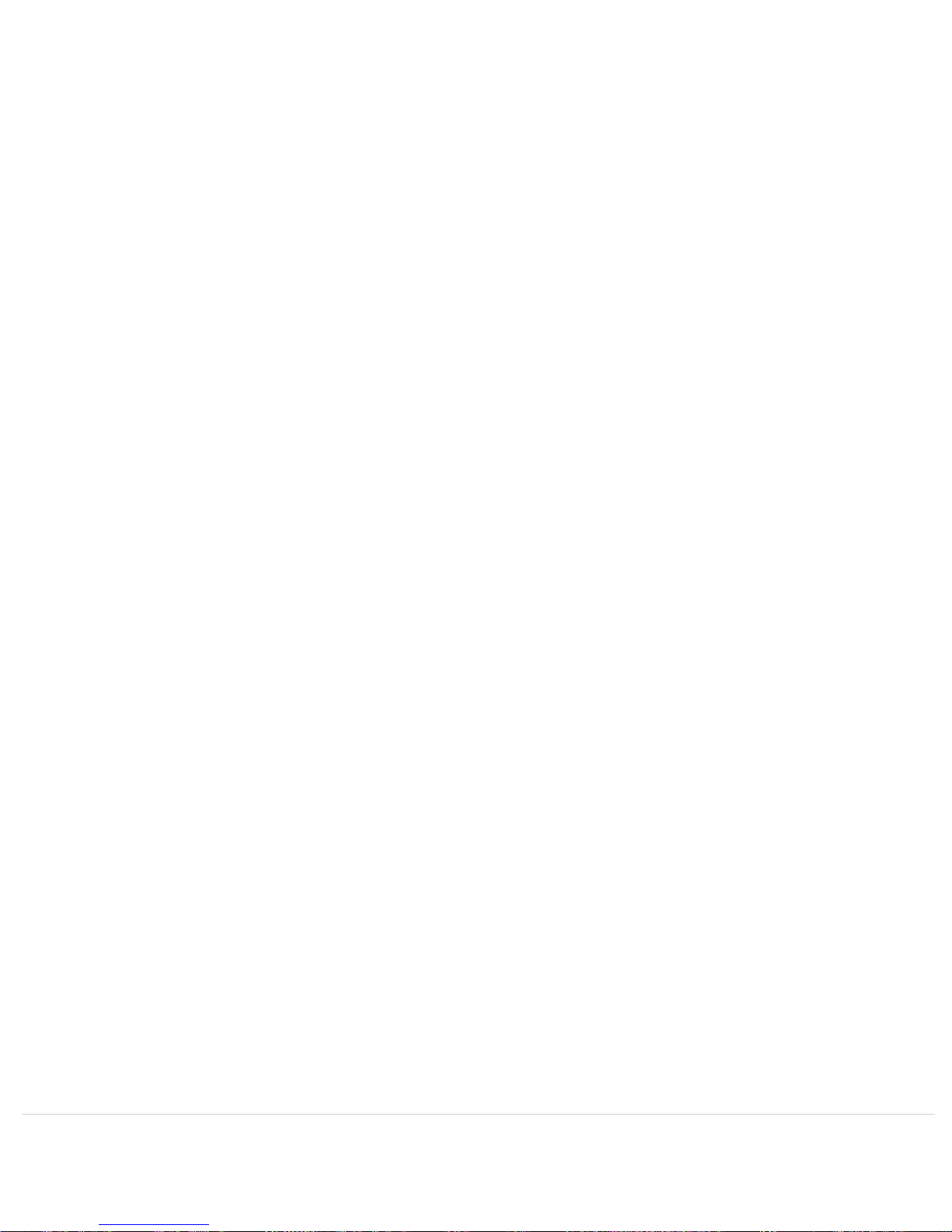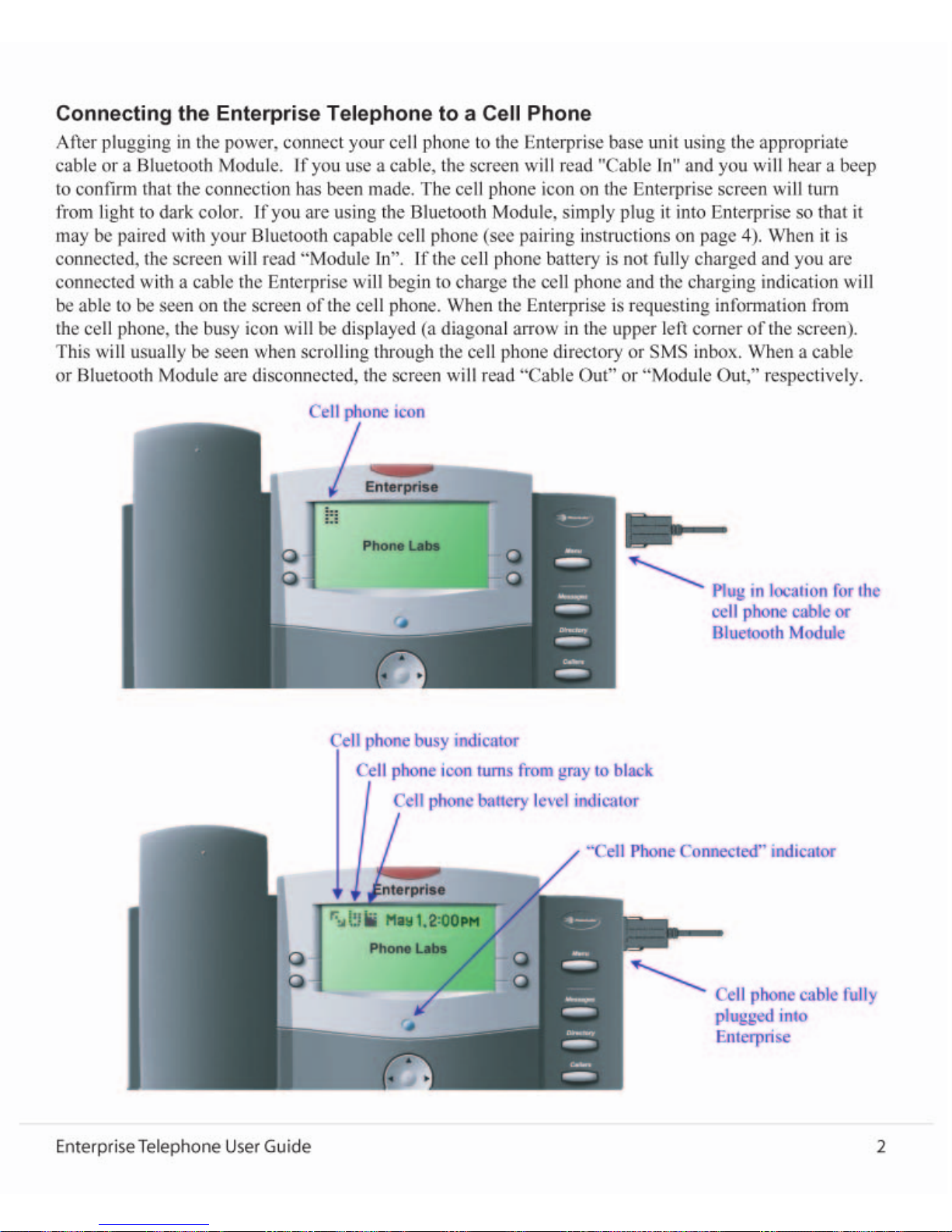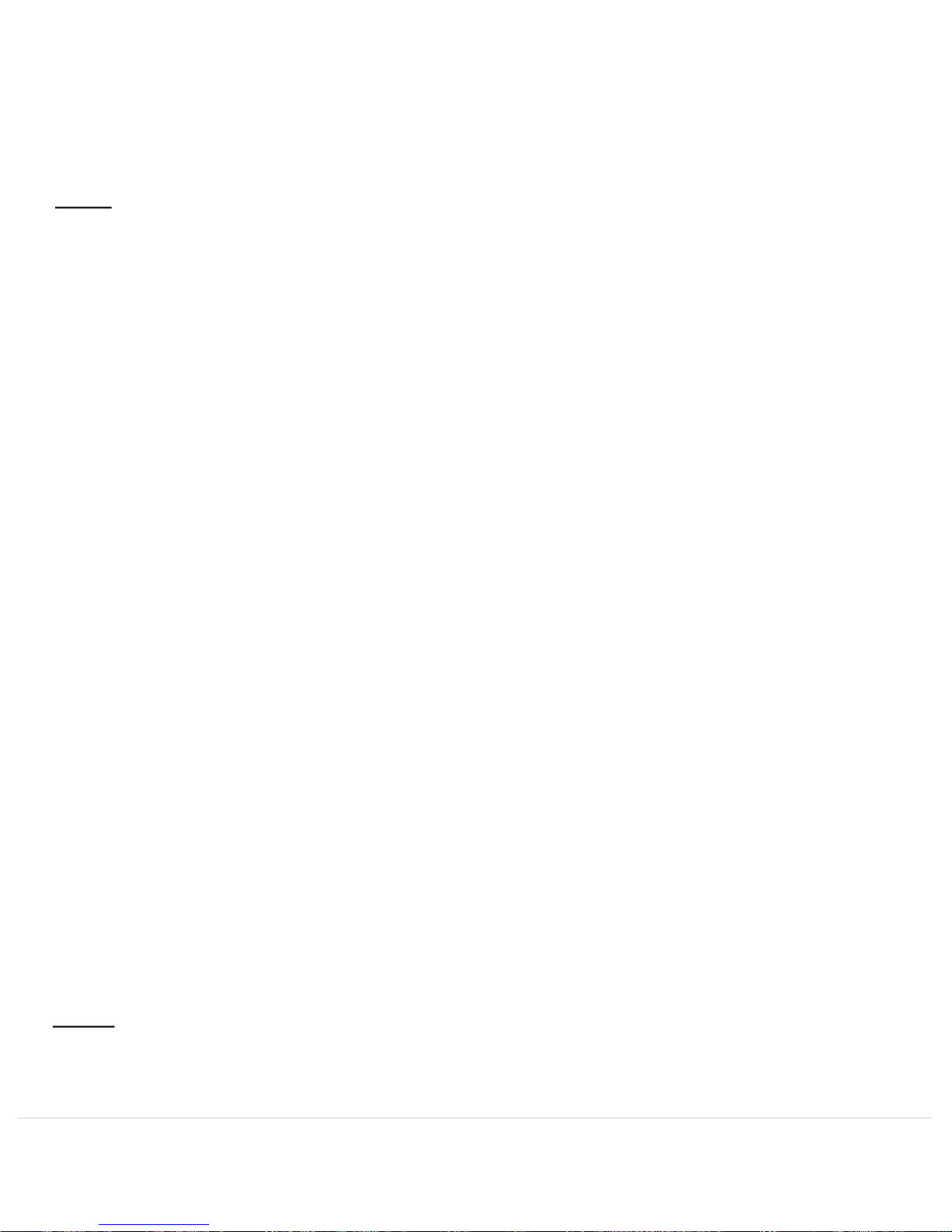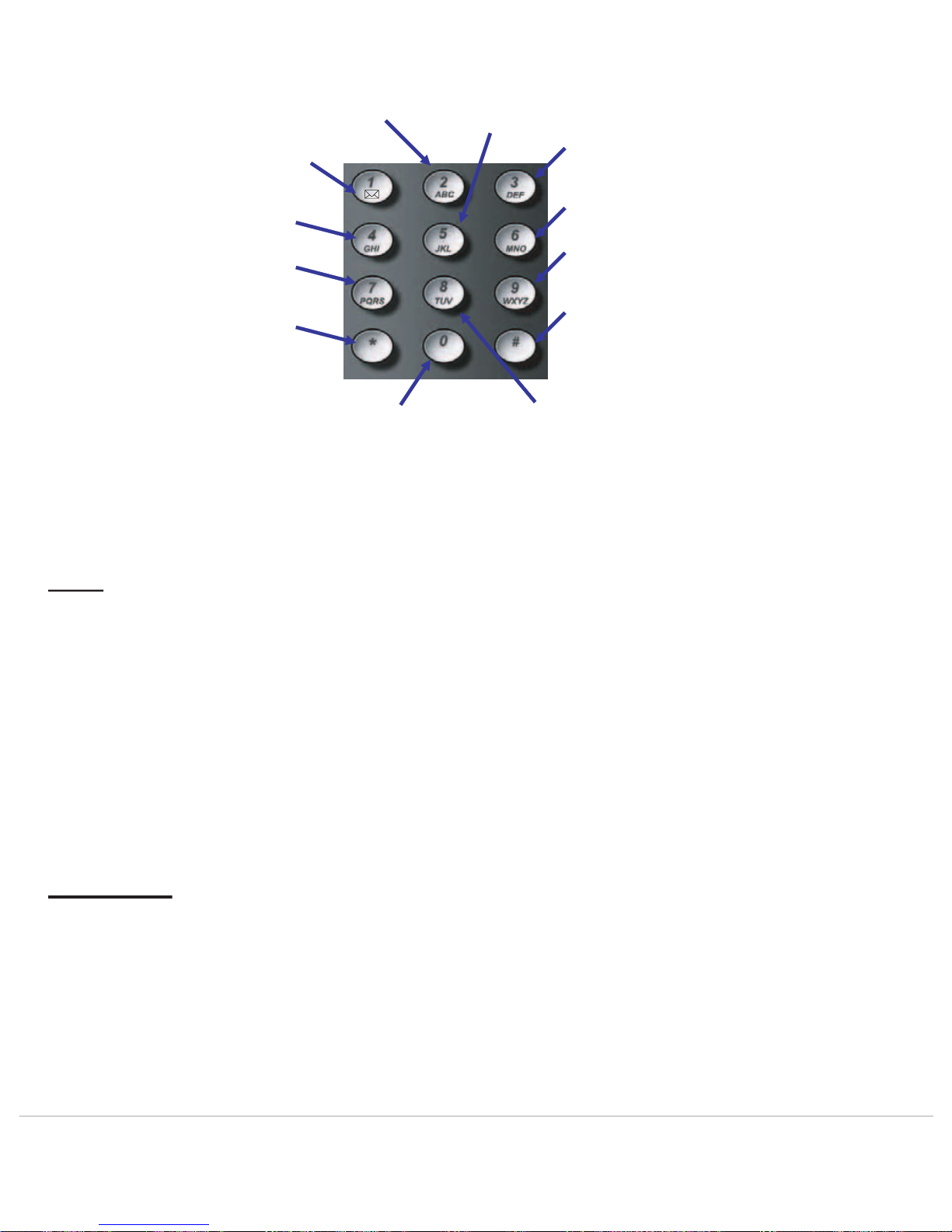...............................
...............................
...............................
..........................
...............................
...............................
...............................
.........................
...............................
...............................
...............................
.............................
onnecting the Enterprise to a Cell Phone
...............................
...............................
...............................
...............................
...............................
...............................
...............................
...............................
...............................
...............................
...............................
...............................
1. Language ................................
...............................
...............................
2. Pair Bluetooth................................
...............................
...............................
3. Date/Time ................................
...............................
...............................
4. Clear Msg Indicator ................................
...............................
...............................
5. Banner ................................
...............................
...............................
.........................
...............................
...............................
............................................................ 5
...............................
...............................
...............................
............................
...............................
...............................
...............................
...............................
...............................
...............................
...............................
...............................
...............................
...............................
...............................
...............................
...............................
...............................
...............................
...............................
...............................
...............................
...............................
...............................
...............................
............................................................... 9
...............................
...............................
........................................................ 9
Receiver Volume................................
...............................
...............................
Speaker Volume ................................
...............................
...............................
0
Ringer Volume................................
...............................
...............................
...............................
...............................
...............................
...............................
...............................
...............................
...............................
...............................
...............................
...............................
...............................
...............................
...............................
...............................
...............................
...............................
...............................
...............................
peration during Power Outage
...............................
...............................
...............................
...............................
...............................
...............................
...............................
...............................
...............................
...............................
...........................
...............................
...............................
...............................
...............................
...............................
...............................
4
Enterprise Telephone User Guide