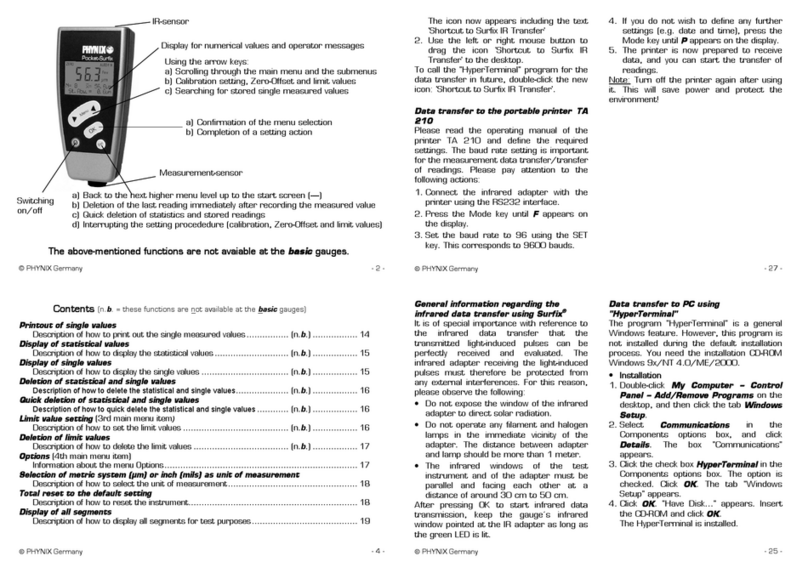2. Preparing for measurement
Power supply:
Pocket-Surfix®can be operated using 2 x round cell (AAA) 1.5V alkaline batteries or also 2 rechargeable batteries
(AAA) 1.2V. Please pay attention to chapter 7.8 “power supply”.
Empty batteries are indicated by a flashing battery icon. Please remove used batteries at once and dispose them in
an environmentally acceptable manner.
When inserting new batteries, please pay attention to the correct polarity. Wrongly inserted batteries may lead to a
destruction of the gauge.
In order to avoid any possible loss of data, please pay attention when exchanging batteries:
a) Always switch off the gauge by means of the button before exchanging batteries.
b) Exchange the batteries within 20 seconds.
After inserting the batteries and switching-on for the first time by means of the button, the display may show English
as proposed language: confirm with , or use the arrow keys to select another language and confirm with .
Normally the gauge works in the automatic switch-off mode. It switches off the gauge automatically 90 seconds after
the last measurement or operation. For permanent opertion mode see chapter 7.3.
3. Menu structure
There are 4 main menu items: Calibration, Statistics, Limits and Options. All other menu items or functions are
subordinate to these 4 menu items.
The operation is carried out by means of the two arrow keys and , the confirmation key and the escape key .
The steps to be carried out are displayed on the screen, e.g. “Place probe on foil standard“. After pressing the
confirmation is displayed, e.g. „Calibration has been set“.
You can find a diagram of the menu structure at the end of this manual. A single look at this structure is sufficient to
recognize the applicable menu items to select a desired function.