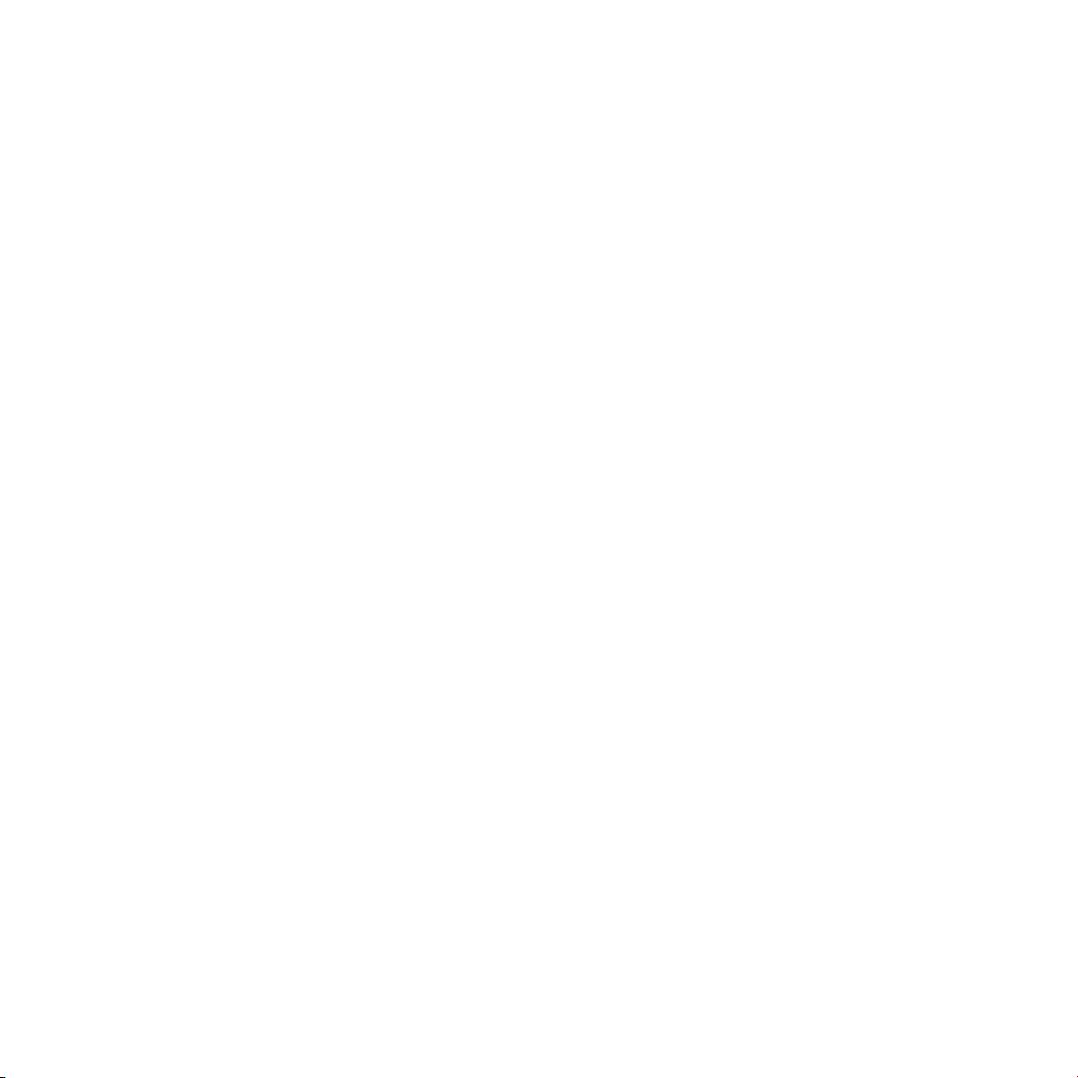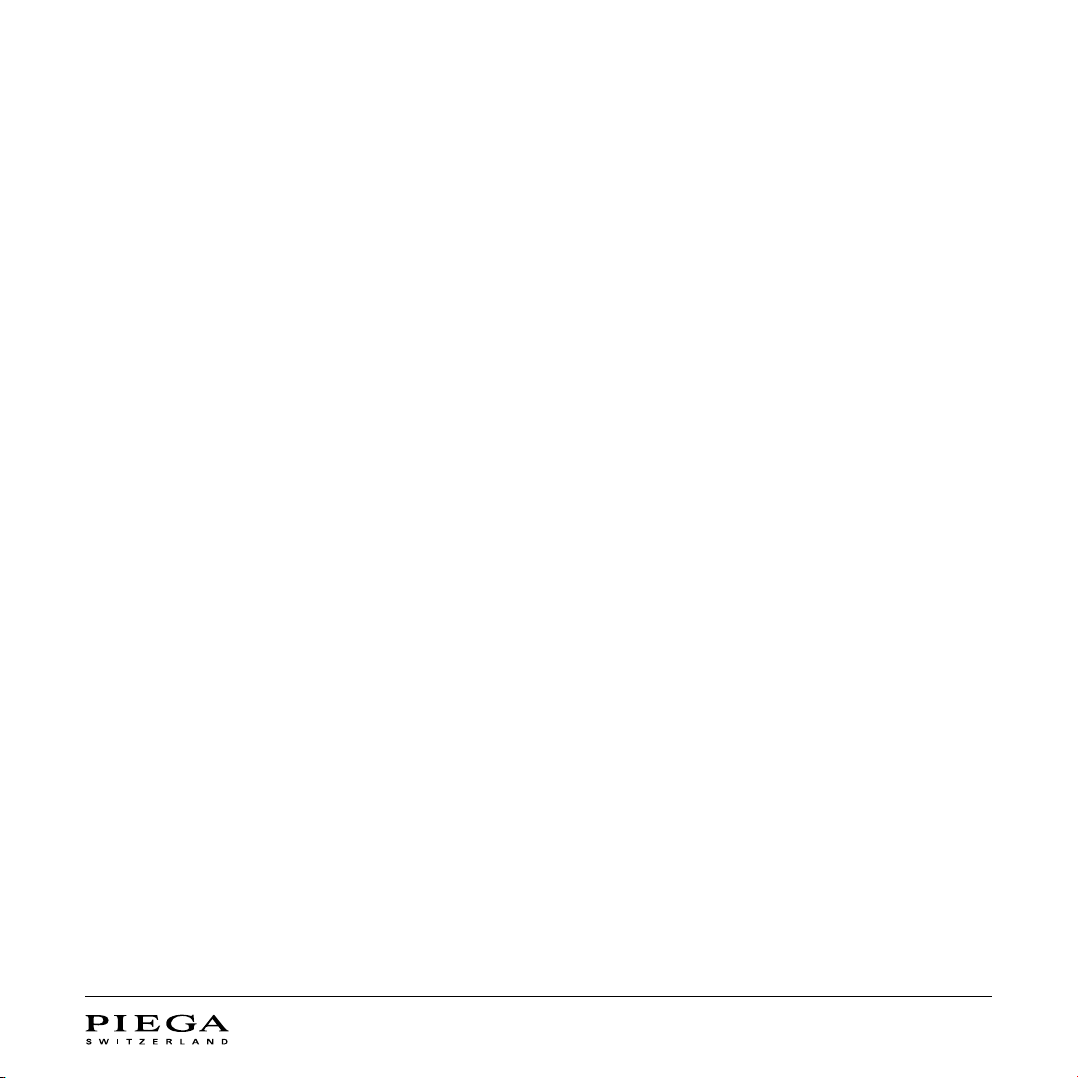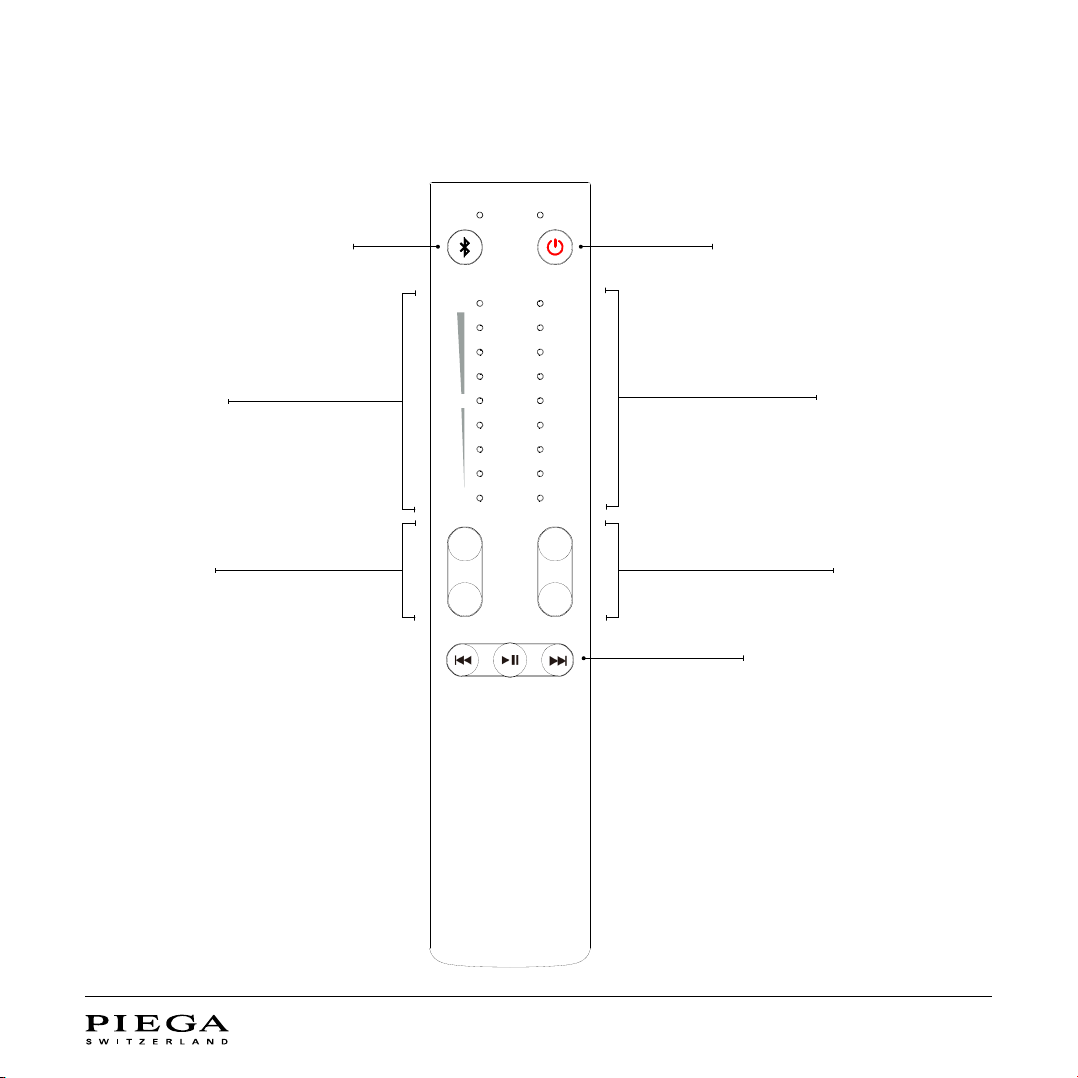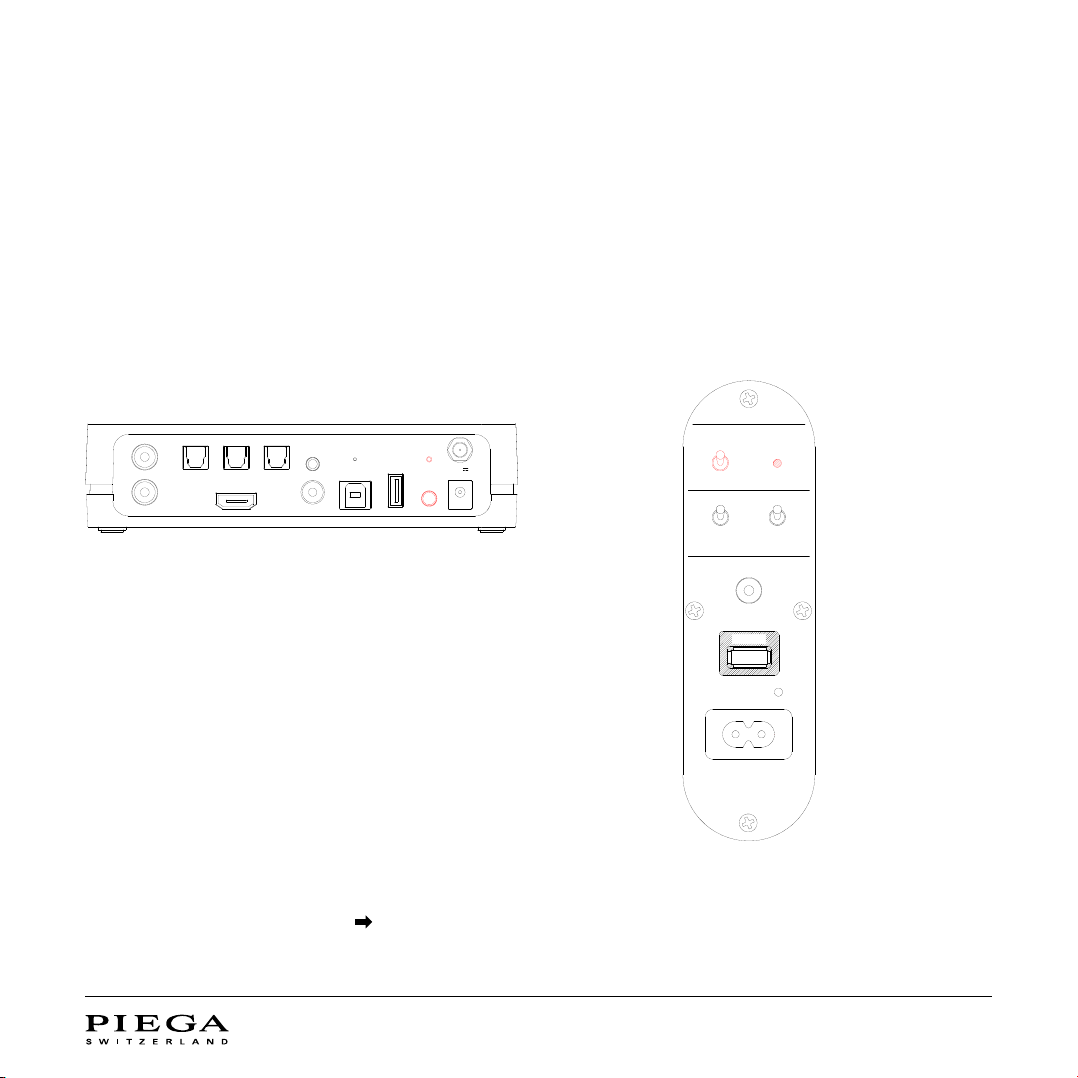User Manual PIEGA connect plus // 3
2 IMPORTANT SAFETY INSTRUCTIONS
Read all safety instructions carefully.
1. Heed all warnings.
2. Follow all instructions and recommendations.
3. Do not use this apparatus near water.
4. Clean with dry and soft cloth only.
5. Do not install near any heat sources such as radiators, heat registers, stoves, or other devices that produce heat.
6. Protect the power cord from being stepped on or pinched, particularly at plugs, convenience receptacles, and at
the point they exit from the apparatus.
7. Only use accessories or attachments approved by the manufacturer.
8. Do not defeat the safety purpose of the polarized type plug. If the provided plug does not t into your outlet, consult
an electrician for replacement of the obsolete outlet.
9. Unplug this apparatus during lightning storms or when unused for long periods of time.
10. Refer all servicing to qualied personnel. Servicing is required if the apparatus has been damaged in any way,
e.g. the power supply cord or plug is damaged, liquid has been spilled or objects have fallen into the apparatus.
Equally if it has been exposed to rain or moisture, does not operate normally, or has been dropped.
11. The power plug should be easily accessible to disconnect the equipment.
12. Warning: To reduce the risk of re and electric shock, do not expose this apparatus to rain or moisture.
13. Do not expose the apparatus to dripping or splashing and do not place objects lled with liquids, such as vases, on the appa-
ratus.
14. Maintain 150 mm safety clearance all around the apparatus to ensure adequate ventilation.
15. Do not place objects with naked ames, such as lit candles on the apparatus.
16. This apparatus is approved for indoor use only.