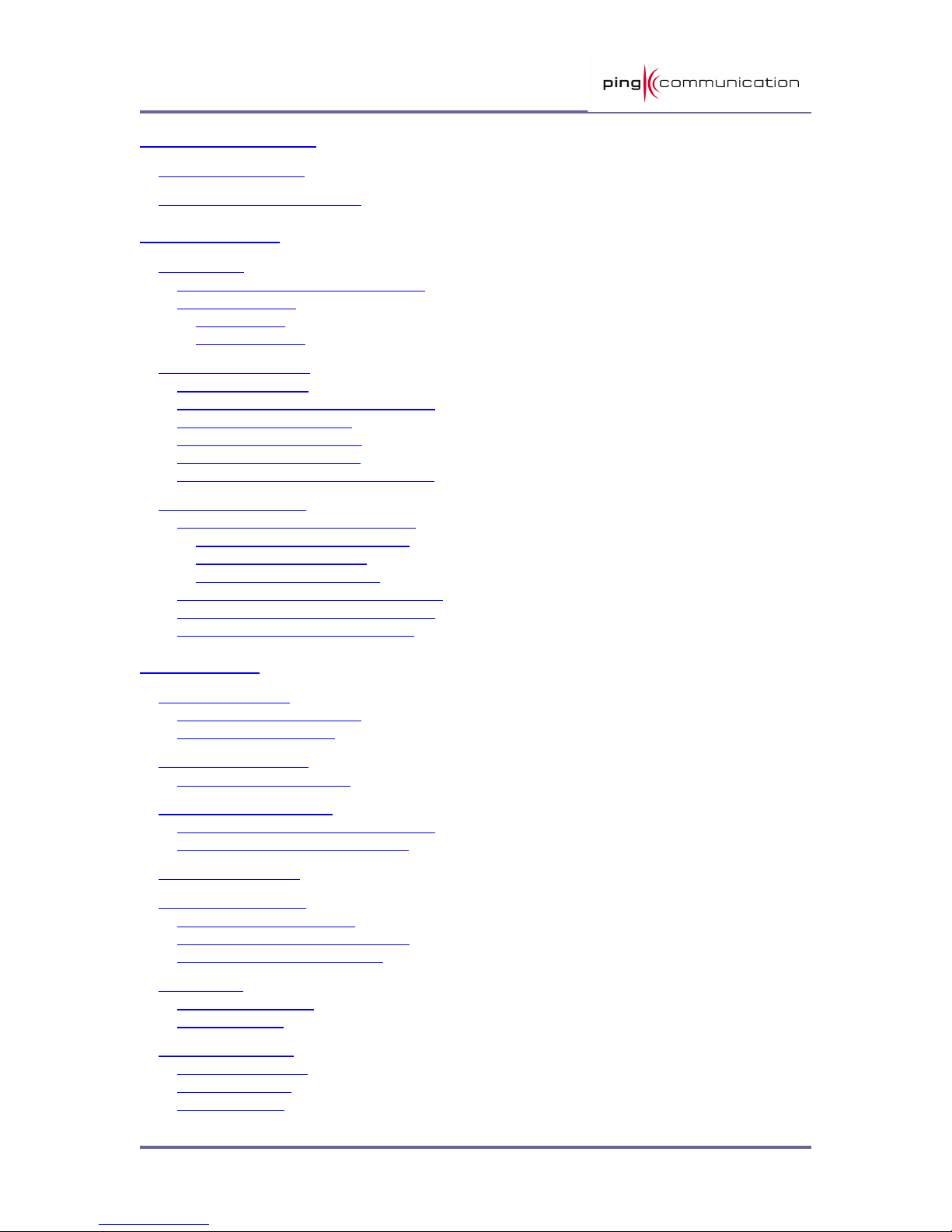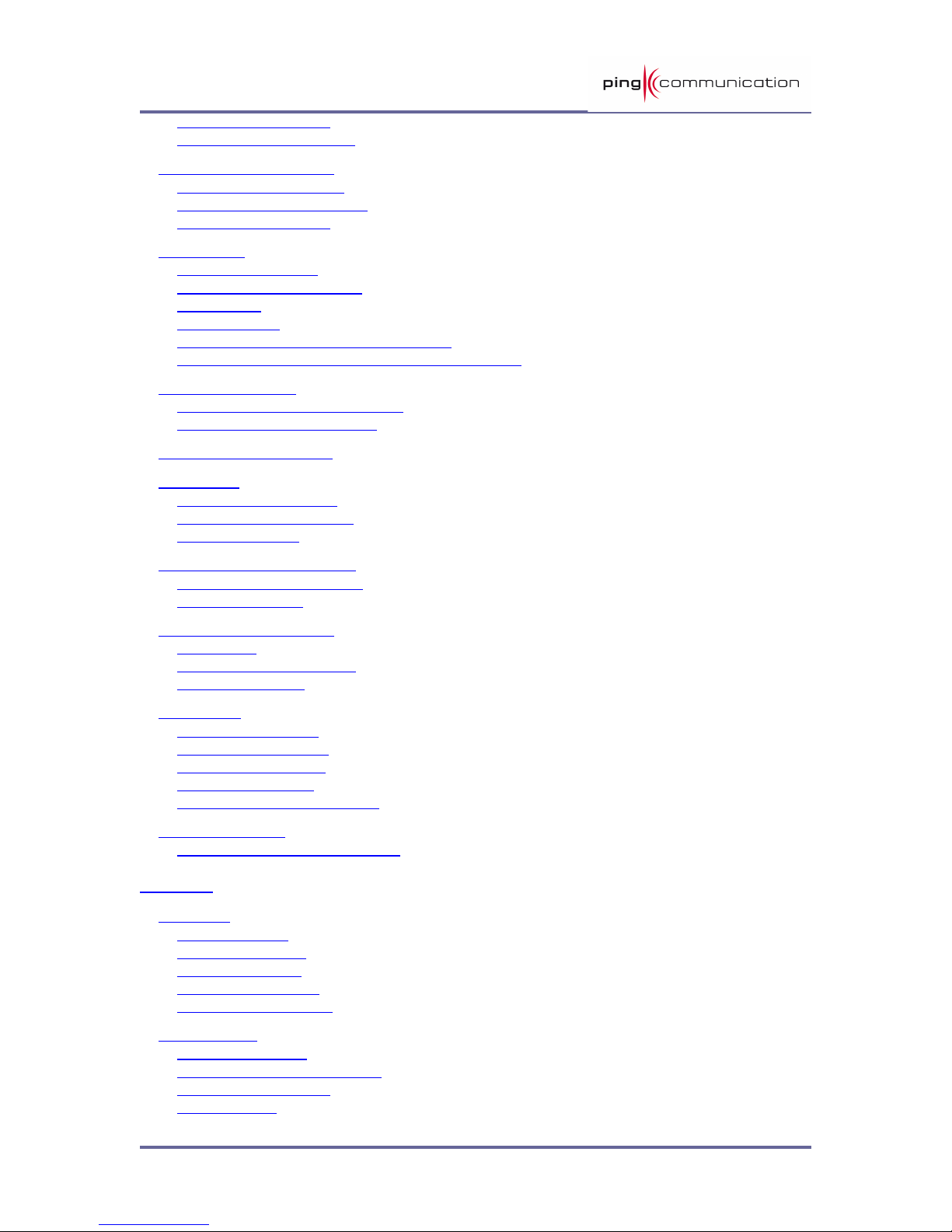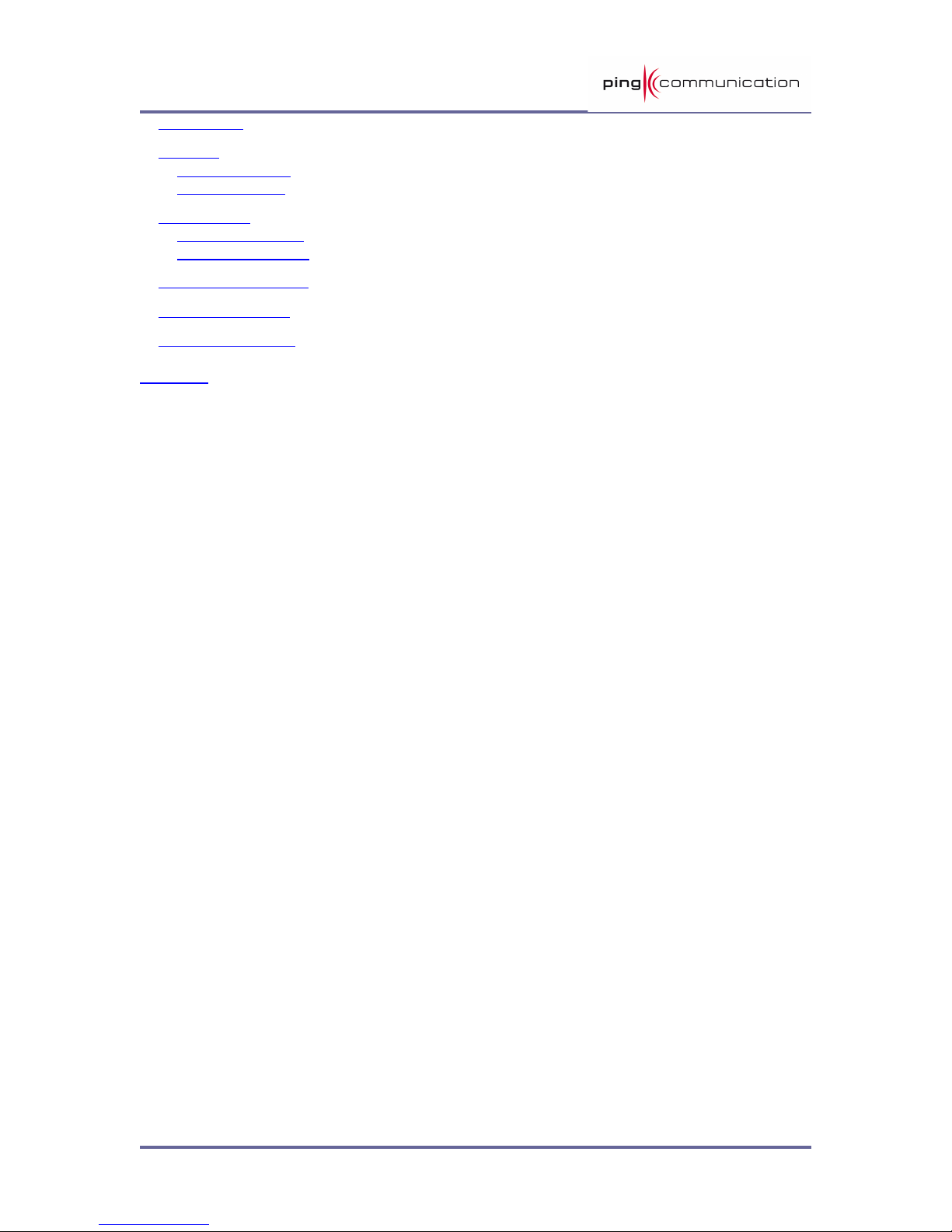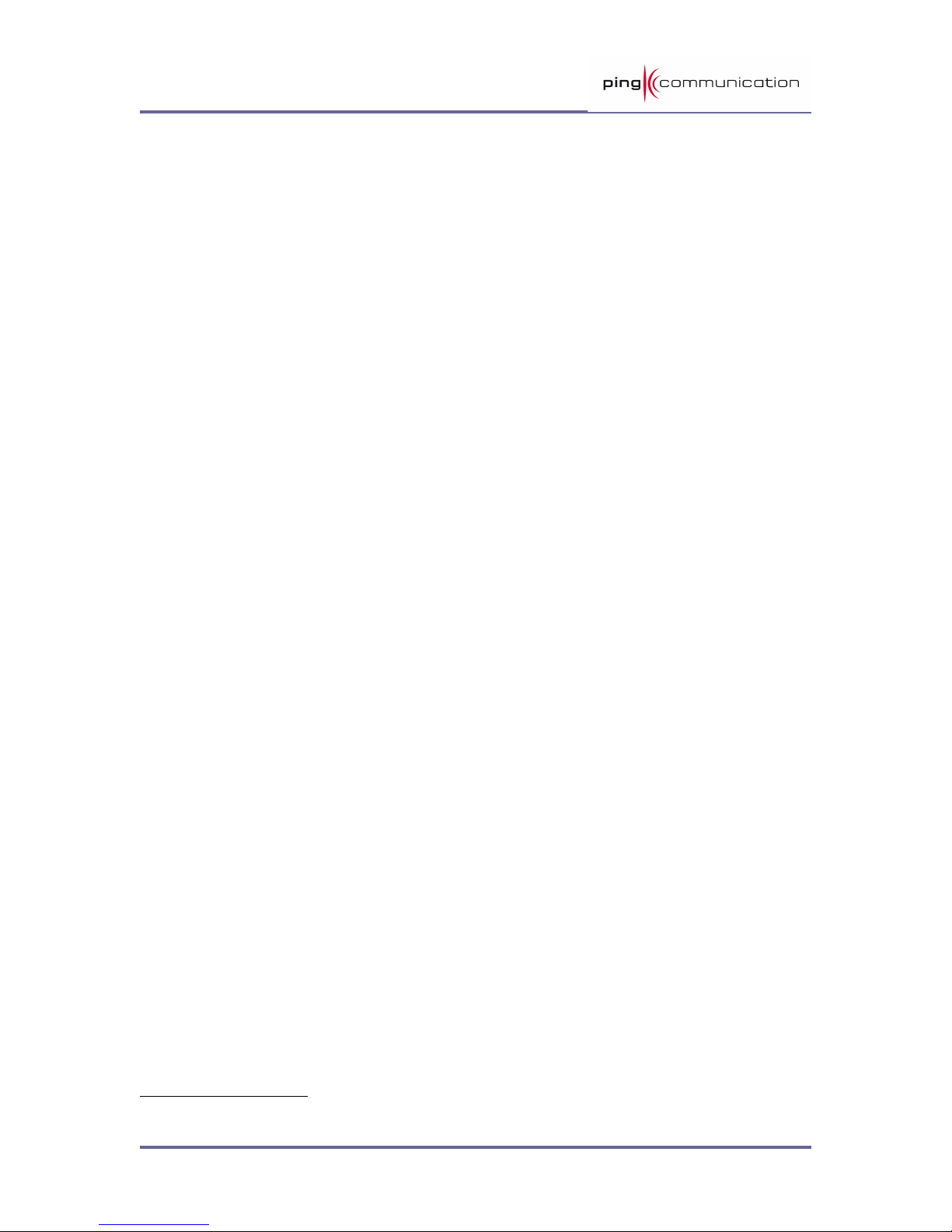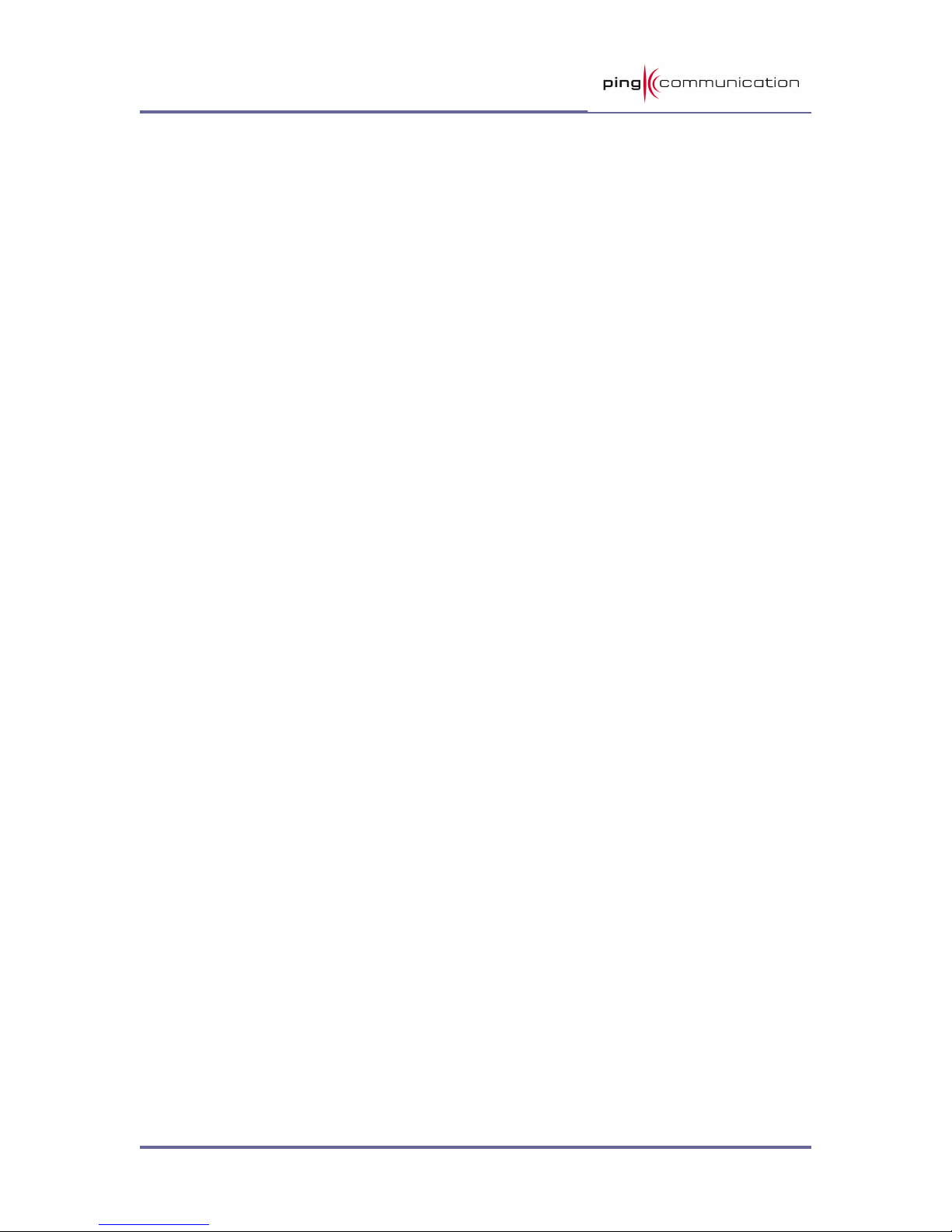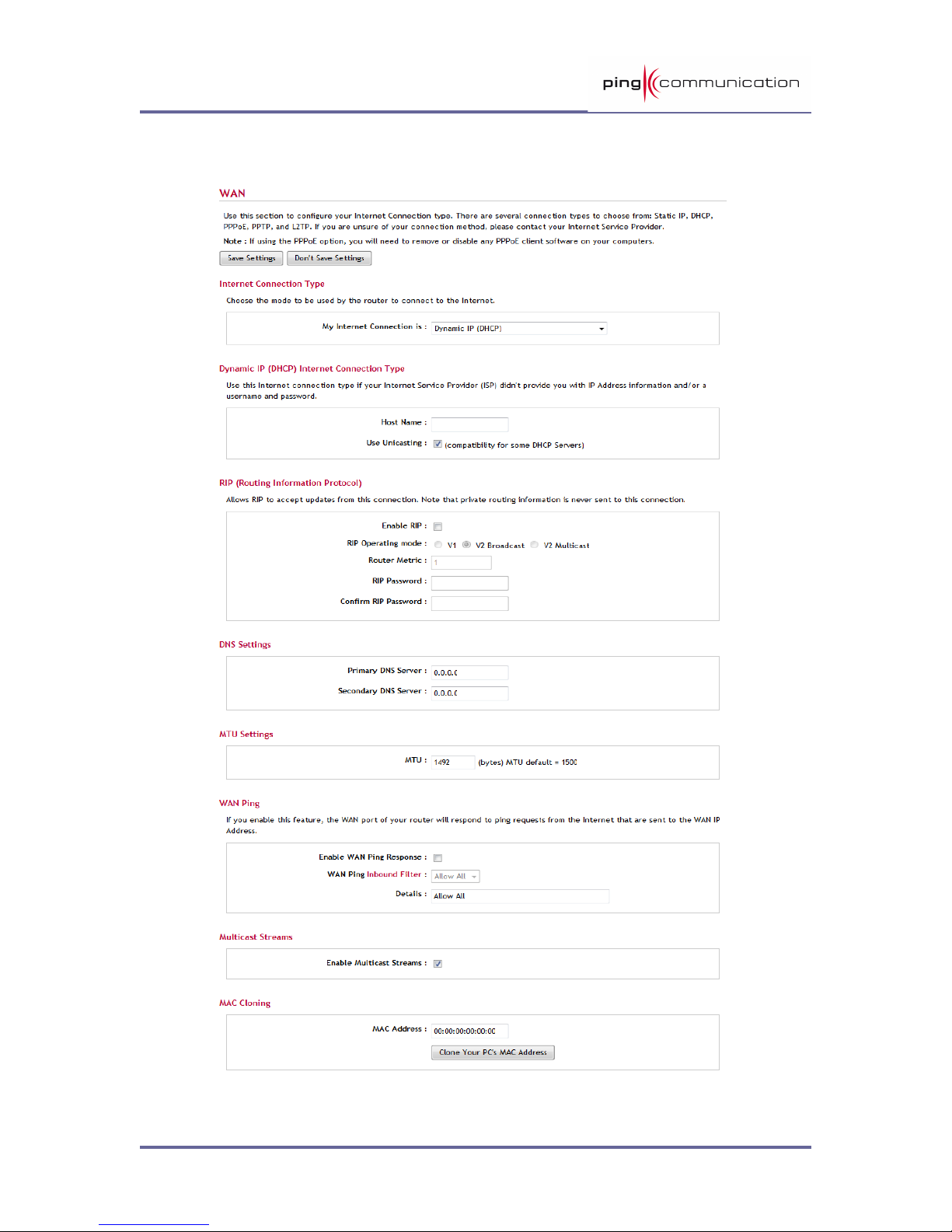Step 2: Select Your Ti e Zone pro pts you to select your ti e zone fro the
pull-down enu.
Step 3: Configure Your Internet Connection. At this stage we assu e that the
device is not connected to the internet, otherwise the wizard would have skipped this
step. Still, there are possibilities if the connection type of your Internet Service
Provider (ISP) is known (or can be established).
If your ISP is listed in the drop-down enu (and you choose it) then the connection
type is chosen for you. Otherwise, specify the connection type anually.
Depending upon your Internet Service Provider or the type of connection you
selected in the previous step, one of five screens will appear. If you are unsure of
any of the infor ation, please contact your Internet Service Provider (ISP) for
details.
•DHCP Connection (Dyna ic IP Address). DHCP is a uch used
connection type. It should usually not require any setup on your behalf.
However, at this point we have an “unusual” situation (since you're reading
this). If you have put your device behind a cable ode 1 (a device which is
connected to a coax cable) there are so e things you could try:
•Try to restart that ode . Cancel this setup and try again.
•If you previously had equip ent (like your PC) connected to the cable
ode and actually had a working internet connection, you can try to
clone/copy the MAC address of that equip ent into this device. By
pressing the Clone Your PC’s MAC Address you will copy the MAC
address of the PC you’re connecting to this device. If, let’s say, you had a
router connected behind the cable ode , you could read MAC address
(usually printed underneath the router) and enter it anually. You can
always reverse this step later by entering the MAC address printed on this
device (the WAN MAC).
A last resort ay be to add a hostna e if that is provided by the ISP. This is
not very co on.
The settings for DNS could be left untouched, unless you have been able to
retrieve this infor ation fro the ISP. Usually (again) this infor ation is
auto atically populated when connecting on DHCP.
•Set Userna e and Password Connection (PPPoE) pro pts you to enter
your Userna e and Password. This infor ation ust be provided by the ISP
(typically in a welco e letter). You ust also verify the Password. If your ISP
requires a Service Na e entry, please enter it here. The default setup is to
get the IP address dyna ically. In so e cases the ISP has chosen to give you
a static IP. You can then choose the static radio button and enter the IP
address.
•Set Userna e and Password Connection (PPTP) pro pts you to enter
your PPTP IP Address, PPTP Subnet Mask, PPTP Gateway IP Address, PPTP
Server IP Address, Userna e, and Password. You ust also verify the
Password. This infor ation ust be provided by the ISP (typically in a
welco e letter).
1 A cable modem or any device which is not connecting on the IP layer. That excludes all DSL modems.
Page 8 of 92