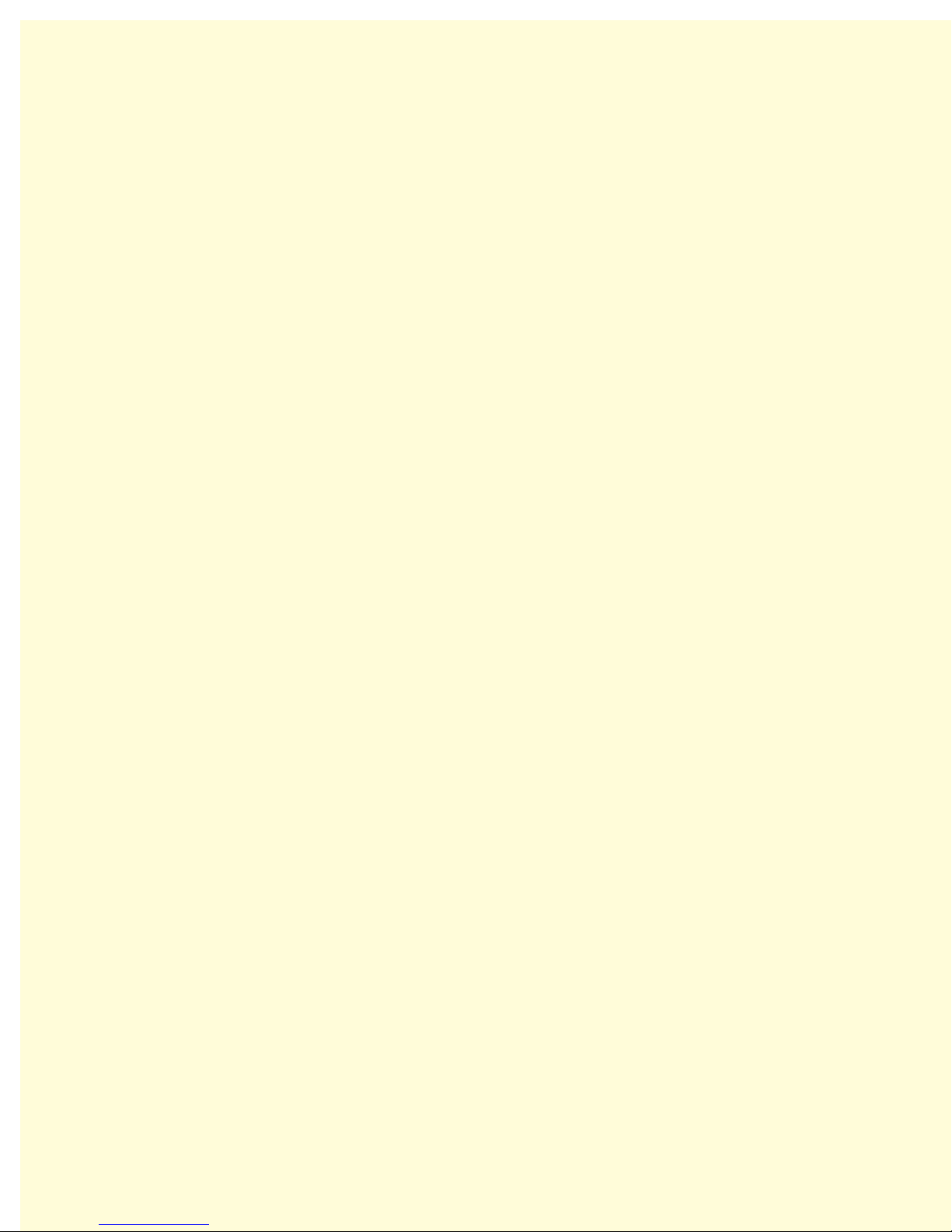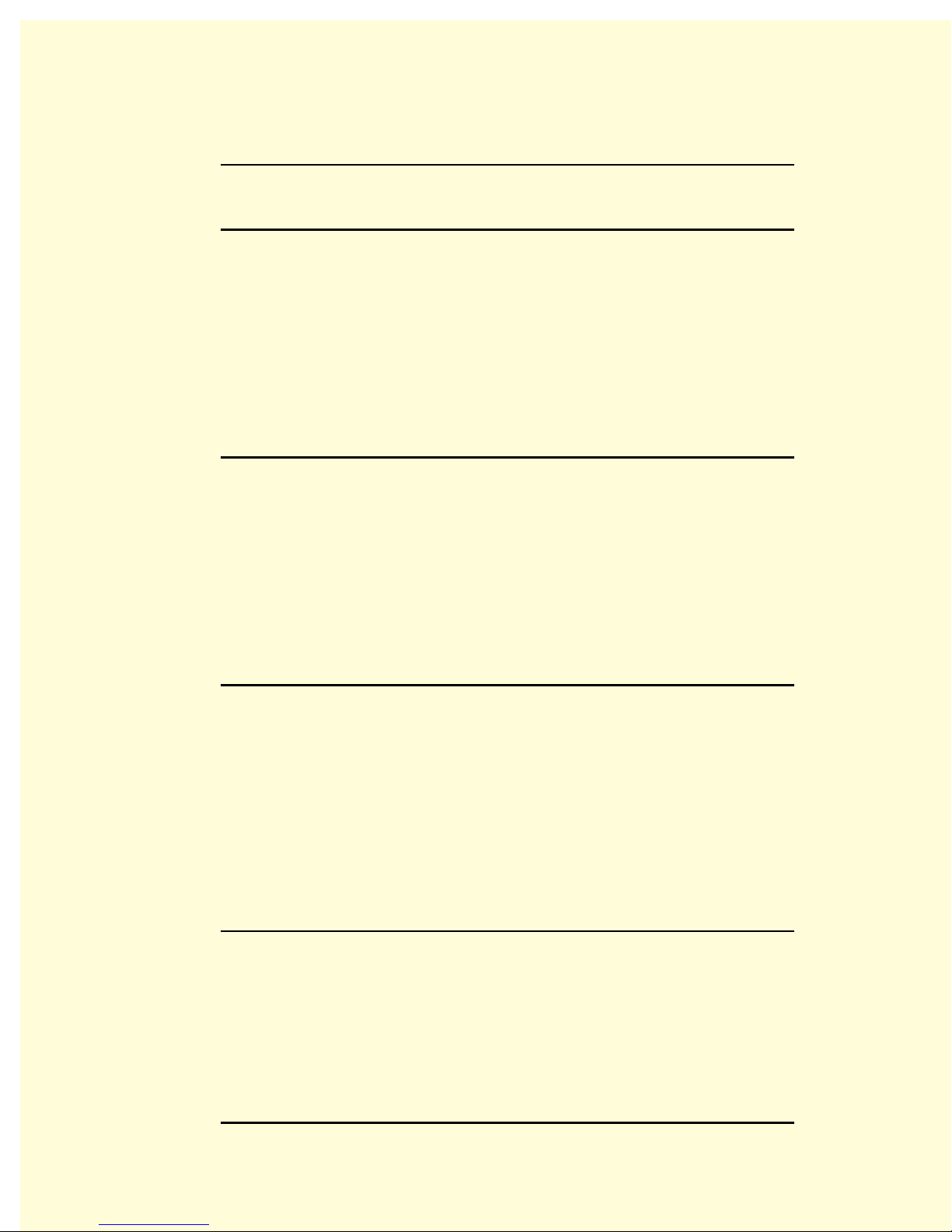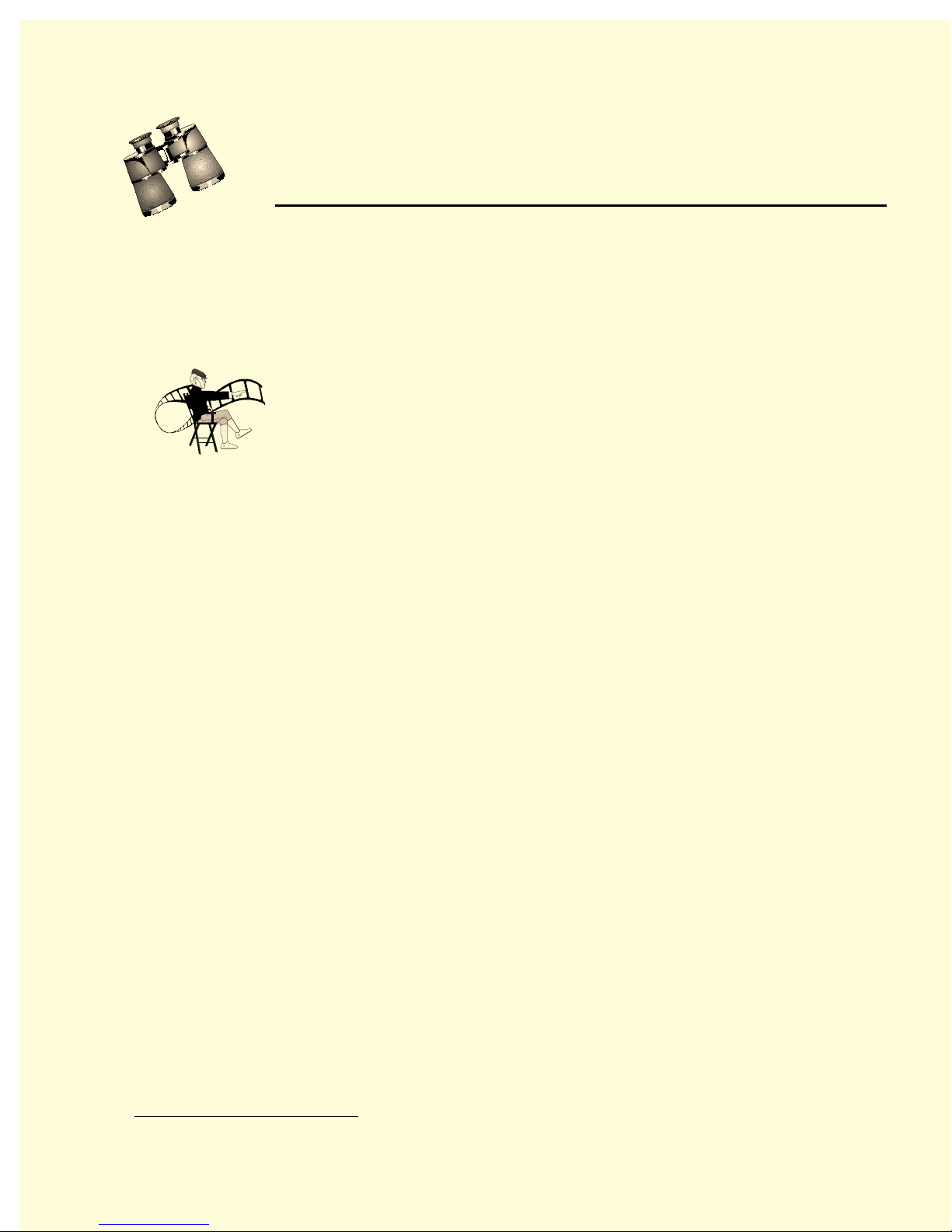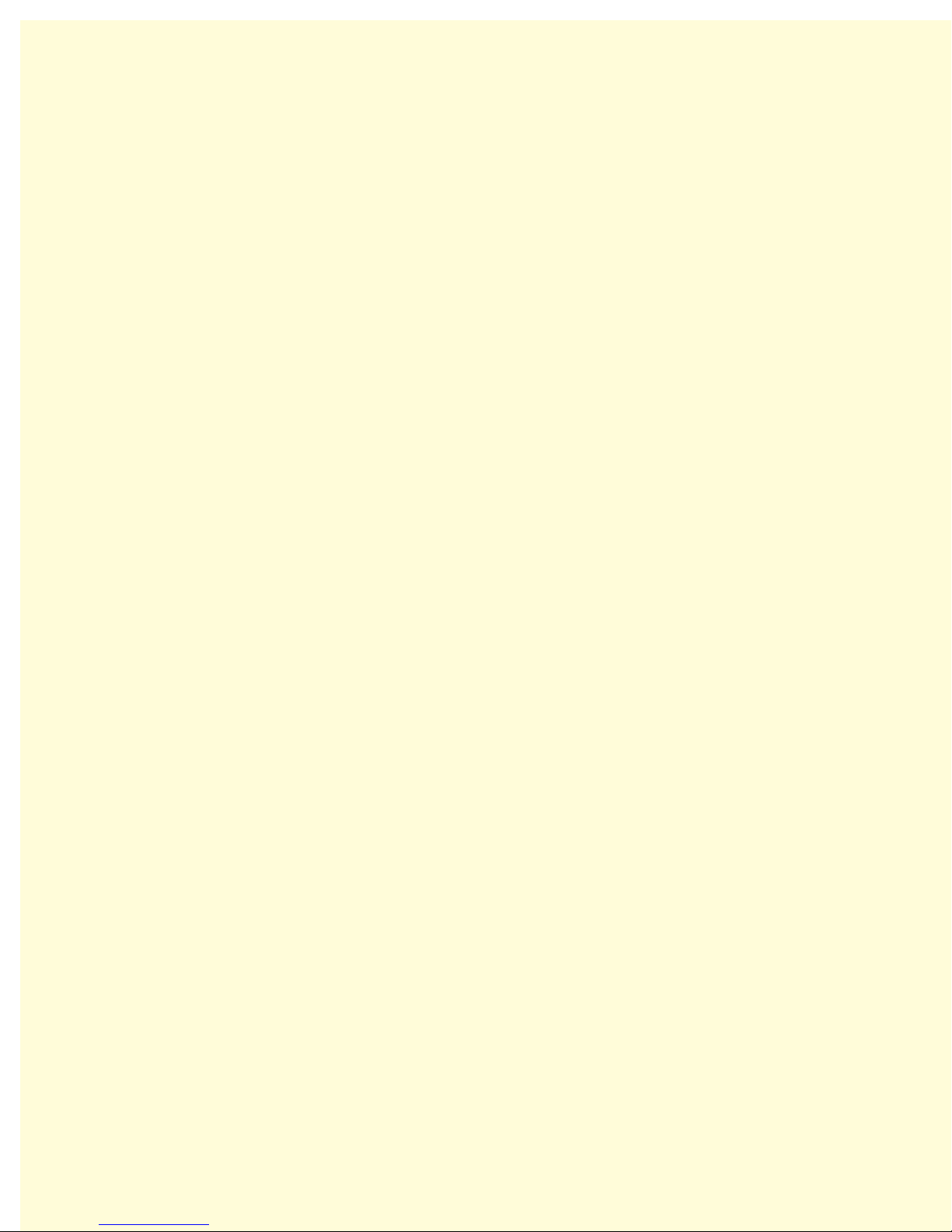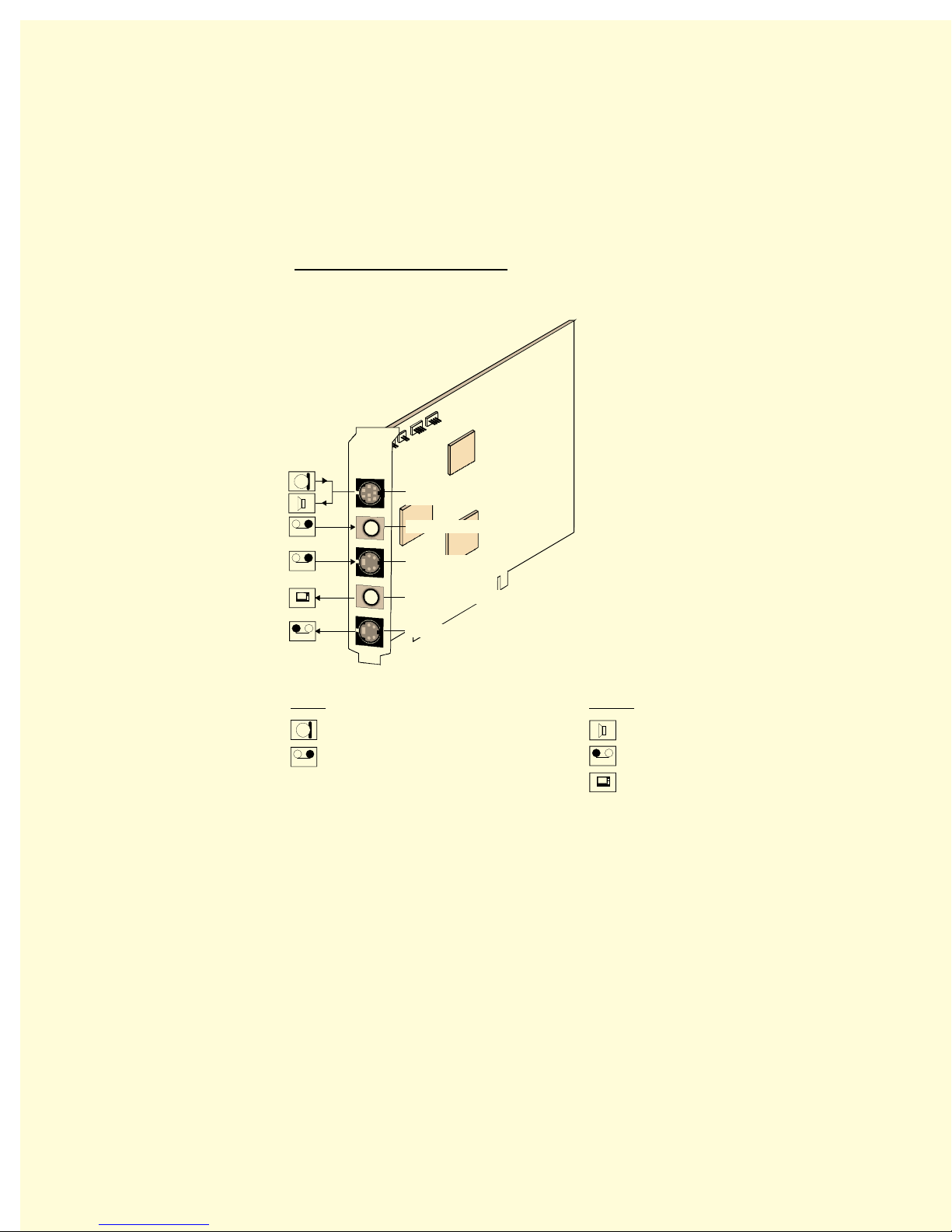ii
miroVIDEO DC30 series User´s Guide
RECORDING VIDEO.......................................................................................................... 59
USING THE DC30 BOARD UNDER WINDOWS NT 65
DC30 series Control....................................................................................................... 65
MIROVIDEO CAPTURE 68
STARTING miroVIDEO CAPTURE.................................................................................. 68
MODE............................................................................................................................... 68
PROJECTS—STANDARD .................................................................................................. 69
PROJECTS—ADVANCED.................................................................................................. 71
SETTINGS—STANDARD ................................................................................................... 76
SETTINGS—ADVANCED .................................................................................................. 78
RECORD—STANDARD ..................................................................................................... 81
RECORD—ADVANCED .................................................................................................... 82
BATCH CAPTURE—ADVANCED (WINDOWS 95/98 AND PRODUCTIVITY PACK ONLY)..84
CLIPS ............................................................................................................................... 87
MIROINSTANT VIDEO 5 AND ADOBE PREMIERE 5.1 90
WHAT IS miroINSTANT VIDEO 5?................................................................................ 90
WHAT IS IT GOOD FOR?................................................................................................... 90
SYSTEM REQUIREMENTS ................................................................................................ 91
HOW TO MAKE IT WORK? ............................................................................................... 91
HOW DOES IT WORK?...................................................................................................... 92
miroINSTANT VIDEO 5 WINDOW................................................................................. 92
MODES OF OPERATION ................................................................................................... 95
LIMITATIONS ................................................................................................................... 98
miroVIDEO DC30 series AND miroINSTANT VIDEO 5 .............................................. 98
CHANGES FROM PREVIOUS VERSIONS ........................................................................... 99
TITLEDEKO 100
WELCOME TO TITLEDEKO........................................................................................... 100
INSTALLING TITLEDEKO .............................................................................................. 101
LAUNCHING TITLEDEKO .............................................................................................. 101
THE TITLEDEKO USER INTERFACE ............................................................................. 102
SELECTING TEXT AND OBJECTS................................................................................... 106
FORMATTING TEXT AND OBJECTS ............................................................................... 107
TOOLS AND SELECTION HANDLES................................................................................ 109
TRANSFORMING TEXT AND OBJECTS........................................................................... 111
USING AND MODIFYING LOOKS AND STYLES............................................................... 112
THE BACKGROUND........................................................................................................ 115
LET’S MAKE A TITLE.................................................................................................... 117
TIPS&TRICKS 126
GENERAL INFORMATION............................................................................................... 126
HARDWARE.................................................................................................................... 126
SOFTWARE..................................................................................................................... 128
DIGITIZING .................................................................................................................... 129
VIDEO EDITING.............................................................................................................. 130
miroVIDEO DC30 series AND ADOBE PREMIERE 4.2 / 4.2LE ................................... 131
miroVIDEO DC30 series AND COMPUTER ANIMATION .............................................. 135
JPEG ISSUES ................................................................................................................. 135
TROUBLESHOOTING 136