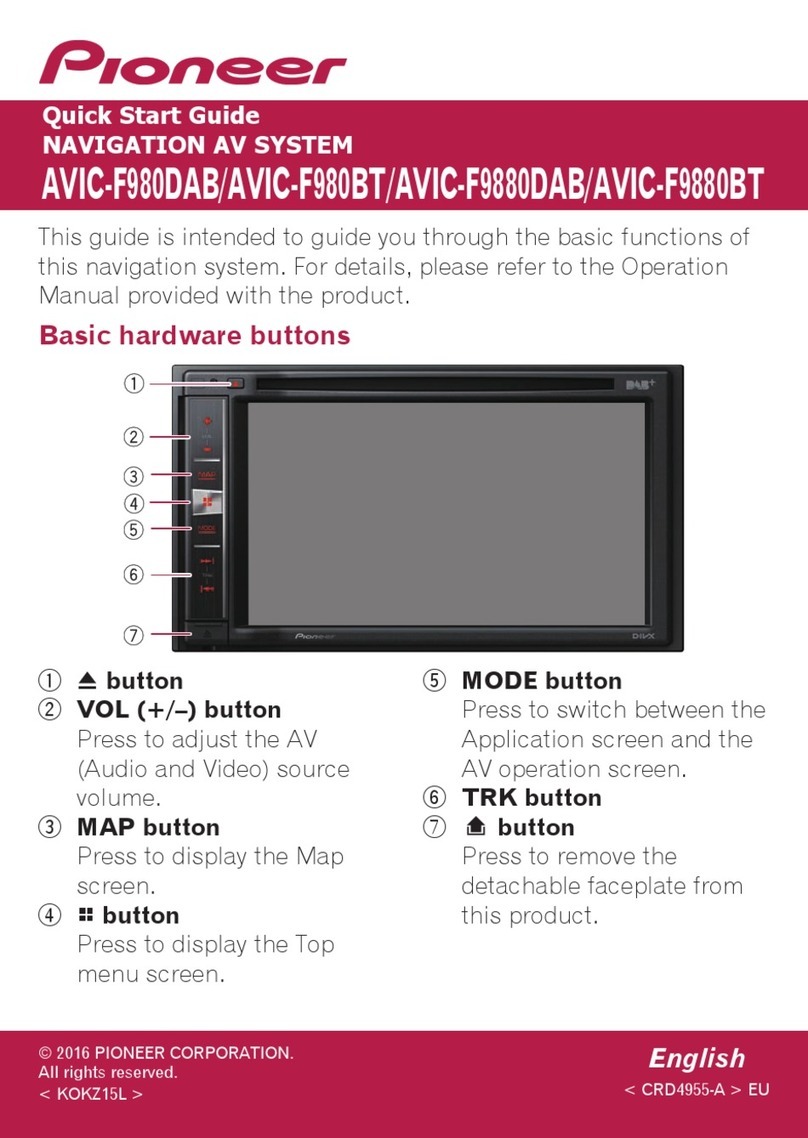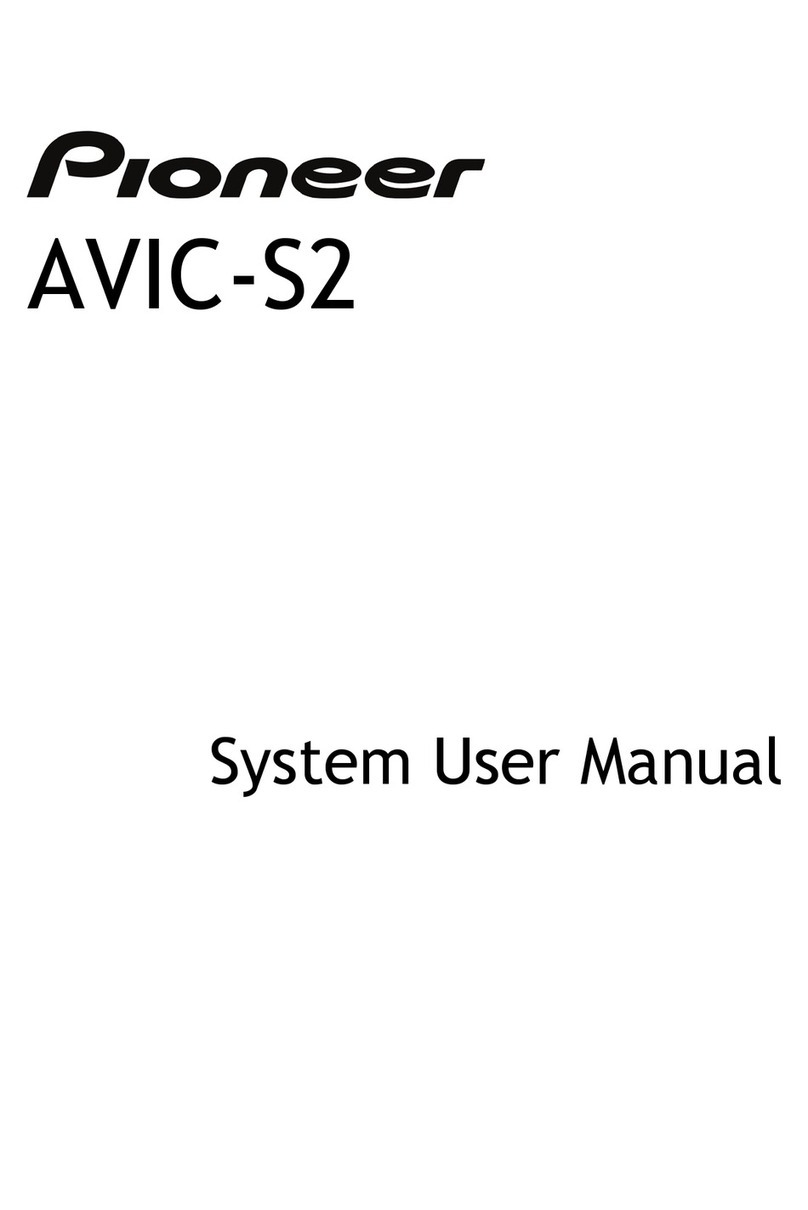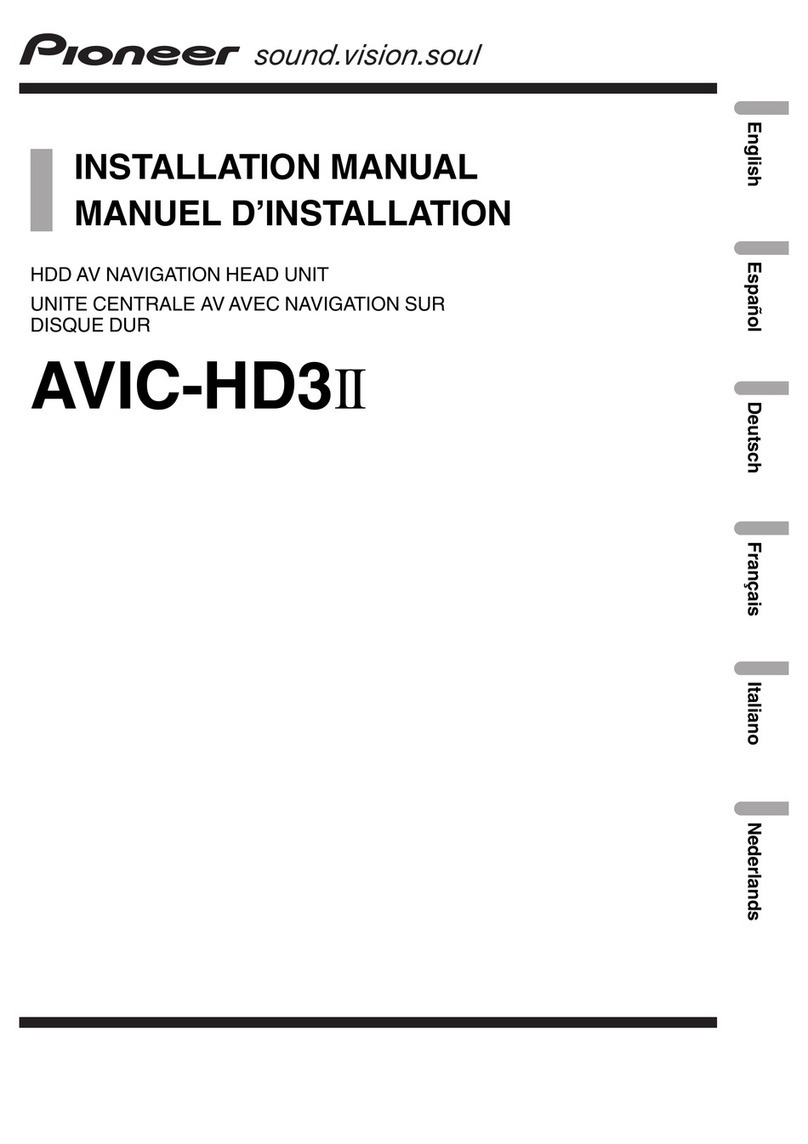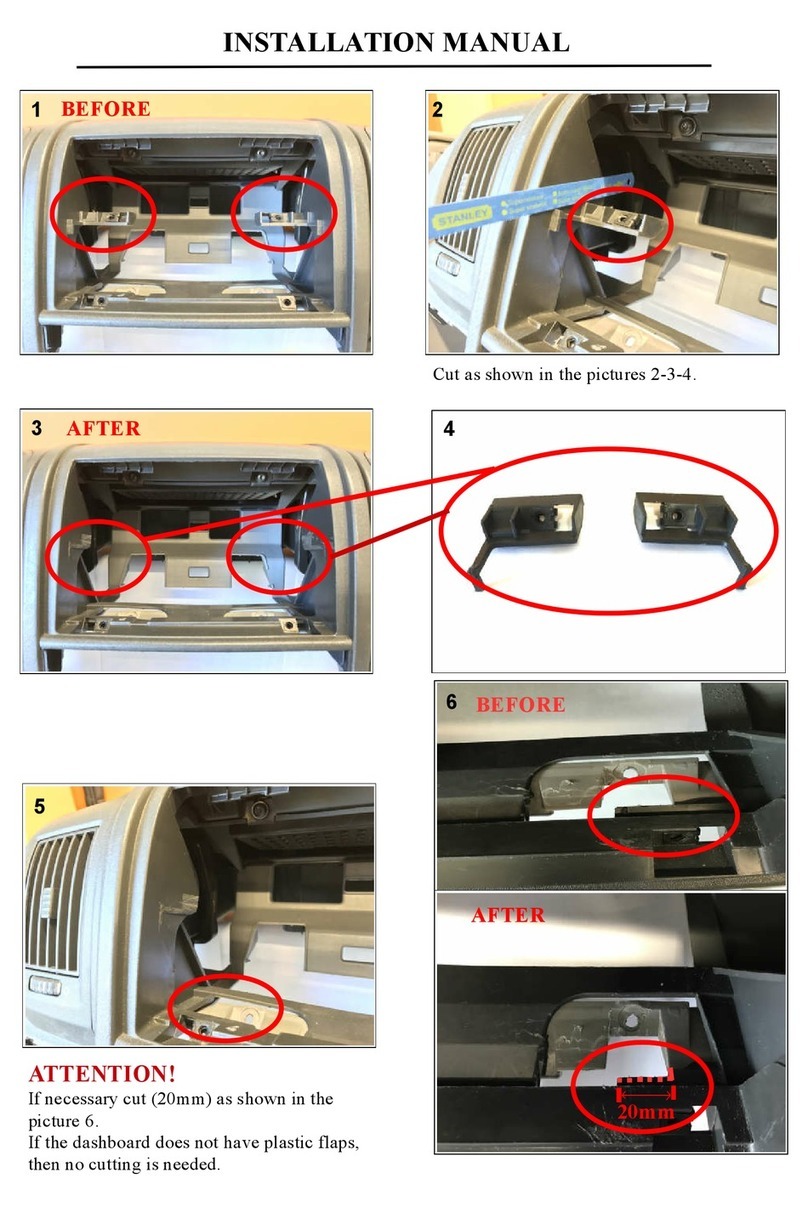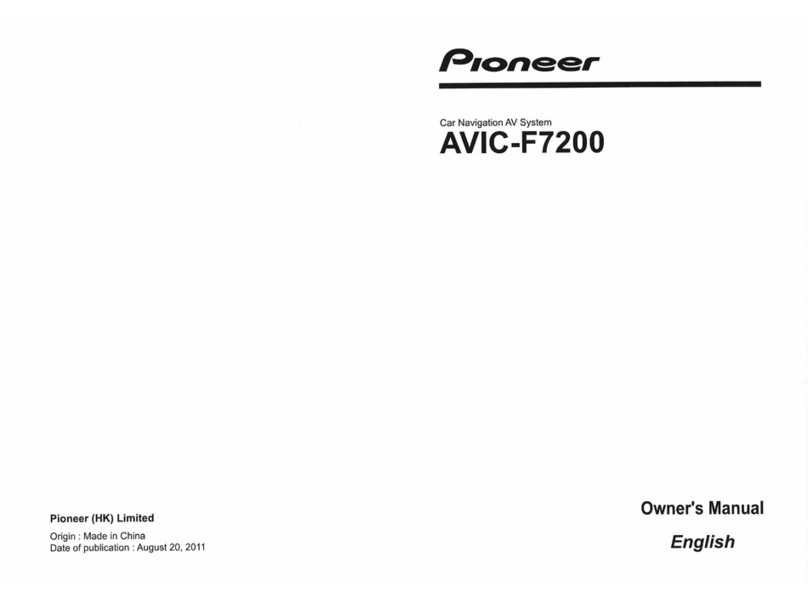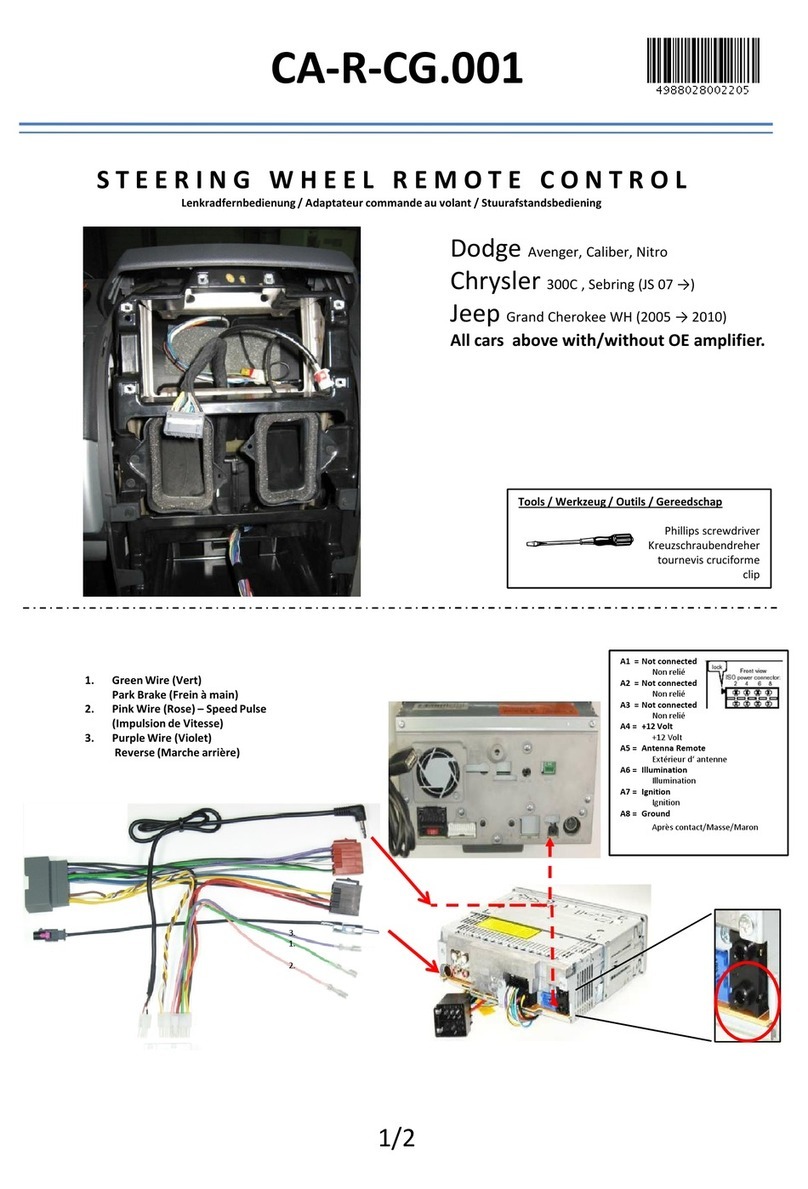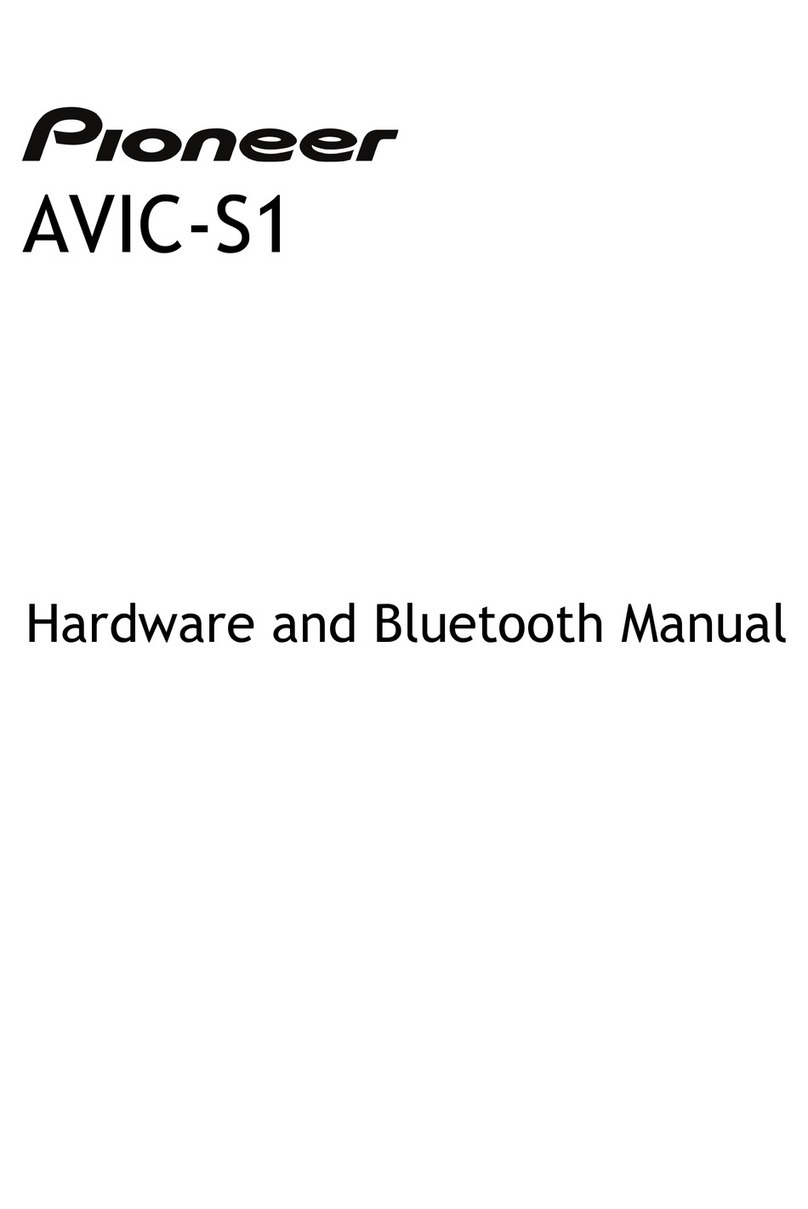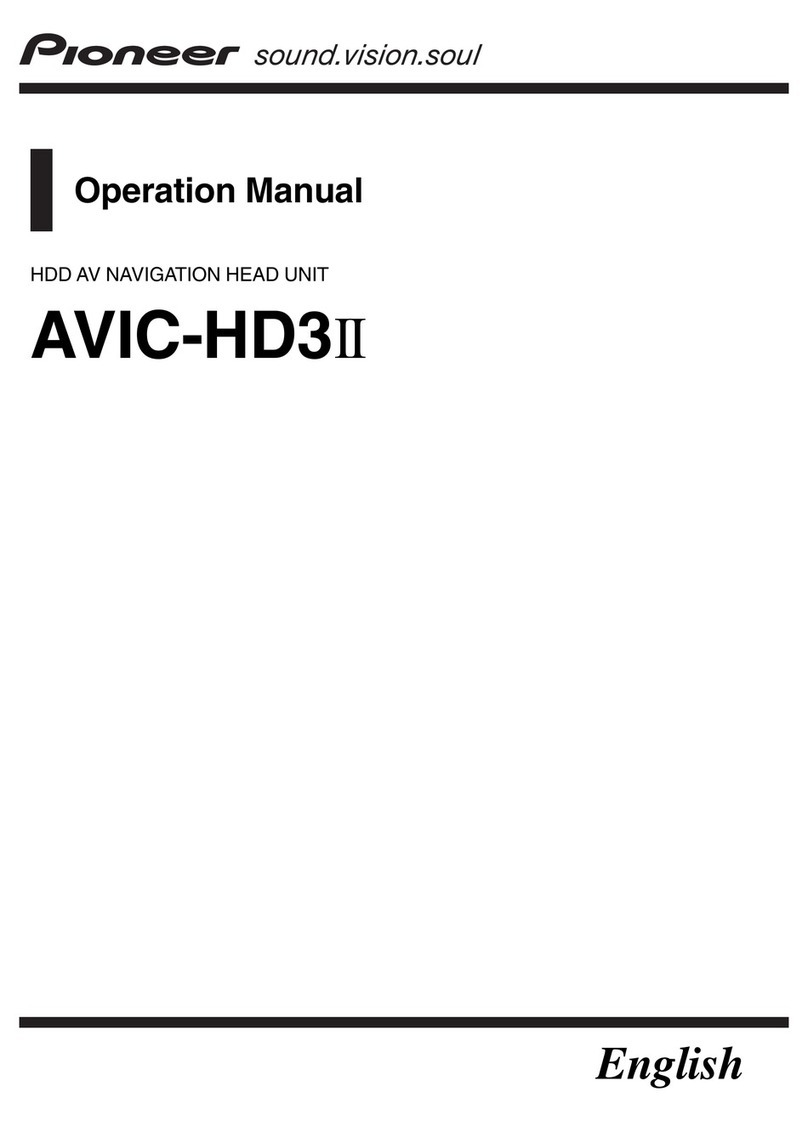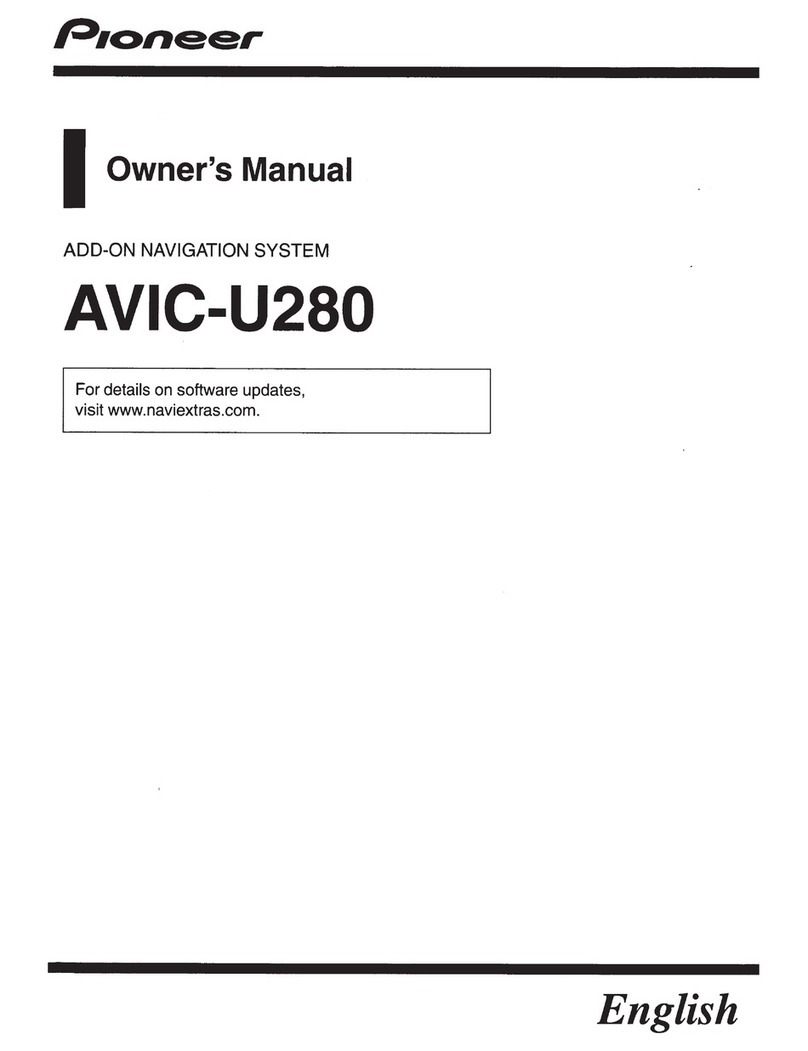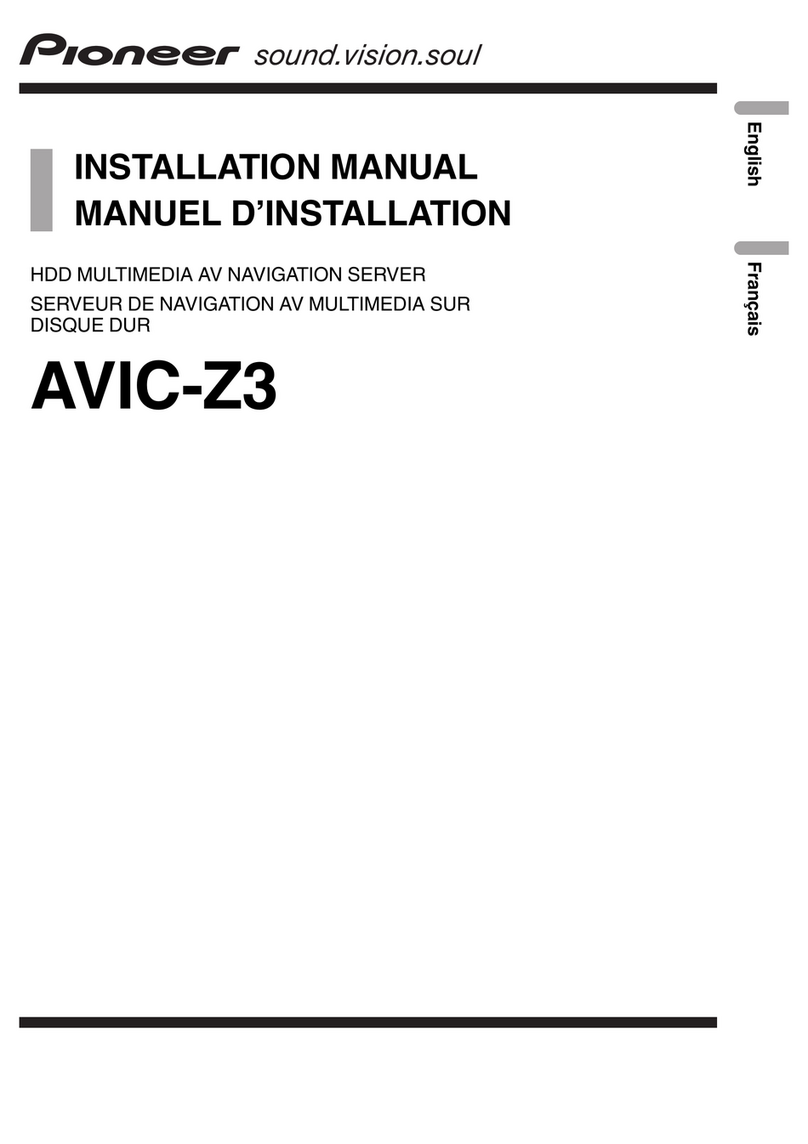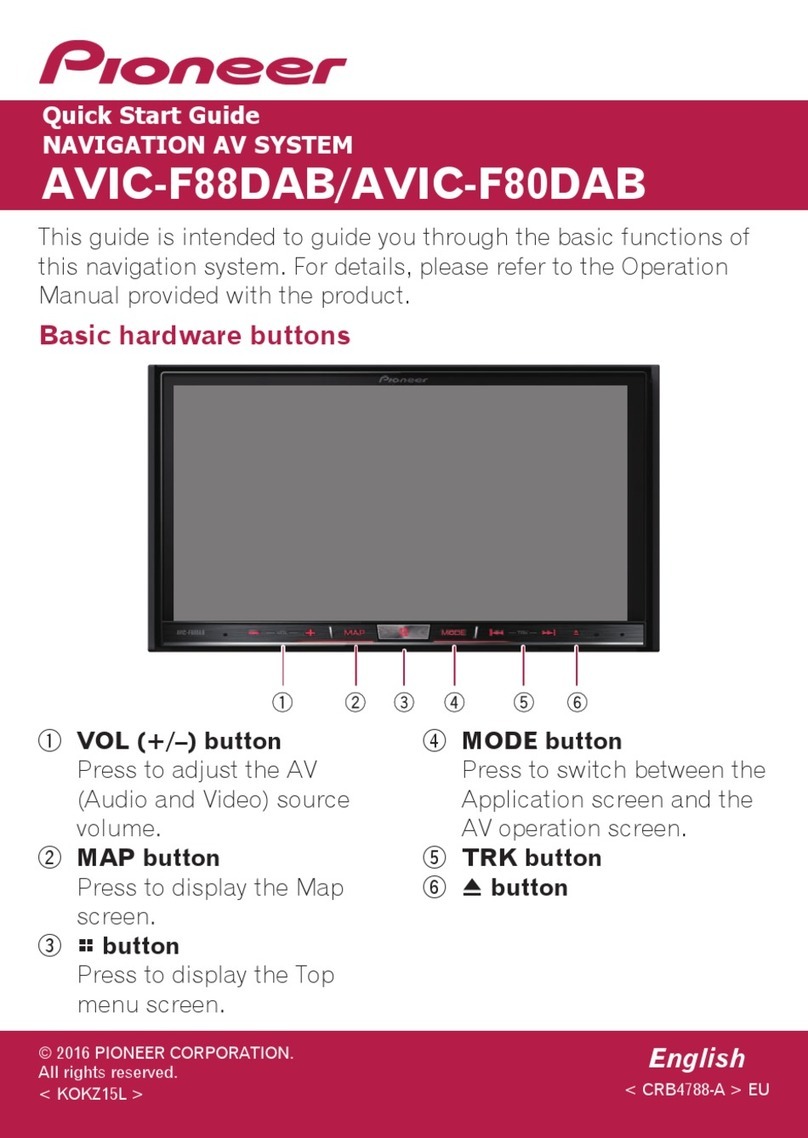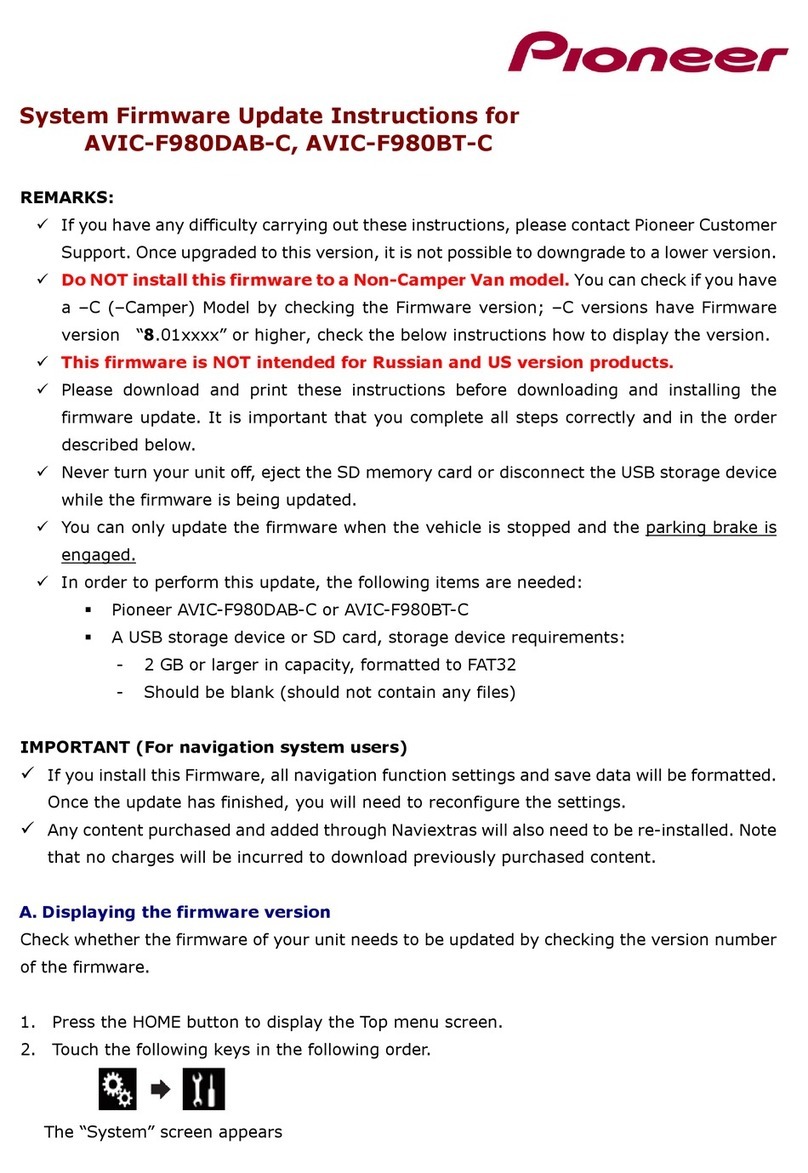Basic Hardware buttons
aMENU button
Press to display “Top Menu”.
bMAP button
Press to view the map screen.
cMULTI-CONTROL
Rotate to adjust the AV (Audio and Video) volume.
On the map screen, move up or down to change
the map scale. Move left or right to skip backward
or forward the track or chapter, etc.
Note:
These are just a couple of examples.
Switching the screen
Top Menu
Quick Start Guide
This guide is intended to guide you through
the basic functions of this navigation system.
For details, please refer to the operation
manual provided on the Pioneer European
website www.pioneer.eu.
Published by Pioneer Corporation.
Copyright © 2008 by Pioneer Corporation. Printed in Belgium
All rights reserved. <CRB2700-A> EW
<KKYZX> <08D00000> MAN-900700-QSG-EN
Searching for your destination by
address
Search function overview
This navigation system provides multiple search methods.
aSearching for location by address
bSearching for a place from stores, restaurants, and other busi-
nesses in the points of interest database
cSelecting your stored location
dSelecting a destination you searched for recently
eSearching for POIs by using the data on external storage (USB,
SD)
fSelecting a route from a stored route
gSet a route to your home
hViewing the current route information, searching for a destina-
tion by latitude and longitude and storing the current route
iViewing the traffic information
jCancelling your current route
map screen
1Display Destination Menu
and touch Address.
2Input the information that
you want to set as the des-
tination.
Touching the item next to
each option displays the screen
to enter the character or select
one of options. After narrowing
down your destination, “Map
Confirmation screen” will
appear.
3Touch Route....
4Touch Add Destination.
When route calculation is
completed, navigation guid-
ance begins.
This navigation systems
gives you route guidance
both visually and by voice.
“AV Source” menu
Destination Menu Contacts
Setting the voice guidance volume
1Touch the keys in the fol-
lowing order in Top Menu;
Settings ➔Navi Settings ➔
Sound Settings
2Touch or drag the slider.
AVIC-F900BT
AVIC-F700BT
NAVIGATION AV SYSTEM
AVIC-F900BT
AVIC-F700BT
Register
Your Product on
www.pioneer.eu or
www.pioneer.co.uk and
Receive a FREE 1 year
subscription For Safety
Camera Data (Service
not available for Irish
Residents)
MAN-900700-QSG-EN.indd 1-4 28/04/2008 9:42:17