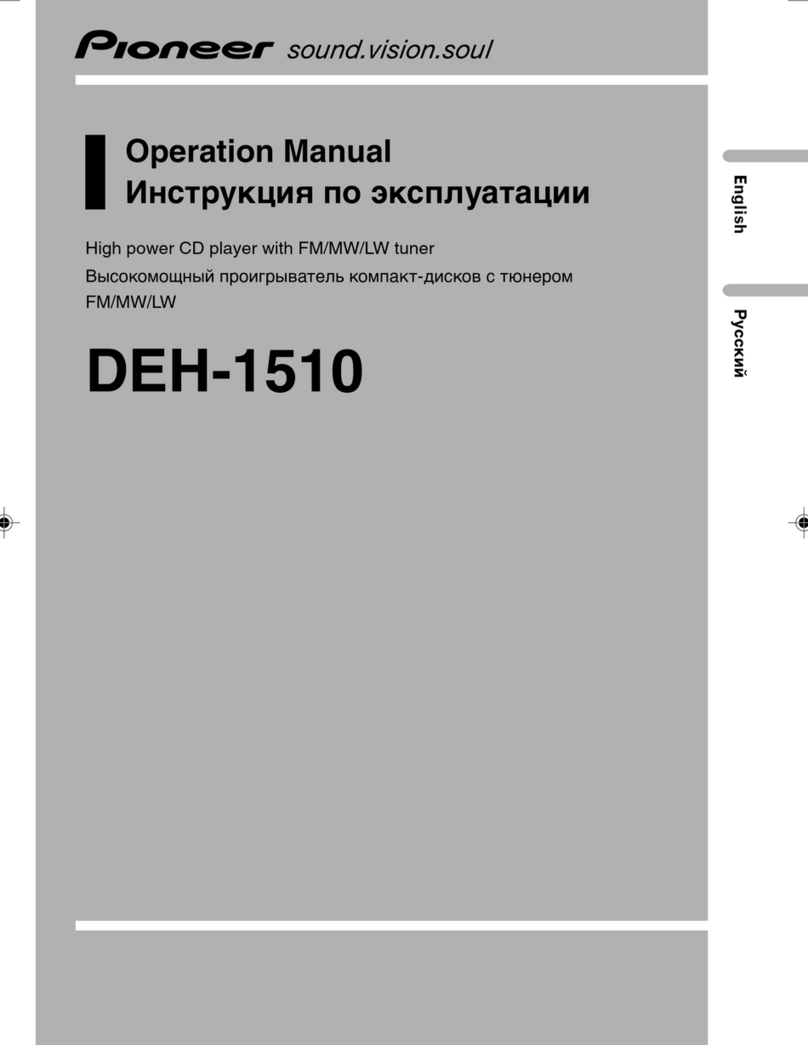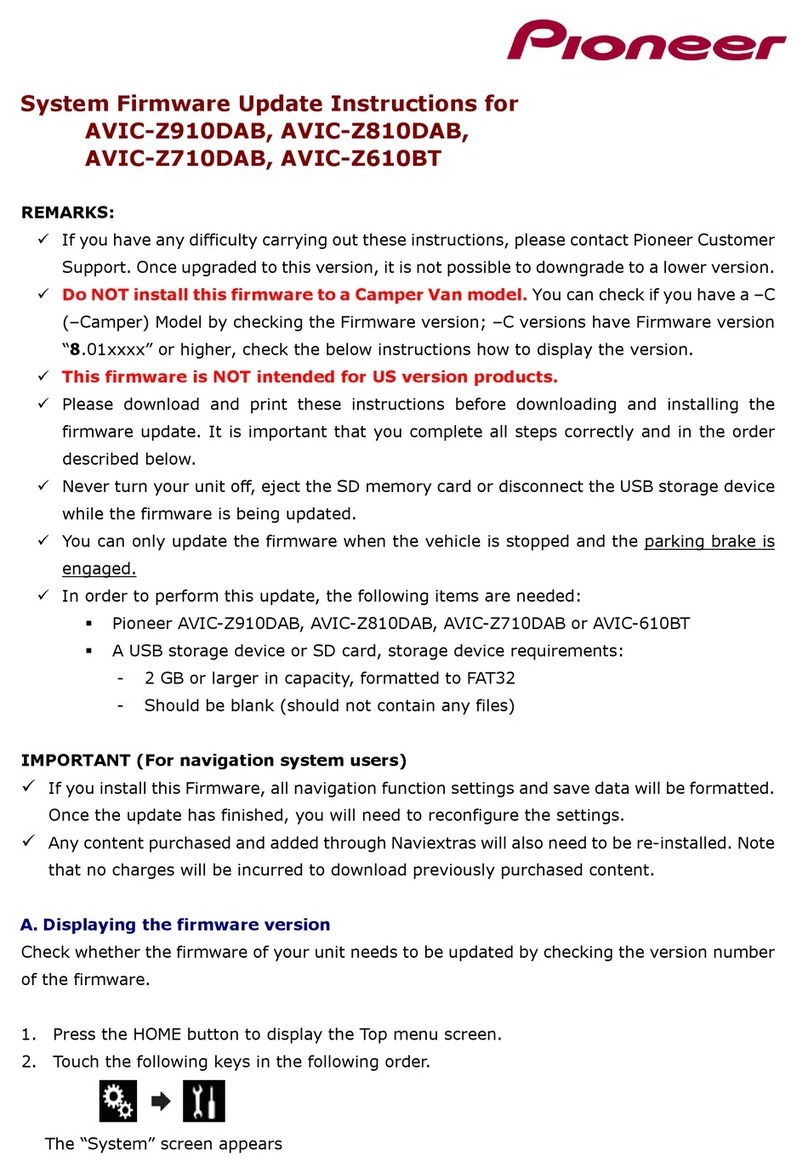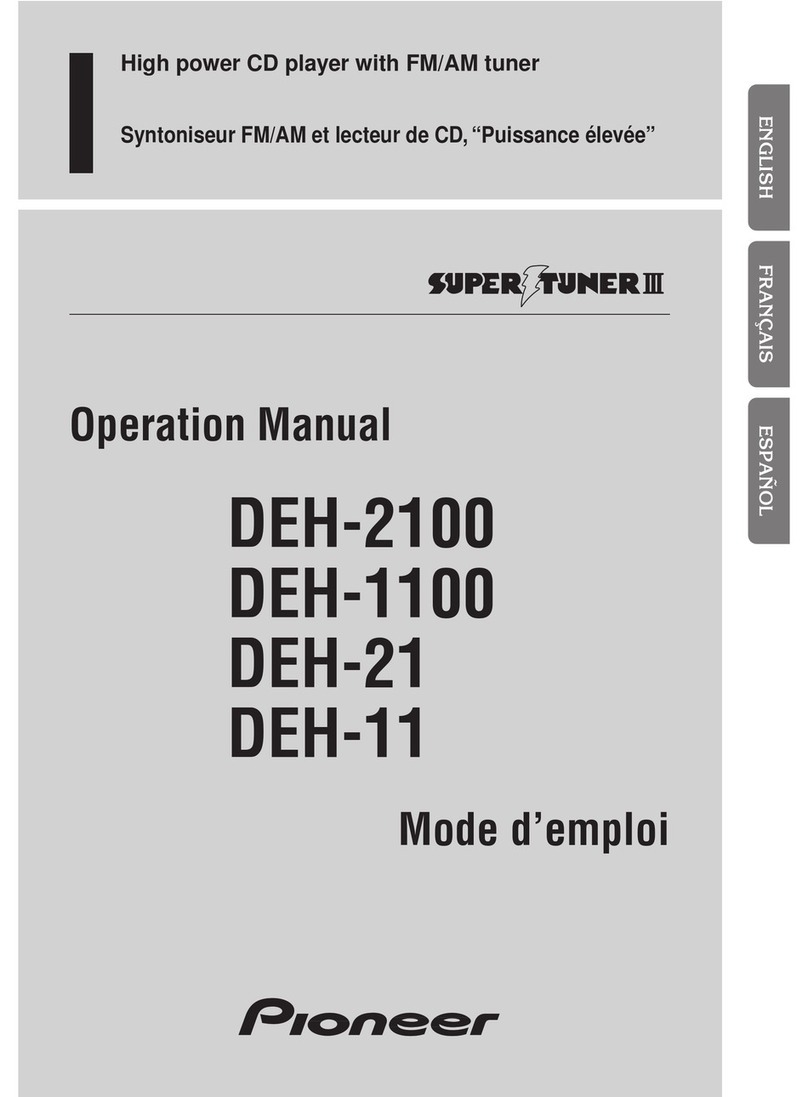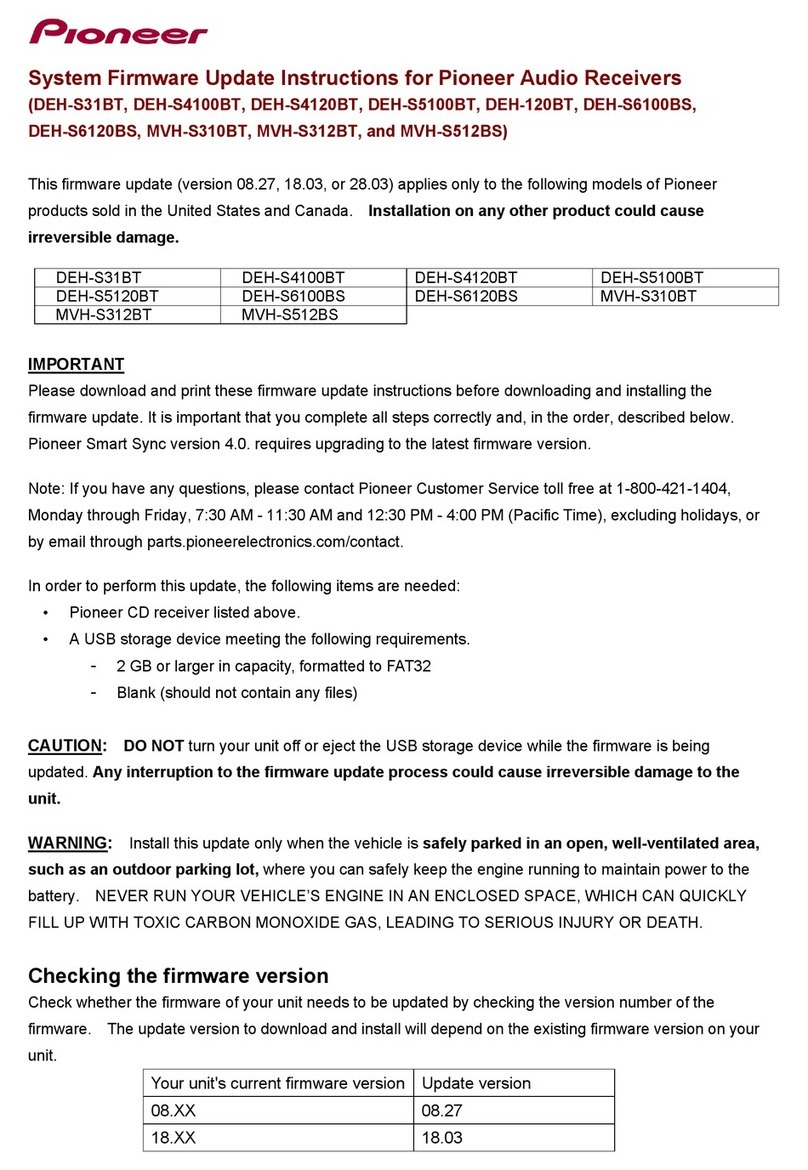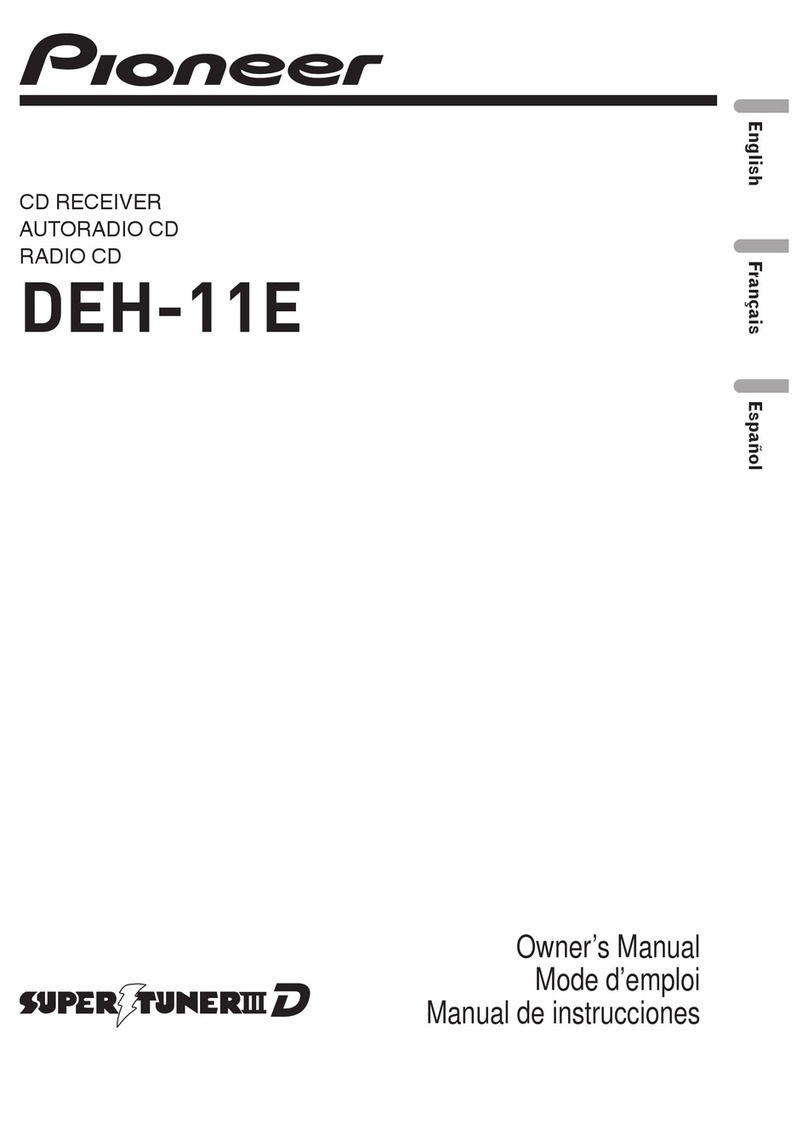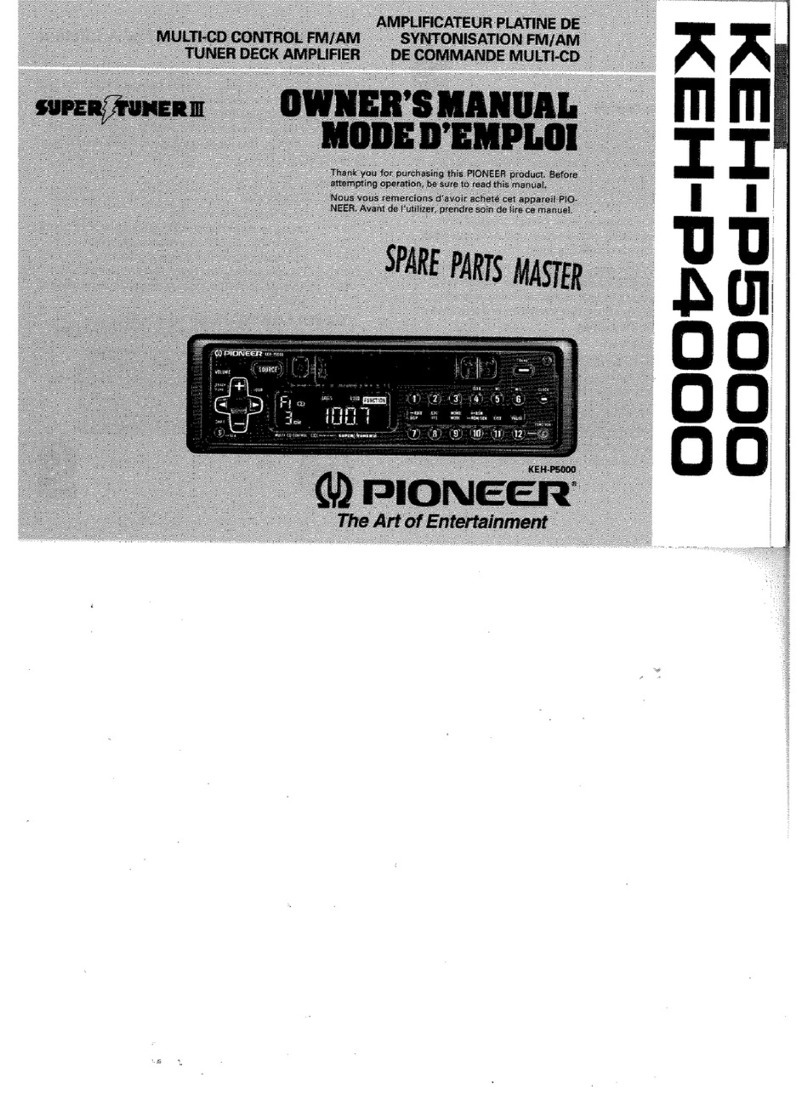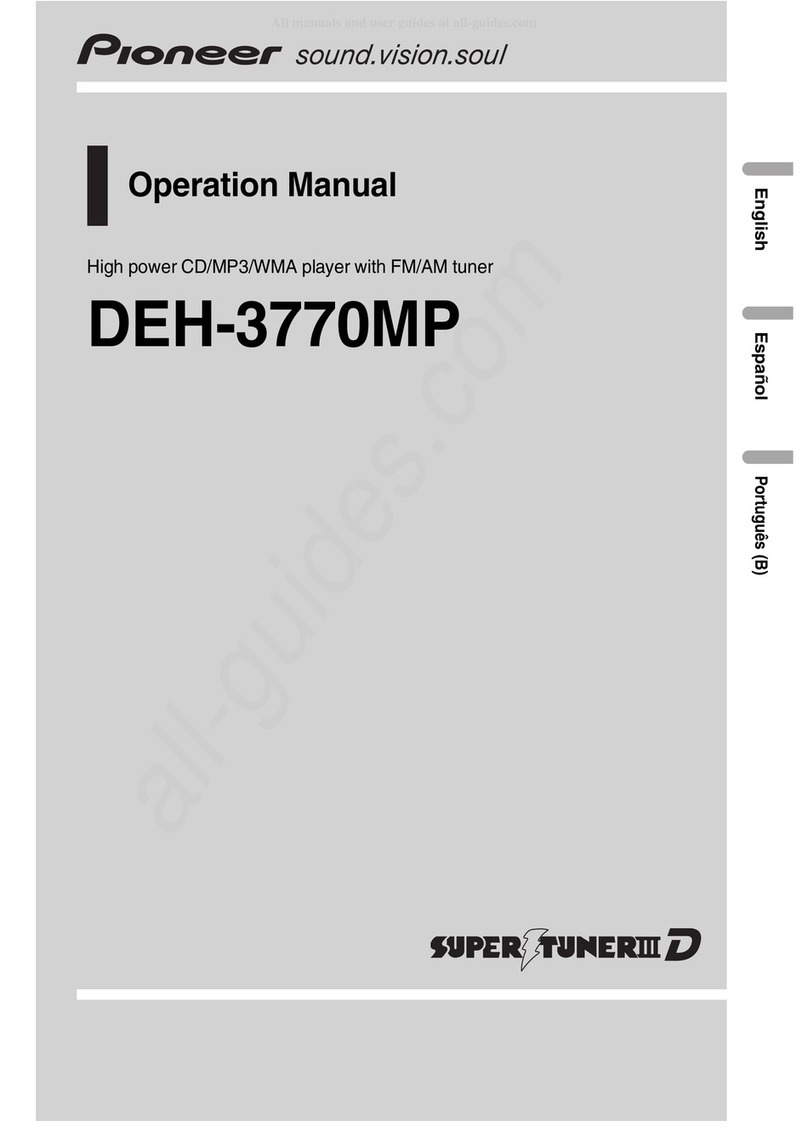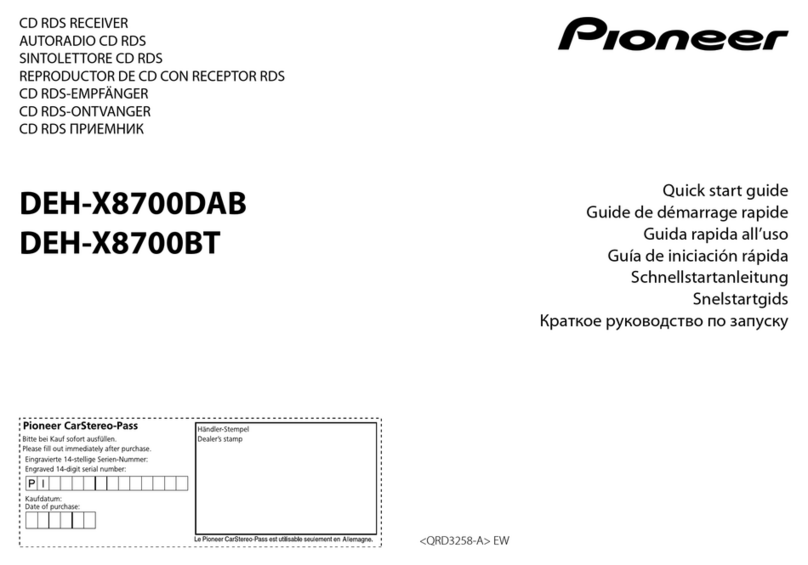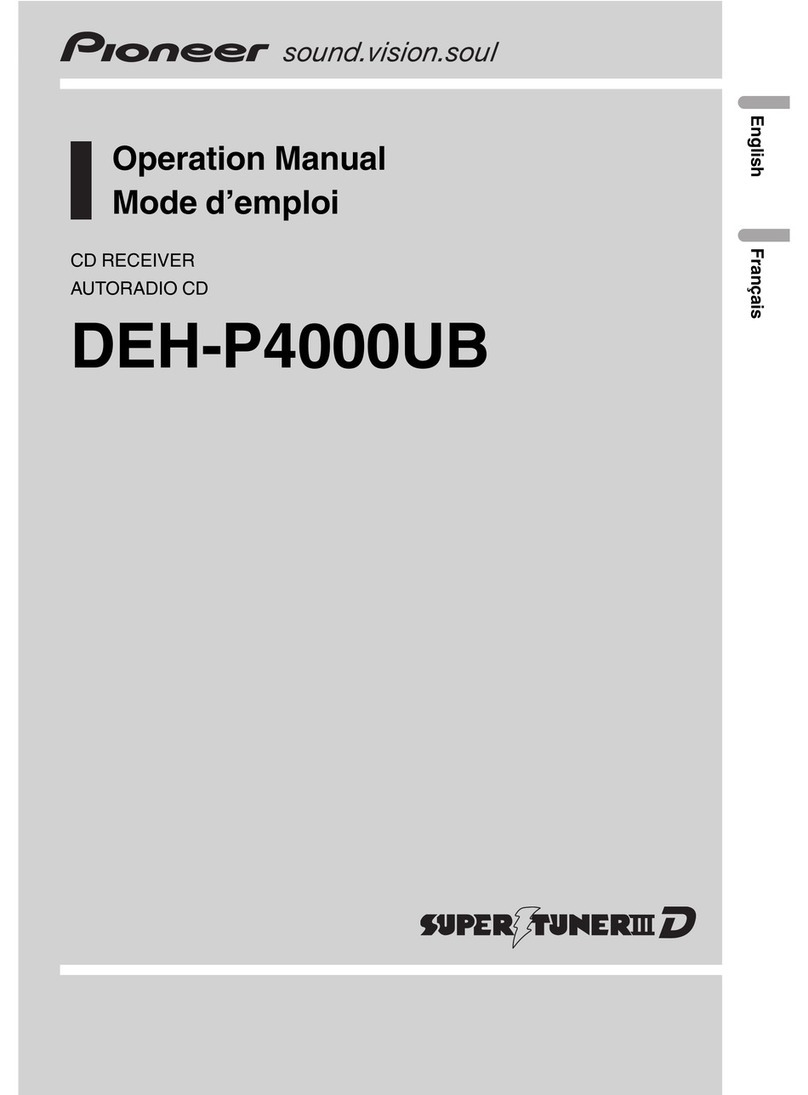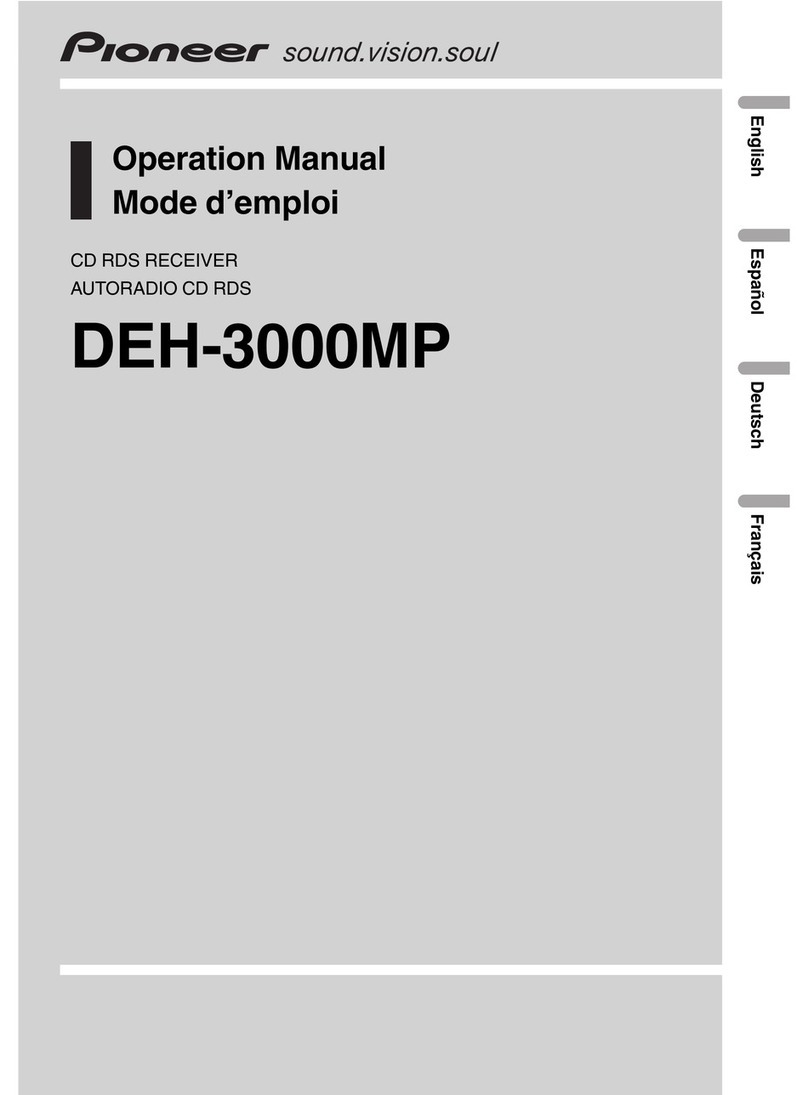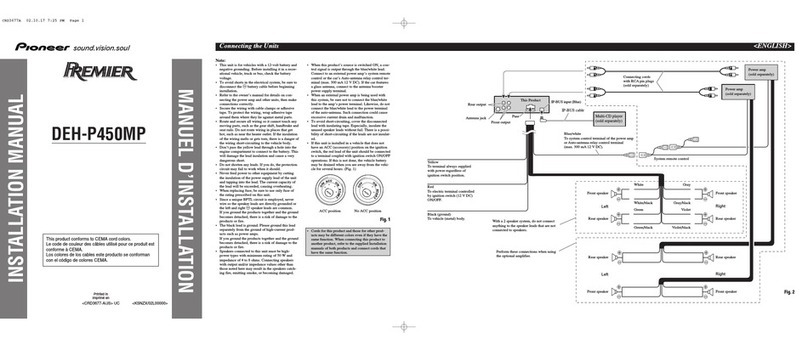IMPORTANT SAFEGUARDS
Please read all of these instructions regarding
your display and retain them for future refer-
ence.
1Read this manual fully and carefully before
operating your display.
2Keep this manual handy for future refer-
ence.
3Pay close attention to all warnings in this
manual and follow the instructions care-
fully.
4Do not allow other persons to use this sys-
tem until they have read and understood
the operating instructions.
5Do not install the display where it may (i)
obstruct the drivers vision, (ii) impair the
performance of any of the vehicles operat-
ing systems or safety features, including
air bags, or (iii) impair the drivers ability to
safely operate the vehicle.
6As with any accessory in your vehiclesin-
terior, the display should not divert your
attention from the safe operation of your
vehicle. f you experience difficulty in oper-
ating the system or reading the display,
please park safely before making adjust-
ments.
7Do not attempt to install or service your
display by yourself. nstallation or servi-
cing of the display by persons without
training and experience in electronic
equipment and automotive accessories
may be dangerous and could expose you
to the risk of electric shock or other ha-
zards.
8Please remember to wear your seat belt at
all times while operating your vehicle. f
you are ever in an accident, your injuries
can be considerably more severe if your
seat belt is not properly buckled.
To ensure safe driving
WARNING
!To avoid the risk of accident and the potential
violation of applicable laws, this unit is not for
use with a video screen that is visible to the
driver.
!In some countries or states the viewing of
images on a display inside a vehicle even by
persons other than the driver may be illegal.
Where such regulations apply, they must be
obeyed.
This unit detects whether your cars parking
brake is engaged or not, and prevents you
from watching a DVD or TV on this display
while driving. When you attempt to watch a
DVD or TV, the warning V DEO V EW NG S
NOT AVA LABLE WH LE DR V NG will appear
on the screen.
To watch a DVD or TV on this display, park
your car in a safe place and apply the parking
brake.
When using a disp ay connected
to REAR MON TOR OUT
This unitsREAR MON TOR OUT is for con-
nection of a display to enable passengers in
the rear seats to watch the DVD or TV.
WARNING
NEVER install the display in a location that en-
ables the driver to watch the DVD or TV while
driving.
To avoid battery exhaustion
Be sure to run the vehicle engine while using
this unit. Using this unit without running the
engine can result in battery drainage.
WARNING
Do not use with vehicles that do not feature an
ACC position.
Precautions
En 7
Section
01
Precautions