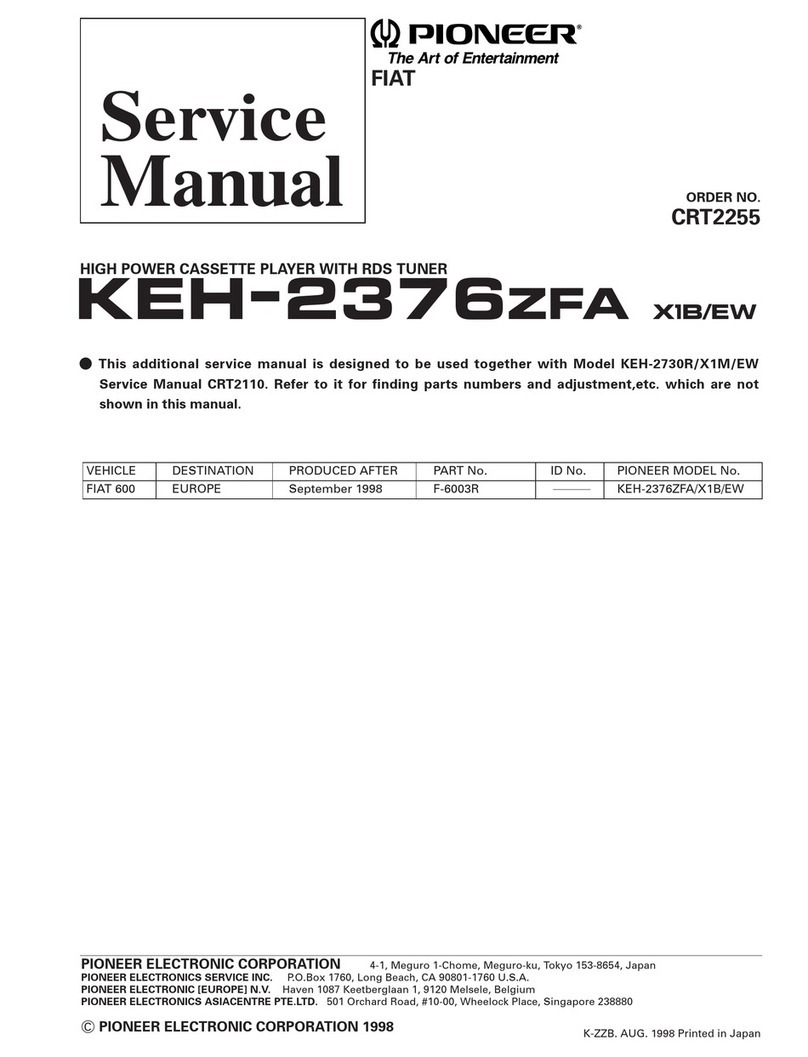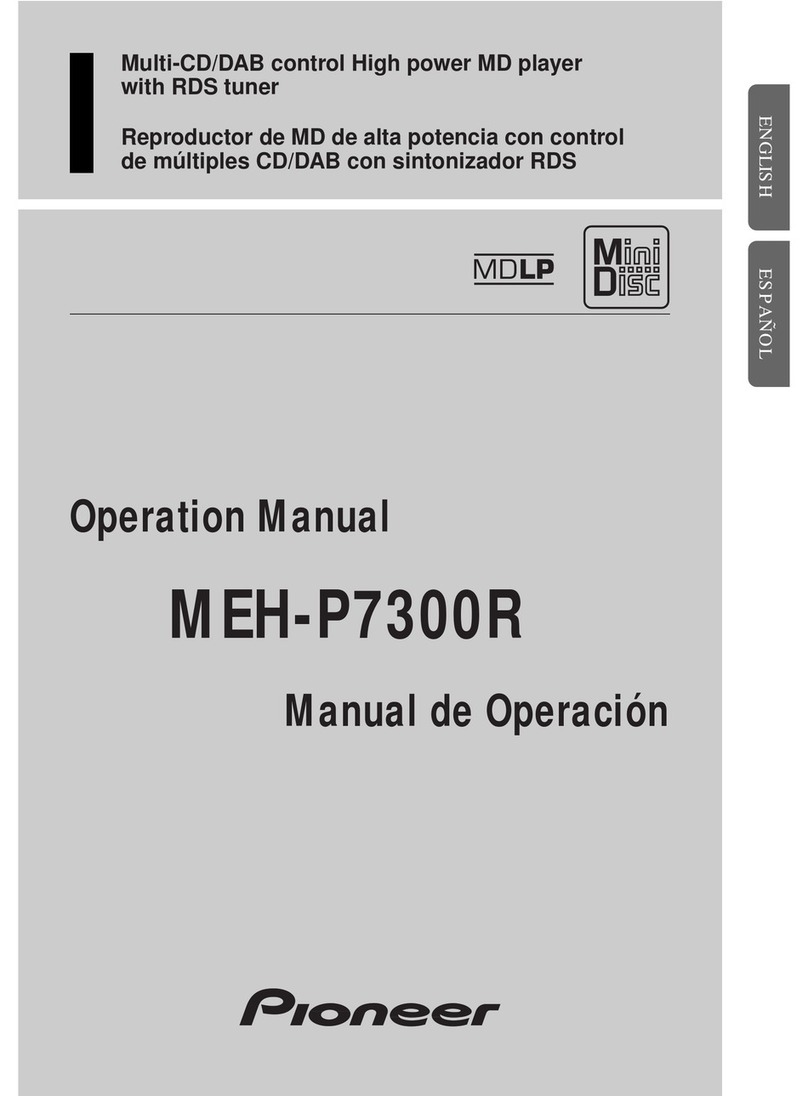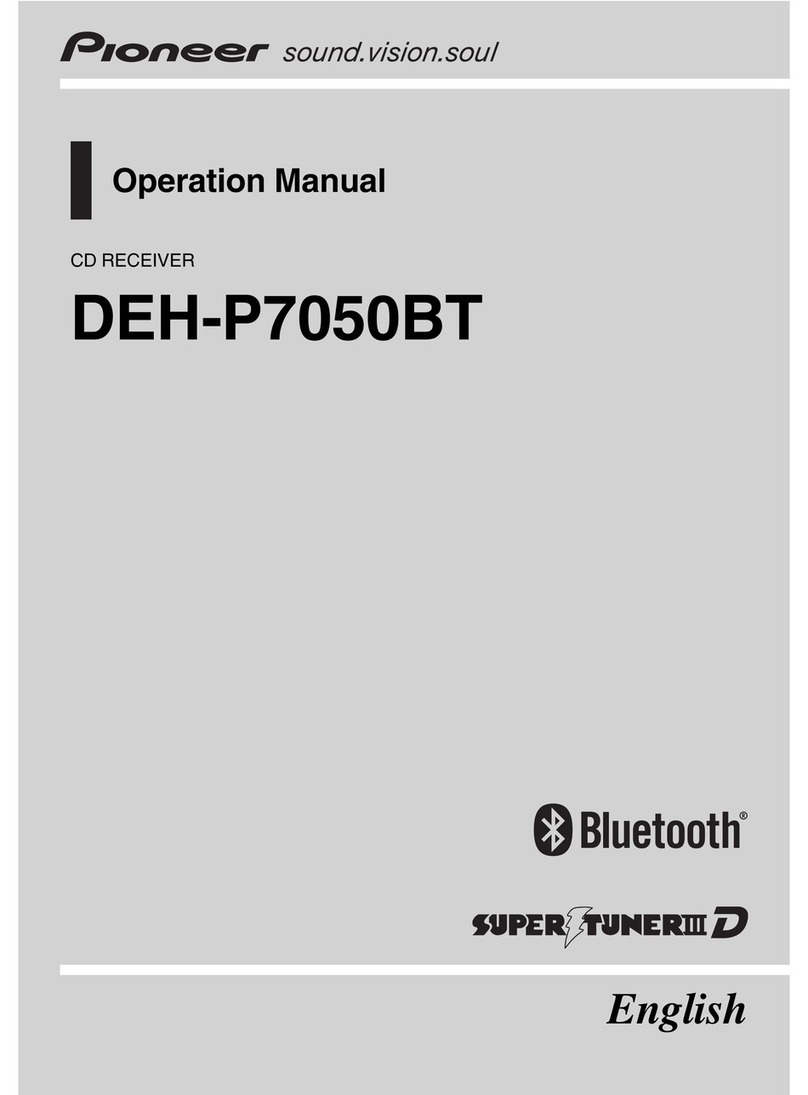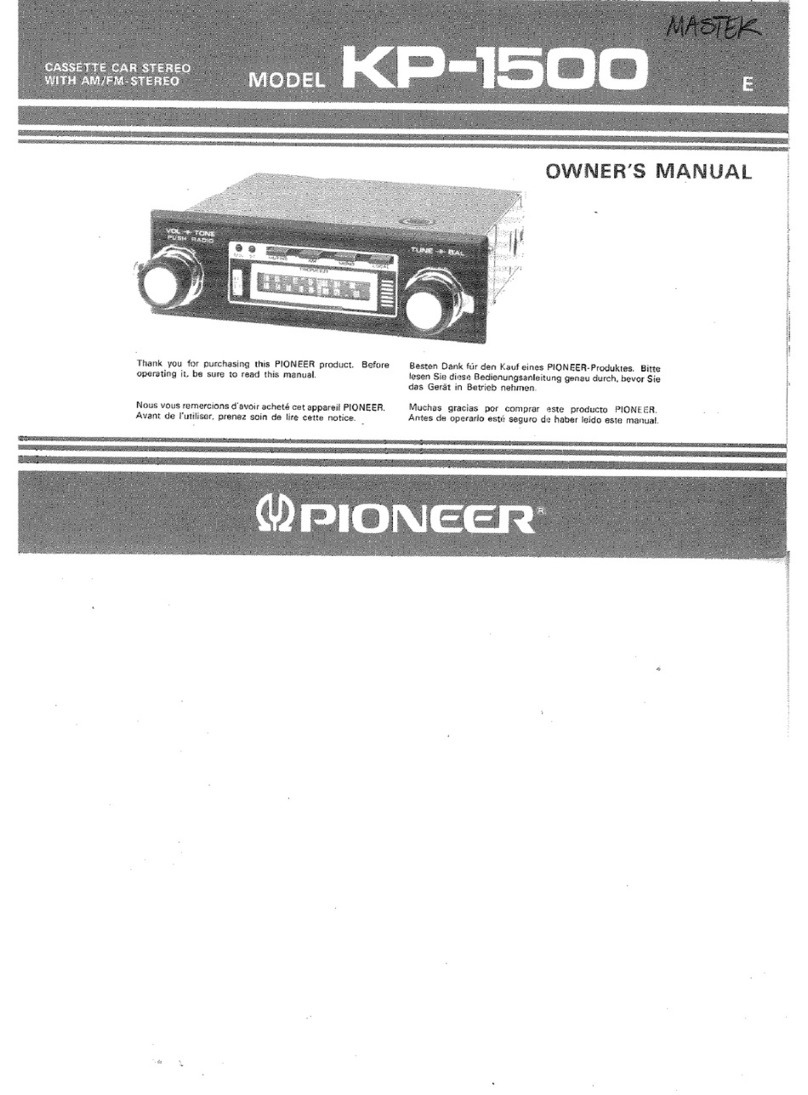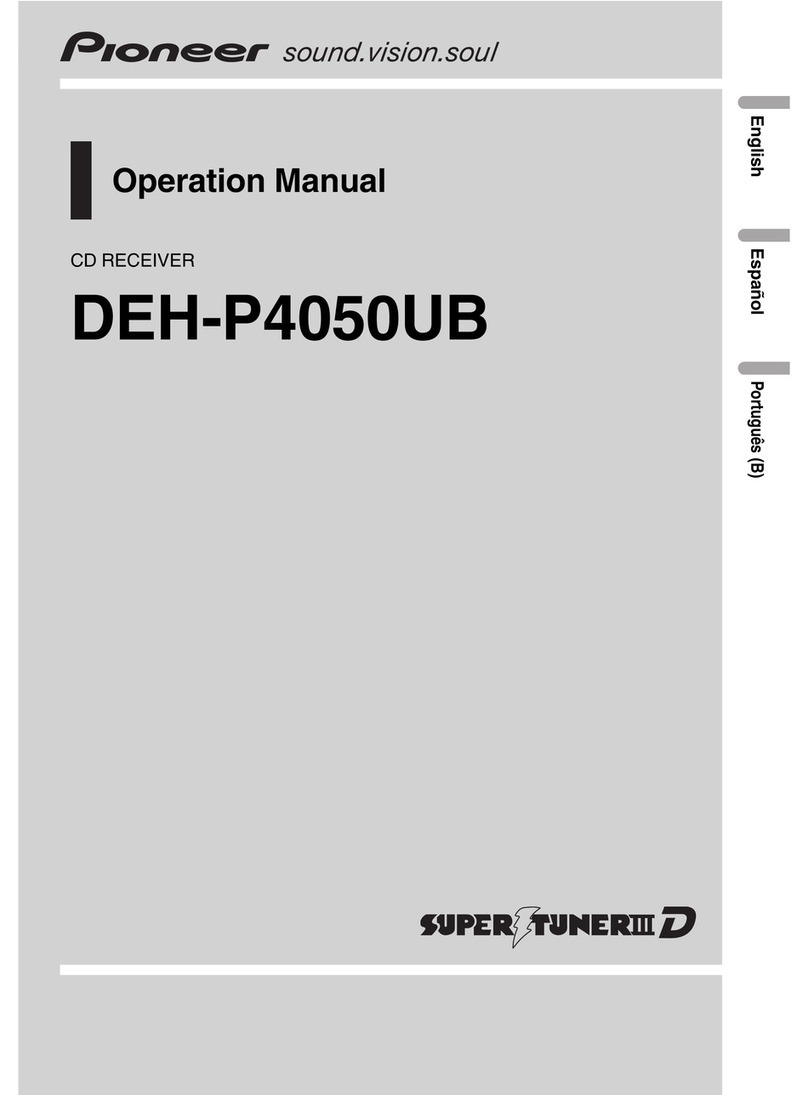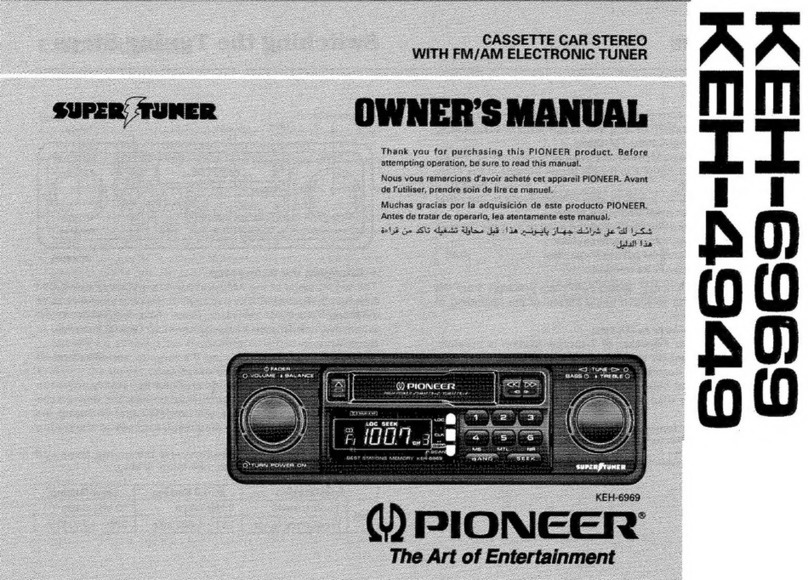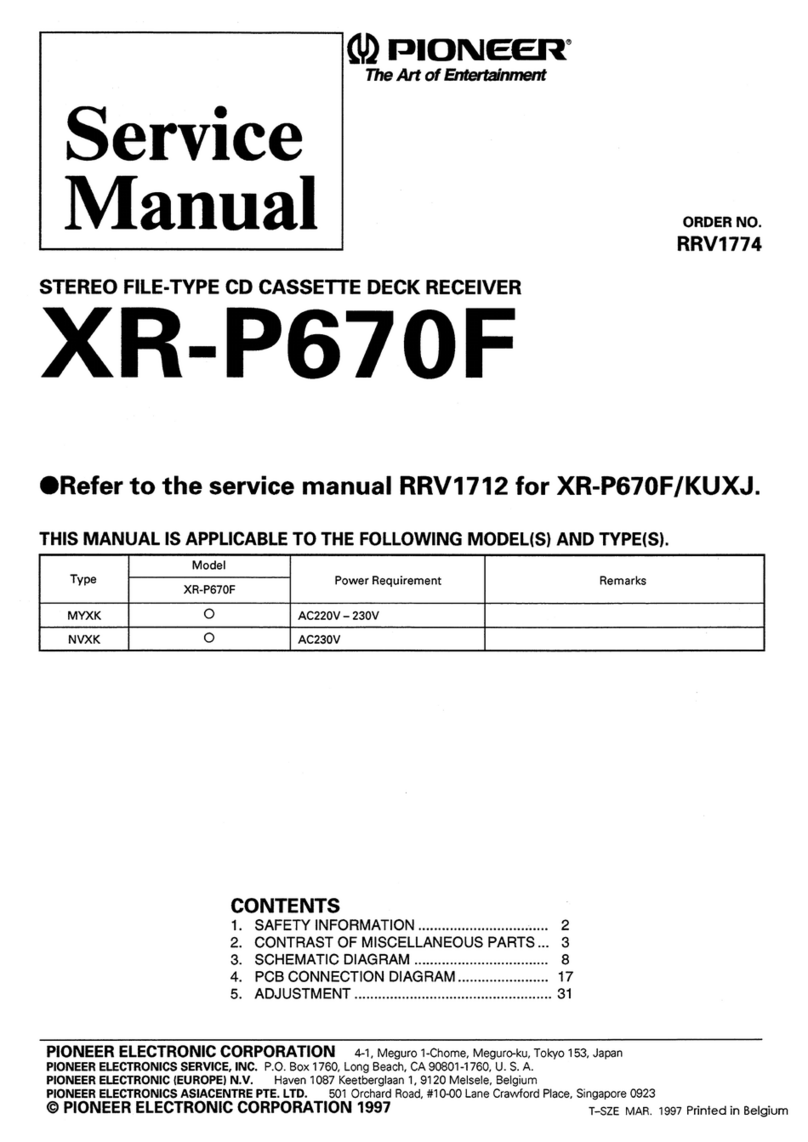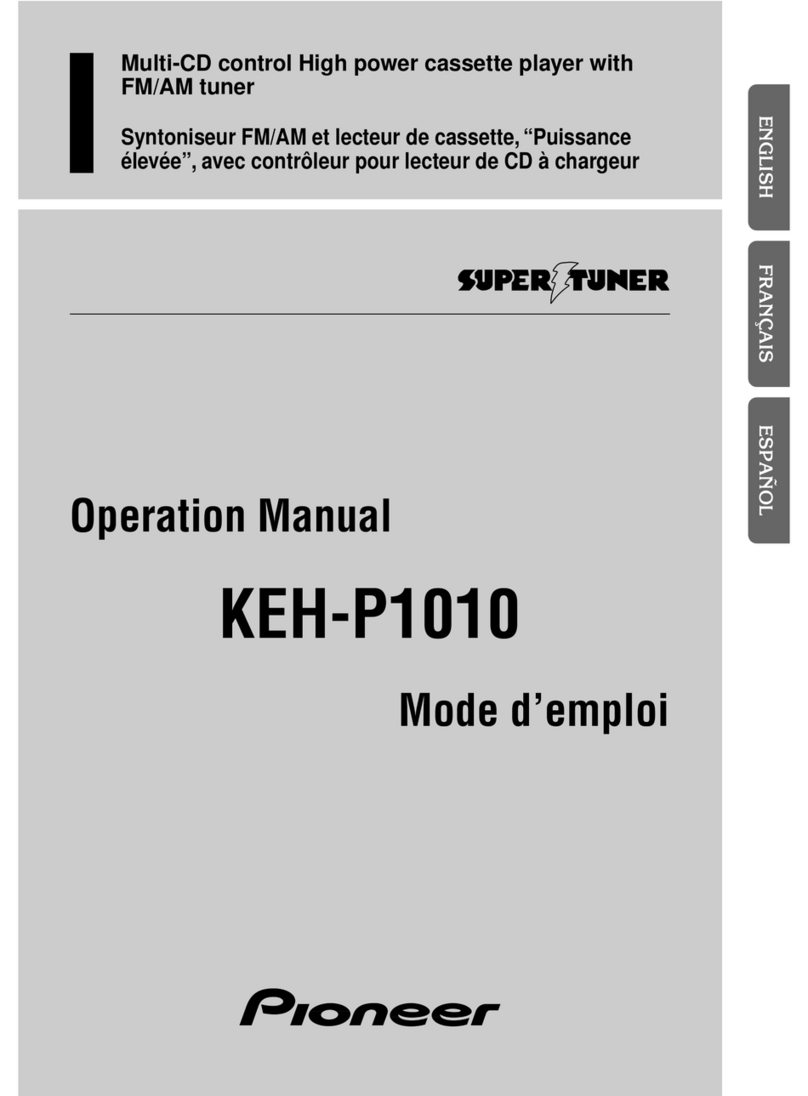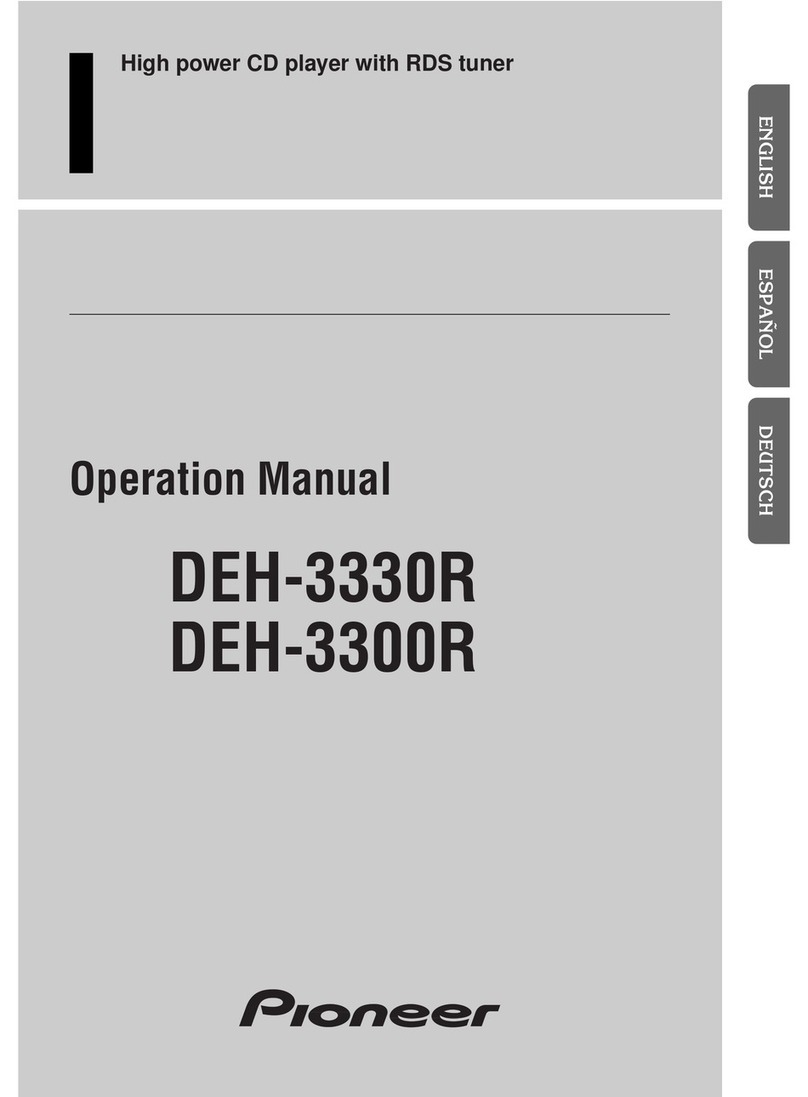B. Updating the Firmware on Your Unit
INPORTANT
zPlease DO NOT perform this firmware update if the model number of your Pioneer in-dash
multimedia unit is anything other than AVH-X4500BT or AVH-X2500BT.
¾The model number for the AVH-X4500BT is located to the right of the eject button at the
bottom right corner of the unit.
¾The model number for the AVH-X2500BT is located to the right of the disc slot on the front of
the unit.
zThere are two separate firmware updates that must be performed: the PDB software update and
PEH software update.
zIt is necessary to copy only one update file onto a USB storage device at a time.
zUSB storage device requirements:
¾USB specification 2.0 and 128 MB or larger.
¾Should be blank (should not contain any files) and formatted in FAT32.
zEnsure that the update file is located within the root (top) folder of your USB storage device. There
should be no other files within the USB storage device.
zWhile your unit is being updated, DO NOT turn off the system’s power and DO NOT touch the
unit’s touch panel screen. Failure to heed this warning may result in severe damage to your unit.
zDO NOT remove the USB storage device during the firmware update process.
zPerforming the firmware update will restore all settings to their default values.
zDisconnect any external mobile devices that are currently connected to your unit.
BEFORE UPDATING
Updating the firmware of your unit will result in the following changes.
¾The “Pandora Connect Mode” --- “Wired” , “Bluetooth” options under the setting menu will change
to “Pandora connection” --- “ iPhone” , “Android” after the update.
¾The “RGB Input” --- “iPhone”, ”NAVI” options under the system setting menu will change to “iPhone
(CD-IU201S)”,”iPhone (VGA adapter)”, and “NAVI” after the updates.
¾RGB Input can only be set when all of the following conditions are met.
- The USB storage device is not connected to USB/iPod input.
- No Bluetooth connection.
- The source is turned off.