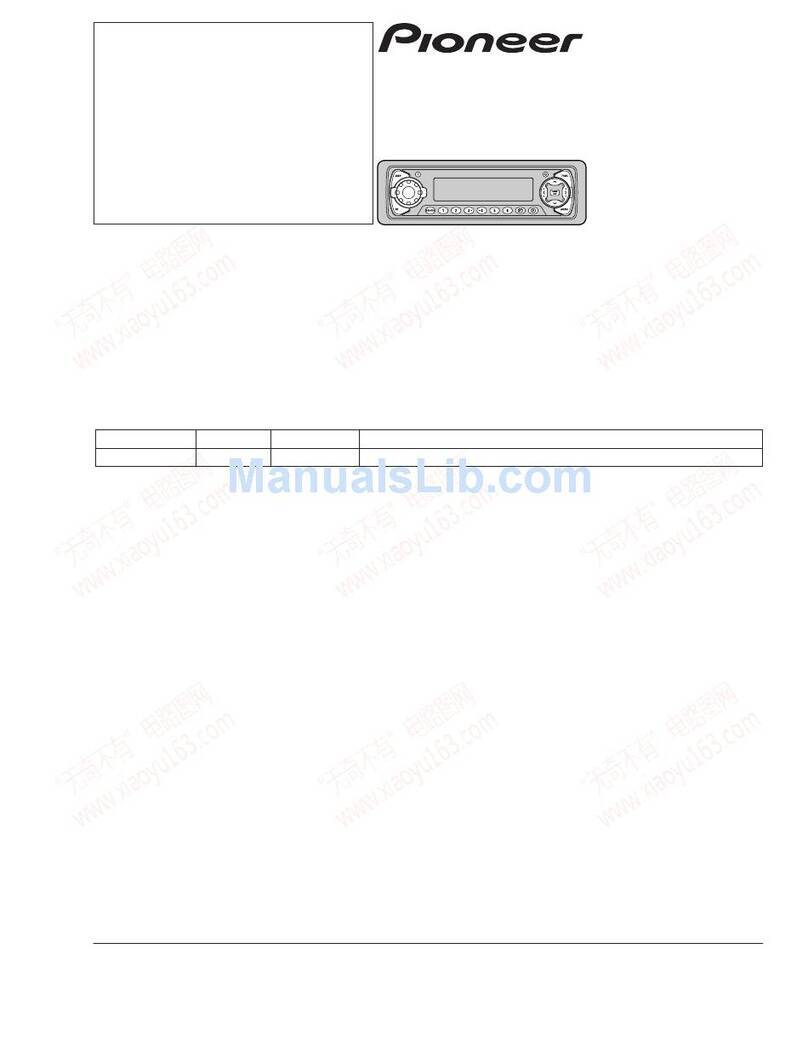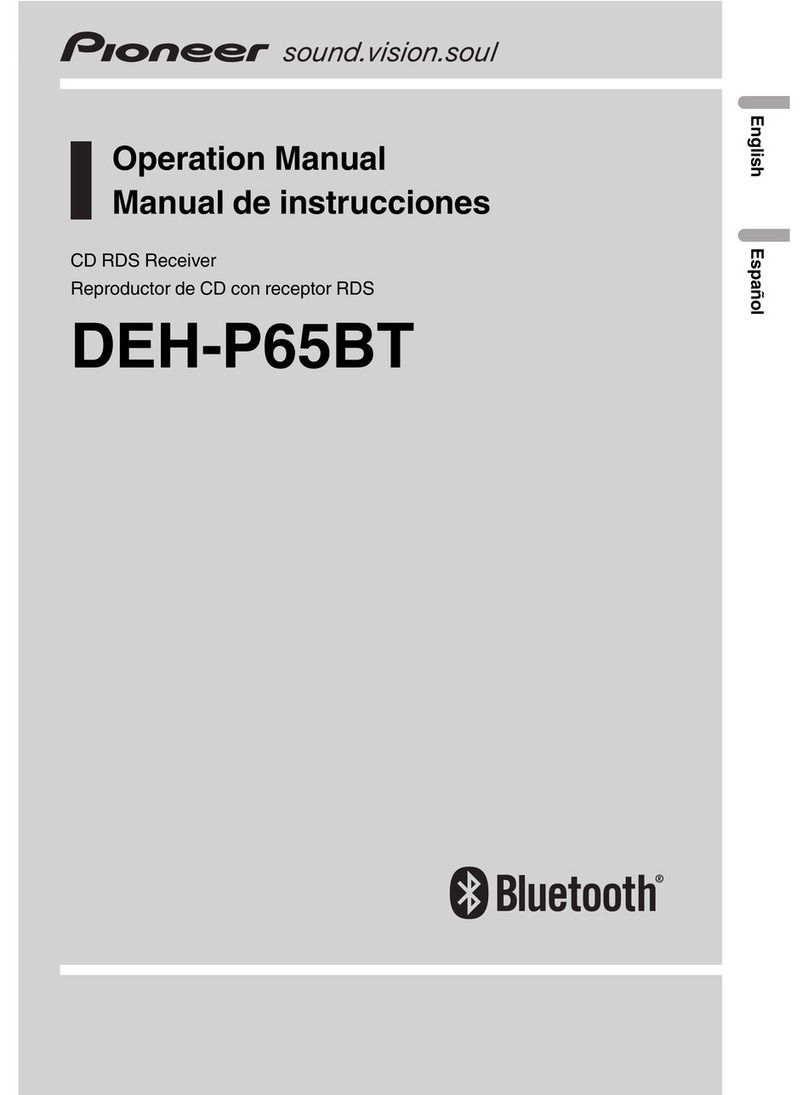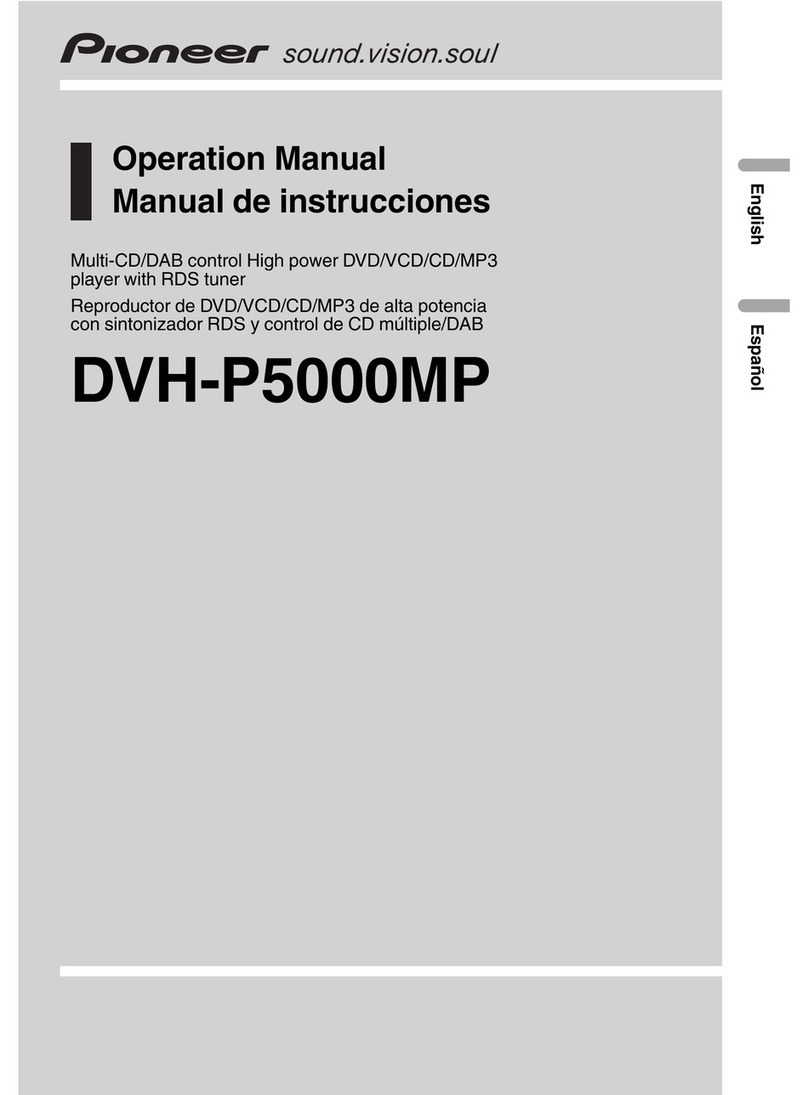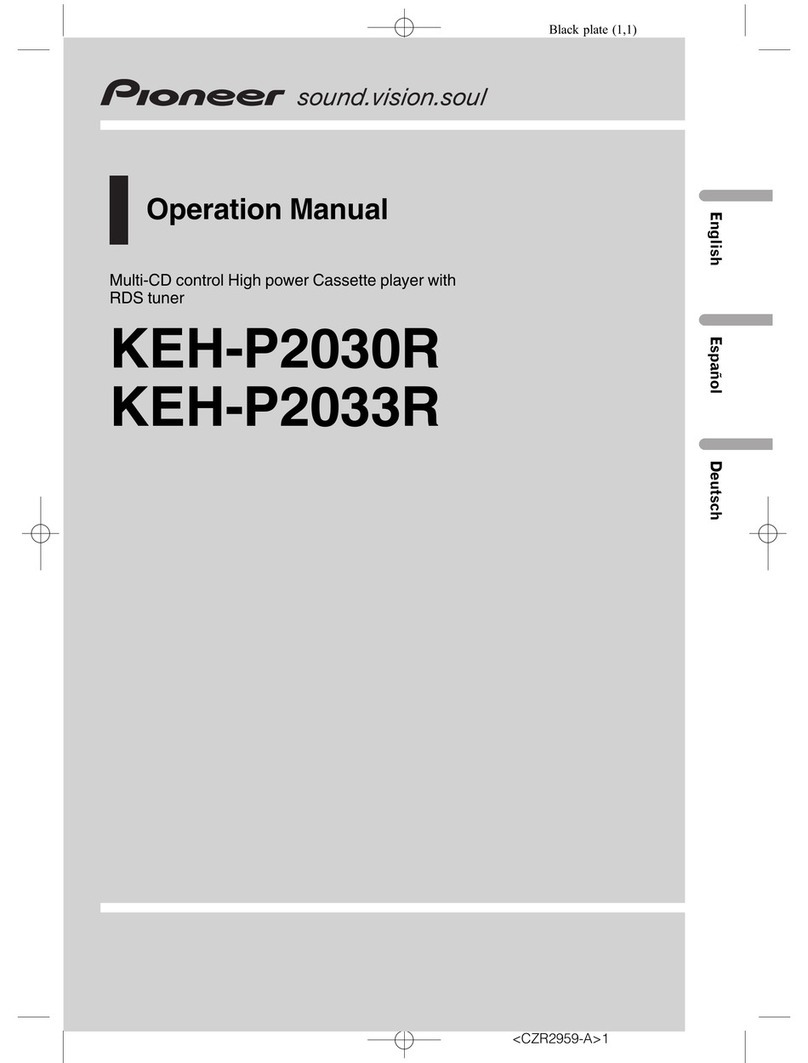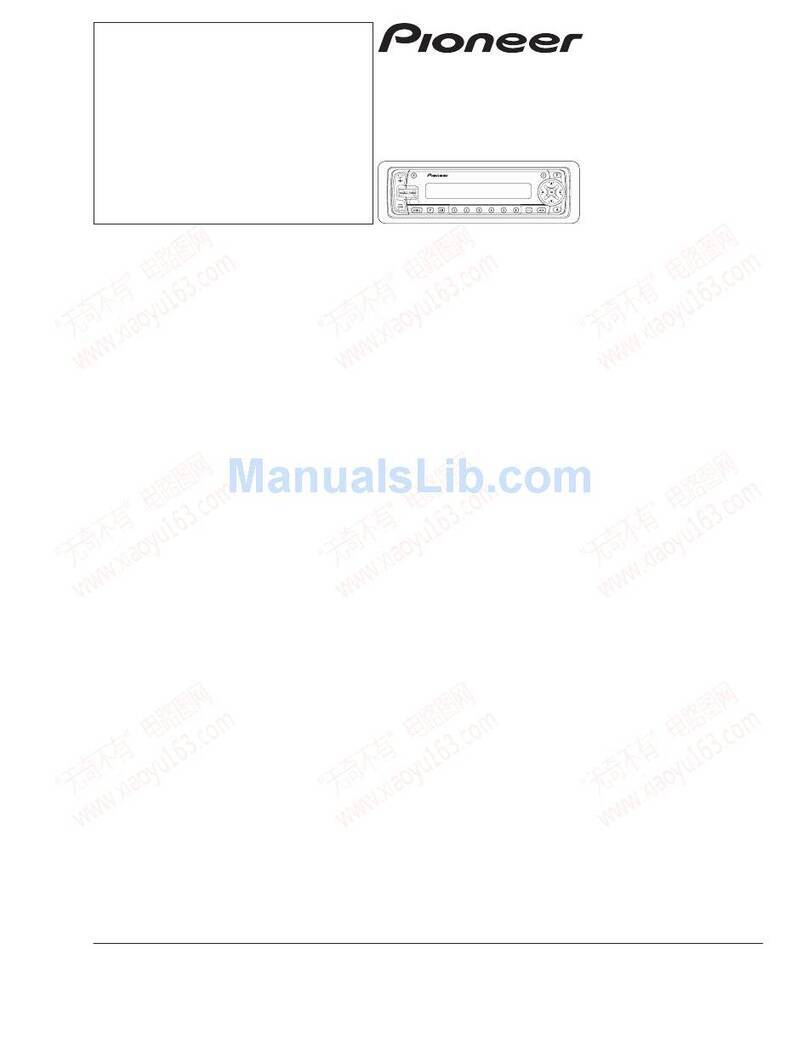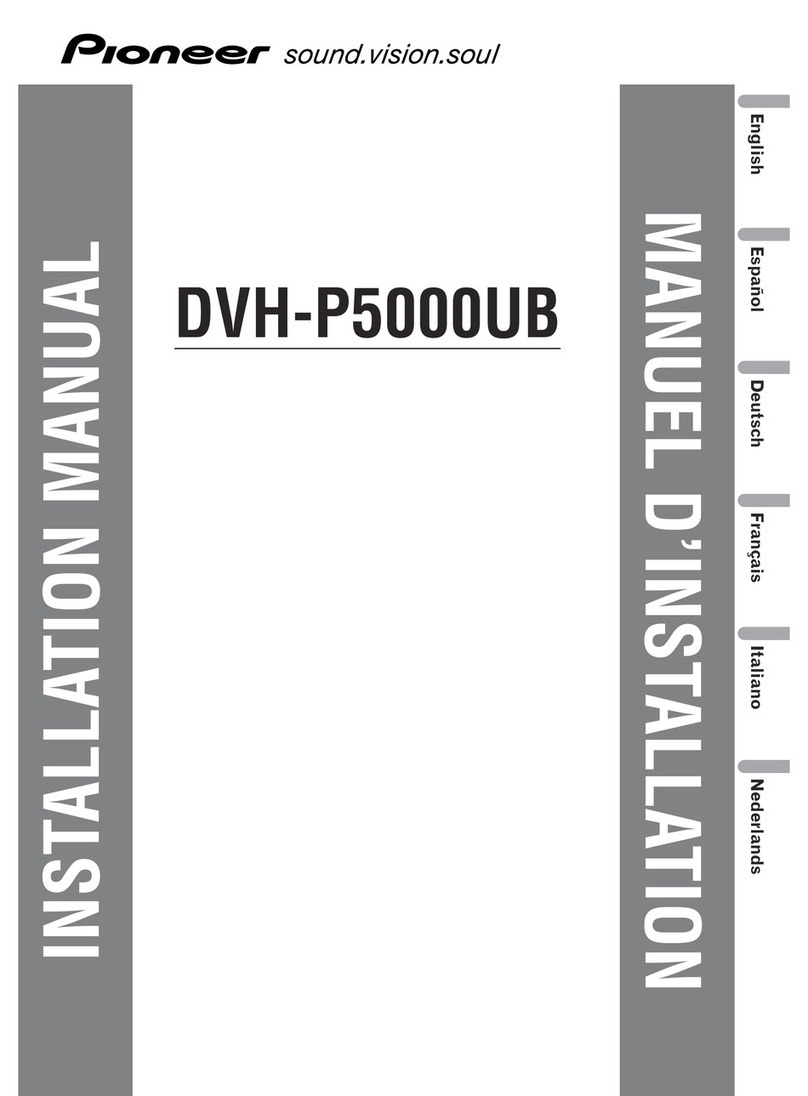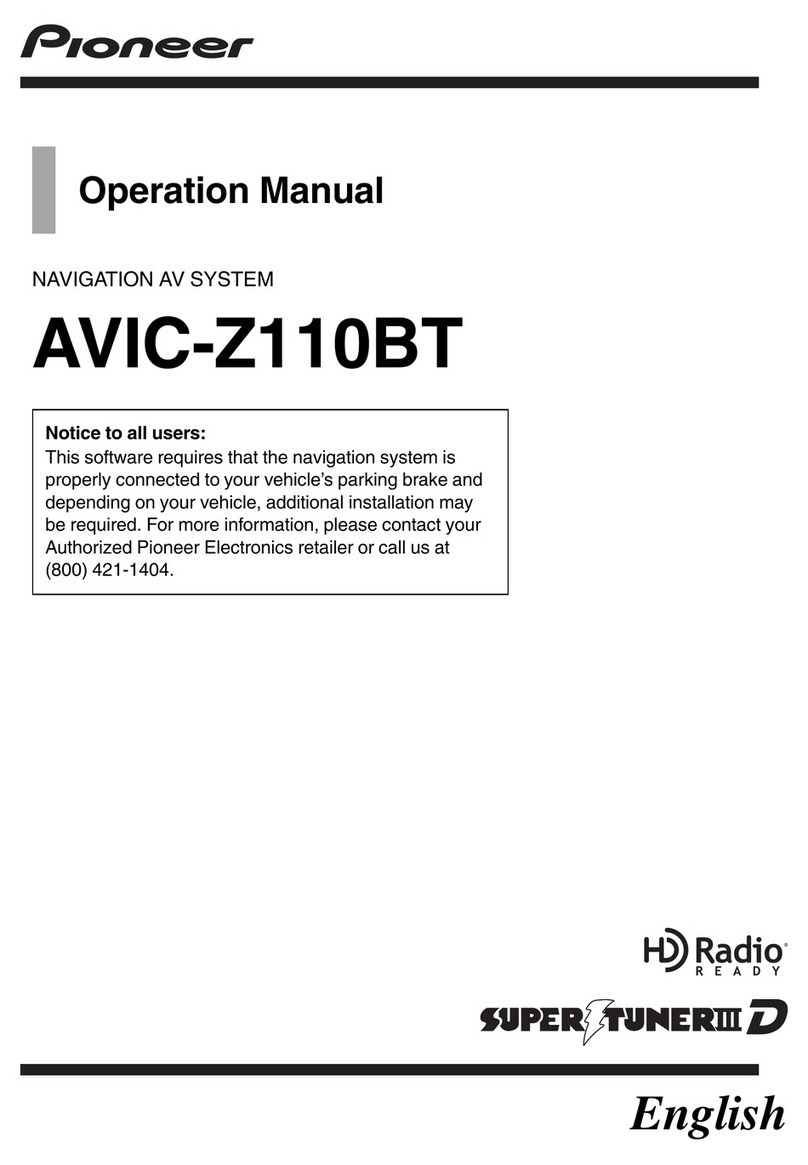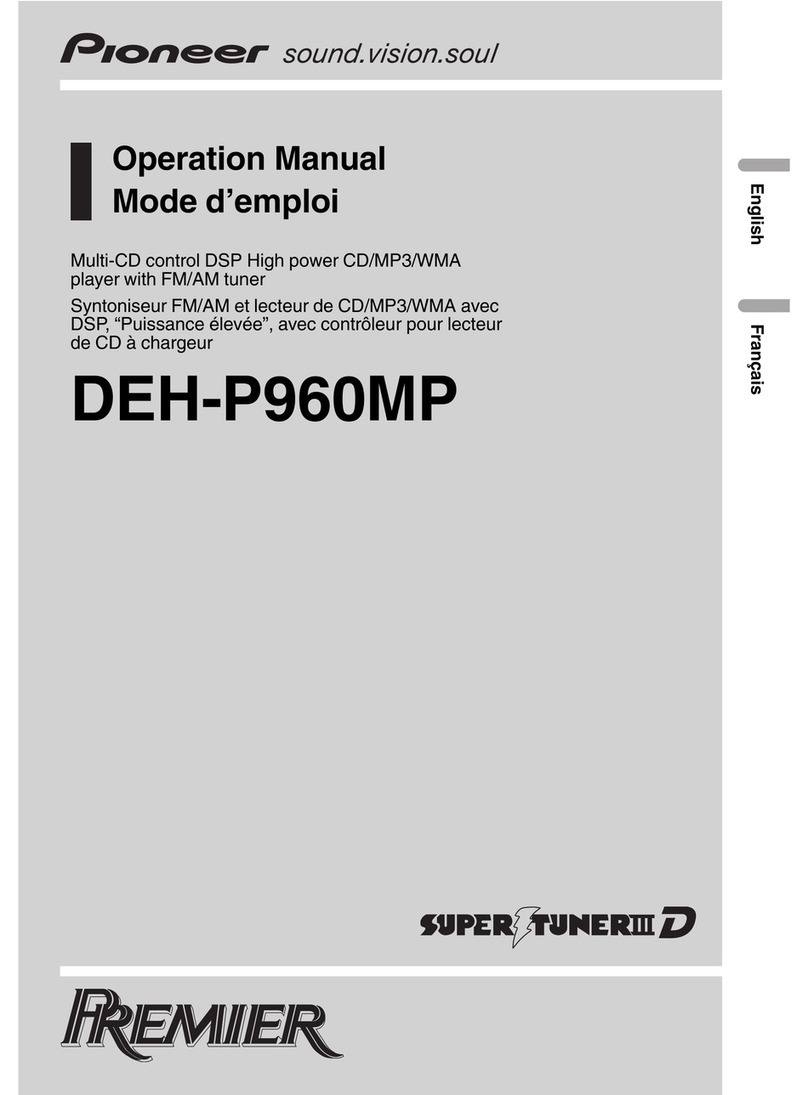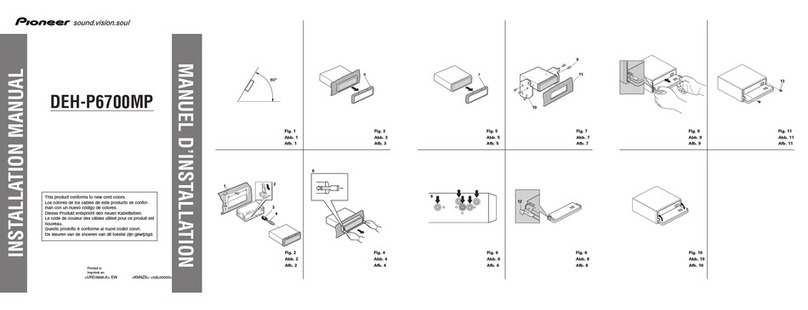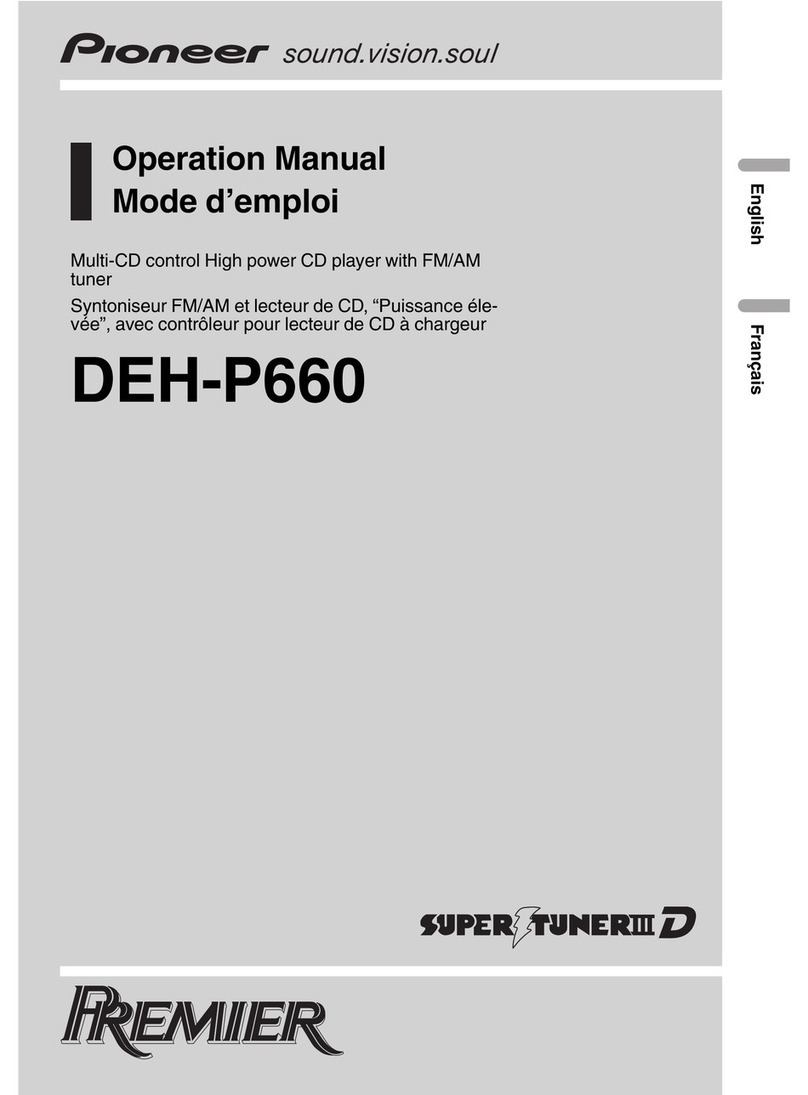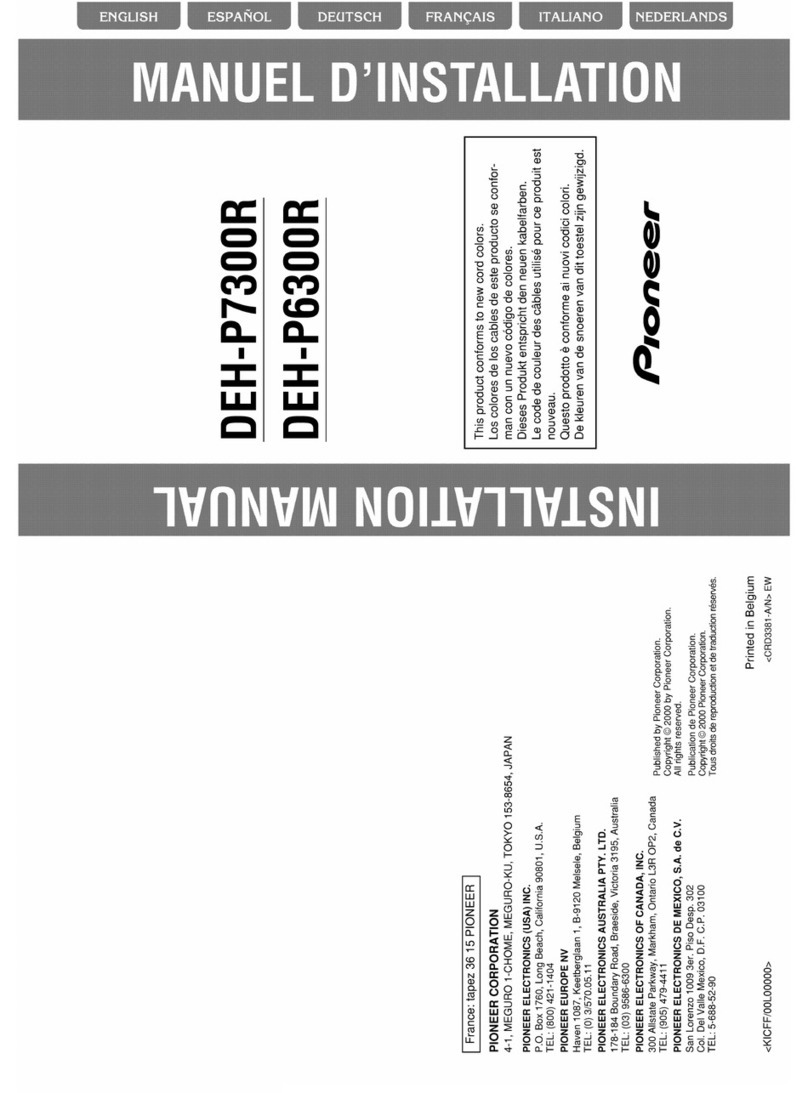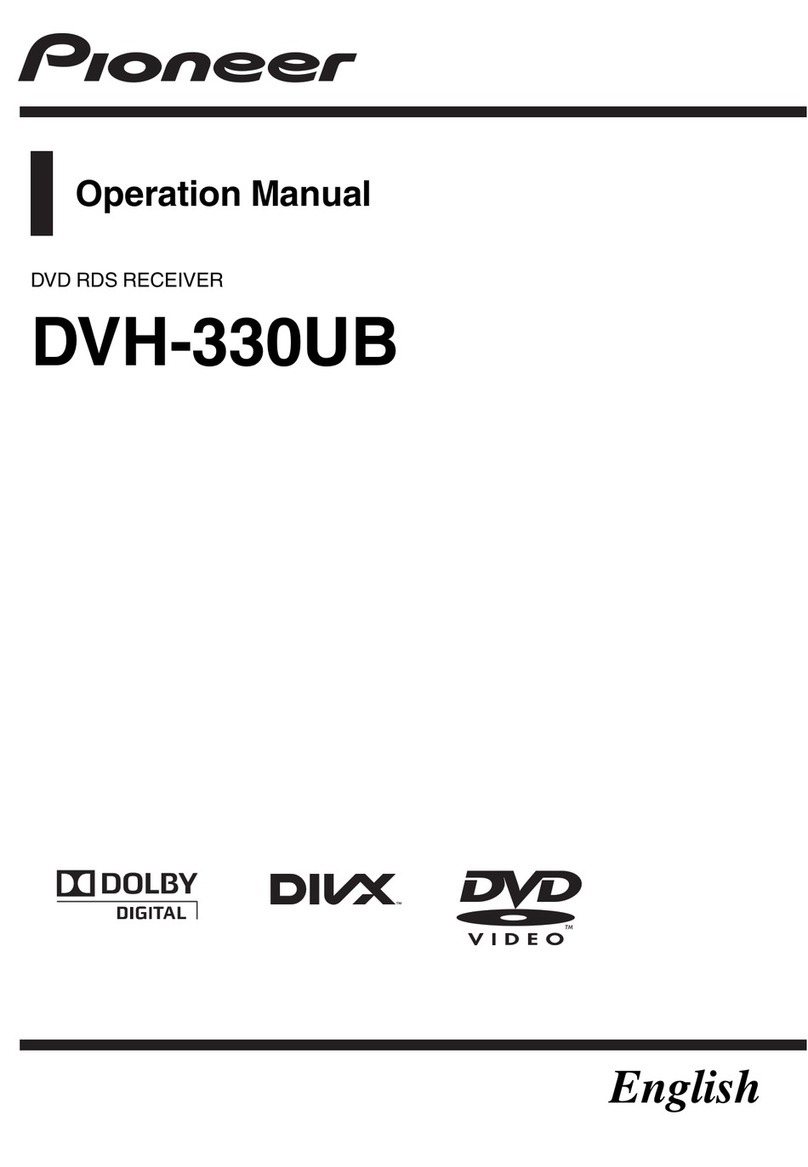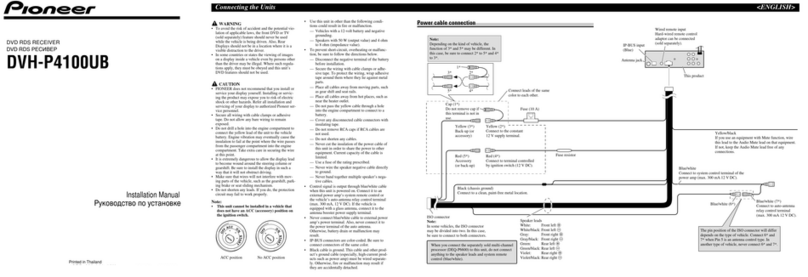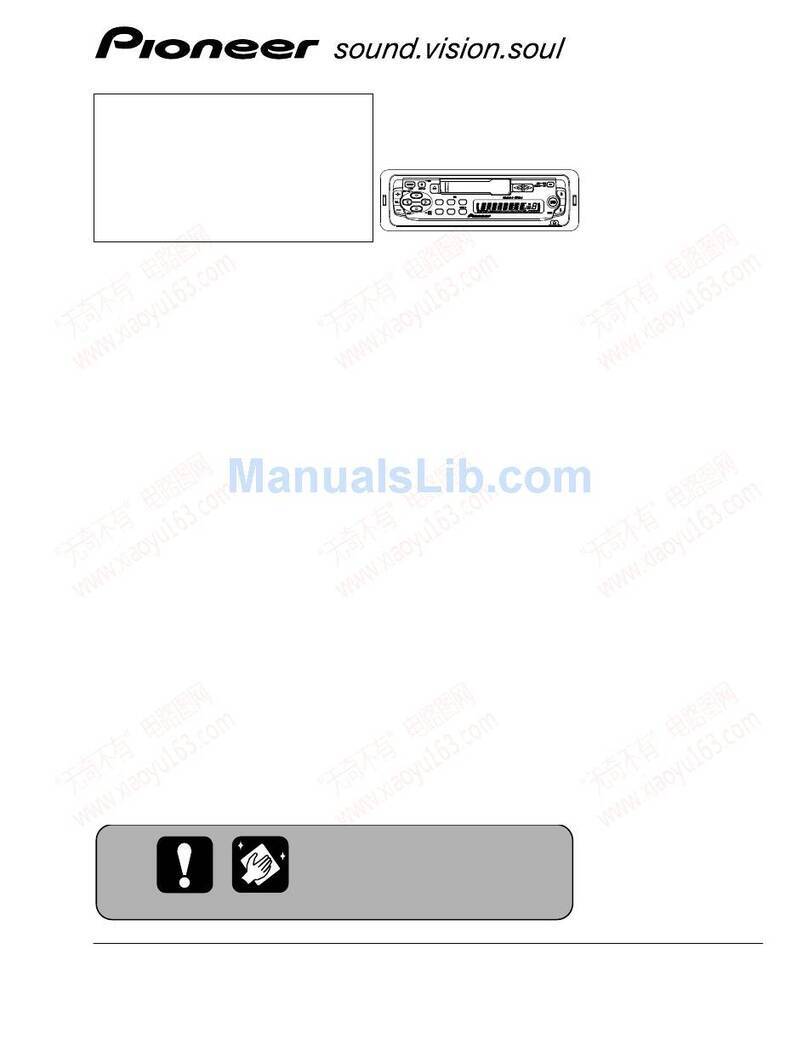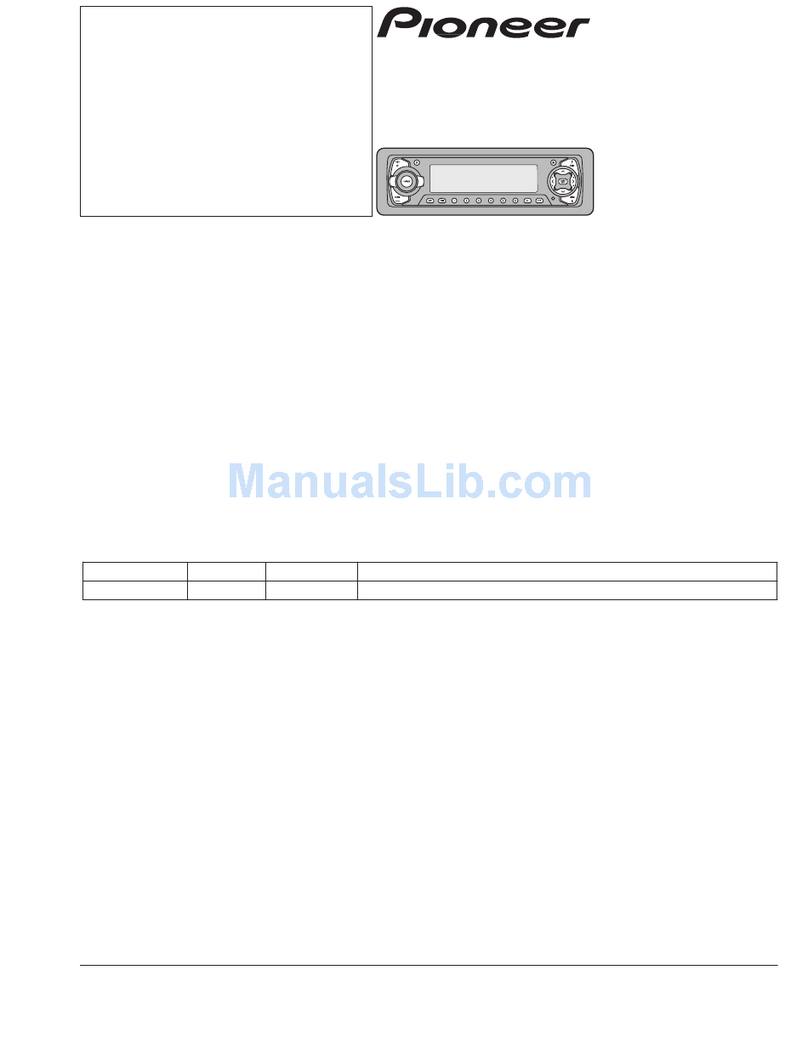Precautions
CAUTION:
USE OF CONT OL O ADJUSTMENT O
PE FO MANCE OF P OCEDU ES
OTHE THAN THOSE SPECIFIED HE EIN
MAY ESULT IN HAZA DOUS ADIATION
EXPOSU E.
CAUTION:
THE USE OF OPTICAL INST UMENTS
WITH THIS P ODUCT WILL INC EASE
EYE HAZA D.
!Keep this manual handy as a reference for
operating procedures and precautions.
!Always keep the volume low enough so
that you can hear sounds from outside the
vehicle.
!Protect this unit from moisture.
!If the battery is disconnected or dis-
charged, the preset memory will be erased
and must be reprogrammed.
!Should this product fail to operate properly,
contact your dealer or nearest authorized
Pioneer Service Station.
Features
DVD video playbac
It is possible to play back DVD video, DVD-R
(video mode) and DVD-RW (video mode).
Remember that use of this system for com-
mercial or public viewing purposes may con-
stitute an infringement on the authors rights
protected by the Copyright Law.
Video CDs featuring PBC compatibility
It is possible to play back Video CDs featuring
PBC (playback control).
CD playbac
Music CD/CD-R/CD-RW playback is possible.
MP3 file playbac
You can play back MP3 files recorded on CD-
ROM/CD-R/CD-RW (ISO9660 Level 1/Level 2
standard recordings).
!Supply of this product only conveys a li-
cense for private, non-commercial use and
does not convey a license nor imply any
right to use this product in any commercial
(i.e. revenue-generating) real time broad-
casting (terrestrial, satellite, cable and/or
any other media), broadcasting/streaming
via internet, intranets and/or other net-
works or in other electronic content distri-
bution systems, such as pay-audio or
audio-on-demand applications. An inde-
pendent license for such use is required.
For details, please visit
http://www.mp3licensing.com.
WMA file playbac
You can play back WMA files recorded on CD-
ROM/CD-R/CD-RW (ISO9660 Level 1/Level 2
standard recordings).
NTSC/PAL compatibility
This unit is NTSC/PAL system compatible.
When connecting other components to this
unit, be sure components are compatible with
the same video system otherwise images will
not be correctly reproduced.
Dolby Digital/DTS compatibility
When using this unit with a Pioneer multi-
channel processor, you can enjoy the atmo-
sphere and excitement provided by DVD movie
and music software featuring 5.1 channel re-
cordings.
!Manufactured under license from Dolby La-
boratories. Dolby,Pro Logic, and the
double-D symbol are trademarks of Dolby
Laboratories.
Before You Start
En 7
Section
02
Before You Start