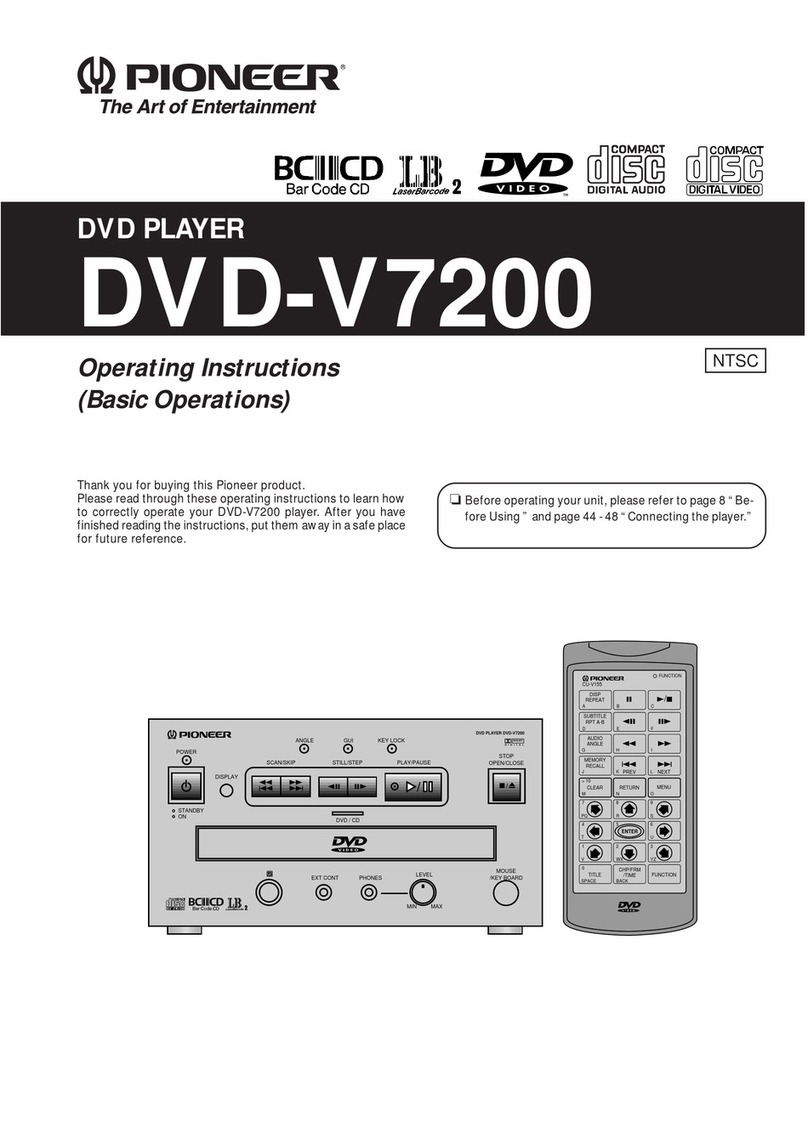Pioneer Elite DV-48AV User manual
Other Pioneer DVD Player manuals

Pioneer
Pioneer DV-270 User manual

Pioneer
Pioneer DV-410V-K User manual

Pioneer
Pioneer DV-533 User manual

Pioneer
Pioneer DV-610AV-K User manual
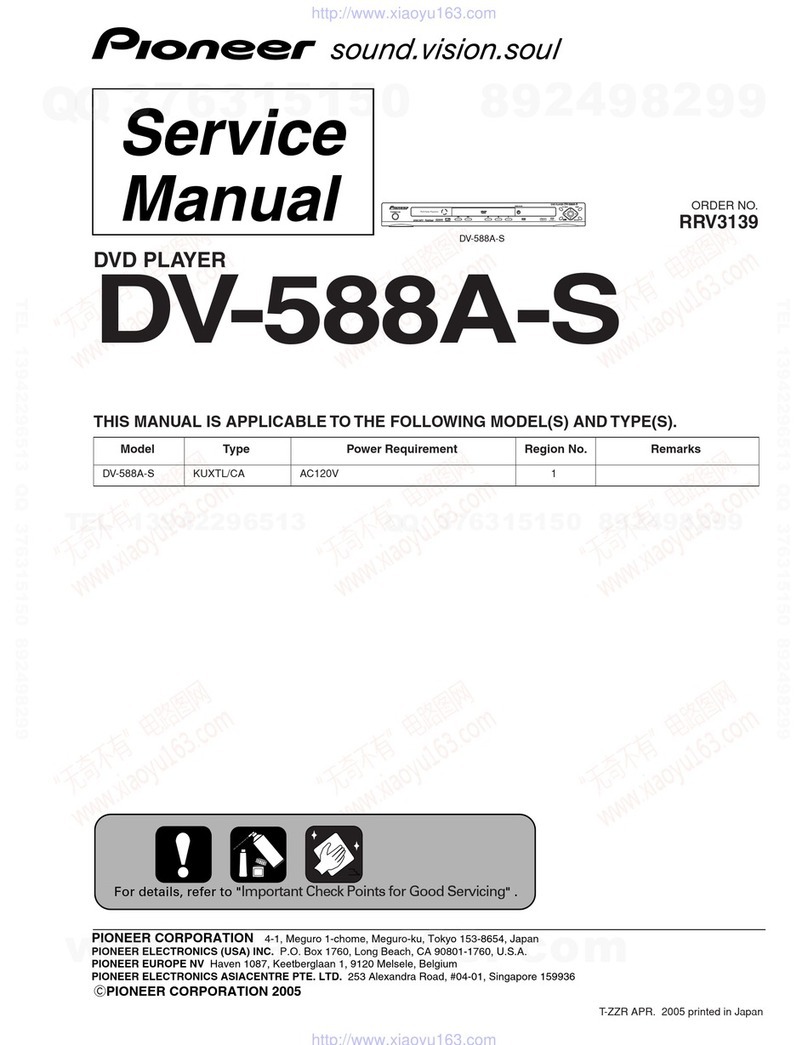
Pioneer
Pioneer DV-588A-S User manual

Pioneer
Pioneer DV-300-K User manual

Pioneer
Pioneer DV-585A-K User manual

Pioneer
Pioneer XV-HTD1 User manual
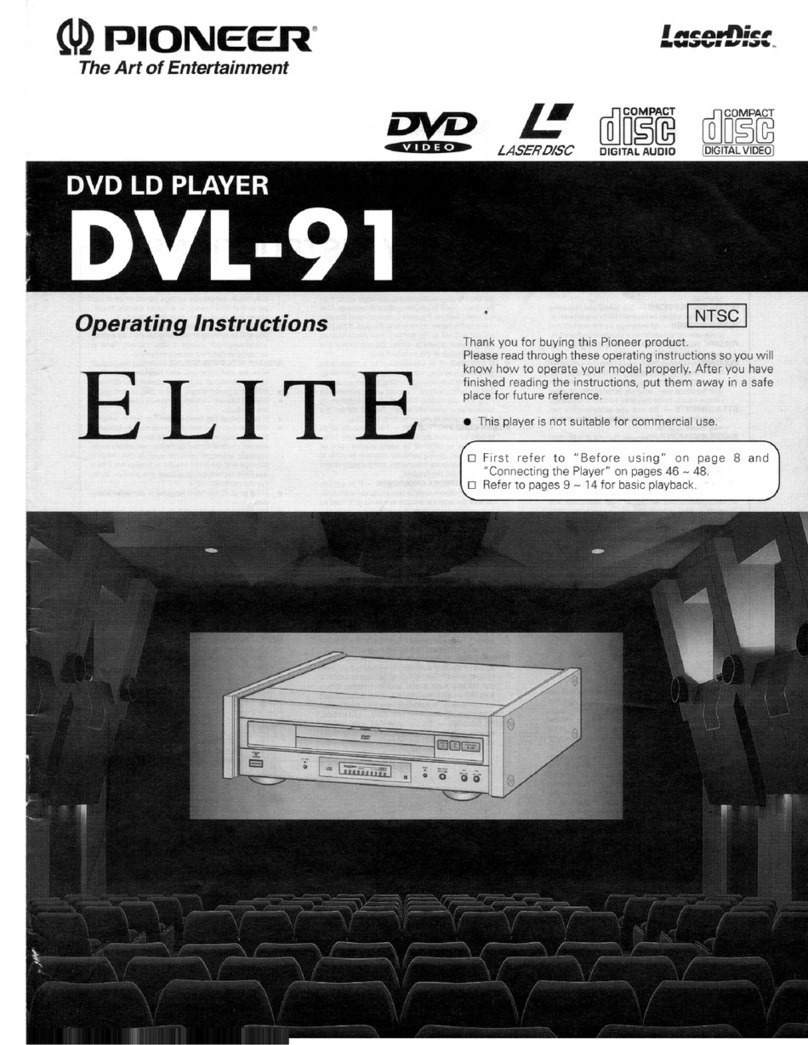
Pioneer
Pioneer Elite DVL-91 User manual

Pioneer
Pioneer DV-535 User manual
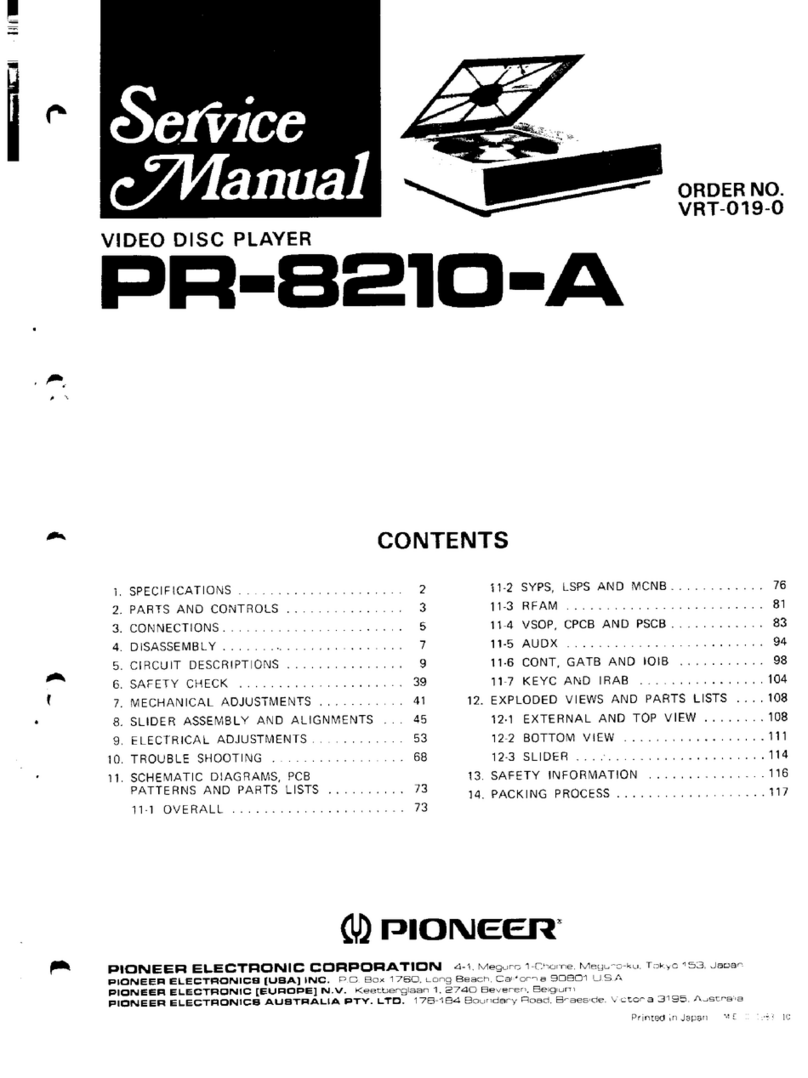
Pioneer
Pioneer PR-8210-A User manual

Pioneer
Pioneer DV-350 User manual
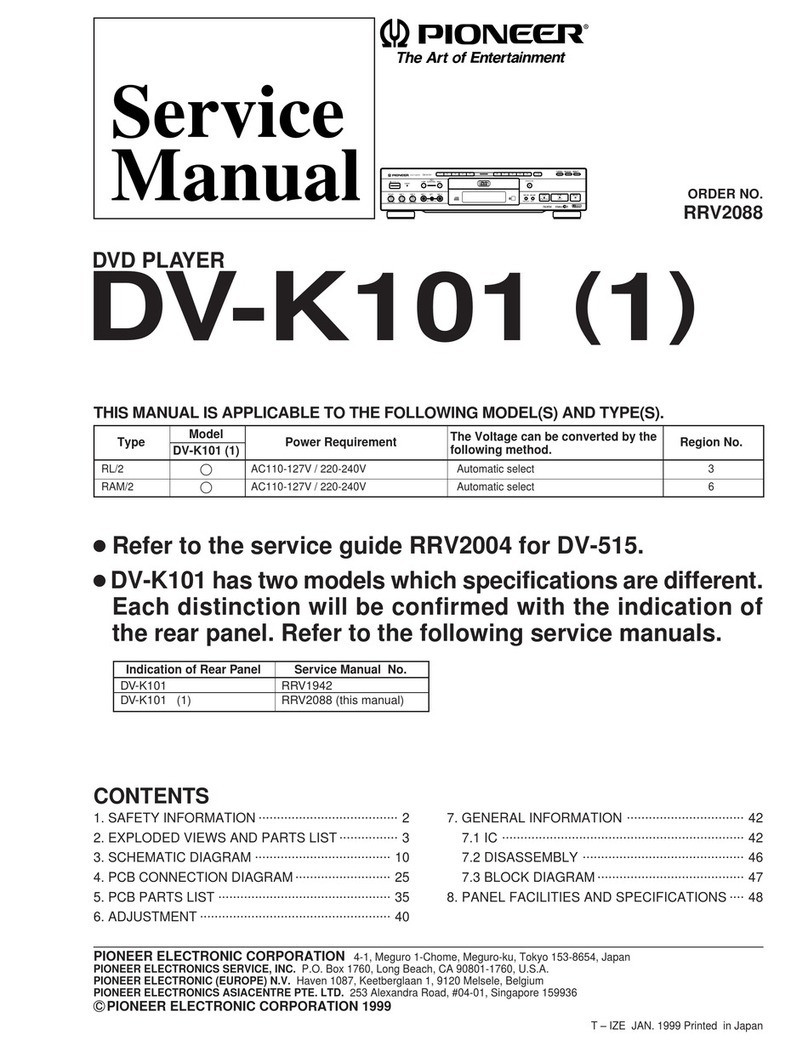
Pioneer
Pioneer DV-K101 User manual
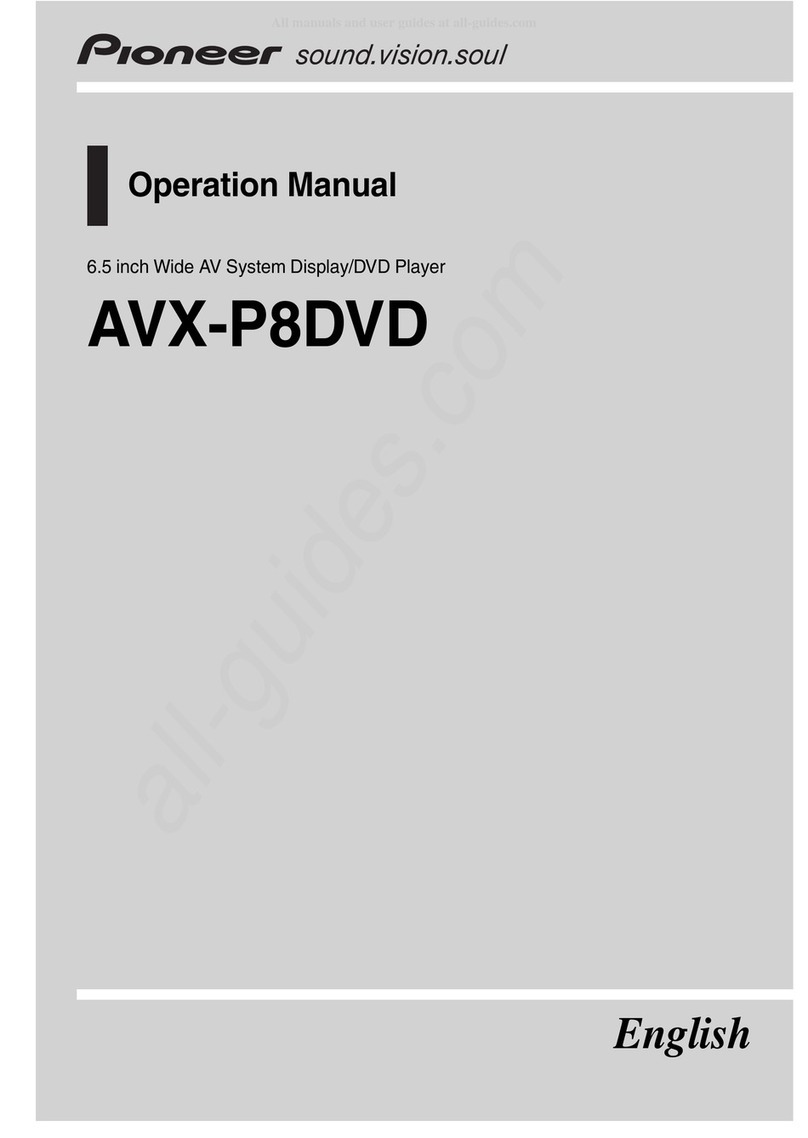
Pioneer
Pioneer AVX-P8DVD User manual
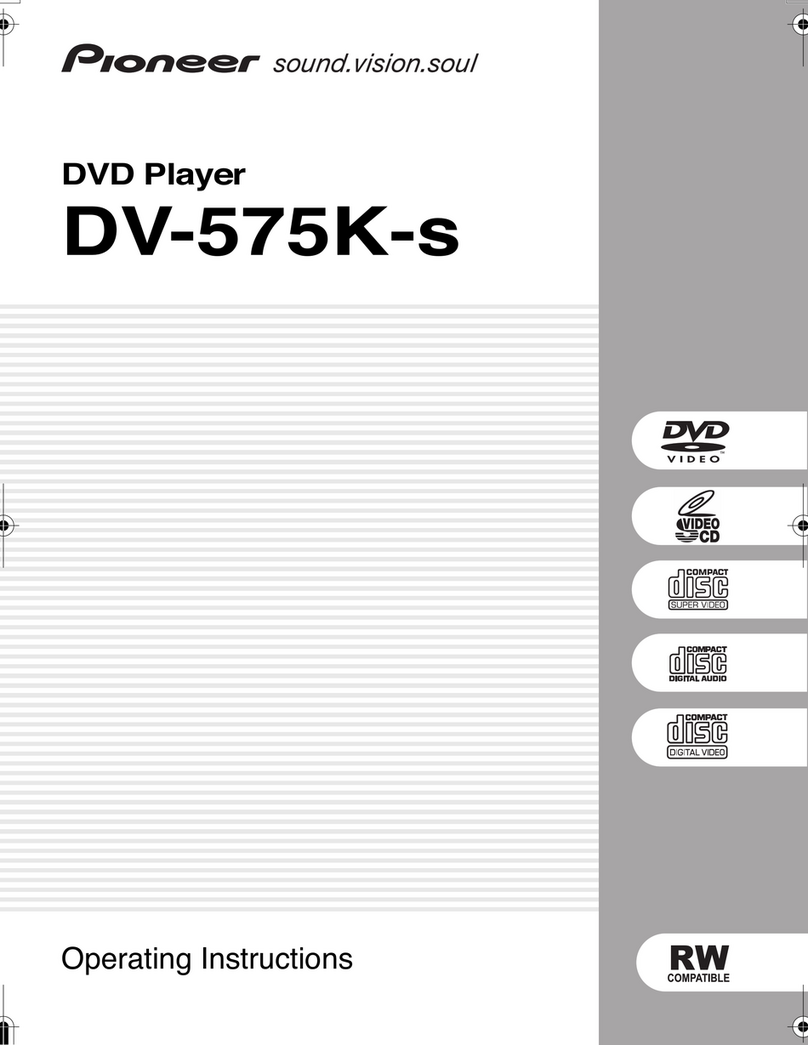
Pioneer
Pioneer DV-575K-s User manual

Pioneer
Pioneer AVX-P7300DVD User manual

Pioneer
Pioneer DV-353-K User manual

Pioneer
Pioneer DV-636D User manual

Pioneer
Pioneer XV-DV55 Building instructions
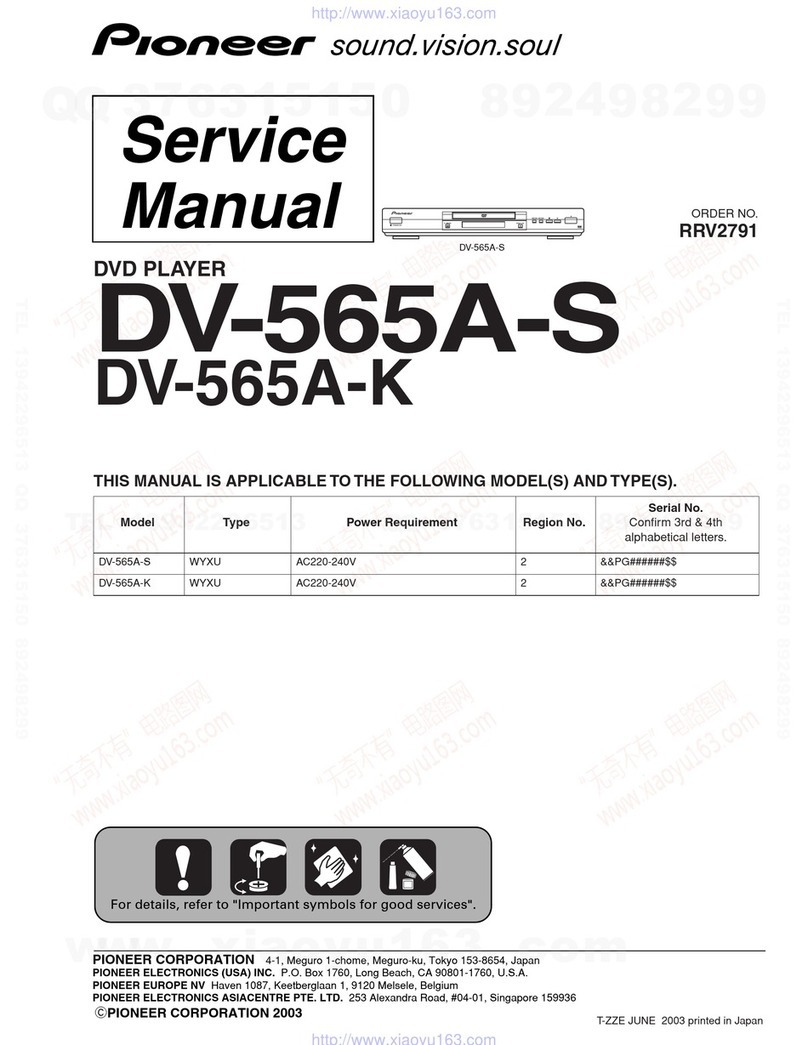
Pioneer
Pioneer DV-565A-S User manual