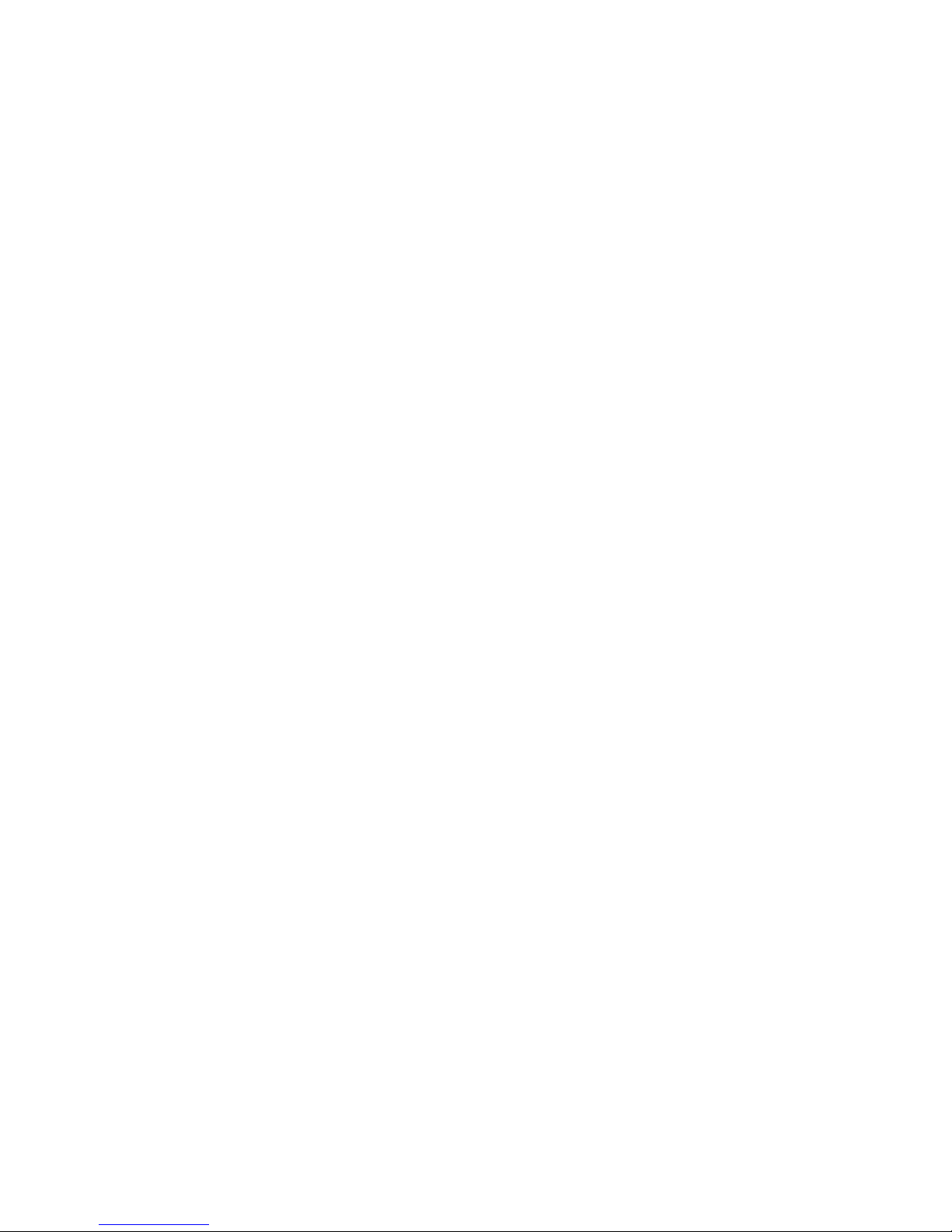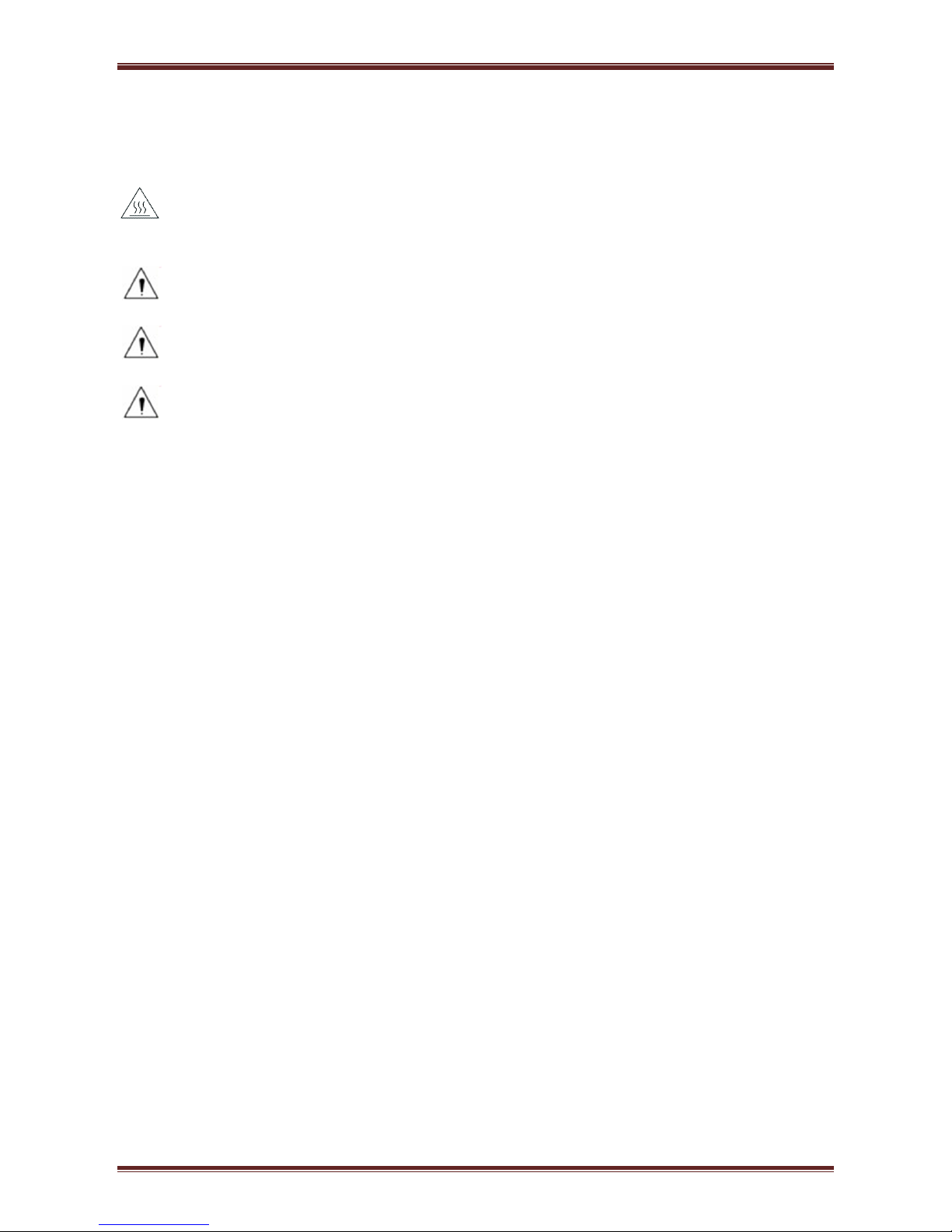CONTENTS
Important Safety Instructions.................................................................................................................1
1. OVERVIEW......................................................................................................................................2
1.1 Introductions ............................................................................................................................2
1.2 The Main Features ...................................................................................................................2
2. GETTING STARTED.......................................................................................................................3
2.1 Packing List .............................................................................................................................3
2.2 Appearance and Components ..................................................................................................4
2.2.1 STEP-5e(the actual product shall govern)....................................................................4
3 Specification .......................................................................................................................................6
3.1 Printer Specification.................................................................................................................6
3.2 Media Specification .................................................................................................................8
3.2.1 Continuous Thermal Paper Specification .....................................................................8
3.3 Printing and Cutting Position...................................................................................................8
3.3.1 Printing Position............................................................................................................8
3.3.2 Cutting Position ............................................................................................................9
4 Installation and Usage.......................................................................................................................10
4.1 Unpacking..............................................................................................................................10
4.2 Installation Site and Direction of Printer...........................................................................10
4.3 Power Adapter Connection ....................................................................................................10
4.4 Interface Cable Connection....................................................................................................11
4.5 Cash Drawer Connection.......................................................................................................11
4.6 Media Loading.......................................................................................................................11
4.6.1 Paper Confirmation.....................................................................................................12
4.6.2 Procedure of Loading..................................................................................................12
4.7 Specification of LED Indication and Beeper .........................................................................15
4.7.1 Specification of LED Indication.................................................................................15
4.7.2 Beeper.........................................................................................................................15
4.7.3 Multi-color Status LED...............................................................................................15
4.8 Setting DIP switch .................................................................................................................16
4.8.1 Serial interface(RS-232C).....................................................................................16
4.8.2 Interfaces of parallel, USB, Bluetooth and Ethernet...................................................16
4.8.3 Auto Cutter Enable/Disable Selection ........................................................................17
4.9 Print Self Testing....................................................................................................................17
4.10 Print Test..............................................................................................................................18
4.10.1 Print Self-Test...........................................................................................................18
4.10.2 Printing of Windows Driver Program.......................................................................18
4.11 Bluetooth..............................................................................................................................18
5 Interfaces Signal................................................................................................................................19
5.1 USB........................................................................................................................................19
5.2 Cash Drawer...........................................................................................................................19
5.3 Power Port Definition............................................................................................................20
5.4 Other Optional Interface........................................................................................................20
Serial Interface.....................................................................................................................20
Ethernet Interface.................................................................................................................22