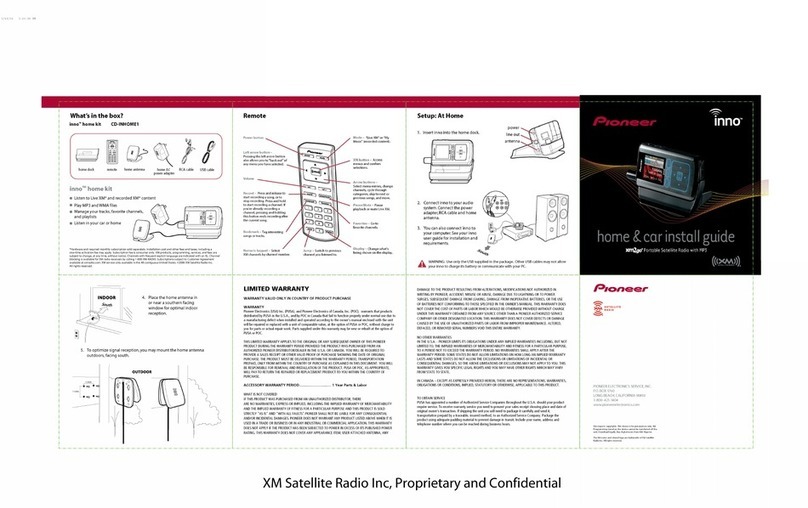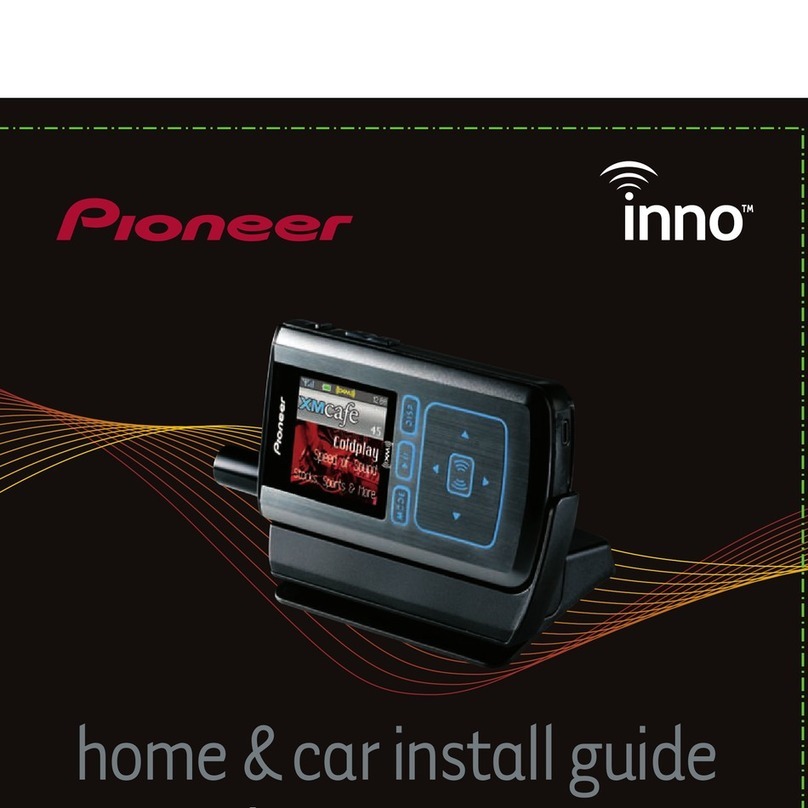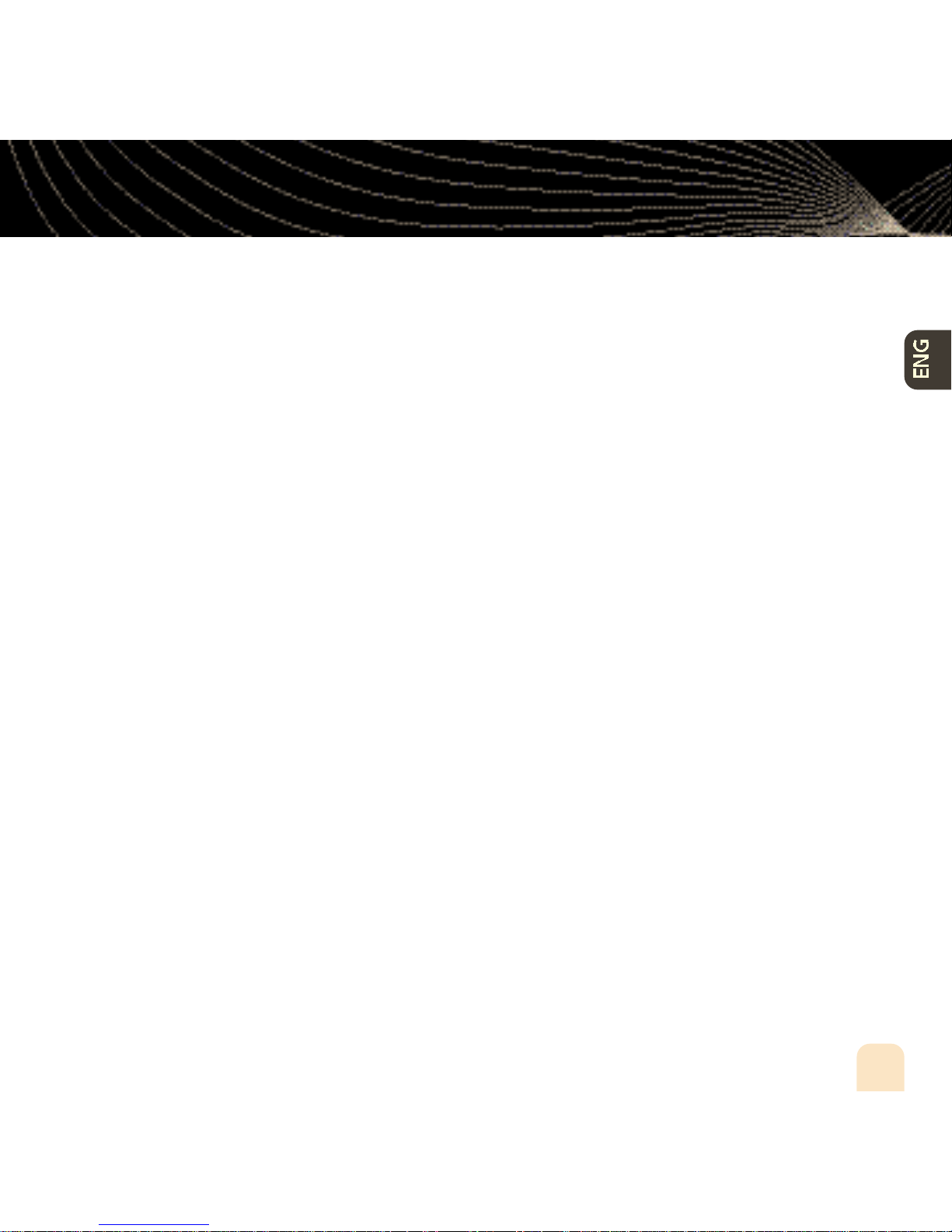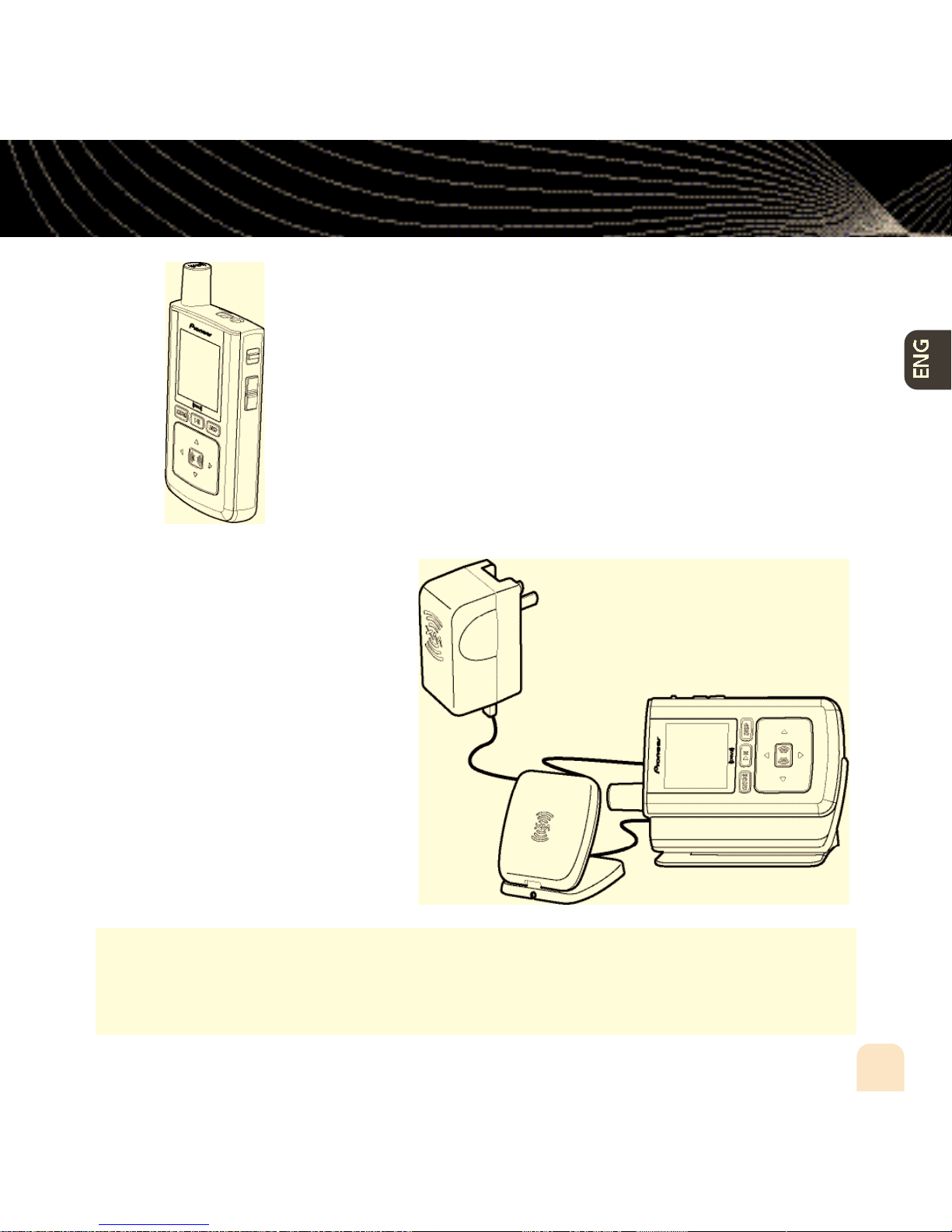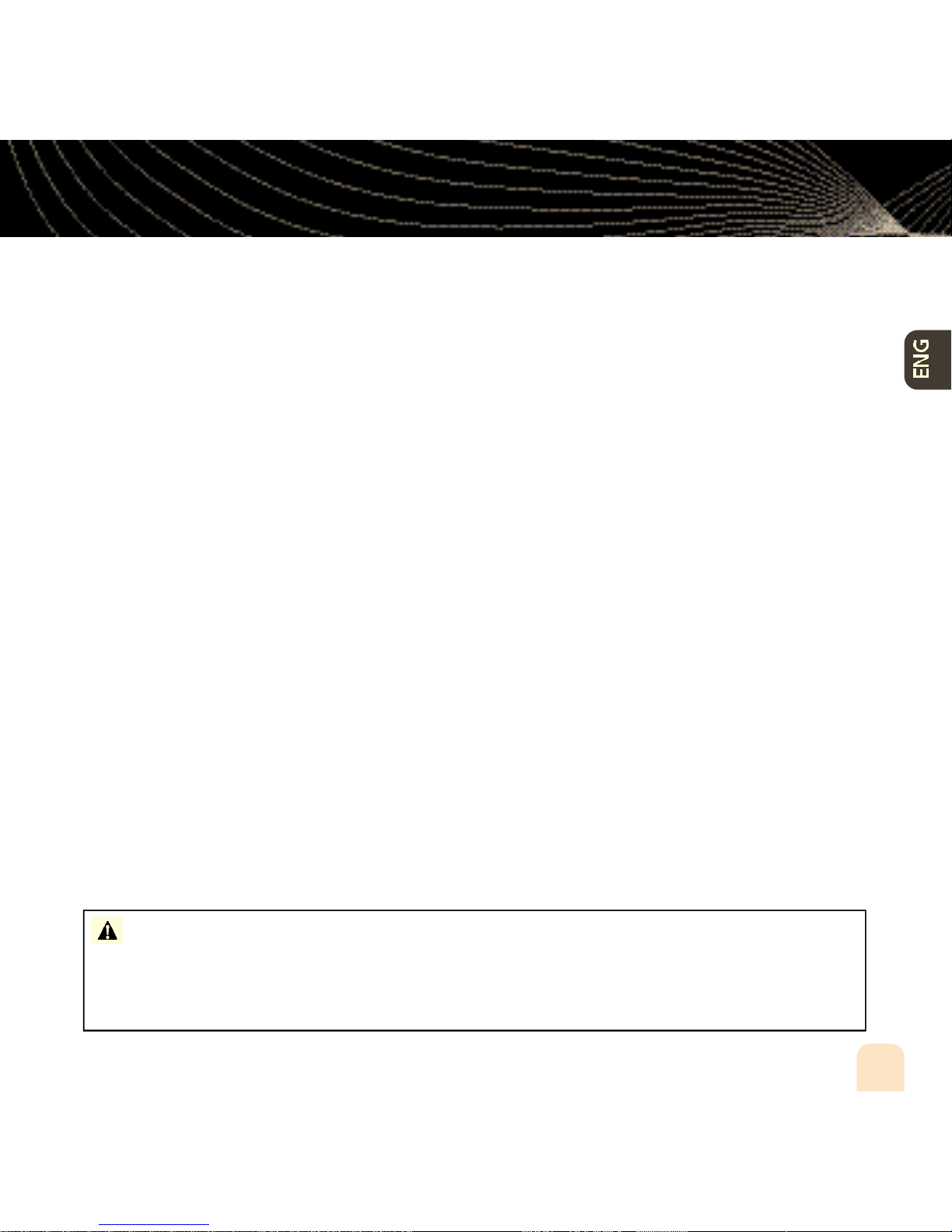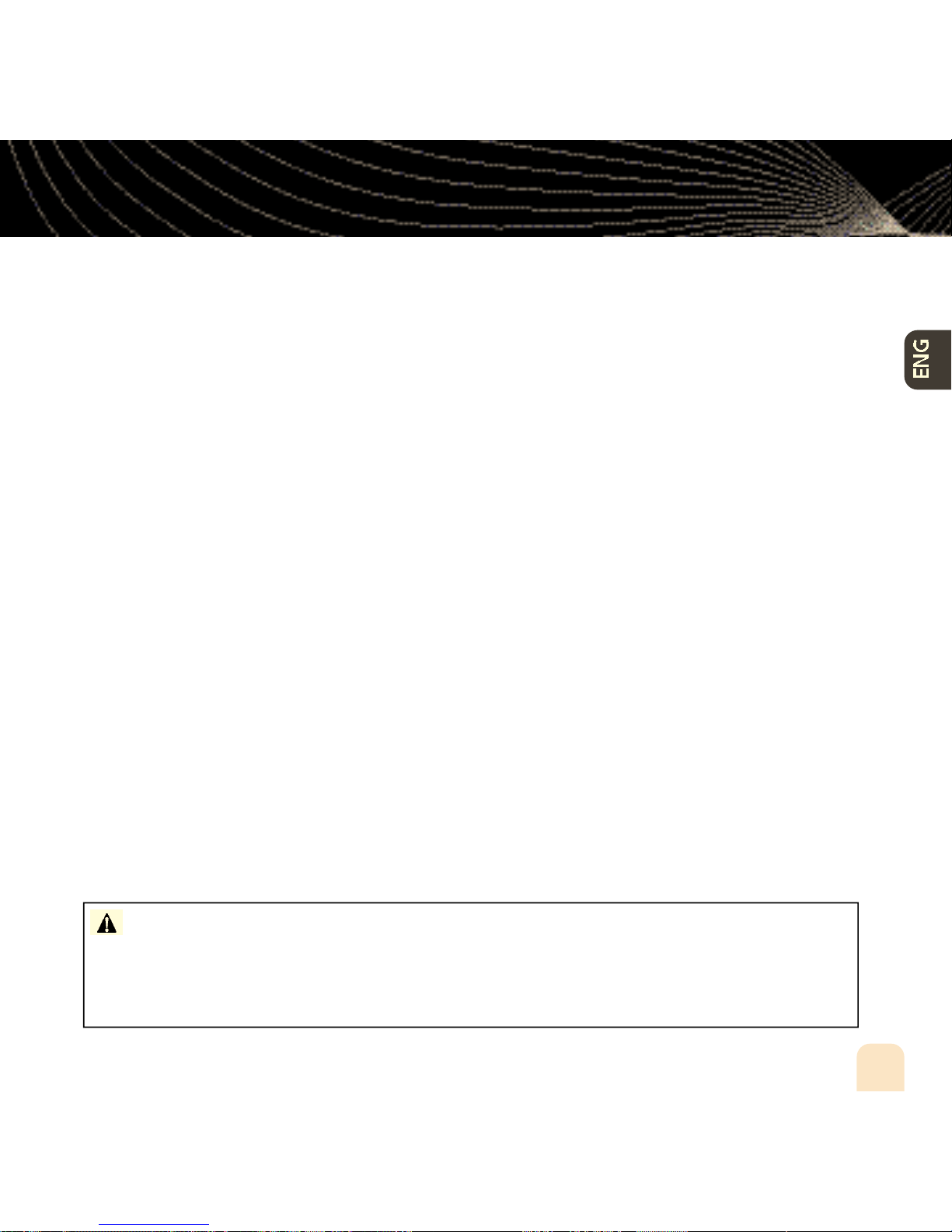Contents
Contents 3
Introduction ...................................... 4
Features .................................................... 4
Safety Instructions .................................... 7
What’s in the Box .................................... 10
Charging the Battery .............................. 12
inno Controls .......................................... 13
Using this Guide...................................... 15
inno Display ............................................ 16
Remote .................................................... 17
Subscribing to XM........................ 18
Using Your inno Alone .............. 20
Setup ...................................................... 20
Live XM .................................................. 26
TuneSelect™ .......................................... 29
Info Extras .............................................. 31
Recording XM.......................................... 33
Listening to Recorded XM Content
(My Music) .............................................. 37
Organizing Your Music ............................ 38
Using inno with a PC.................. 48
System Requirements .............................. 48
Setup ...................................................... 49
Registering with XM+Napster ................ 51
What Can You Do with XM+Napster? .... 54
Exploring ................................................ 54
Purchasing Music .................................... 55
Organizing Your Music ............................ 56
Disconnecting Your inno From the PC...... 60
Listening to XM Radio Online (XMRO) .... 61
Using Your CDs or MP3/WMA Files ........ 62
Updating inno Firmware .......... 64
Using XM+Napster.................................. 64
Using the Update Tool ............................ 65
Using the Web ........................................ 65
Settings .............................................. 66
FM Modulator ........................................ 66
Aiming the Antenna ................................ 69
Audio ...................................................... 70
Display .................................................... 71
Channel Access........................................ 73
Clock and Sleep Timer ............................ 75
Vehicle Mode .......................................... 76
Memory Partition .................................... 77
Restoring Factory Defaults ...................... 78
Customer Support........................ 80
Troubleshooting ...................................... 80
Specifications .......................................... 83
Patent Information .................................. 85
FCC Statement ........................................ 86
Warranty.................................................. 88