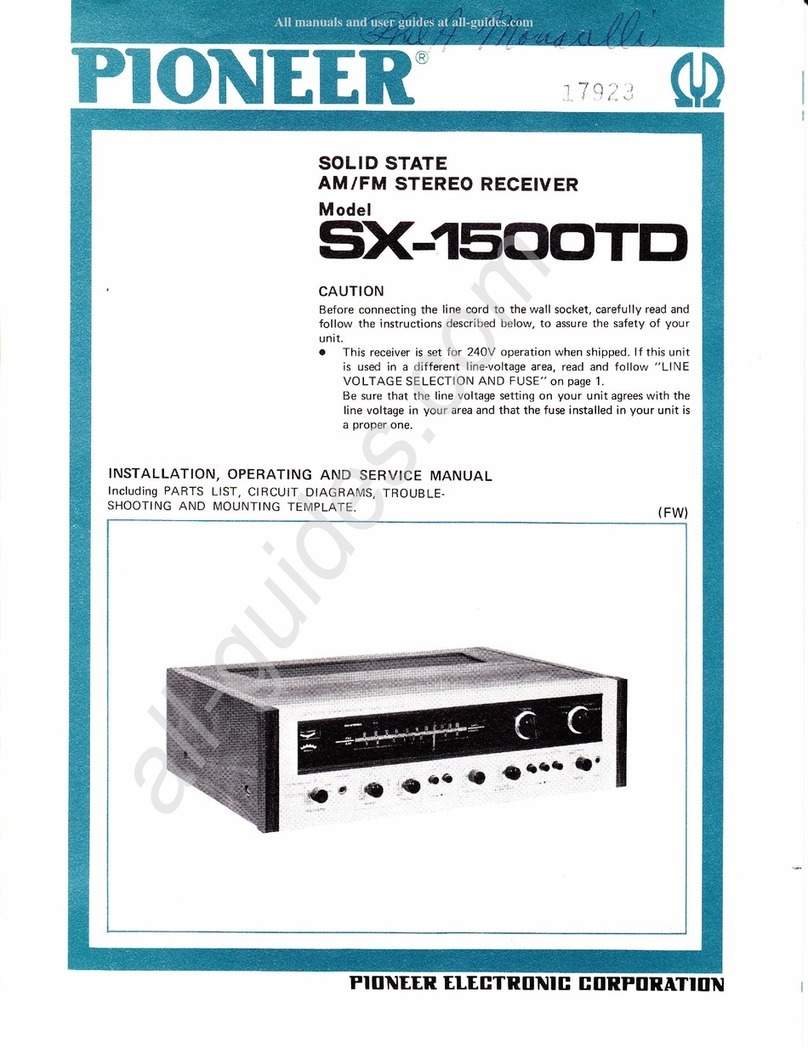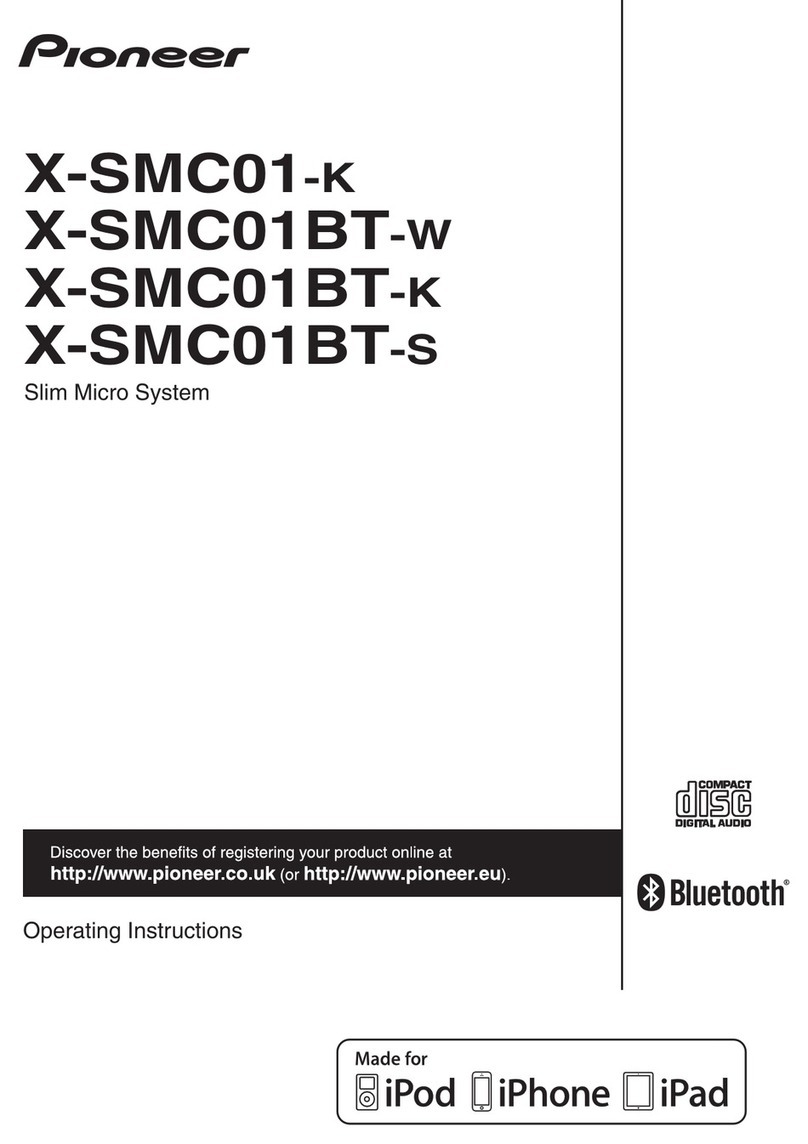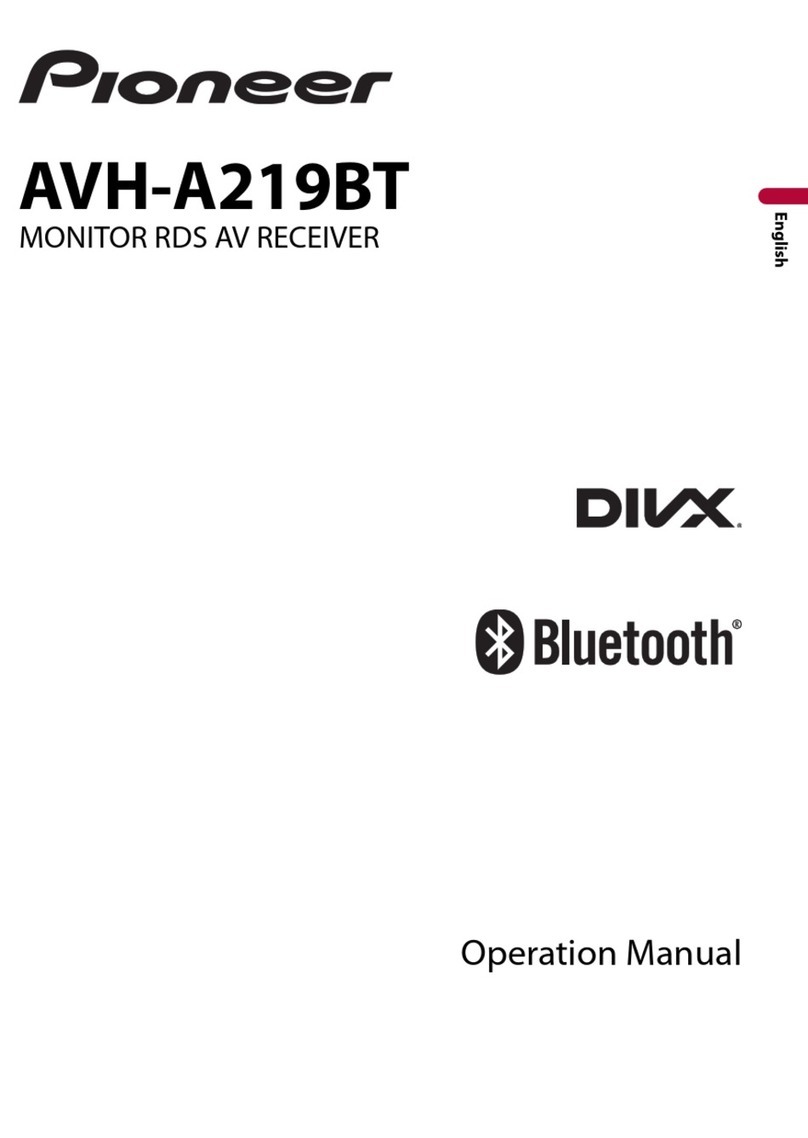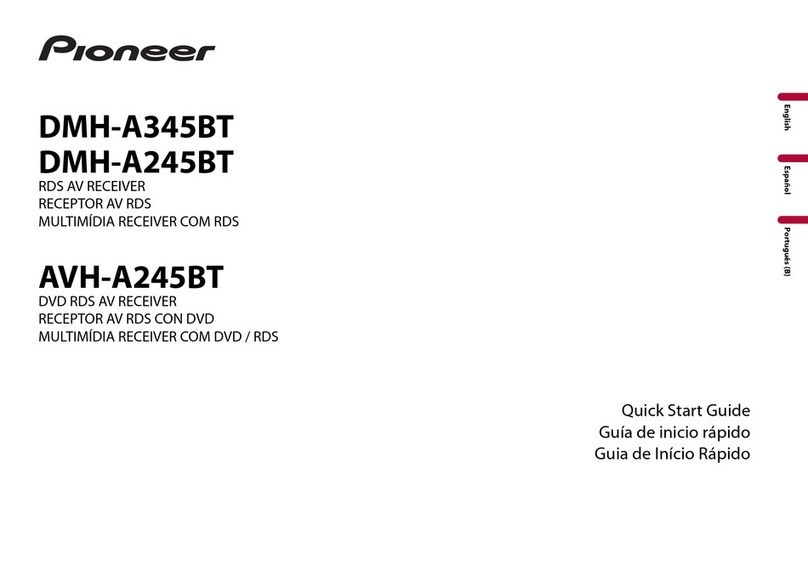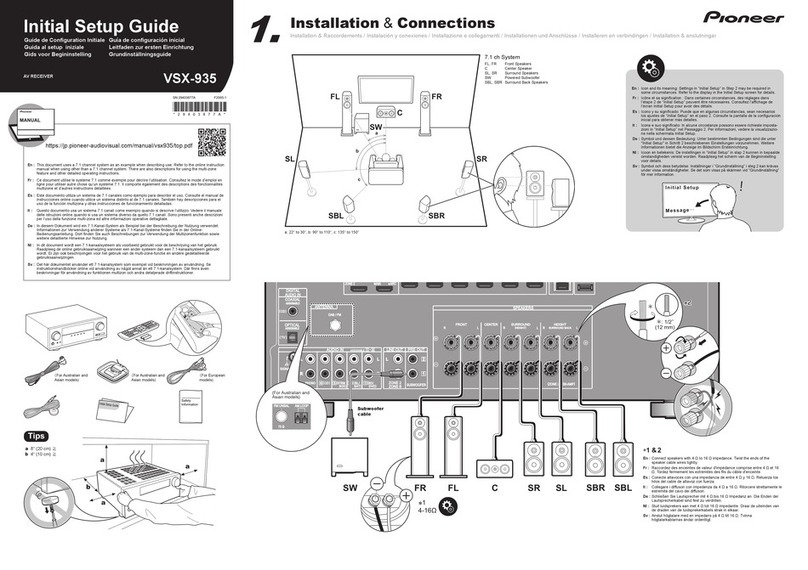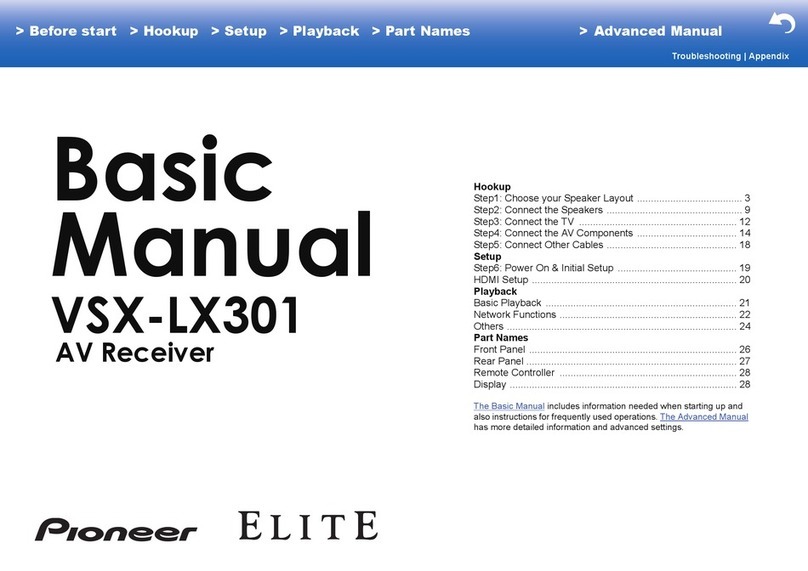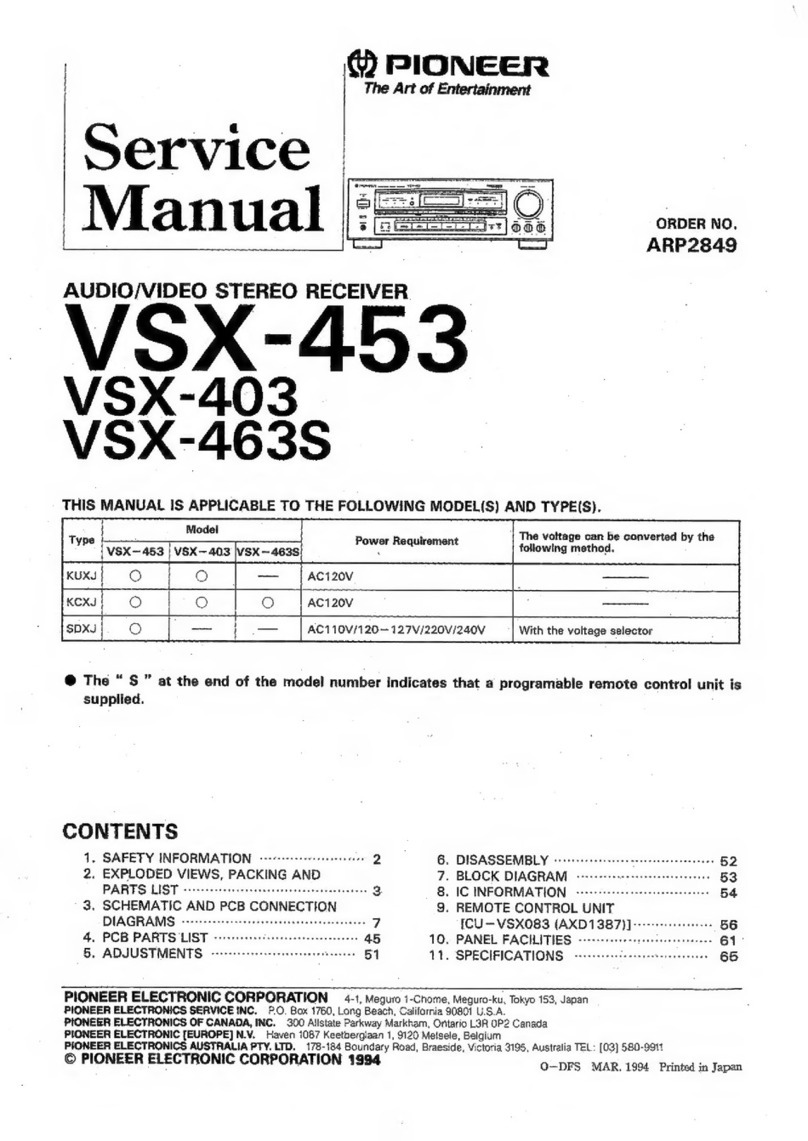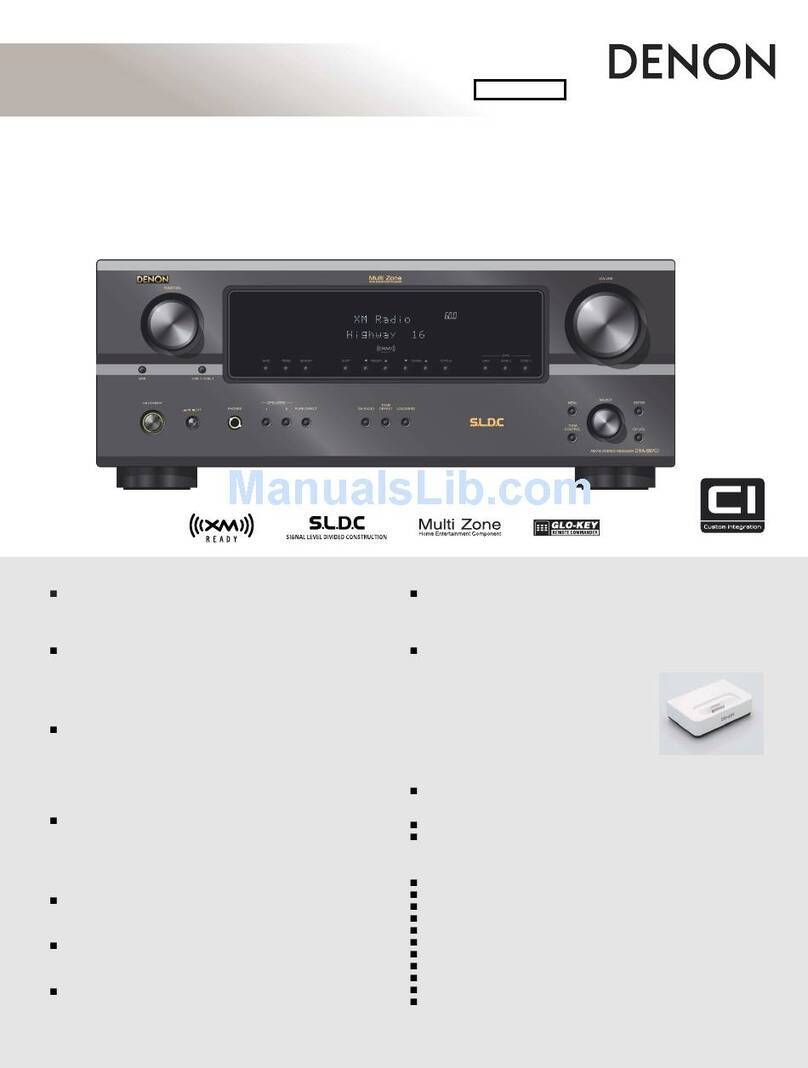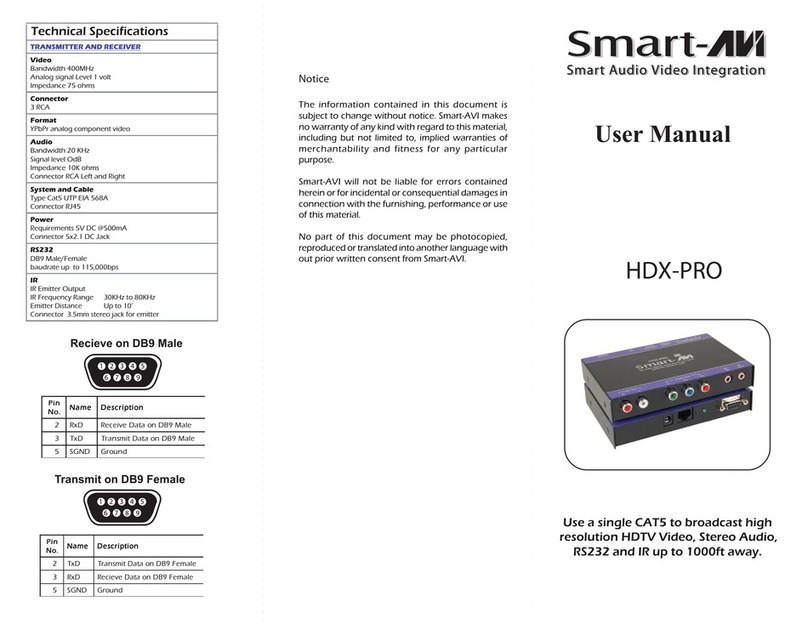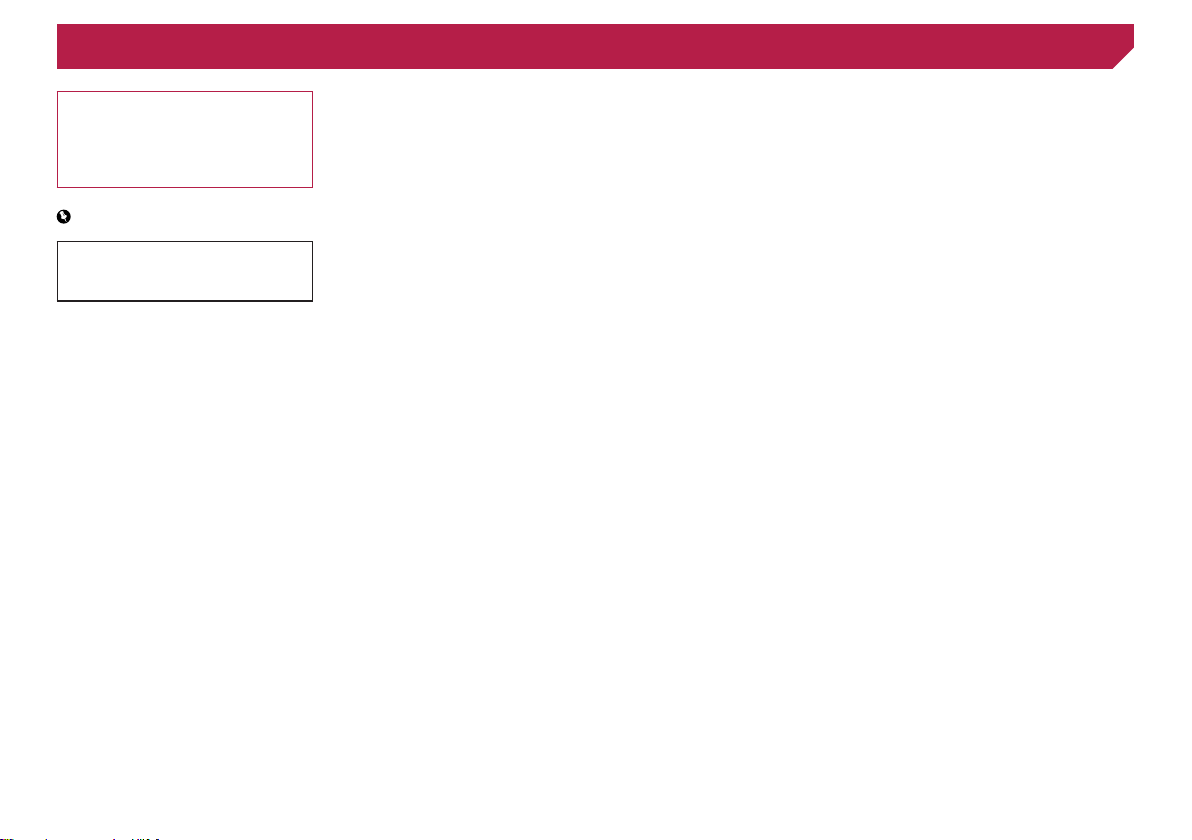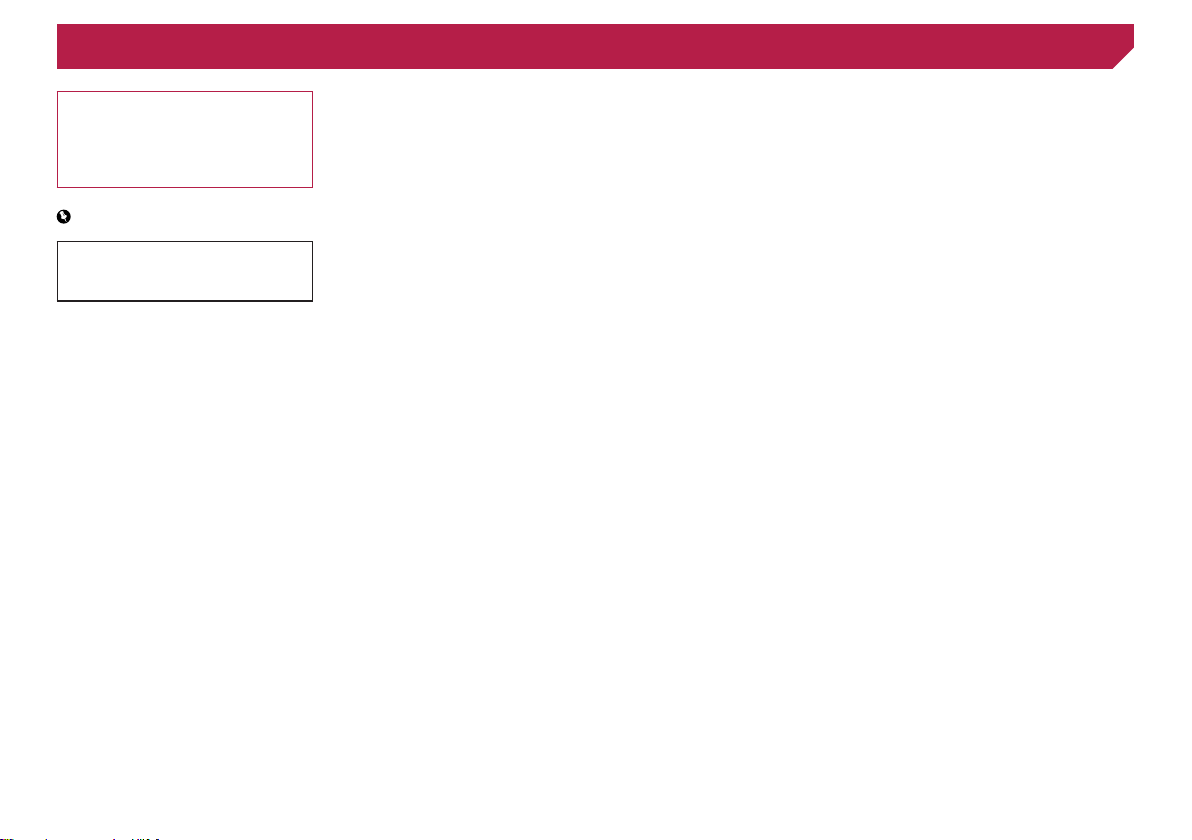
2
Switching the time alignment preset...............38
Using the equalizer ........................................39
Adjusting the equalizer curve automatically
(Auto EQ)..................................................39
Saving the sound settings..............................40
Loading the sound settings ............................40
■Theme menu ....................40
Selecting the background display...................40
Setting the illumination color ..........................40
Selecting the theme color...............................41
Selecting the clock image ..............................41
■Setting up the video
player................................42
Setting the top-priority languages ..................42
Setting the angle icon display.........................42
Setting the aspect ratio ..................................42
Setting parental lock ......................................43
Displaying your DivX VOD
registration code .......................................43
Displaying your DivX VOD
deregistration code ...................................43
Automatic playback of DVDs ..........................43
Setting the video signal for the rear view
camera......................................................44
■Favorite menu..................44
Creating a shortcut ........................................44
Selecting a shortcut .......................................44
Removing a shortcut......................................44
■Common operations........44
Setting the time and date ...............................45
Storing song information to an iPod (iTunes
Tagging)....................................................45
Setting the “Sound Retriever” function............45
Changing the wide screen mode....................45
■Other functions................46
Restoring this product to the default
settings .....................................................46
■Connection.......................46
Precautions....................................................46
Precautions before connecting the system.....46
Before installing this product..........................46
To prevent damage ........................................46
Notice for the blue/white lead.........................47
Thank you for buying this Pioneer product.
Please read through these instructions so you
will know how to operate your model properly.
After you have finished reading the instruc-
tions, keep this document in a safe place for
future reference.
Important
The screens shown in the examples may
differ from actual screens, which may be
changed without notice for performance and
function improvements.
■Precaution..........................4
Information to User ..........................................4
License, Warranty Disclaimer & Limitation of
Liability........................................................5
Important safety information ............................5
Parking brake interlock.....................................5
When using a display connected to rear monitor
output..........................................................6
To avoid battery exhaustion..............................6
Rear view camera............................................6
Handling the USB connector............................6
Failure to operate.............................................6
Visit our website...............................................6
Protecting the LCD panel and screen...............6
Notes on internal memory................................6
About this manual ............................................7
Protecting your unit from theft..........................7
Use and care of the remote control ..................7
■Basic operation..................8
Checking part names and functions.................8
Remote control ................................................8
Notes on using the LCD panel .........................8
Opening and closing the LCD panel.................9
Turning the LCD panel horizontally ..................9
Adjusting the LCD panel slide position.............9
Adjusting the LCD panel angle.........................9
Inserting/ejecting/connecting media...............10
On rst-time startup .......................................10
How to use the screens..................................11
Supported AV source.....................................12
Displaying the AV operation screen................12
Selecting a source .........................................12
Changing the display order of sources...........12
Using the touch panel ....................................12
■Registration and connec-
tion of Bluetooth
device ...............................13
Displaying the “Bluetooth” screen...................13
Registering your Bluetooth devices................13
Connecting a registered Bluetooth device
manually ...................................................13
Switching visibility..........................................14
Entering the PIN code for Bluetooth wireless
connection ................................................14
Displaying the device information...................14
Clearing the Bluetooth memory......................14
Updating Bluetooth software..........................14
Displaying the Bluetooth software version......14
■Hands-free phoning.........14
Displaying the Phone menu screen................15
Making a phone call .......................................15
Receiving a phone call...................................15
Minimizing the dial conrmation screen .........15
Changing the phone settings .........................15
Using the voice recognition function
(for iPhone) ...............................................16
Notes for hands-free phoning.........................16
■Setup for iPod / iPhone or
smartphone......................17
The basic ow of iPod / iPhone or smartphone
setup.........................................................17
Setting the device connection method............17
iPod compatibility...........................................17
Android™ device compatibility.......................17
MirrorLink device compatibility.......................17
Information on the connections and functions
for each device..........................................18
■Radio ................................19
Starting procedure .........................................19
Storing the strongest broadcast
frequencies ...............................................19
Tuning into strong frequencies .......................19
■Disc...................................20
Starting procedure .........................................21
Selecting les from the le name list..............21
Switching the media le type..........................21
Searching for the part you want to play ..........21
Operating the DVD menu ...............................21
Switching the subtitle/audio language............21
Operating the DVD menu using touch panel
keys ..........................................................21
■Compressed audio
les ...................................22
Starting procedure (for Disc)..........................23
Starting procedure (for USB)..........................23
Selecting les from the le name list..............23
Selecting a le by Music Browse....................23
Selecting a song in the album (link search)....23
Switching the media le type..........................23
■Compressed video
les ...................................24
Starting procedure .........................................24
Selecting les from the le name list..............24
■Stillimageles ................25
Starting procedure .........................................25
Selecting les from the le name list..............25
Switching the media le type..........................25
Saving the image as the wallscreen...............25
Setting the slideshow interval.........................26
■iPod ..................................26
Connecting your iPod.....................................27
Starting procedure .........................................27
Selecting song or video sources from the playl-
ist screen ..................................................27
Using this product’s iPod function from your
iPod...........................................................27
Selecting a song in the album (link search)....27
■iPhone or smartphone
applications .....................28
Using AppRadioOne ......................................28
Using MirrorLink.............................................29
Using the audio mix function ..........................29
■Pandora® .........................30
Pandora operations........................................30
Starting procedure .........................................30
Selecting a Pandora station from the list ........30
Add station.....................................................31
■Bluetooth audio player....31
Starting procedure .........................................31
Selecting les from the le name list..............31
■AUX source ......................32
Starting procedure .........................................32
Setting the video signal..................................32
■AV input............................32
Starting procedure .........................................32
Setting the video signal..................................32
■MIXTRAX ..........................33
MIXTRAX operation.......................................33
MIXTRAX EZ operation..................................33
Displaying the “MIXTRAX Settings” screen ....33
Setting the ash pattern.................................34
■System settings...............34
Displaying the “System” setting screen ..........34
Activating the Bluetooth audio source............34
Setting the ever scroll.....................................34
Setting the rear view camera..........................34
Turning off the demo screen...........................34
Selecting the system language ......................35
Setting the keyboard language with the applica-
tion for iPhone...........................................35
Adjusting the response positions of the touch
panel (touch panel calibration)..................35
Setting the dimmer.........................................35
Adjusting the picture ......................................36
Displaying the rmware version .....................36
Updating rmware..........................................36
■Audio adjustments ..........37
Displaying the “Audio” setting screen .............37
Using fader adjustment..................................37
Using balance adjustment..............................37
Switching sound muting/attenuation ..............37
Adjusting source levels ..................................37
Using the auto level control............................37
Adjusting loudness.........................................37
Using the subwoofer output............................37
Adjusting the cutoff frequency value ..............37
Switching the rear speaker output..................38
Boosting the bass ..........................................38
Selecting the listening position.......................38
Adjusting the speaker output levels nely.......38
Adjusting the time alignment..........................38
< CRD4829-B >< CRD4829-B >
Contents
2