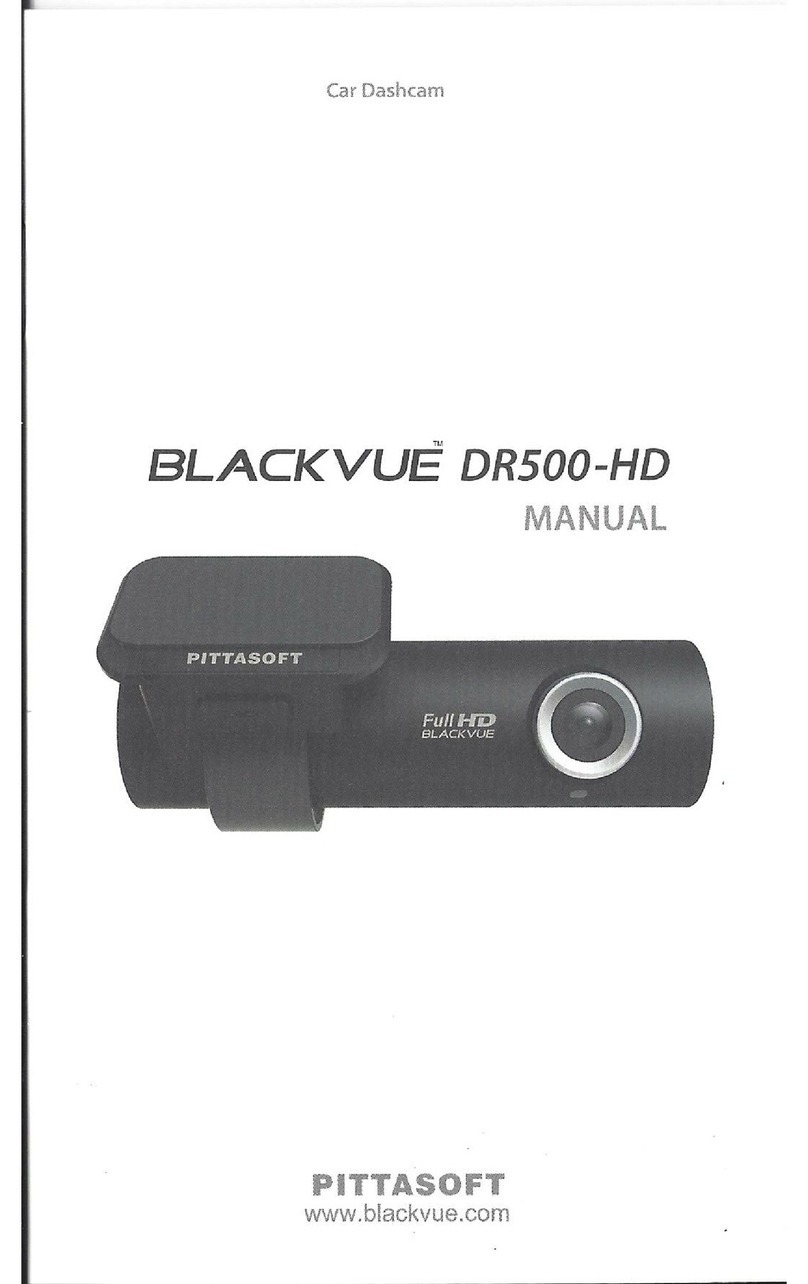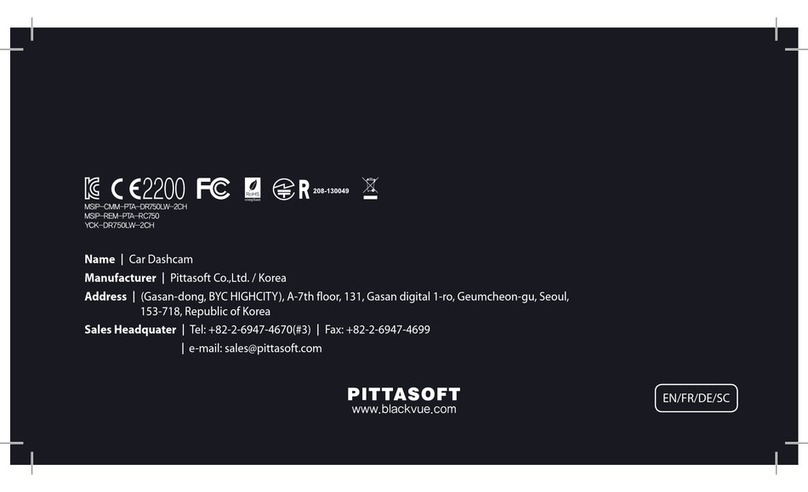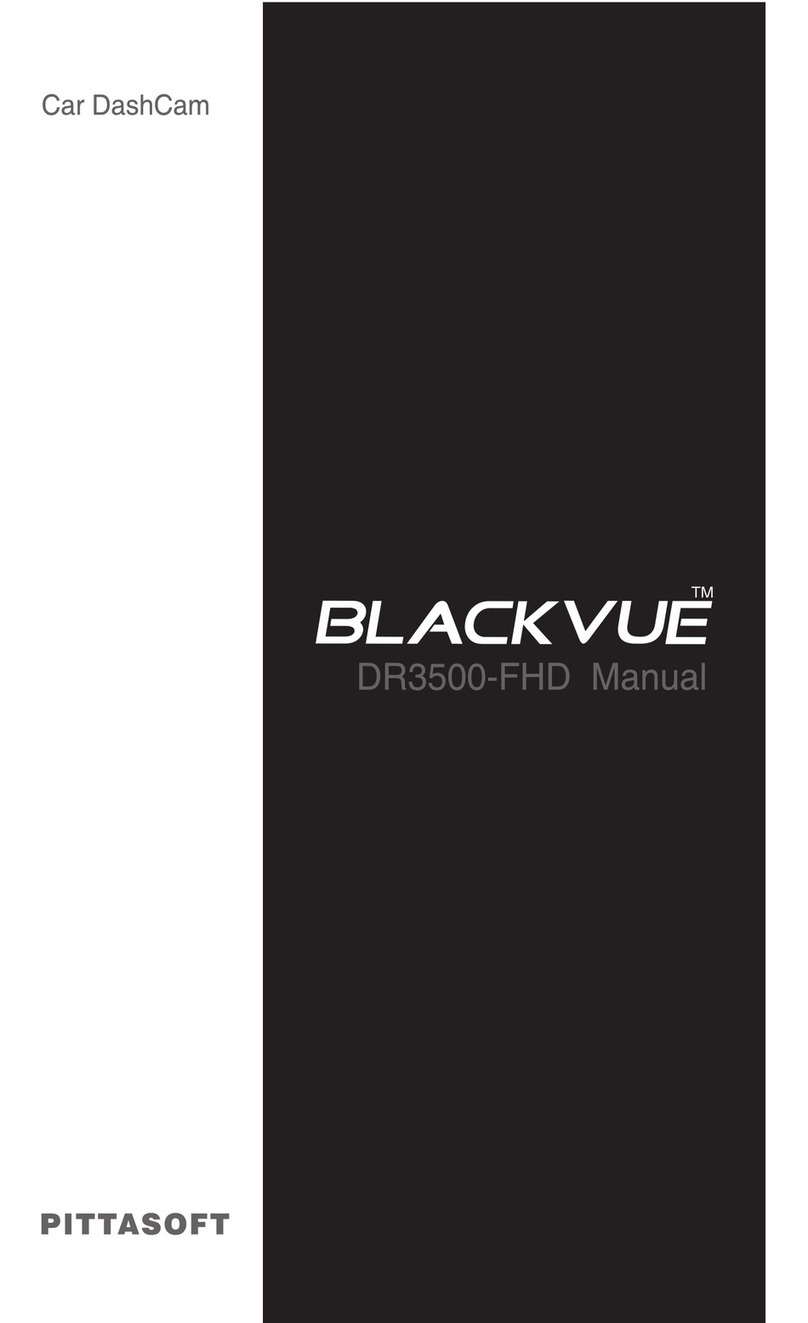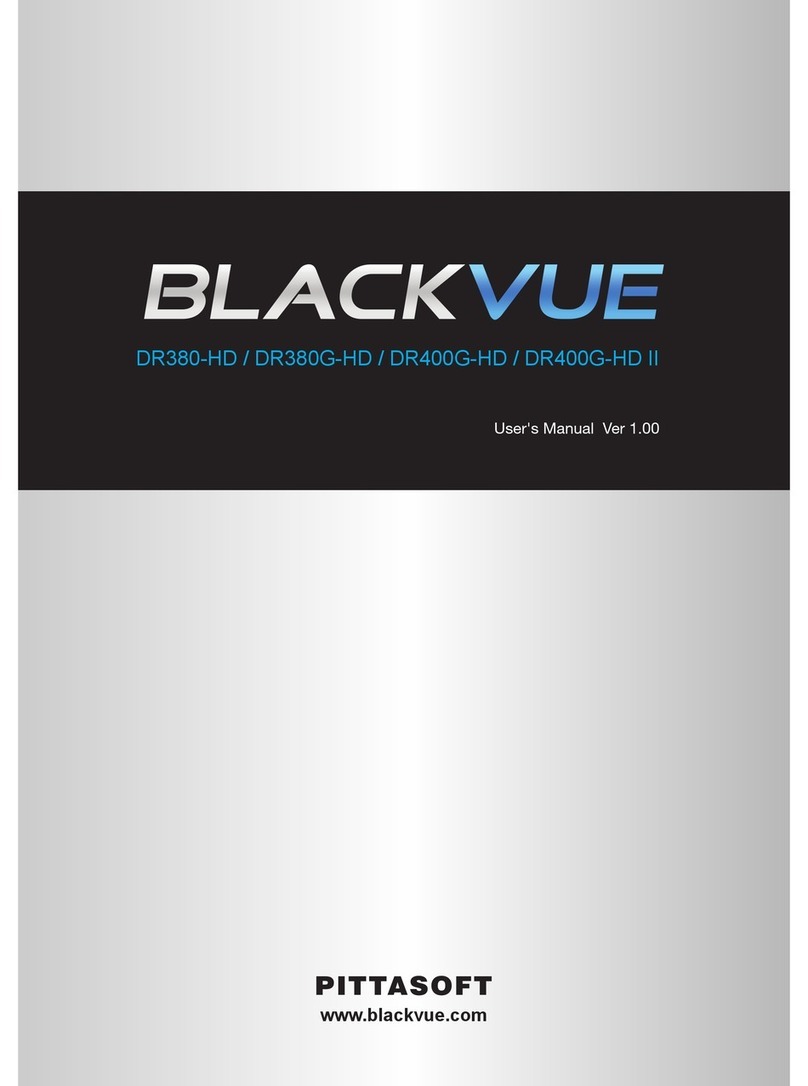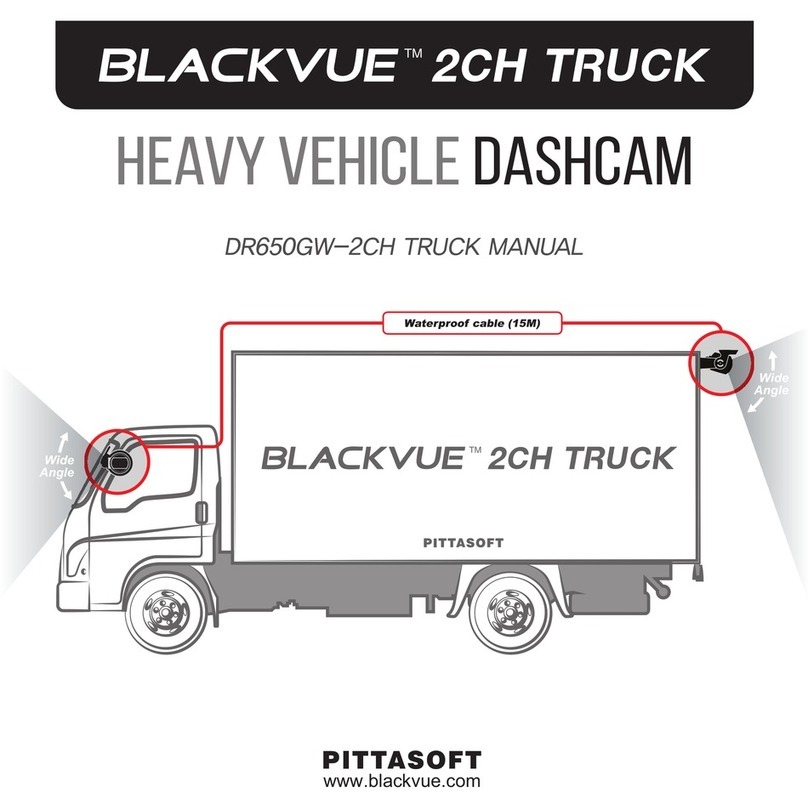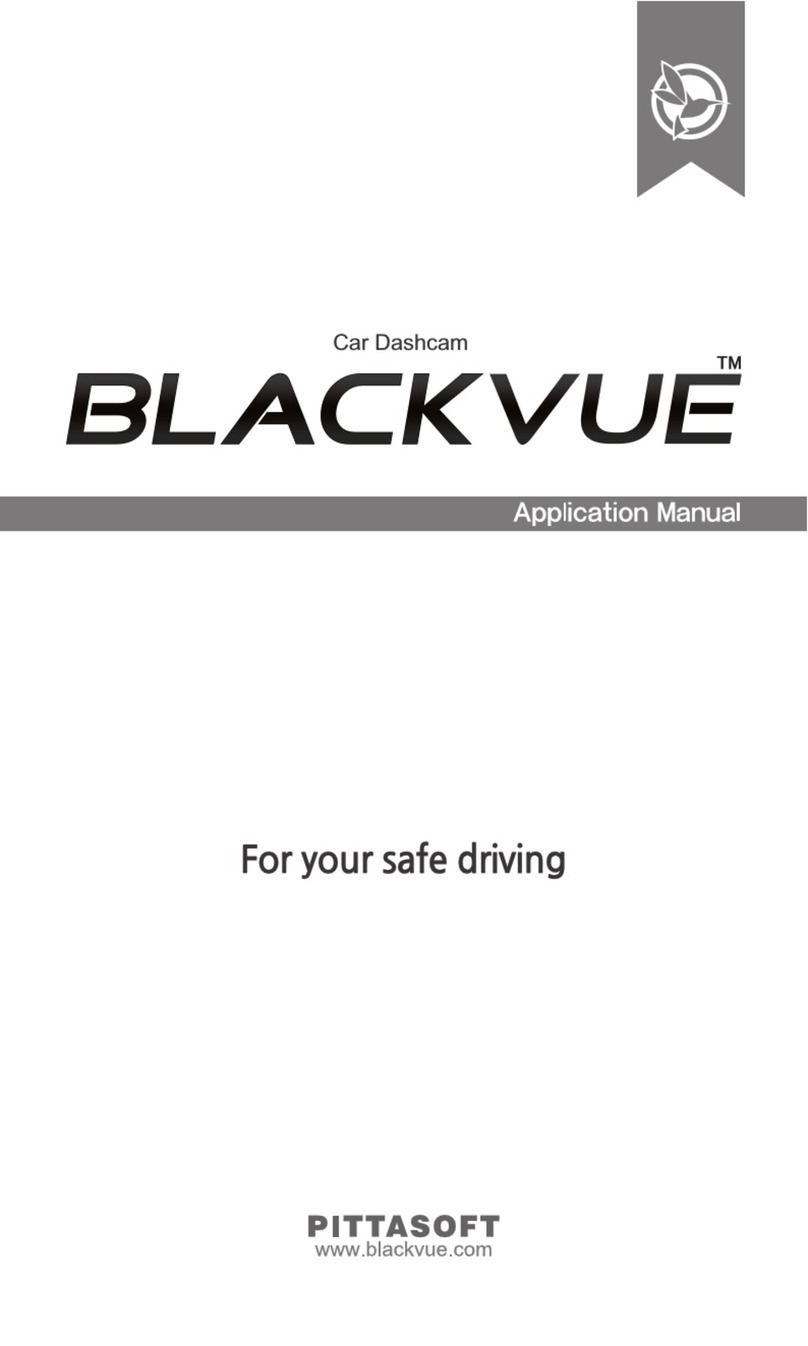4
Introduction to the Manual
Thank you for purchasing a BlackVue by Pittasoft Co., Ltd.
This instruction manual contains information on how to operate your BlackVue.
Before using the product, make sure to read through this manual so as to use
the product in the correct way.
To enhance the performance of the product, the contents of this instruction
manual may be changed without prior notice.
Warranty & Support
yThis product records and saves videos of vehicle accidents, but it is not
guaranteed to record all accidents. Accidents with light impact that is not
enough to activate the impact detection sensor may not be recorded.
yIn accordance with Personal Information Security Law & related legislation,
Pittasoft Co., Ltd. will not be held responsible for any problem due to illegal
use of this product.
yThe recorded video produced by this product constitutes the secondary
data that may help to determine the circumstances of an accident. Pittasoft
Co., Ltd. will not be held responsible for any loss or damage caused by any
accident.
Copyright & Trademark
yThis instruction manual is protected by Copyright Law, and all rights to it
are protected by law.
yIt is prohibited to reproduce, copy, modify, or translate this instruction
manual without permission.
yBlackVue is the registered trademark of Pittasoft Co., Ltd.
Pittasoft Co., Ltd. reserves the rights regarding all works related to the Black-
Vue brand such as product design, trademarks, and product-promotional
videos. It is prohibited to reproduce, copy, modify, or use related works
without permission. Any violation may be penalized in accordance with the
relevant regulations.
Caution
yA formatted microSD card is provided when you purchase the prod-
uct. Insert the microSD card into BlackVue, and turn on the power.
The microSD card will be initialized, and programs such as BlackVue
Viewer will be installed.