Pittasoft BLACKVUE LCD User manual
Other Pittasoft Dashcam manuals
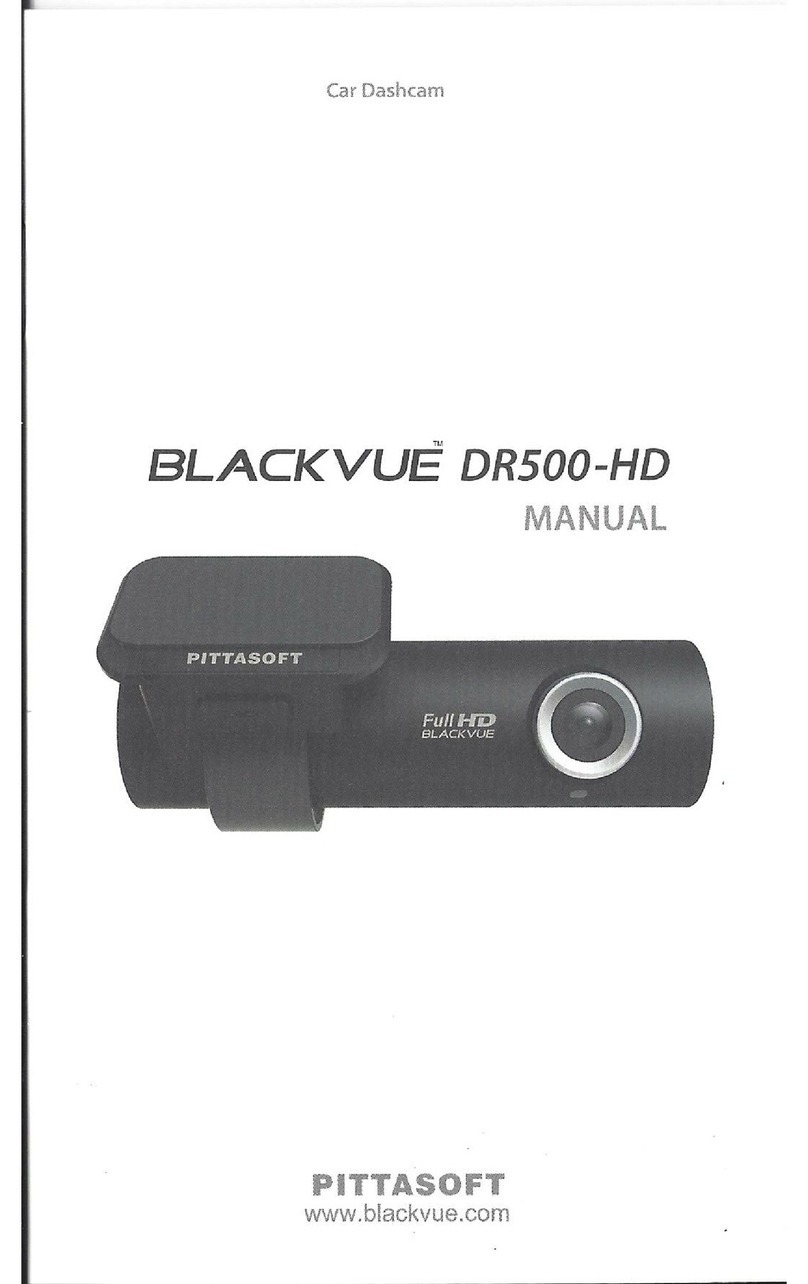
Pittasoft
Pittasoft BlackVue DR500-HD User manual

Pittasoft
Pittasoft DR400G-HD II User manual

Pittasoft
Pittasoft BlackVue DR350 User manual

Pittasoft
Pittasoft BlackVue DR300G User manual
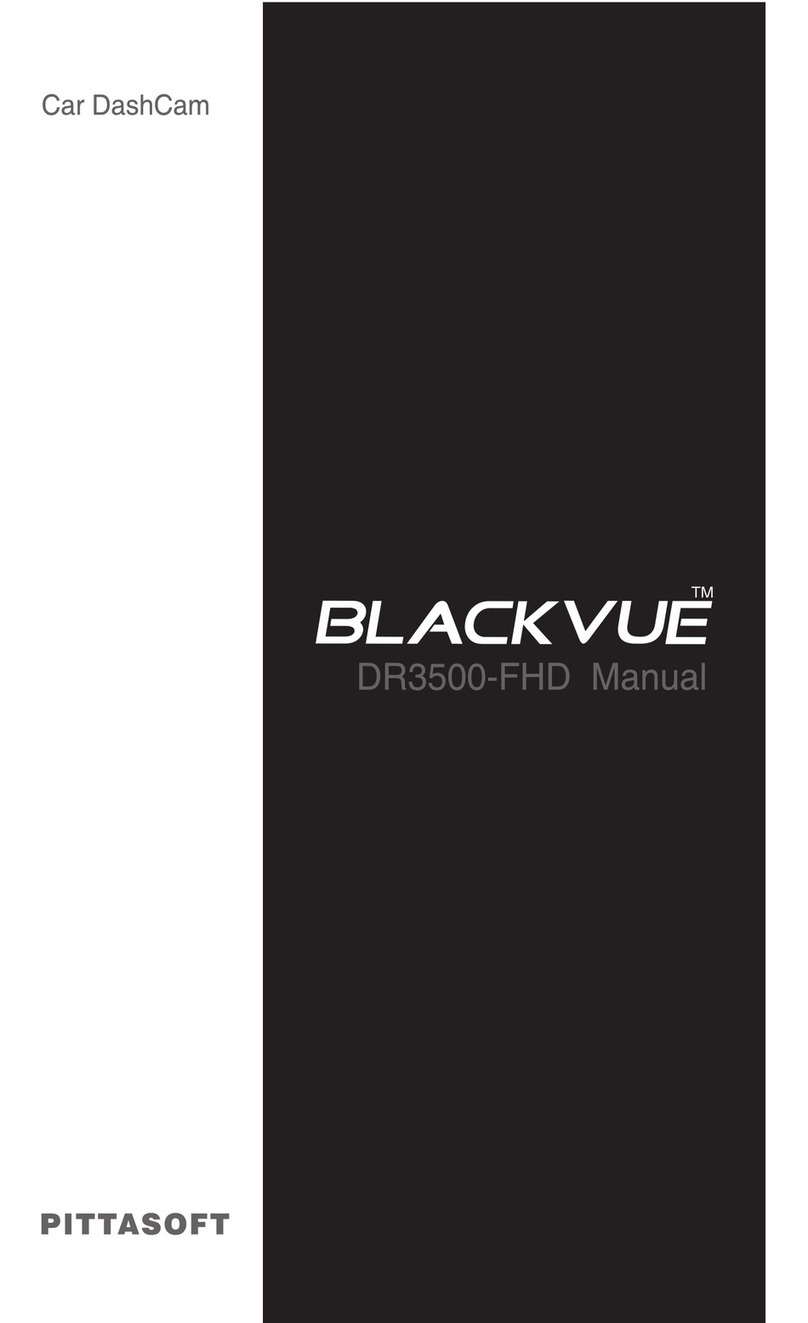
Pittasoft
Pittasoft BlackVue DR3500-FHD User manual
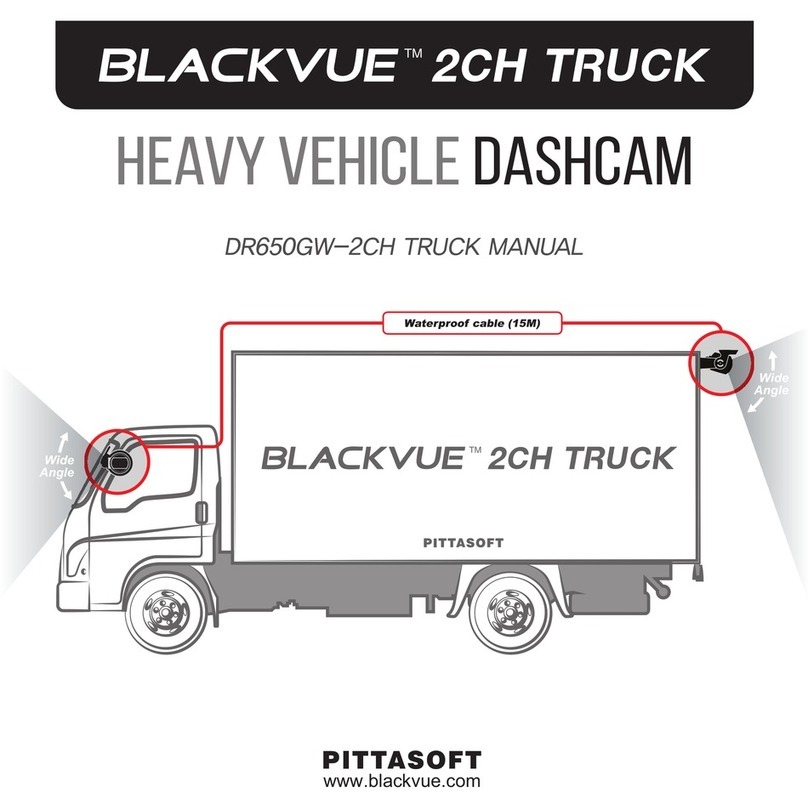
Pittasoft
Pittasoft BlackVue DR650GW-2CH User manual
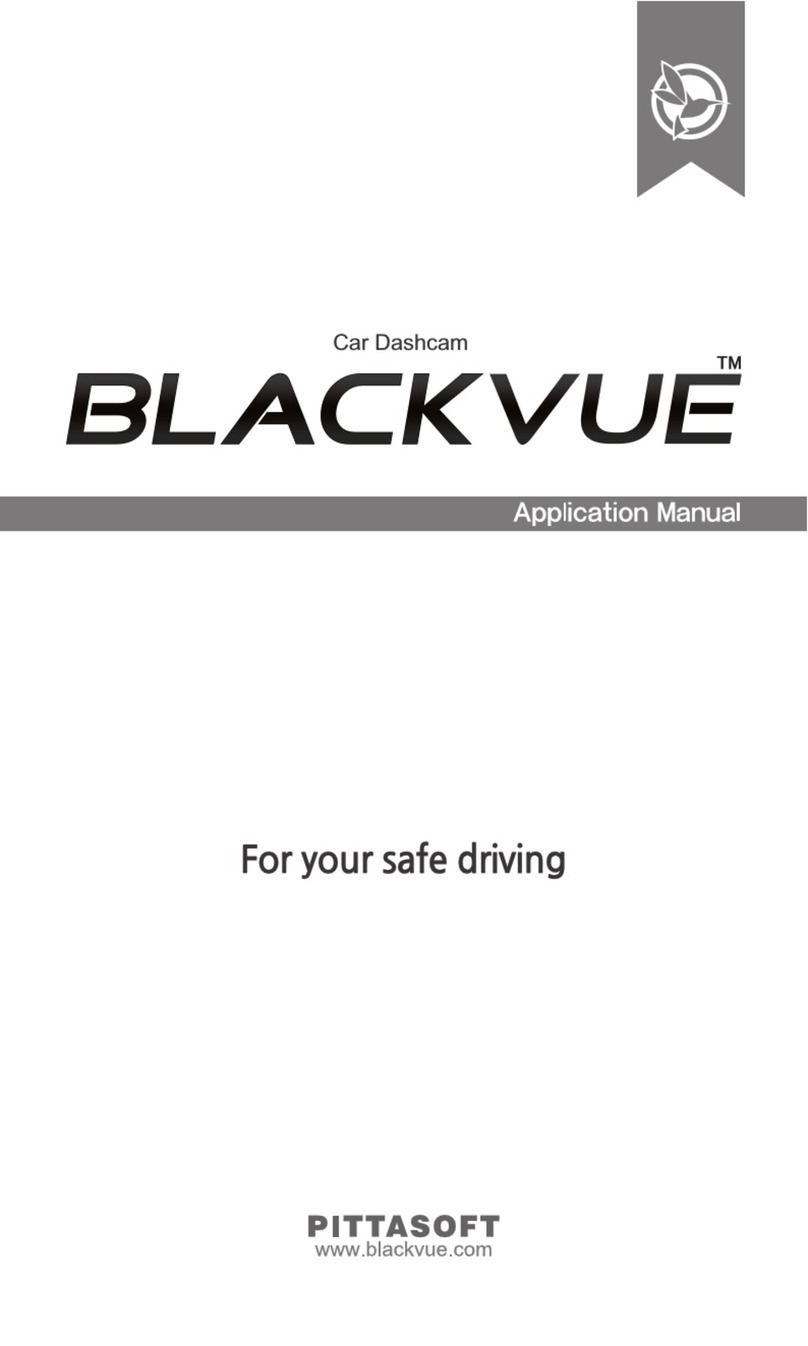
Pittasoft
Pittasoft BLACKVUE LCD Instructions for use

Pittasoft
Pittasoft BLACKVUE DR550GW-2CH User manual

Pittasoft
Pittasoft Blakvue DR500-HD User manual
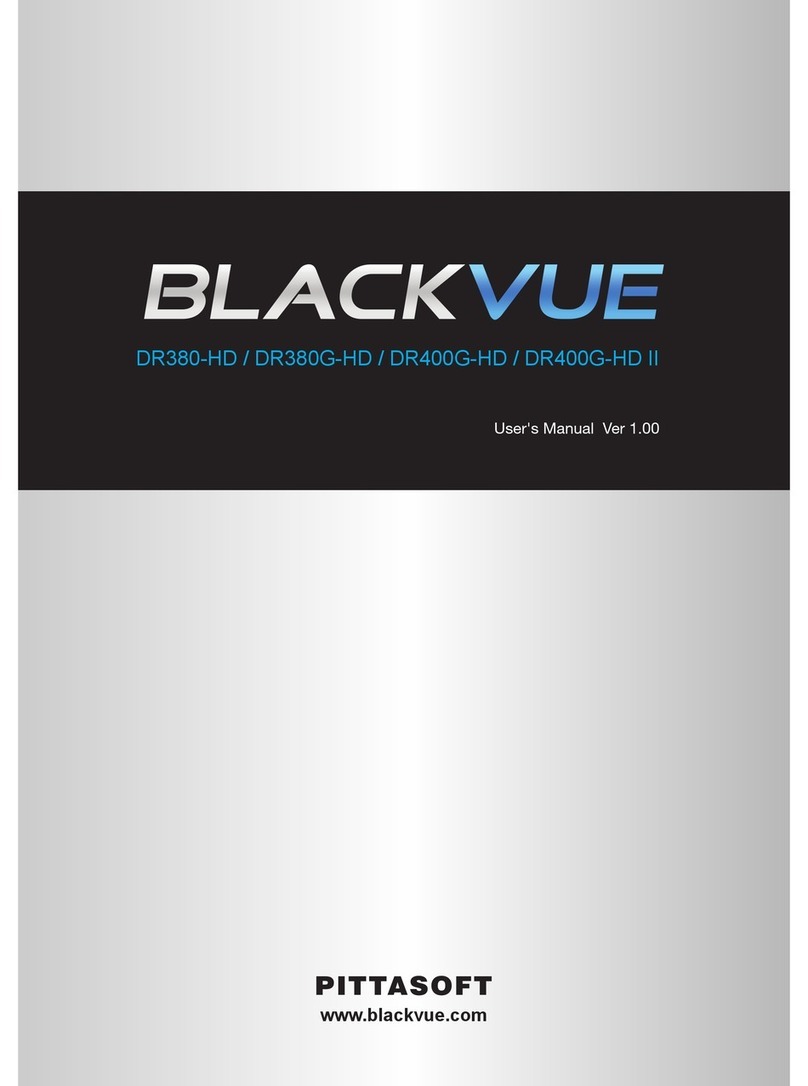
Pittasoft
Pittasoft DR380-HD User manual































