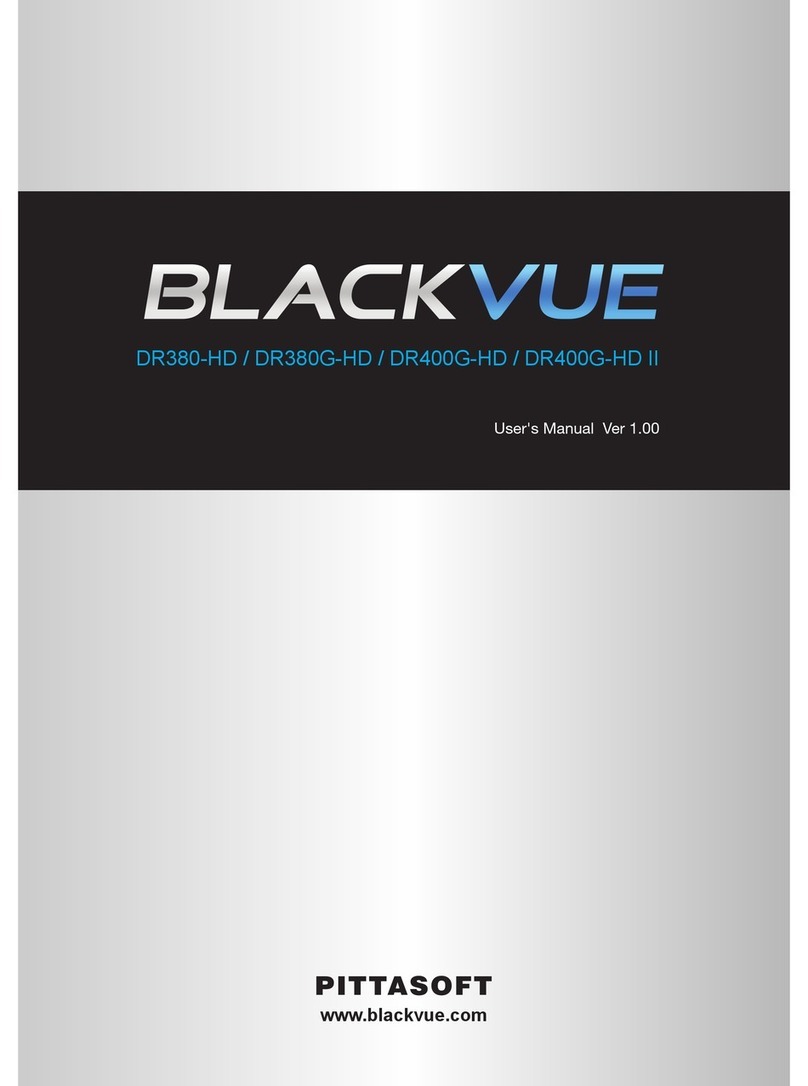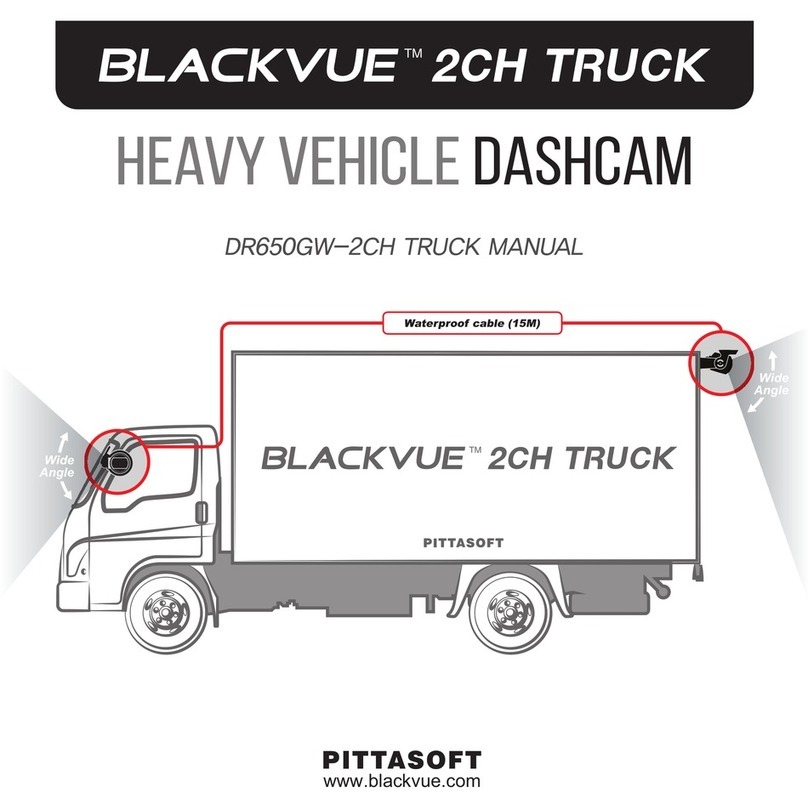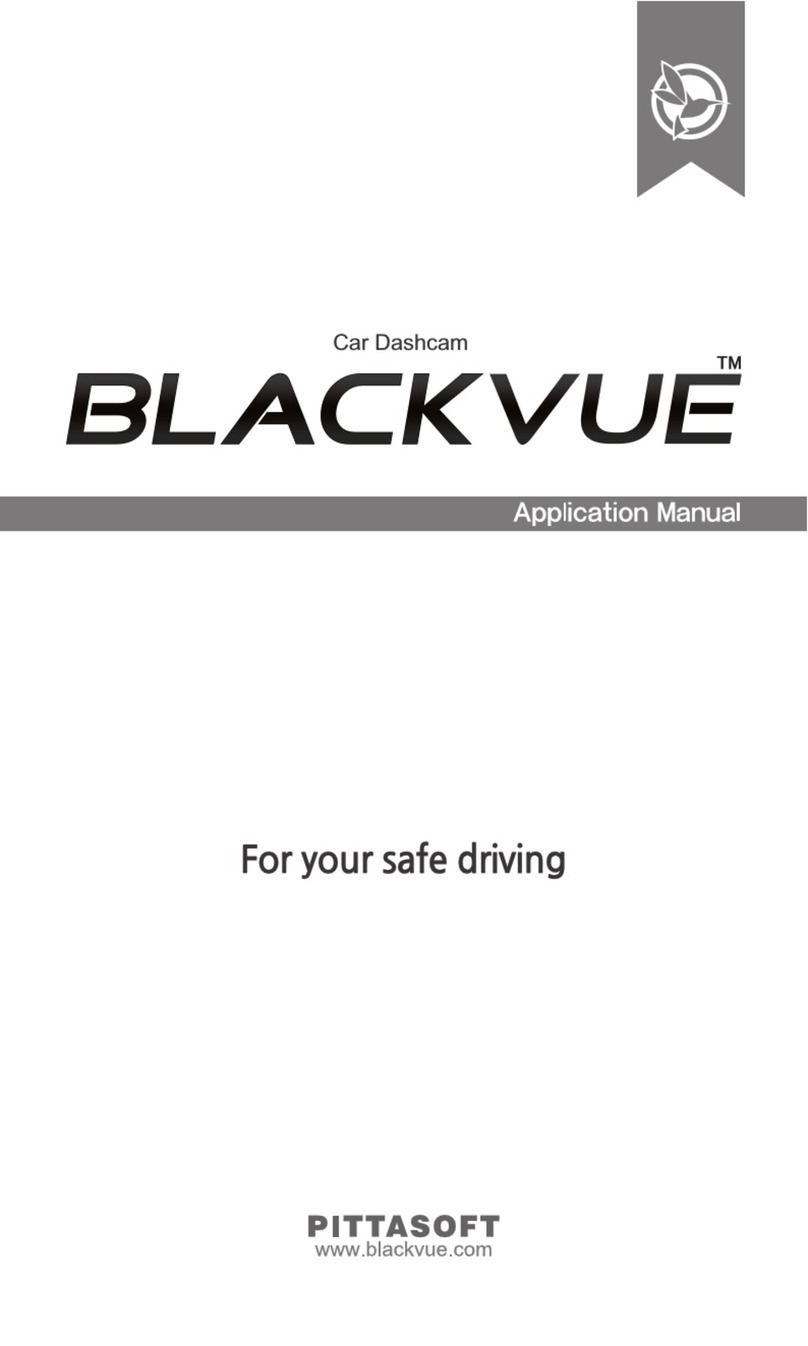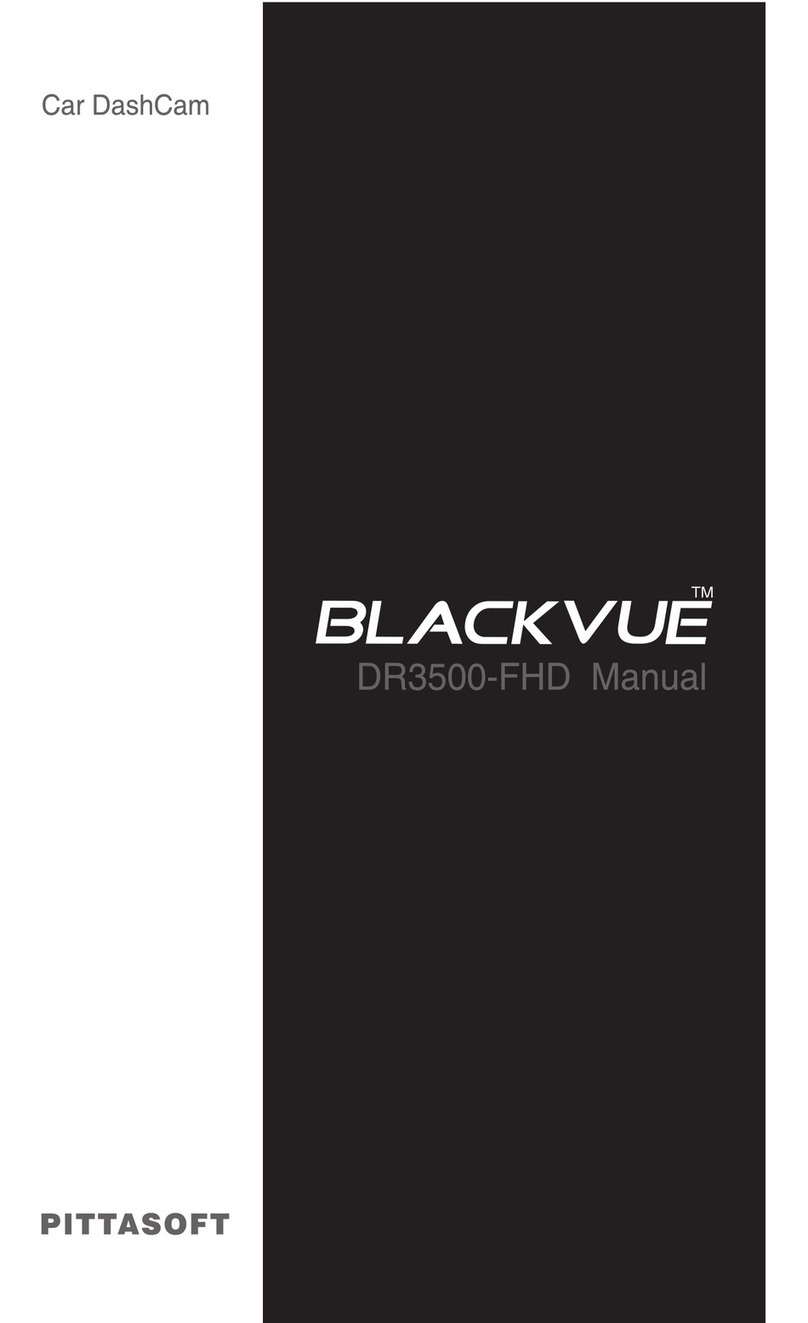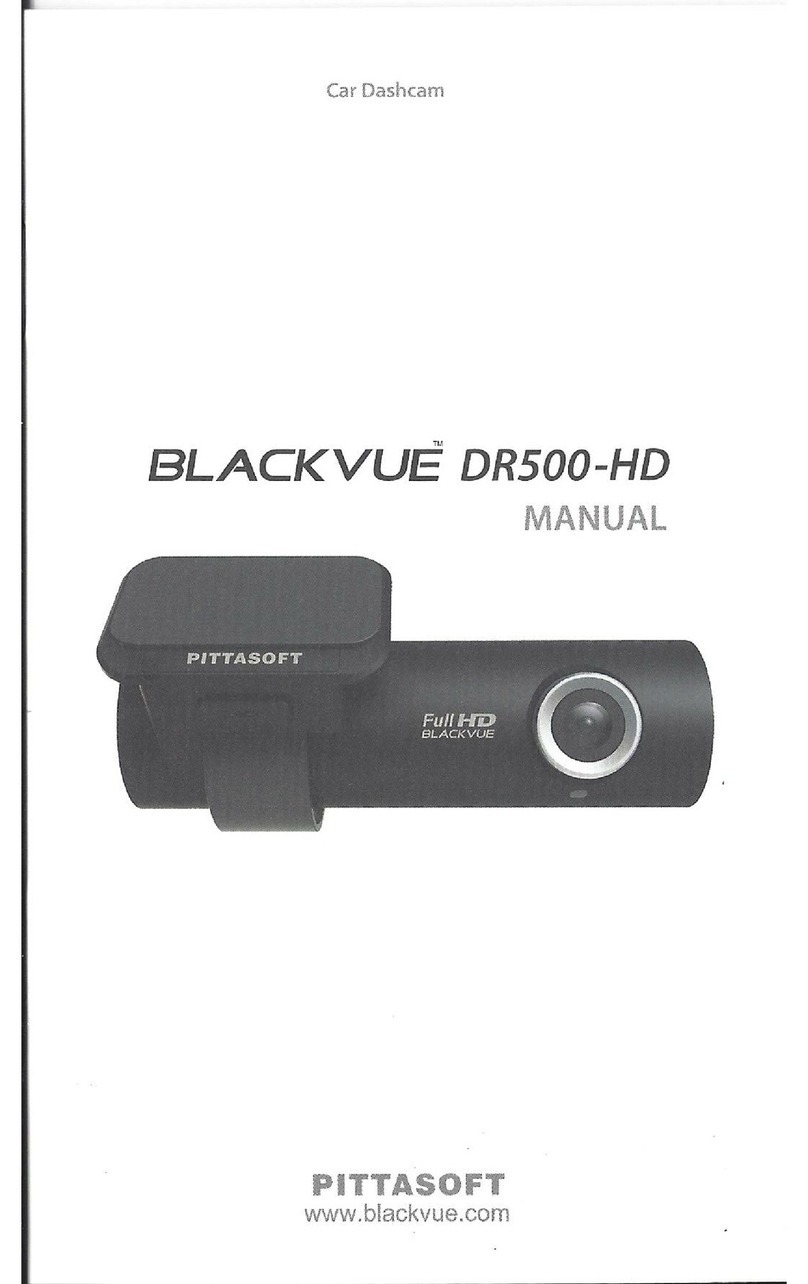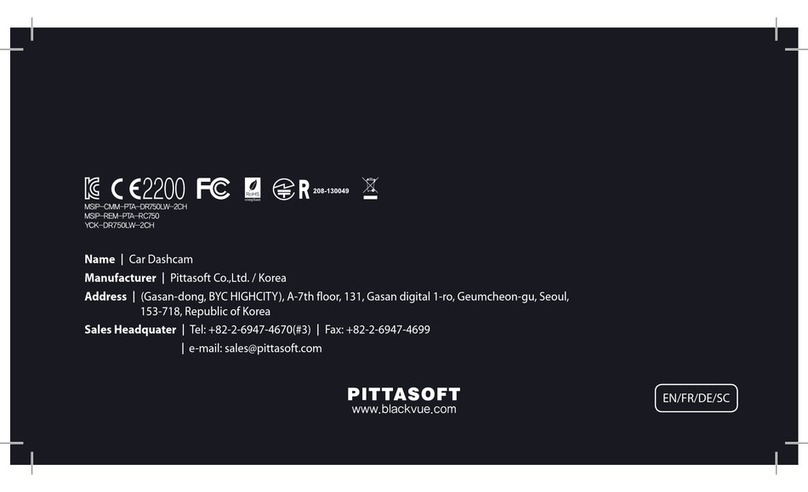Important safety information
For user safety and to avoid property damage, read through this manual and follow
these safety instructions to use the product correctly.
yDo not disassemble, repair, or modify the product yourself.
Doing so may cause re, electric shock, or malfunction. For internal inspection and
repair, contact the service center.
yDo not adjust the product while driving.
Doing so may cause an accident. Stop or park your car in a safe place before
installing and setting up the product.
yDo not operate the product with wet hands.
Doing so may cause electric shock.
yIf any foreign matter gets inside the product, detach the power cord immediately.
Contact the service center for repair.
yDo not cover the product with any material.
Doing so may cause external deformation of the product or re. Use the product
and peripherals in a well-ventilated location.
yIf the product is used outside the optimal temperature range, performance can decline
or malfunctions may occur.
yWhen entering or exiting a tunnel, when directly facing into bright sunlight, or when
recording at night without lighting the quality of recorded video may deteriorate.
yIf the product is damaged or the power supply is cut due to an accident, video may
not be recorded.
yDo not remove the microSD card while the microSD card is saving or reading data.
The data can be damaged or malfunctions may occur.
BlackVue 7-1CH, 2CH l BlackVue 9-1CH, 2CH 3