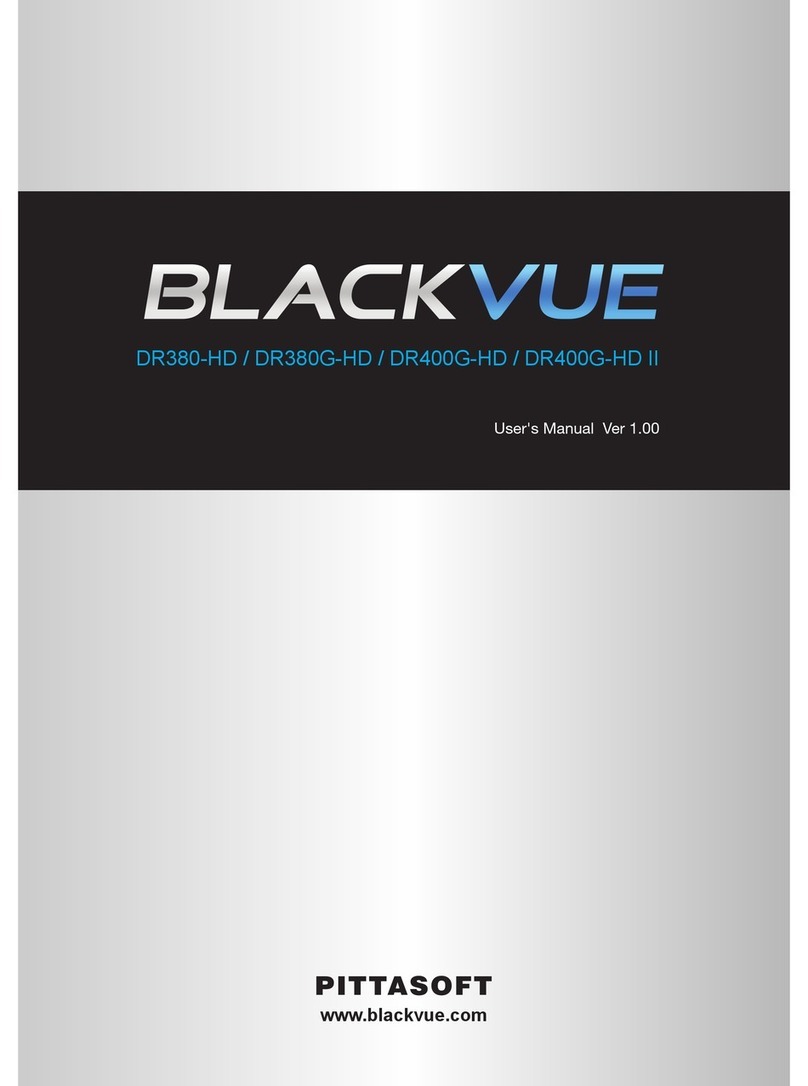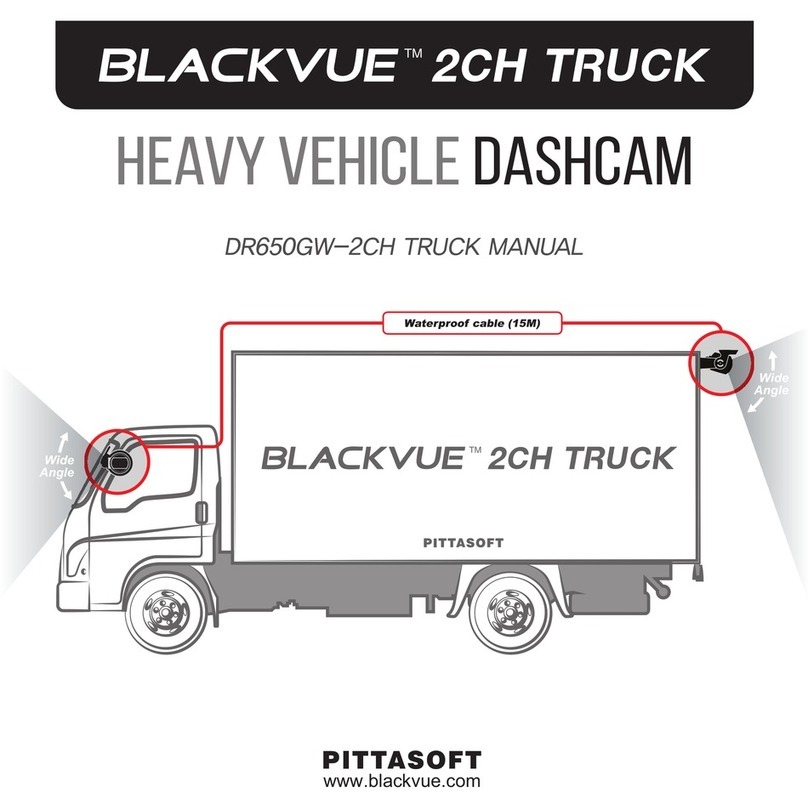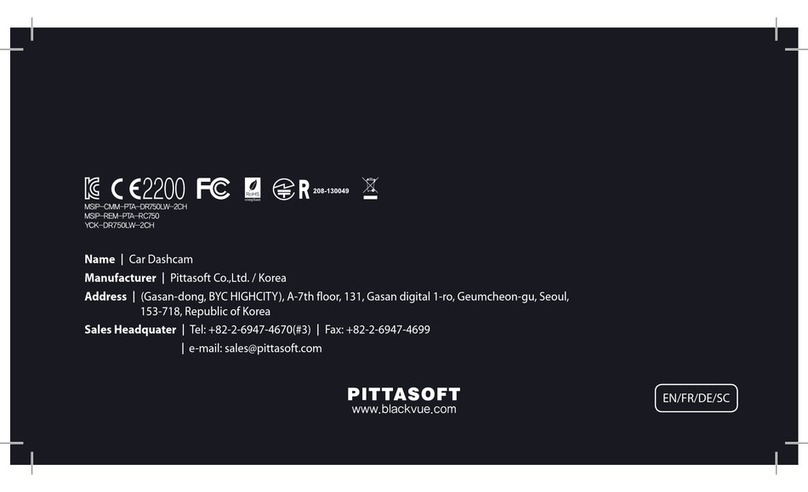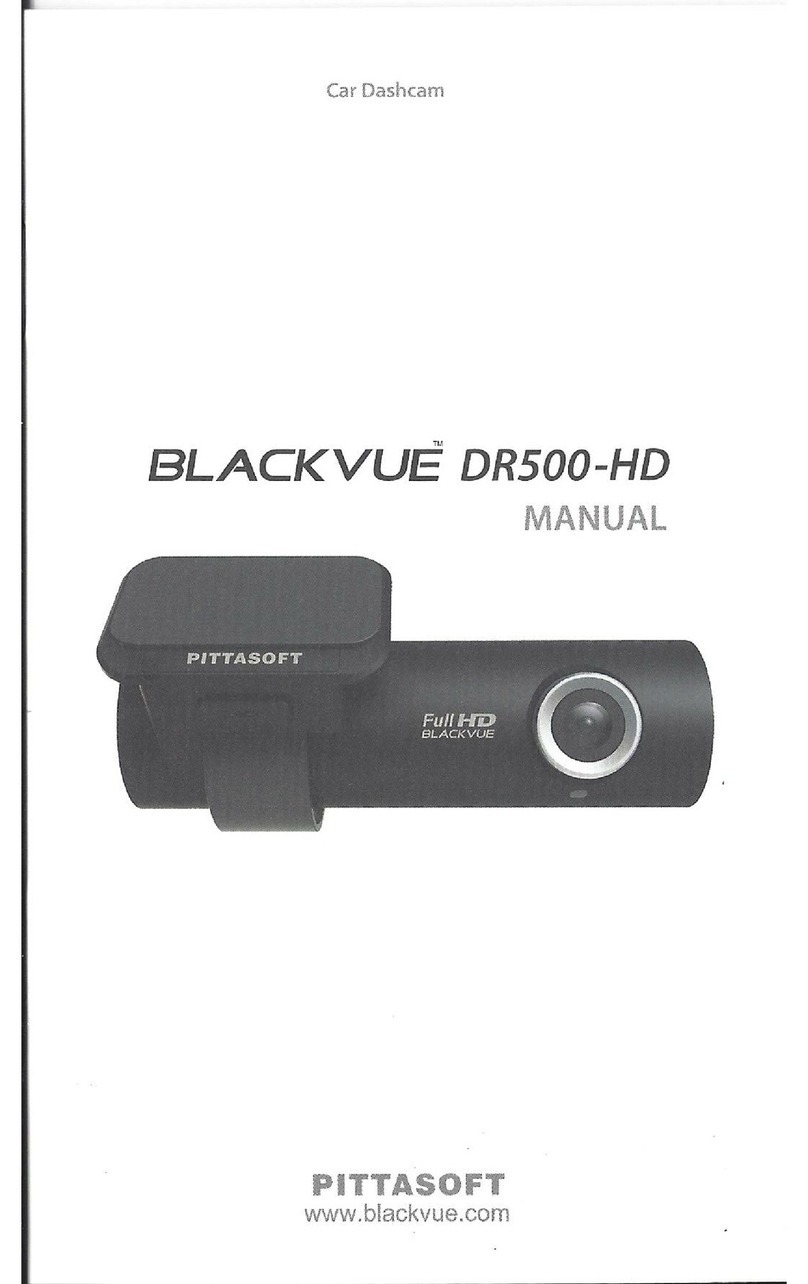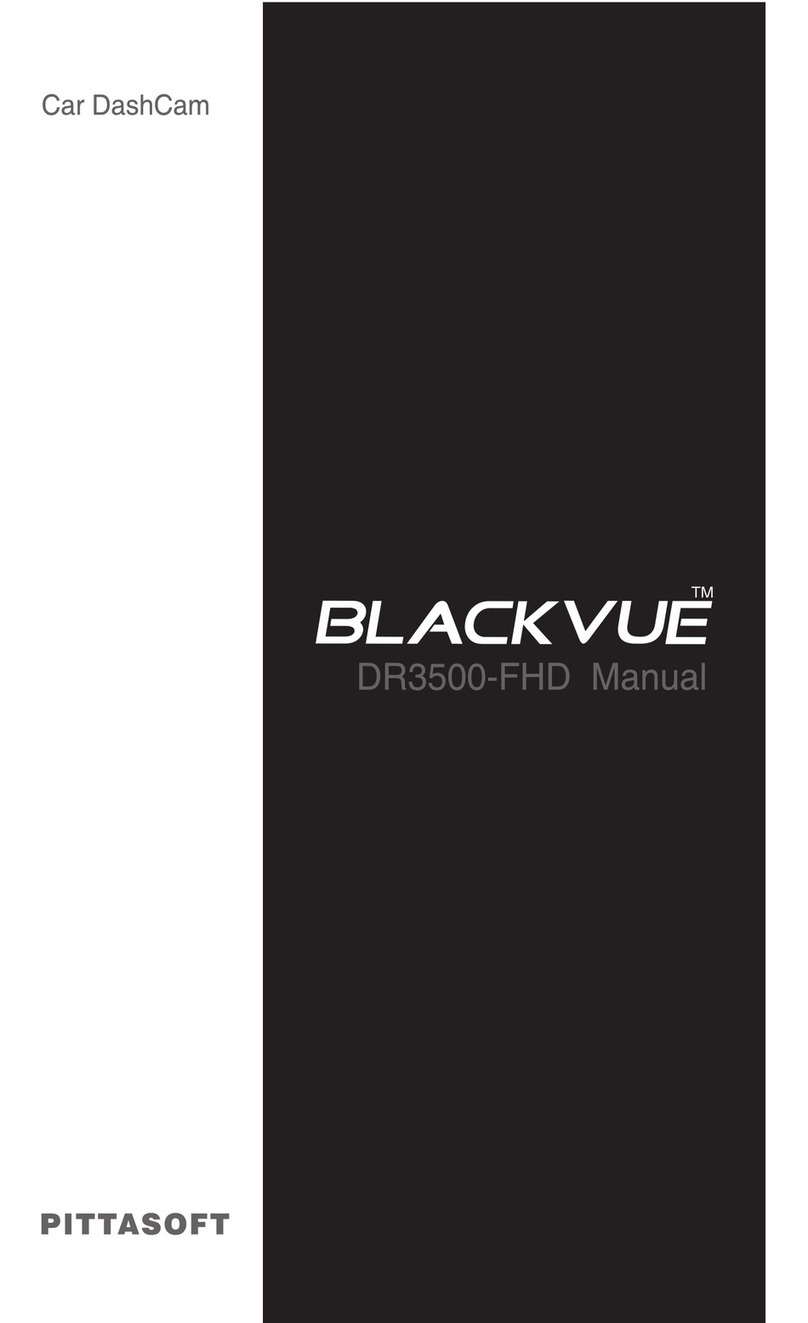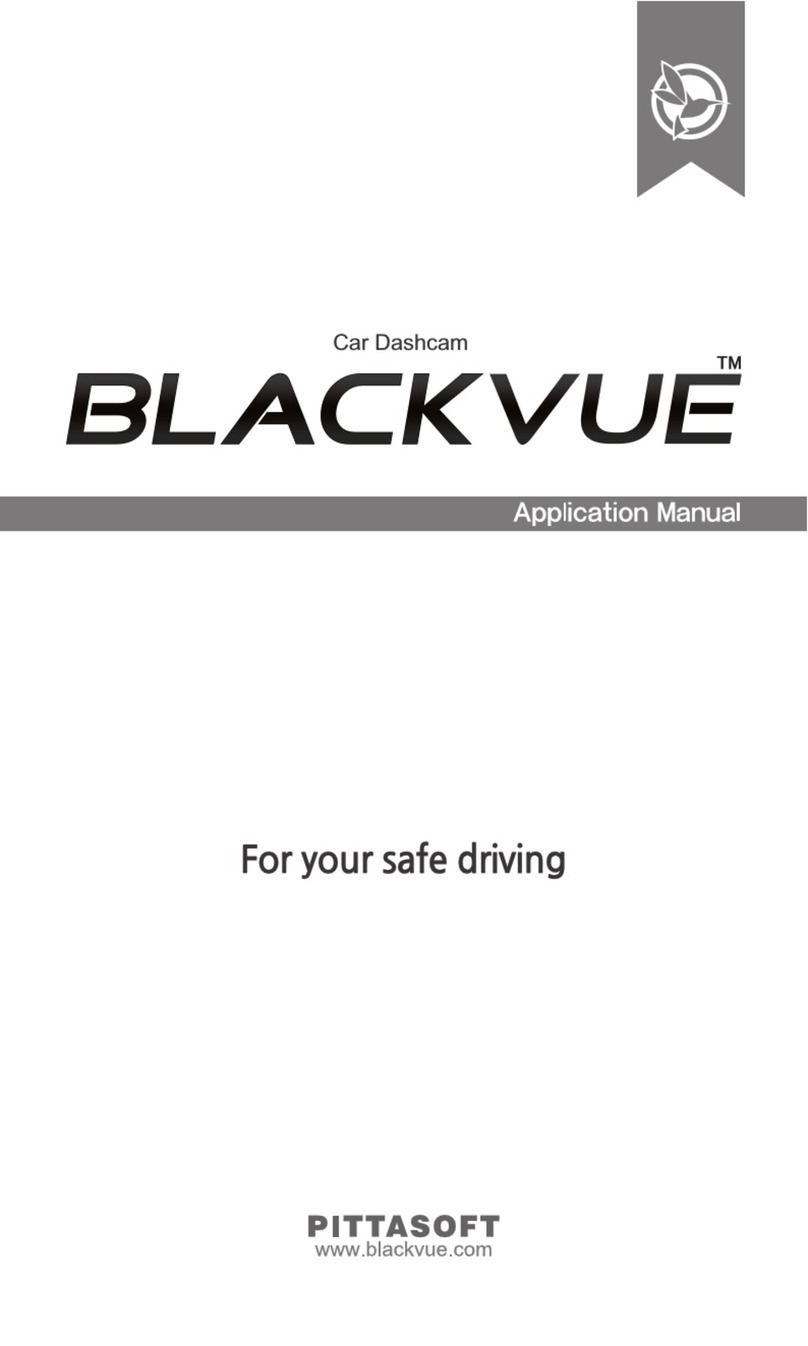5
Getting Ready BlackVue Features
Normal Recording
Records all circumstances while driving in high quality video.
Parking Recording
Automatic parking mode is provided. If the movement of the vehicles is
not detected for a pre-determined period of time (by G-sensor), the mode
automatically switches to parking mode. If the movement of the vehicle
continues, the parking mode is automatically cancelled. In the parking mode,
recordings are made only when a movement is detected by the camera (motion
detection) or an impact is imparted (G-sensor). (Created by Pittasoft’s advanced
security and safety technologies.)
Event (G-Sensor) Recording
When an impact is imparted to your car while you are driving, the BlackVue’s
built-in G-sensor detects this automatically and starts recording the event.
Sound Recording Function
Since the BlackVue has a built-in microphone, the surrounding sounds are also
recorded when the video scenes are recorded.
Convenient Recording View
BlackVue video is saved in MP4 format so that you can easily view the recordings
using a general video player (smart phone / navigation).
Support dedicated Software
User-friendly BlackVue software is provided that enables convenient video search
and view and provides various additional functions.
Stylish and Convenient Design
The soft and cylindrical design makes the inside of your car more stylish. In addition,
you can easily adjust the angle of the camera and capture the inside of your car.
Voice Guide Function
You can easily use the BlackVue as it guides you with voice instructions for the
operations you should perform.
High Resolution Images
By applying up-to-date H.264 compression, the BlackVue provides a maximum
high VGA (640X480) resolution and efficient storage space.
GPS Data Recording
Powerful sensitive GPS that is embedded in the device records the vehicle’s speed
and coordinates whenever recording is in progress. In addition, it is possible to use
the GPS data in conjunction with the BlackVue software and Google Maps to plot
the vehicle’s navigation path (when connected to the Internet).