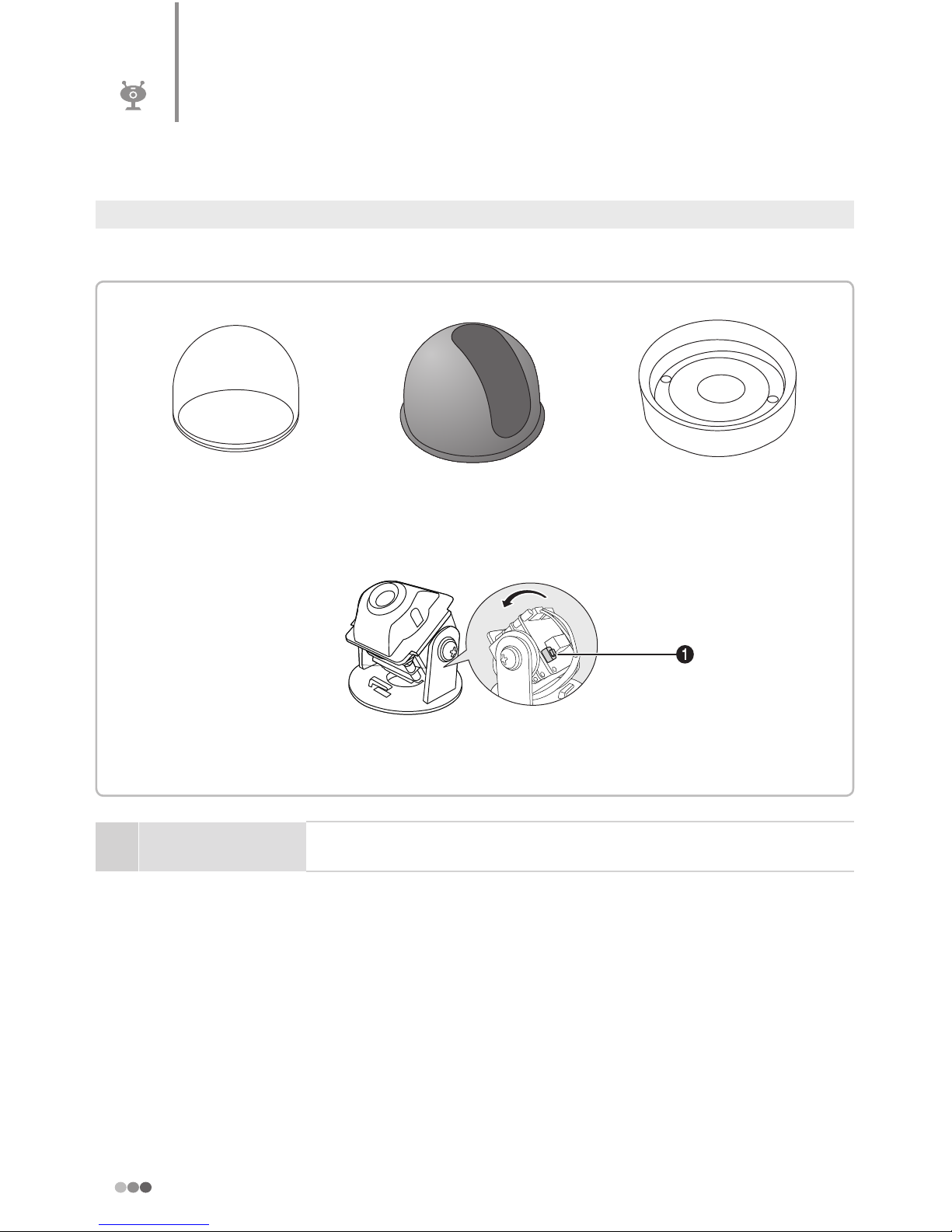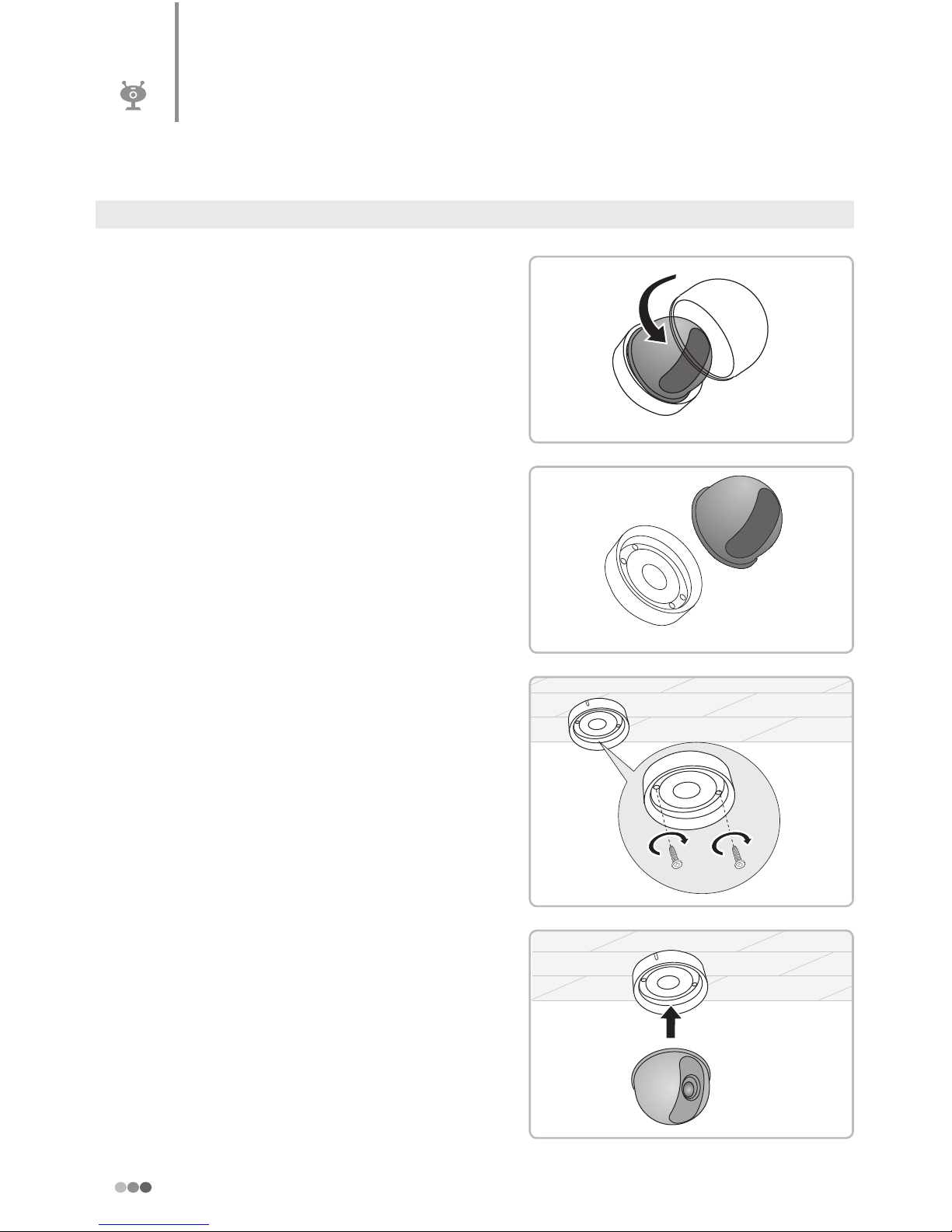Pitta 300 Overview
The Pitta 300 series are high-tech IP Network Cameras that use H.264 codec technology to
achieve high compression rates and clear picture quality by allowing for high frame rates to
be transmitted through the network. By using the network, remote connection, monitoring,
and control are possible from any location for simple use. The Pitta 300 series IP Network
Camera guarantees performance and safety while offering various solutions through internet
integration.
❚❚Specifications
High quality H.264 video
H.264 enables excellent image quality at signicantly reduced network bandwidth and
storage.
Support WDR (Wide Dynamic Range)
Built-in progressive CMOS image sensor and support better image in backlight
environment than normal sensor. (Pitta 300R/300DR supports only)
Motion Detection
Intelligent Motion Detection analyzes for any motion in the scene. The reliable
functionality is built into the camera and client software. Using the client software, user
can set up motion detection to trigger video recording and e-mail alerts. Particular area
in the scene could be included or excluded for the motion detection.
Auto correction of lens distortion
Pitta 300 series client software automatically correct distorted images and can deliver
near perfect images.
Compact size & ultra-light weight
Pitta 300 series are compact design and require minimum space for the installation and
reduced weight allows exible mounting.