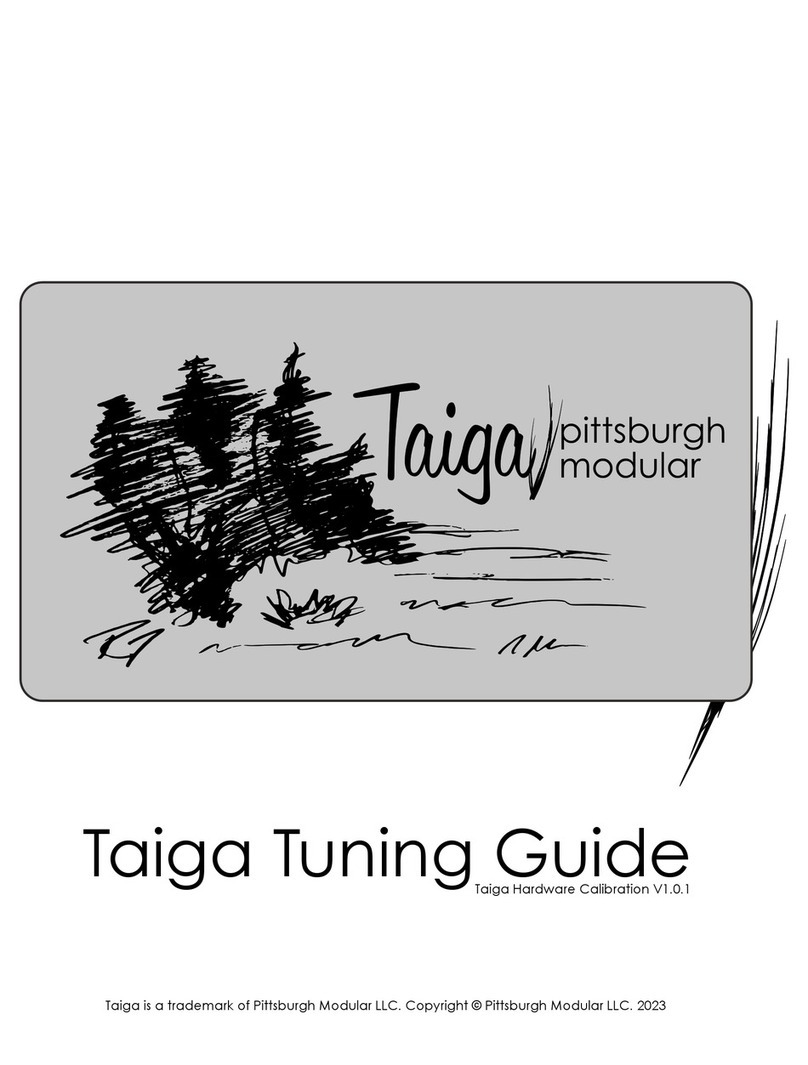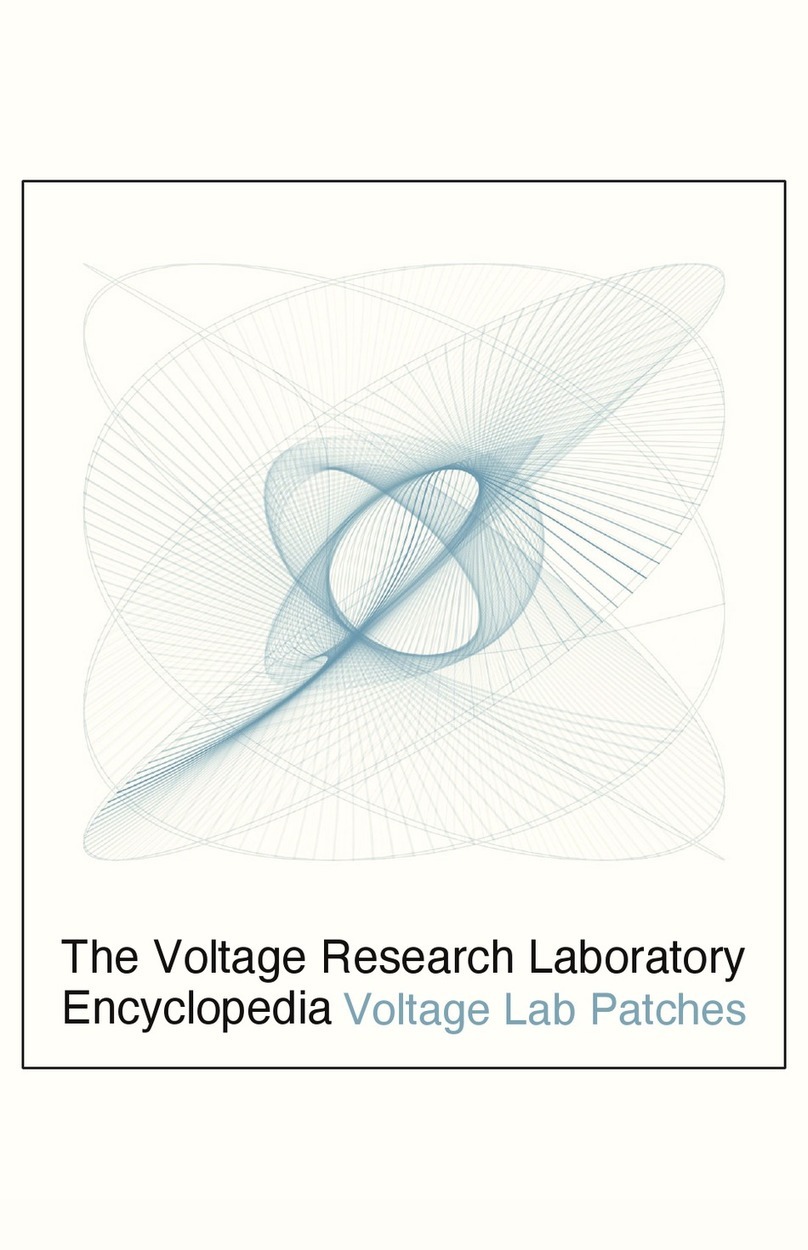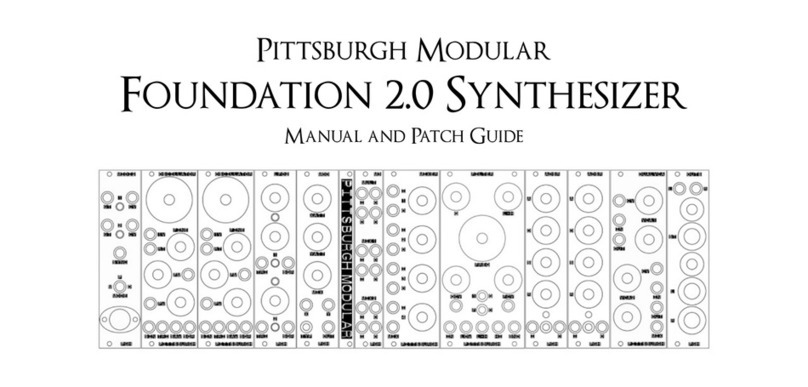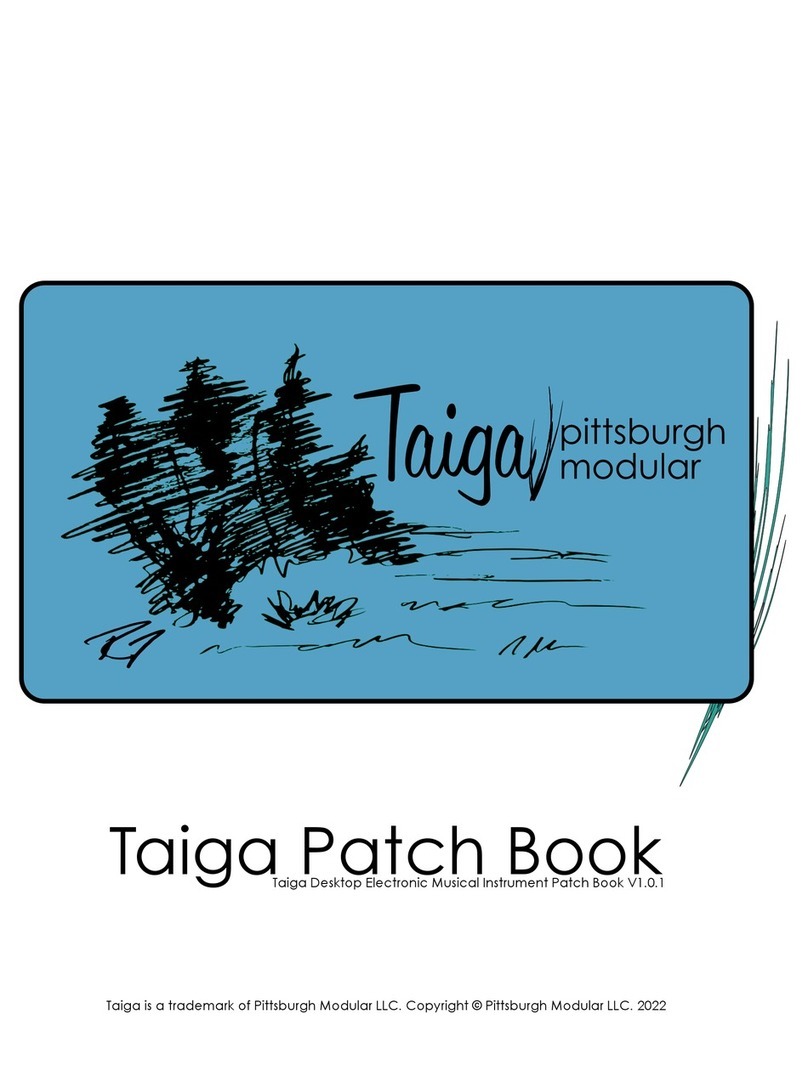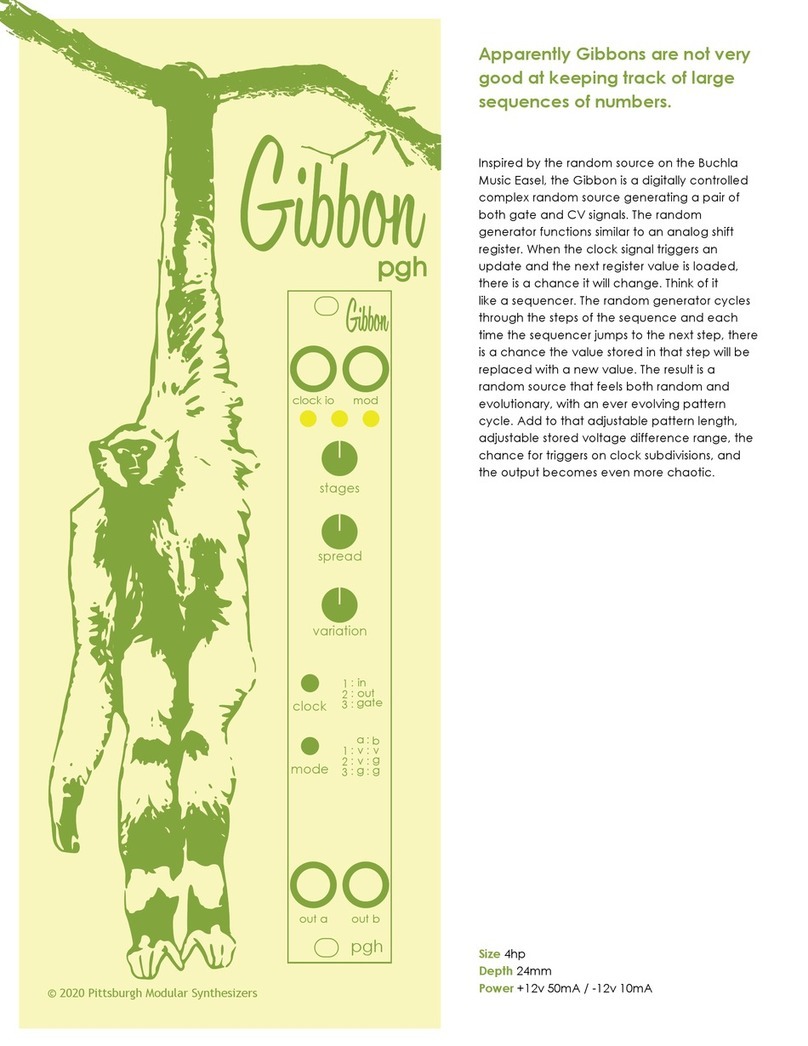1. effect value knob - modify active effect parameter. "
2. function button - press and hold to enable alternate button functionality."
3. clock led - blinks in sync with the active clock tempo."
4. clock button - internal clock tap tempo or external clock divider button."
5. play/record led - lit when playing. blinks when record is enabled."
6. pattern length button - opens or closes pattern length screen."
7. stop button - stops the sequencer."
8. record button - enable or disable record mode."
9. play button - starts the sequencer."
10. channel select button - opens or closes channel select screen."
11. channel effects button - opens or closes effects select screen."
12. pattern group a button - opens or closes pattern group a selection screen."
13. pattern group b button - opens or closes pattern group b selection screen."
14. mute button - opens or closes channel mute screen."
15. steps button - switches between steps 1-16 and steps 17-32 screens."
16. page 1-16 led - indicates steps 1-16 are visible."
17. page 17-32 led - indicates steps 17-32 are visible.
18. channel 1 in jack - channel 1 vca audio signal input jack. "
19. channel 2 in jack - channel 2 vca audio signal input jack."
20. channel 3 in jack - channel 3 vca audio signal input jack."
21. channel 4 in jack - channel 4 vca audio signal input jack. "
22. channel 1 envelope jack - channel 1 envelope output jack."
23. channel 3 envelope jack - channel 3 envelope output jack."
24. mix out jack - mix of channel 1 through 4 output jack."
25. channel 1 out jack - channel 1 vca audio signal output jack."
26. channel 2 out jack - channel 2 vca audio signal output jack."
27. channel 3 out jack - channel 3 vca audio signal output jack."
28. channel 4 out jack - channel 4 vca audio signal output jack."
29. channel 2 envelope jack - channel 2 envelope output jack."
30. channel 4 envelope jack - channel 4 envelope output jack."
31. clock in/out jack - clock signal input or output jack"
32. channel 1 decay knob - channel 1 envelope decay/release controller knob."
33. channel 2 decay knob - channel 2 envelope decay/release controller knob."
34. channel 3 decay knob - channel 3 envelope decay/release controller knob."
35. channel 4 decay knob - channel 4 envelope decay/release controller knob."
36. pad 1/17 [shift] - sequencer pad."
37. pad 2/18 [glitch] - sequencer pad."
38. pad 3/19 [density] - sequencer pad."
39. pad 4/20 [morph] - sequencer pad."
40. pad 5/21 [swing] - sequencer pad."
41. pad 6/22 [add/drop] - sequencer pad."
42. pad 7/23 [clear effect] - sequencer pad."
43. pad 8/24 [exit] - sequencer pad."
44. pad 9/25 [channel 1] - sequencer pad."
45. pad 10/26 - sequencer pad."
46. pad 11/27 [channel 2] - sequencer pad."
47. pad 12/28 - sequencer pad."
48. pad 13/29 [channel 3] - sequencer pad."
49. pad 14/30 - sequencer pad."
50. pad 15/31 [channel 4] - sequencer pad."
51. pad 16/32 - sequencer pad.