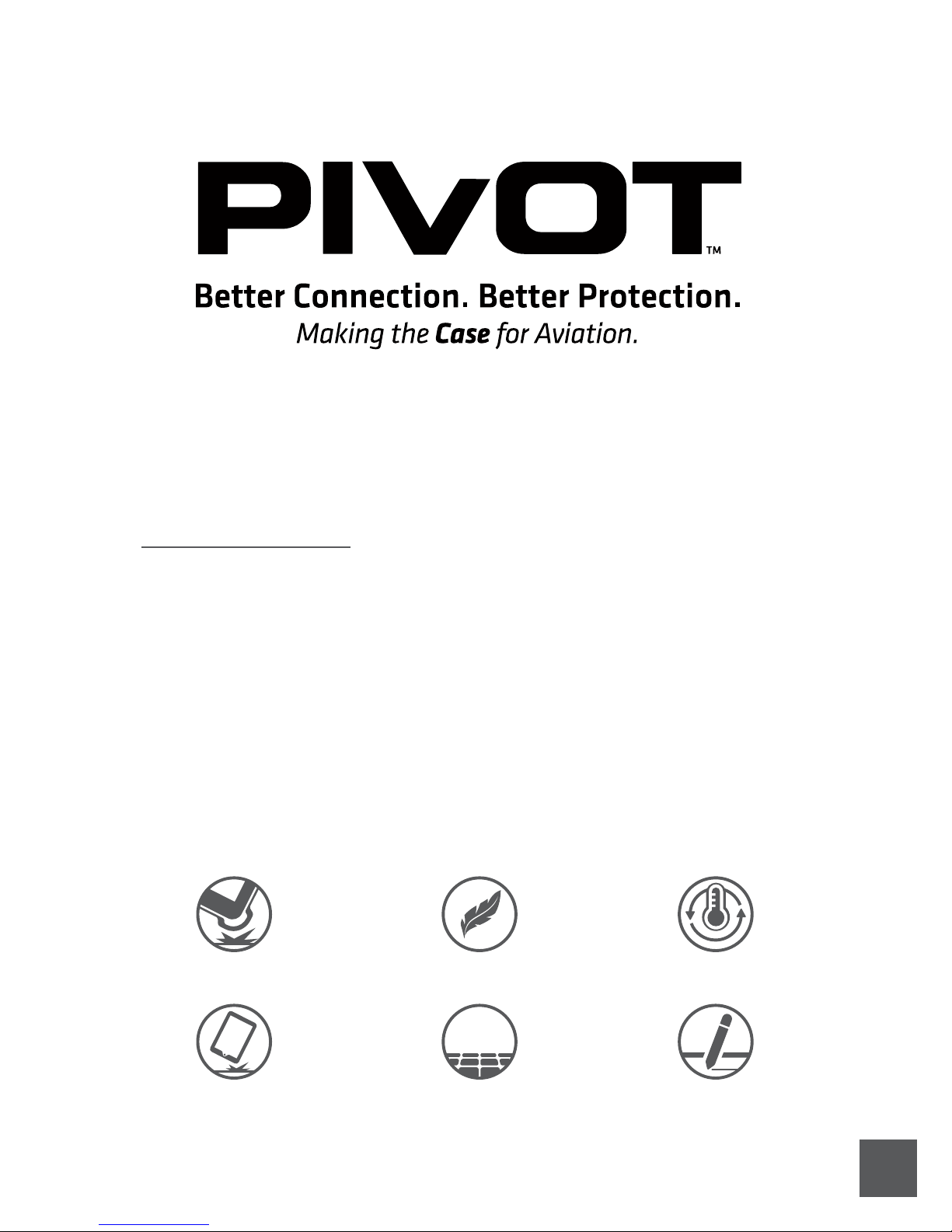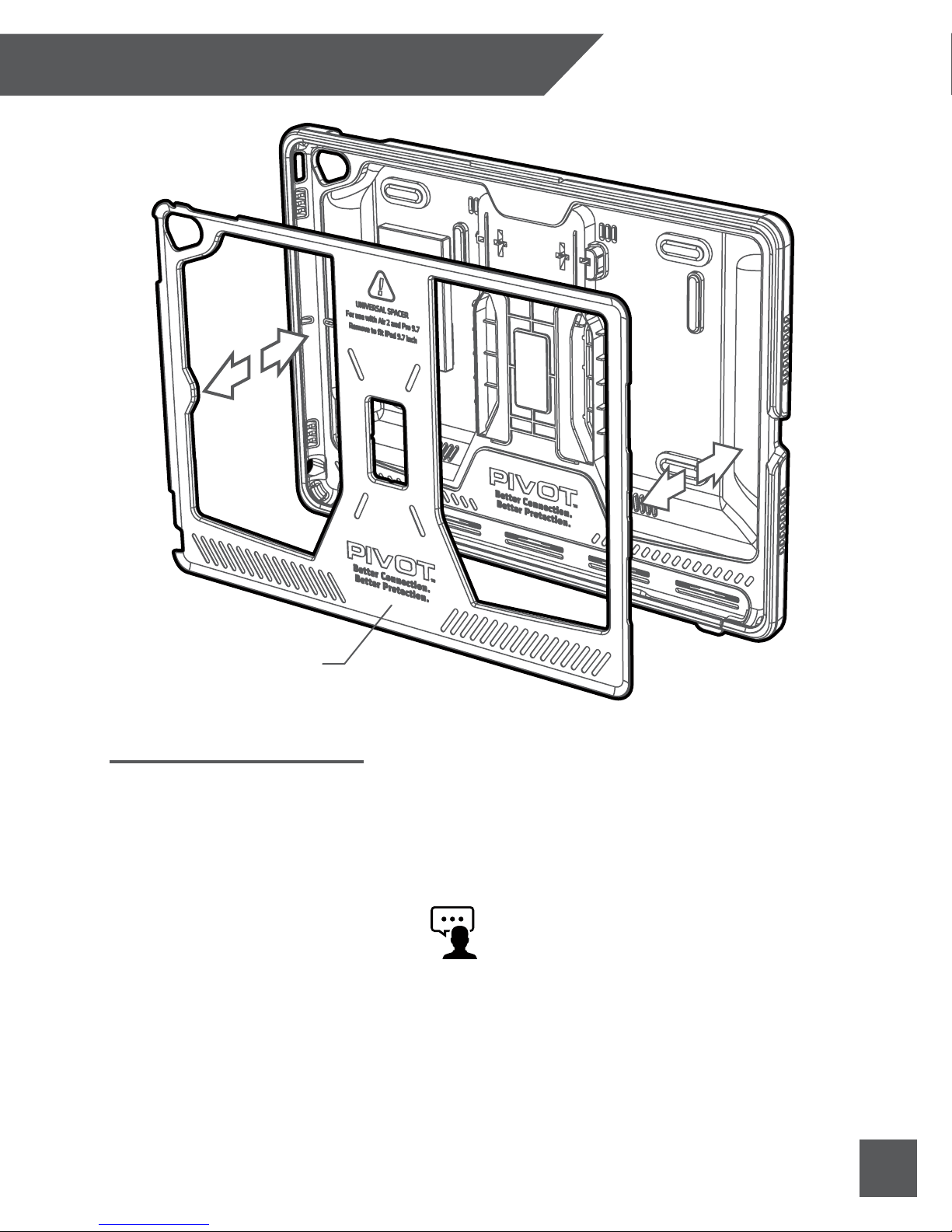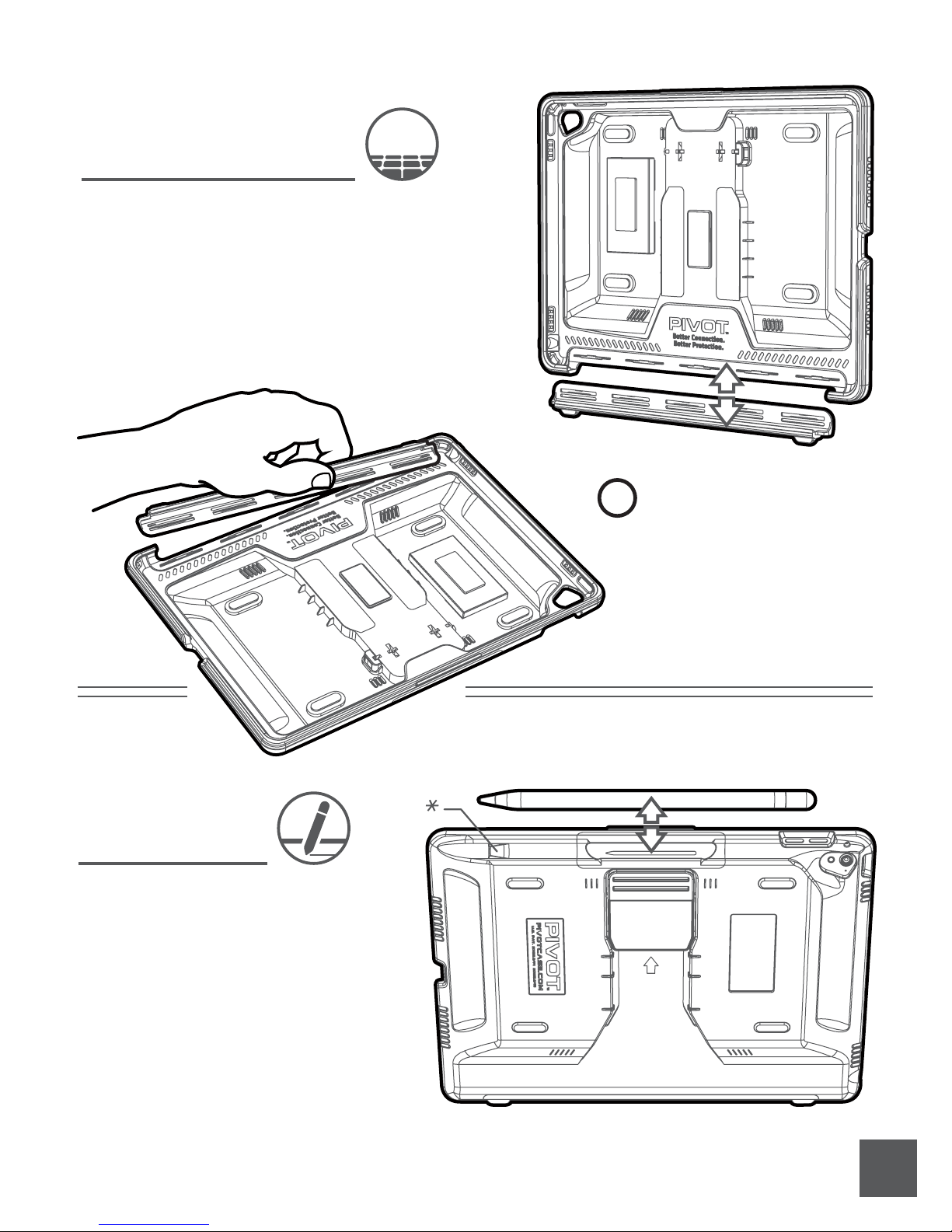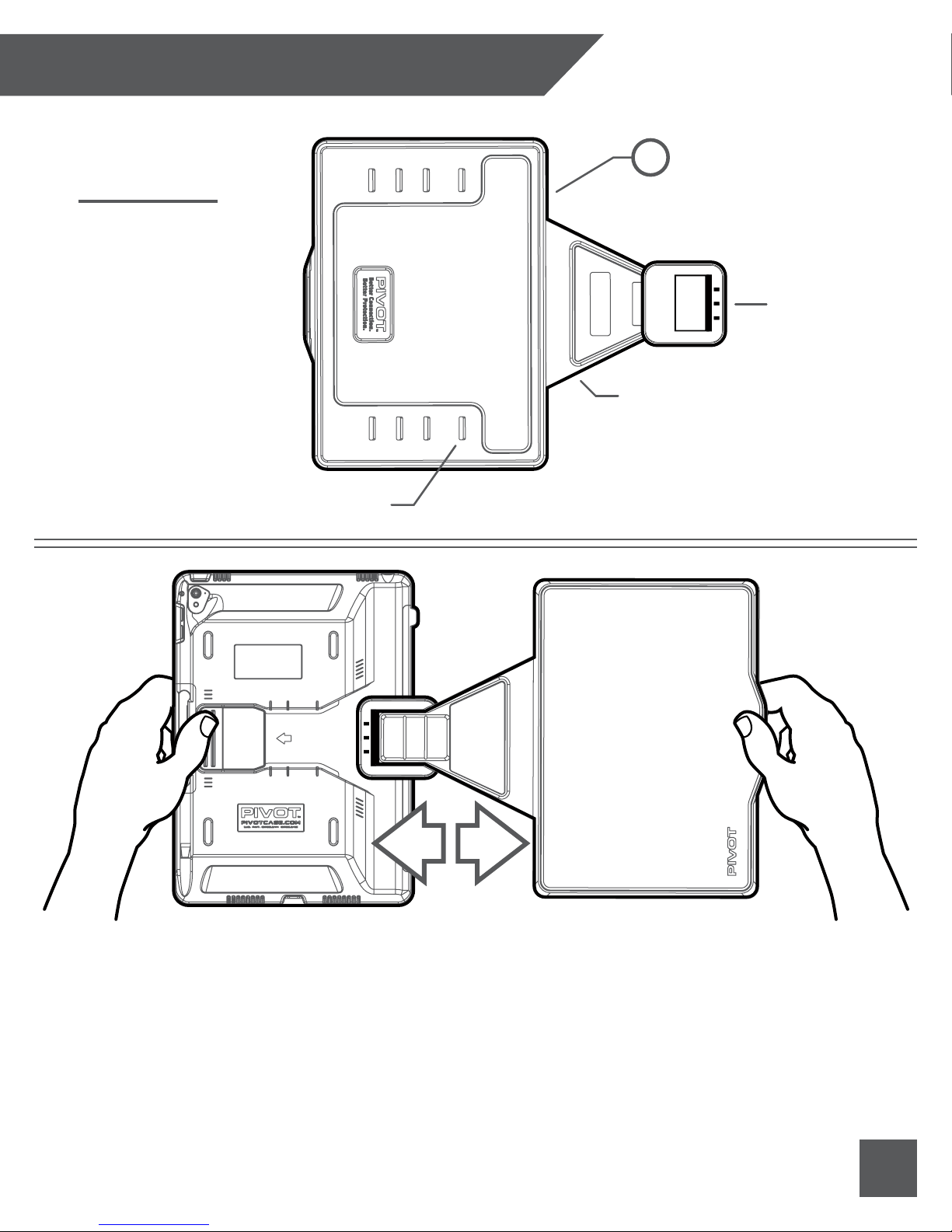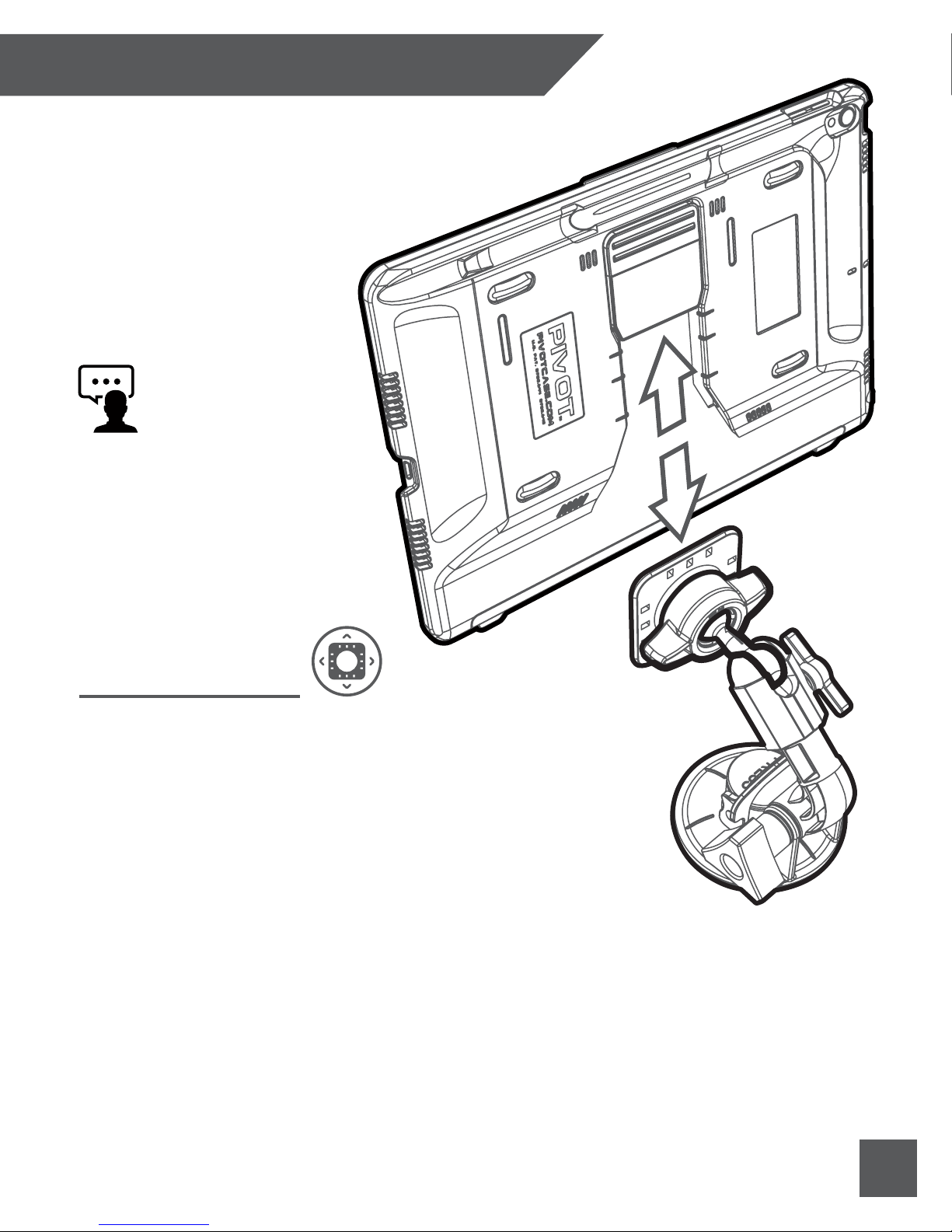7.
The OMNI 97 Folio Cover is easy and
intuitive to use. Simply follow the
instructions below when opening and
closing your cover.
Using The Folio Cover
1. Release the folio latch at the front
right edge
2. Open the cover
3. For hand-held viewing, fold the cover
back as illustrated, just like a book
!Pro Tip!
Continuously rotate the cover
around until the magnets engage
with the back of the case.
!Pro Tip!
The Folio Cover includes magnets to
activate the auto-sleep/wake
feature of the iPad. Manage this
feature in the device settings menu.
An added convenience feature of the
OMNI 97 Folio Cover is the magnetic
assist when in hand-held viewing
mode. Magnets react to help hold
the cover in a comfortable position
while the user is holding it.
Open the Folio Cover like a book to
feel the magnets engage. This is the
correct and intended position of the
folio when in hand-held viewing
mode. Any other position is incorrect
and could result in damage to the
cover.
Magnetic Folio Cover